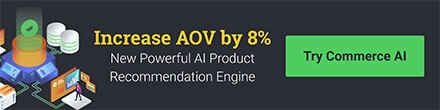Instructions for adding and editing Spin to Win on your Justuno Promotion
Updated 12/15/2021At a glance:
Getting Started
Using fun methods such as a "spin to win" design can increase engagement by up to 50%. We have a great blog post about the advantages of using these elements on your promotion: Double Your Marketing Conversion With Gamification | Justuno.
There are two ways to add the spin to win pop-up to your account.
- You can set up a lead capture promotion and this will be one of the available templates.
- If you like the design of an existing promotion, then you can add the plugin to be a part of your promotion.
We will go over each way to add a spin to win and more in this article.
Adding Spin to Win Prebuilt Template - option 1
- First, you will want to create a normal lead-generating promotion (when creating a new promotion, this will be found in Step 3).
Details on creating your first promotion can be found here: How to Quickly Setup your first Justuno Promotion - Then, in step 4 of creating a new promotion, you can select from different templates and the Spin to Win will be one of the options.
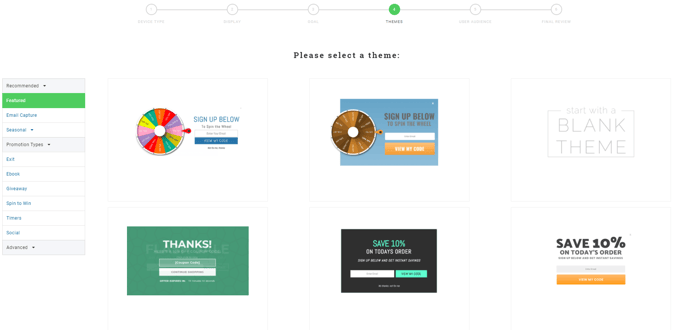
- Make sure that you set your rules and save and publish. After this, you should be all set!
Adding Spin to Win Plugin - option 2
You will need to ensure you have a form submission or CTA layer to allow the user to engage with the Spin to Win.
- In the design canvas, on the left-hand side select the submenu "Add Layer".
- You can select the "Spin to Win" option from the layers option.
Another way to add this would be to select the "Plugins" option towards the bottom and choose the Spin to Win plugin.
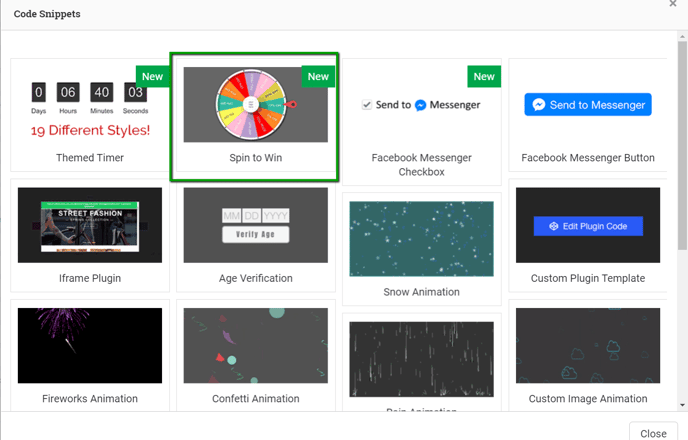
3. Once the plugin is added, you will find options on the right-hand side. The top option is ALWAYS the winning option.
Please note: The winning option MUST BE the best option you offer on your Spin to Win Wheel to avoid violating sweepstakes and contest laws.
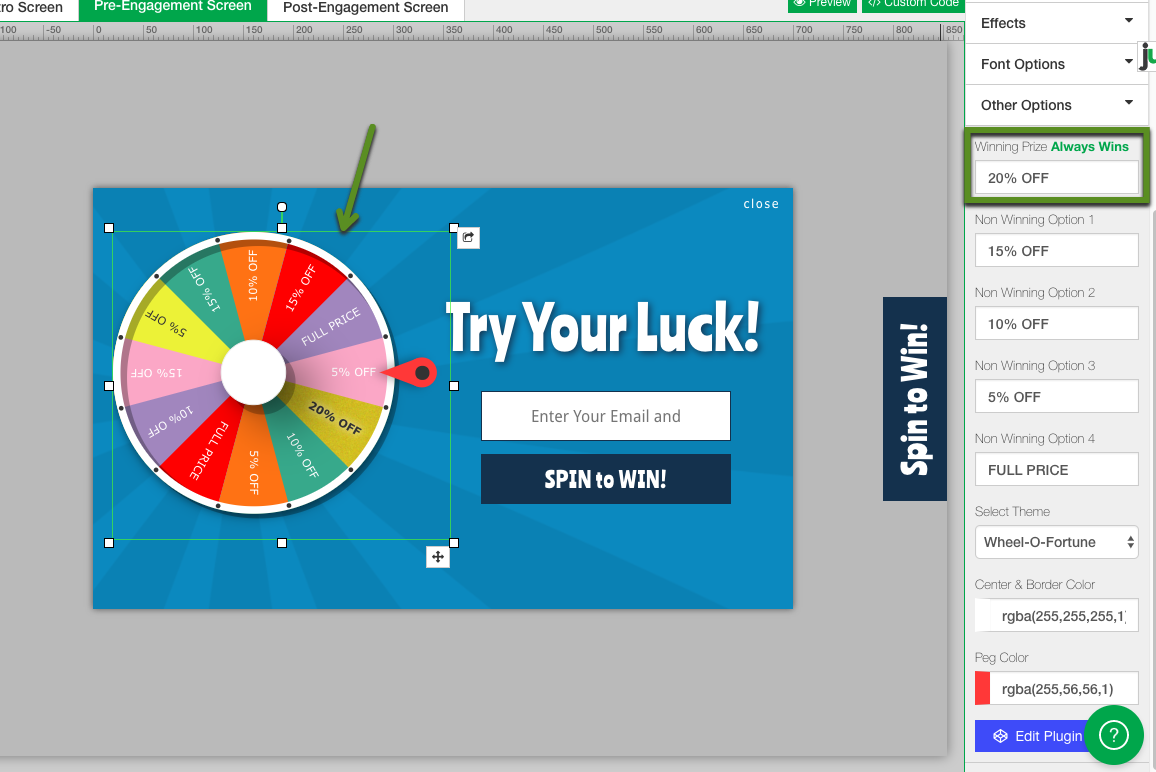
4. Below the winning option, you can set other non-winning options to display in the wheel.
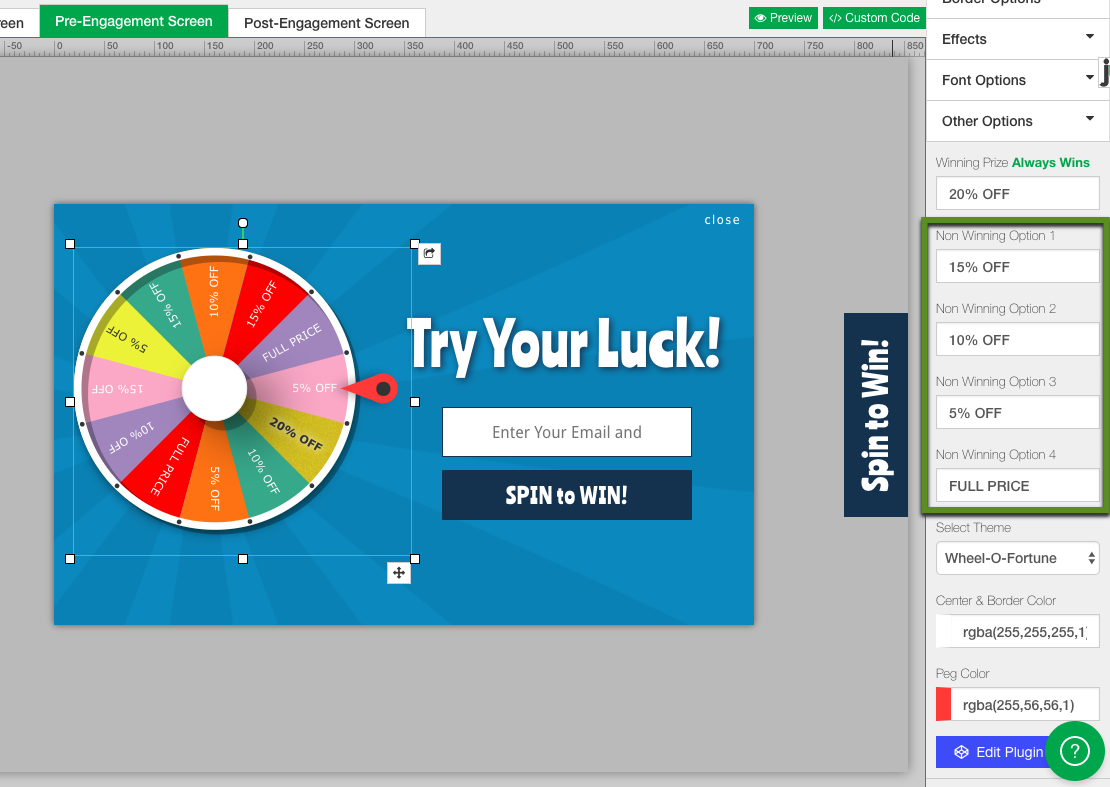
5. Next, you can choose a wheel theme, multi-colored or solid.
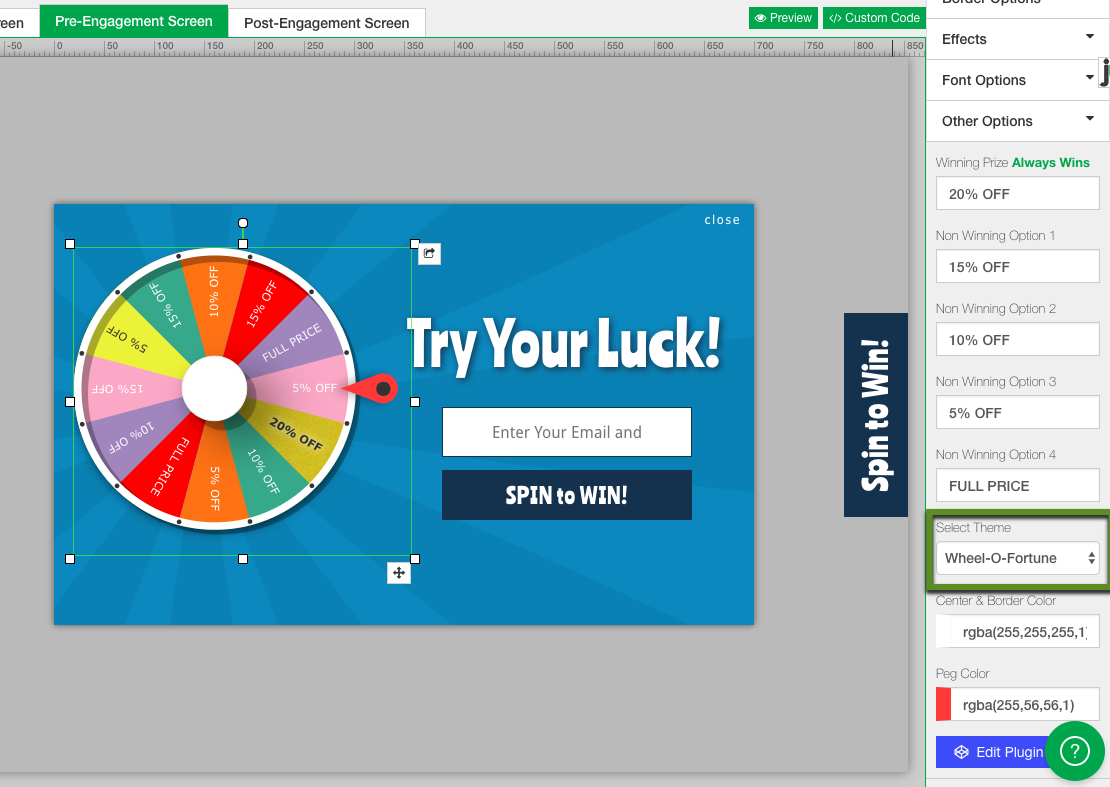
6. Finally, you can edit the color options. If you desire to edit the bold text that the winning options shows, you can edit the code by clicking the "Edit Plugin Code". Simply change the two references of "bold" to "normal".
How to Create a Spin to Win that has Different Winning Prizes
If you are interested in creating different winning options, you can do so by duplicating each promotion and having a different winning option for each promotion. Then create an A/B test with each promotion and different winning options. The broken-down steps are as follows:
- Duplicate your promotion to have as many "winning options" as you choose. To learn how to duplicate a promotion, take a look at this article.
- Once you duplicate the number of promotions you want to have as winning options, head into the design canvas and update the "winning option" to be different for each promotion.
- Once each promotion is updated, head into your A/B testing area and create a test. To learn how to do so please reference this article.
- Once you get to the area to choose your base and variants, you can choose as many variants as you please from the promotions you duplicated. From here you can even choose how much you want to "weigh" the variants which will then weigh how often each promotions fires.
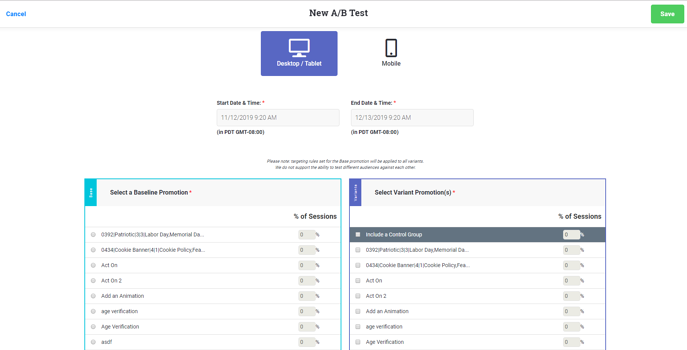
- From there you can save your A/B test and your Spin to Win with multiple outcomes will be live!
Spin to Win Disclaimer
When using a Spin to Win plugin, please ensure you have a disclaimer listed on your site and hyperlinked in your Spin to Win promotion.
Please be advised that in most governed areas, including all 50 states, sweepstakes are not legally allowed to be set winners. They must be randomized, although winning odds are allowed so long as they are described in detail in the game. Justuno has taken a different approach to help navigate those legal waters while keeping it simple and more conversion-friendly for your website visitors.
Our sweepstake-related games have set winners, but we recommend always setting the winning prize as the best possible prize shown. Because the website visitor always wins the best prize, you shouldn’t have to worry about the legalities of not having it randomized and at the same time, you are ensuring the visitor has the best experience and thus has the most likely reason to purchase from you in that visitor session. In contrast to a version that would be randomized, where the website visitor may hold off purchasing from you because they saw there is a better prize offered in the game and they want to try again later.
Special Use Cases
There are times when the setup of the promotion will need to be a bit different than the traditional setup.
One example would be when you would like the user to spin the wheel first and then submit the email after they have been presented with the winning option.
- An intro page will need to be made The Spin to Win plugin will need to be added on this page.
- The intro page will have a default 'Yes' button that will allow the user to continue. This will also spin the wheel.
If the button is not present, a CTA button can be added and this will offer the same functionality. - The promotion will then continue like normal, where the user can then submit their information to for form and it can be synced with an ESP if you have one connected to your promotion.
Looking for more advanced Justuno use cases? Check out our Academy section, where you'll find step-by-step instructions for how to implement high-converting strategies and best practices for onsite promotions. Justuno Academy
Visit Justuno @justuno.com