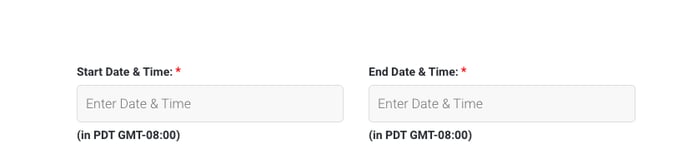The instructions below describe the process for setting up an A/B test
At a glance
Last updated 8/27/2021
Creating an A/B Test
1. Click on A/B testing from your dashboard.
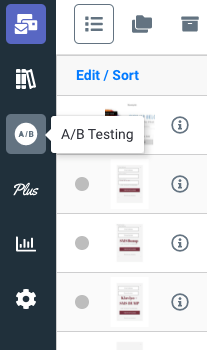
2. Click Create A/B Test.
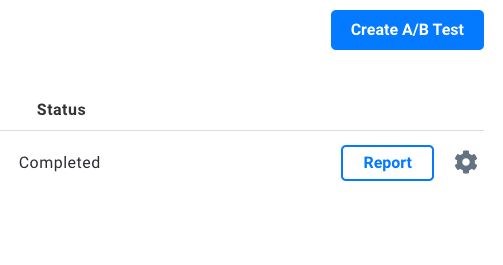
3. Name the A/B test, and select desktop/tablet or mobile.
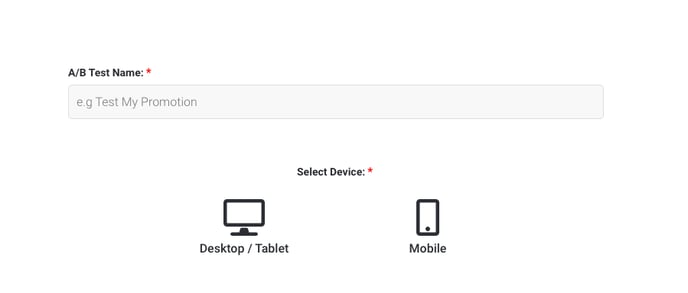
4. Select the dates you would like the AB test to run. We recommend running a test for at least two weeks.
Note: All times in Pacific Standard Time.
5. Select the A promotion to compare to the B promotions. You can select as many B promotions however only one A promotion. Please note, that our A/B testing software does not currently test rules, the A promotions rules will override the B promotions rules.
Good to know: Justuno now has the ability to test against a control group, which essentially means no promotion will be displayed, but the rules for the promotion trigger were matched and tracked the same as though a promotion from the testing group had shown.
Head here to check how the A/B reporting works.
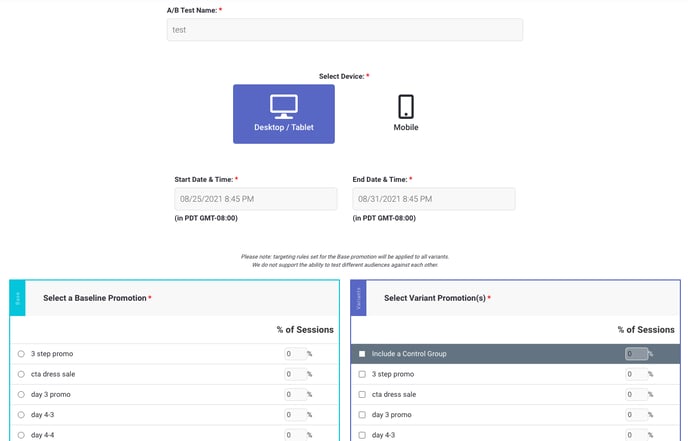
6. Click save and you will be set to test. Please ensure all B promotions are turned off when scheduling your A/B test as the promotions turn on when the test turns on and when the test is over it will turn them back off.
Troubleshooting Tips: If the promotions you would like to choose are grayed out that is because they have been used in another A/B test. Please archive the previous A/B tests with those promotions and you will then be able to re-use them.
Reporting
1. Once the A/B test has completed, click on "Report" from the A/B Testing tab.
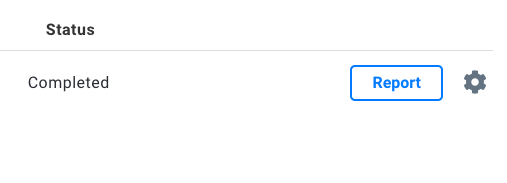
2. Observe the results from the A/B testing tab
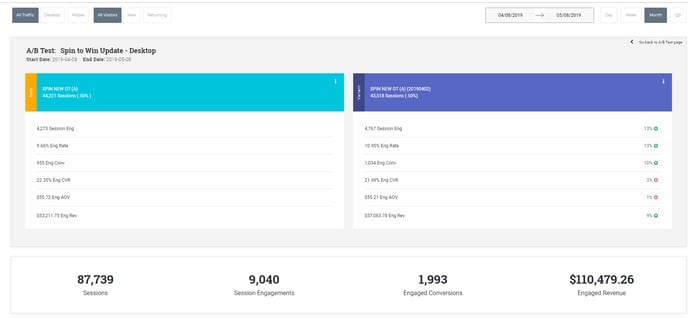
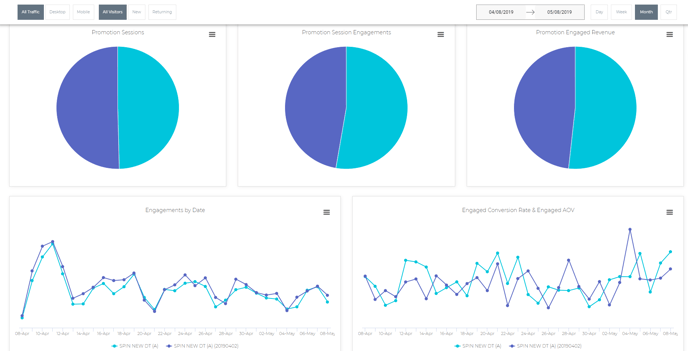
Blog Articles: Our blog has some great reference material for A/B testing
9 A/B Tests to Understand Your Customers & Boost Conversions
Mastering A/B Testing: When to Run an A/B Test
[Quick Video] Optimizing Email Pop Ups with A/B Tests: One Step Opt-In vs. Two Step Opt-In
Want to A/B test even more? Check out the Academy course on testing CTA buttons in pop-ups to perfect your onsite promotions. A/B Testing (CTA Buttons)
Visit Justuno @ Justuno.com