This guide will help provide details to add additional fields in your form to collect more information from your customers when there is no ESP integrated to the promotion.
At a glance:
Introduction
Last updated 12/15/2021
Introduction
By default email is the only field in the created form, this guide will help collect additional information from the customer such as name, date of birth, etc. This guide will help setup adding additional fields to collect the data. The data will then be stored on our end which can be downloaded for you to view and use.
- If you have an email integration as well as an SMS provider that you would like to use within the same promotion, please view this guide: Create a two step form | Justuno.
Getting Started
1A. If you have already added a form to your promotion, you can skip to step 1B.
If you do not have an email field on your promotion find the Email Form layer under Add Layers:
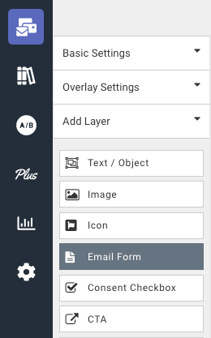
Once the email form is added, please proceed to step 2.
1B. If you have already added the basic form to your promotion, within the design canvas click on the email field and hit "change form":
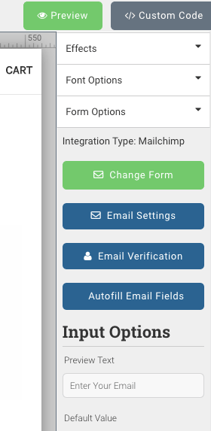
2. On the module select 'Custom Form' and then click on the Custom Field tab
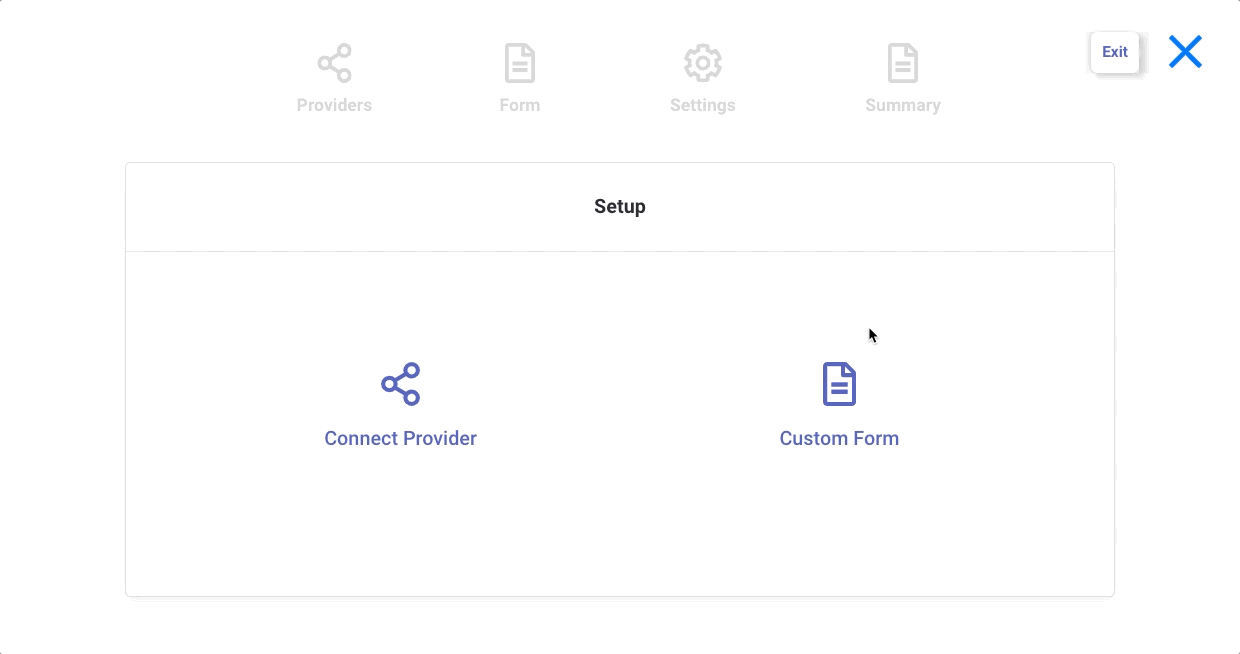
3. On the final step, you have the ability to add Single Line Text, Radio Buttons, Checkboxes and Select Boxes.
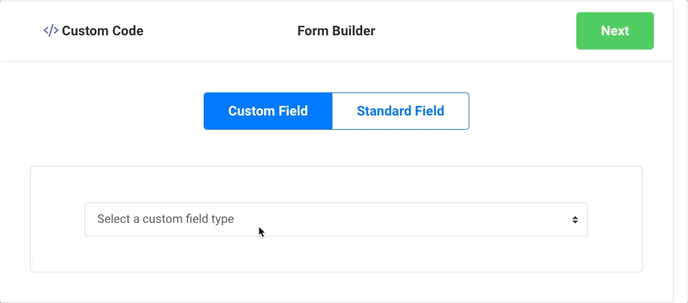
4. Once you are happy with the form, hit "Next". Once you arrive on the form summary, click "Create Form" and you are all set!
- All this information will be saved in Justuno so you can still access it and download it. Here is an article on where that information lives.
Learn how to use hidden fields to collect more information from visitors without having to ask more of your subscribers Check out the academy course to see how. Justuno Academy
Visit Justuno @justuno.com
