How to pass hidden layers such as tags, source, and coupon details to your integration through the form on Justuno
At a glance:
Last update: 12/17/2021
Introduction
If you are using an advanced form integration in Justuno there are different ways to pass data as a hidden field to your ESP or any integration. This is useful for customers who want to push information to their email marketing application without a customer knowing or having to insert it themselves
You can also use a hidden field to identify the source of the subscriber, i.e. that they came from 'Justuno'.
For details on how to pass a coupon, check out our article here: How to pass a Unique Coupon Code in a Hidden Field
Hide the field through the form
This is the most common way to pass details to your Email Service Provider (ESP) or integrations that your form is connected to. Here are the steps to get this setup:
- Access the form that you have created and edit the form settings and add a new field.
- Once this has been added, you can select the "eye" icon and this will make the field not visible on the front end for the user to see.

- If you select the "pencil" icon on the far right, you can enter the settings and add a default value to the form by clicking on "settings". This is not required but it can be a helpful addition depending on your goal.
- The "Placeholder Value" would be a text that would appear as an indicator of what should be entered and will disappear once the text is being entered. One common example is when you see "Enter Email Here" on forms online.
- "Auto-populate" is a way for you to pull any data from the visitor session that we can pull and pass over to your integration dynamically.
- The "Default Value" is what would normally be used here as you can enter a static value that can be passed.
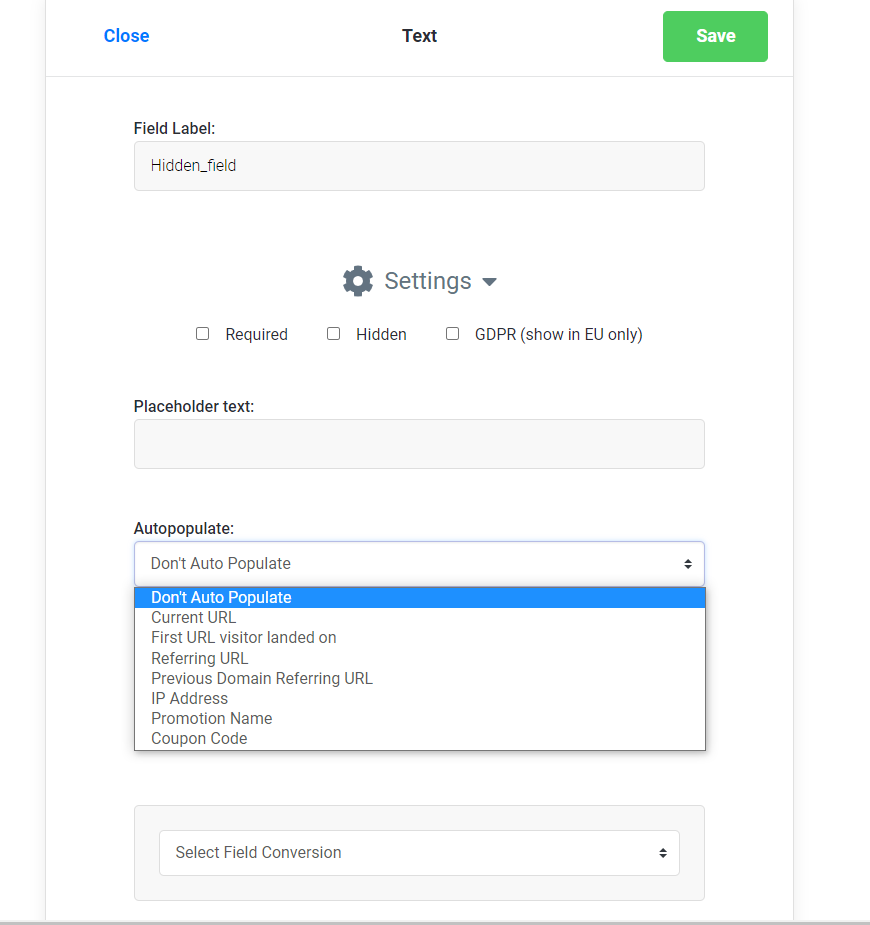
Hide the field using the layers in the design canvas
Once a layer is added within the design canvas, clicking on it will highlight the specific layer in the submenu "Layers" on the left-hand side. In that area, clicking on the eyeball icon will hide the layer.
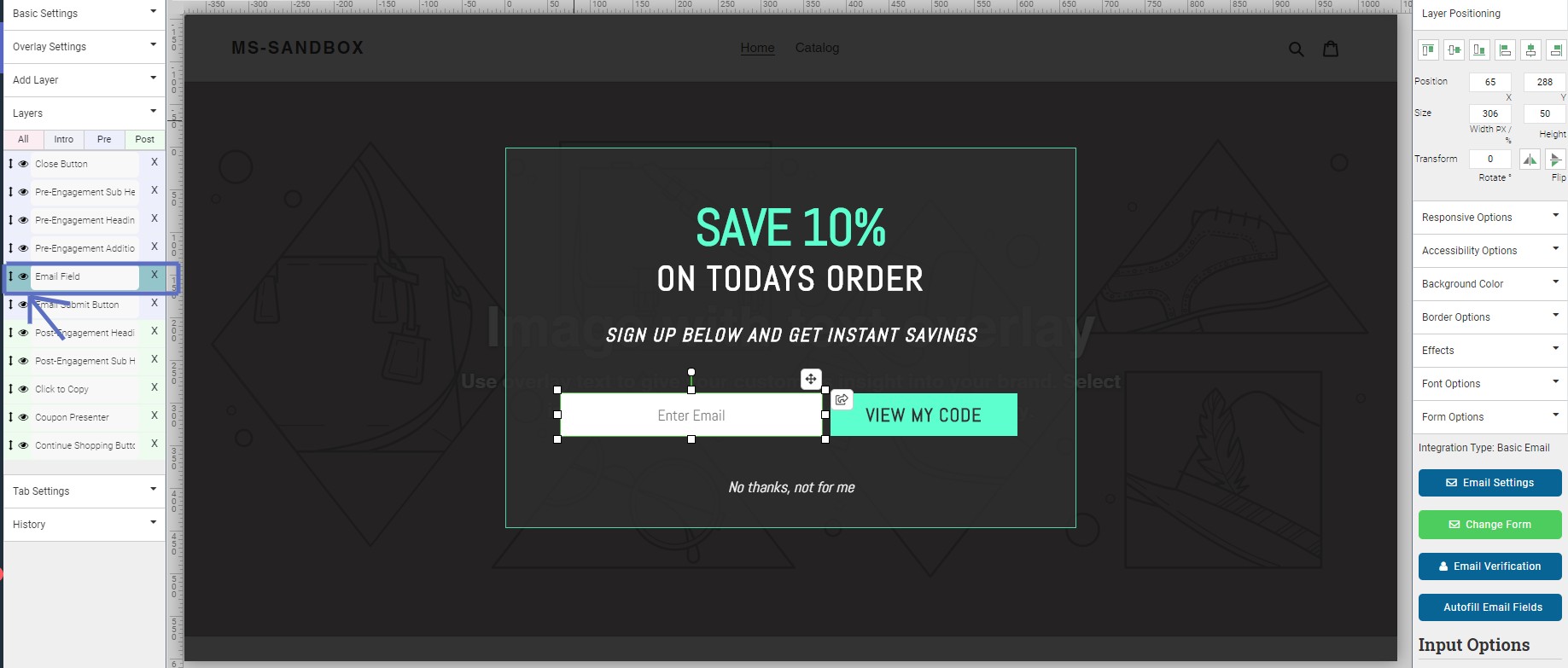
Visit Justuno @justuno.com
