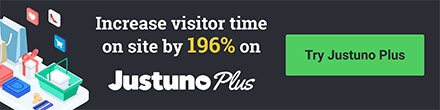How to edit the checkout.liquid section of your website, which will allow you to add in Justuno and any other third party scripts to the checkout page
Last updated 7/15/2021At a glance:
Intro
Intro
By default, Shopify will not allow third-party apps to embed scripts into the checkout page. Any additional scripts will need to be added manually.
This guide will instruct how to add the Justuno embed code to the checkout on Shopify stores. The embed code will need to be added to the checkout.liquid file.
The checkout.liquid file can only be edited on Shopify plus plans.
Note: Do not create another checkout.liquid if you already have one. Contact Shopify support if you do not already have a checkout.liquid and you're on Shopify Plus
.
Instructions
1. Contact your Merchant Success Manager, they can turn on the checkout.liquid portion of the site for you.
2. Head to the themes portion of your Shopify platform and hit edit HTML/CSS

3. Hit “add new layout”
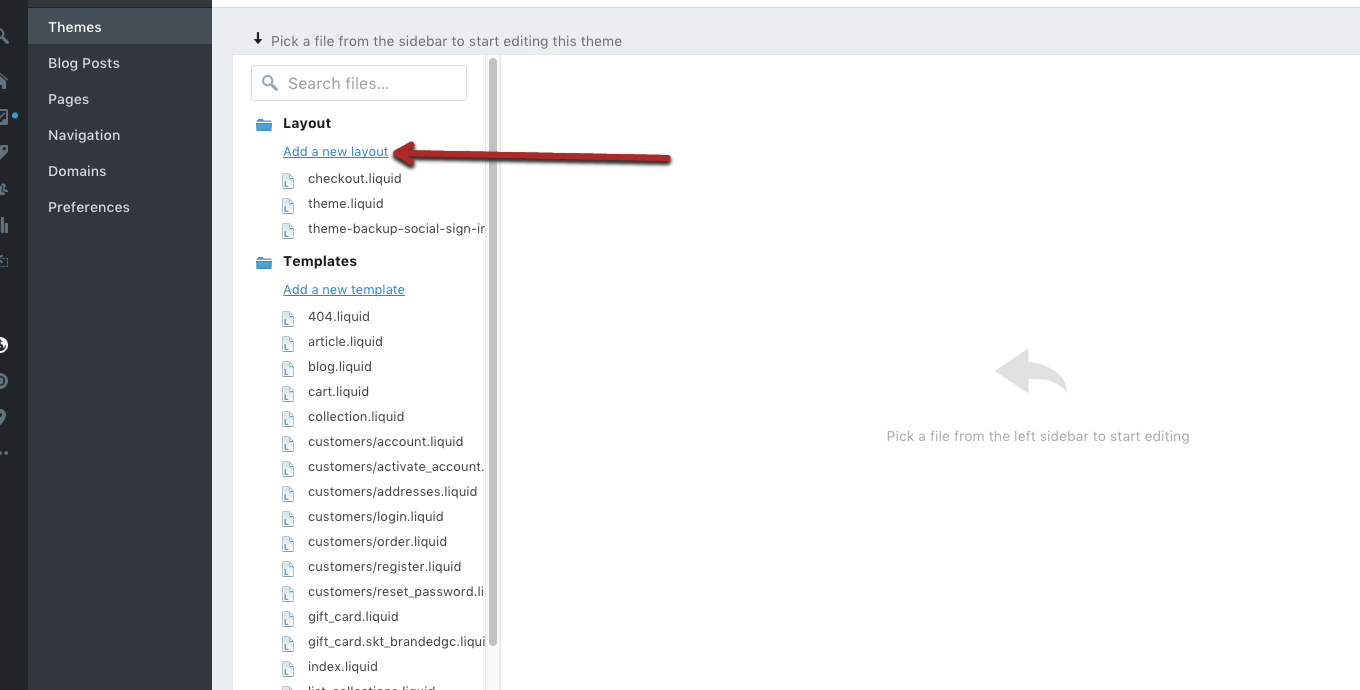
4. In the drop-down menu, you will find a “checkout” option. Add that file and it will create a checkout.liquid template for you.
5. Scroll to the bottom of that file and paste in the Justuno embed code, here is an article helping you find that. Justuno will now work on your checkout page.
Note: The script embed code should be pasted in the footer or below closing body tags.
For more questions about Shopify and Justuno visit our FAQ
Want to supercharge your onsite promotions? Check out Justuno Plus, a premium plan for marketers featuring exclusive access to our AI product feed, a dedicated CRO Strategist, and more. Justuno Plus
Visit Justuno @justuno.com