How site tracking works at Justuno and complies with the GDPR.
At a glance:
Introduction
Instructions
Last update: 06/30/2022
Disclaimer: The contents of this web page do not constitute legal advice. This page is for informational purposes only, and we strongly encourage you to seek independent legal counsel to understand how your organization needs to comply with the GDPR.
Introduction
If you are using our services on web pages visited by people in the EU, then you may want to make changes to how you’ve implemented our embed code in order to be GDPR compliant.
In this article, we’ll discuss:
- What is site tracking?
- How the GDPR impacts site tracking
- Who does this site tracking update for the GDPR apply to?
- How to update site tracking for the GDPR
What is site tracking?
Our Customer Data Platform tracks visits made to your website and keeps track of what they are doing. It allows you to utilize our powerful targeting/segmentation rules and personalization for your promotions. It also enables cross-browser and even cross-device tracking.
How the GDPR impacts site tracking
Before the GDPR, you were able to track a visitor without their consent. Under GDPR however, you may want to gain explicit consent from visitors before you collect and store their personal data. This can be done by creating a “Tracking Consent” notice on your site that states what information is being collected and how that information will be used. The information in this notice must use clear and plain language and contain a button the visitor must click to give their consent.
Whom does the site tracking update for the GDPR apply to?
The site tracking update for the GDPR applies to:
- Any Justuno customer in the European Union (EU) that is processing personal data and using our platform.
- Any Justuno customer outside of the EU that is processing personal data of EU data subjects and using our platform.
How to update site tracking for the GDPR
Method 1: Show a banner that tells them exactly what you are tracking and provide a link to opt-out.
1. Create a “Tracking Consent” notice.
The purpose of this notice is to explicitly inform the visitor of your website's privacy policy and what you are tracking. This notice can be in the form of a banner or a pop-up box. The notice must state what information is being collected and how it will be used. In addition, the notice must use clear and plain language and contain a button that the visitor may click in order to revoke or opt-out.
Justuno provides several of these banners in our promotion wizard under the cookie banner category.
2. Add a code snippet to your “Opt out” button on the “Tracking Consent” notice.
If a visitor has clicked the opt-out button, you will need to call the Javascript function, ju_removeProfile(), which will disable our app for that visitor's session and repeat sessions on your website. Justuno will not track the visiter from that point on and all data already captured will immediately be destroyed. Add this to the Pop-up JS.
Here is a common example of how to implement site tracking by calling the ju_launch function:
<button onclick="ju_removeProfile()">Disable Tracking</button>
If utilizing a Justuno cookie banner promotion, please just assign the CTA Decline button the data-ID "optout" as shown below. This button will automatically be linked up appropriately.
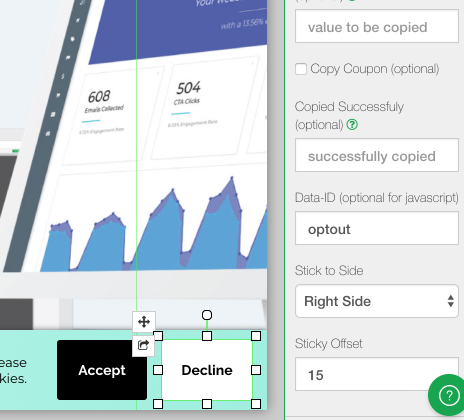
3. Disable other tracking scripts (optional)
Use the following JS function on your website to call additional javascript to disable other non-Justuno tracking apps when the decline button is clicked. You can either place this javascript on your own website or in the "Tab JS" portion of the Justuno cookie banner you are using.
<script>
window.ju_optout = function(){
// place your javascript here needed to disable your 3rd party trackers
};
</script>
Method 2: Disable Justuno until visitors have consented.
This will be the best route for any code that has to occur before Justuno loads. ie: Google Analytics.
1. Add this line of JavaScript to your website before our standard embed code loads.
<script>
window.ju_autolaunch = false;
</script>
2. Create a “Tracking Consent” notice.
The purpose of this notice is to explicitly ask visitors for their permission to be tracked. This notice can be in the form of a banner or a pop-up box. The notice must state what information is being collected and how it will be used. In addition, the notice must use clear and plain language and contain a button the visitor must click to give their consent.
You are responsible for creating this notice. If you don’t know how to create this notice, you must work with someone on your team or organization who can. Our support team will not be able to assist with creating a “Tracking Consent” notice.
3. Add a code snippet to your “Yes/Agree” button on the “Tracking Consent” notice.
If a visitor has allowed site tracking, you will need to call the Javascript function, ju_launch(), which will initiate our app on your website. The visitor will be tracked from that point on.
Here is a common example of how to implement site tracking by calling the ju_launch function:
<button onclick="ju_launch()>Enable Tracking</button>
