Learn how to set up a cross-sell promotion that learns from your product database to suggest high value items and increase AOV.
This feature is only available on Plus and Professional Plans, once this feature is turned on it can take a few days for the data to be ingested by our AI powered servers.
Create a message promotion, use this article for step by step instructions on how create one. In the final step, you will need to choose edit with the design canvas in order to add the AI powered layer.
Step 1: In the design canvas under Add Layer choose the AI Products tab and then Upsell/ Cross-sell feature.
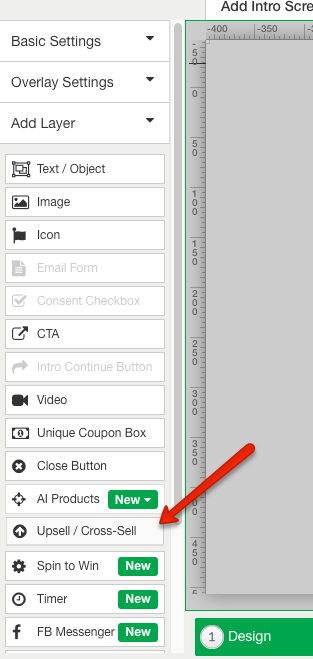
Step 2: Once the layer is selected under other options on the right hand side, you will find the options to edit colors, CTA text, and the number of items shown in the promotion. See the bulleted list below for a list of editable features on the AI layer.
- AI Engine Type: Choose between cross-selling and upselling functions.
- Product Limit: The number of items shown within the promotion.
- Alternate Image on Hover: If there are more images associated with the product this will show the alternate image previews for the specific item when an imaged is hovered over.
- Show MSRP: Will show the standard pricing vs. the pricing for your website if applicable.
- Upper Case Name: This make the product title names all caps.
- Ellipses Title: If the title name is long or doesn't fit within the iFrame, it will ellipses instead of wrapping.
- Select Options: This is the copy for if the product has different options such as color or size.
- Select: This will be the copy that will change on the hover state of the options described above.
- Add to Cart: This is the copy that will appear before the options have been selected and open the options menu if applicable.
- Add Now: This will show as the final copy and step to add the item to cart.
- Item Added: This is the copy that will show after the item is added to the cart.
- Button Color: This is the background of the Add Now, Add to Cart, and Select Options buttons.
- Font Options: This is where you can choose the font, font size, color, and alignment of the product description text.
- Botton Border Color: The color of the border around your buttons.
- Botton Text Color: The color of the text that will appear on your buttons.
- Price Text Color: The color of the price of your products. Note: if you pick the MSRP option the original price will be in red and struck through while the MSRP price will be in the color of your choice.
- Mini Cart Quantity Selector: This option will allow the promotion to target your websites mini cart, how to find the proper selector will be explained in step 3 below.
Step 3: To have your cart update the number of items added to it from the promotion you will have to set up your Mini Cart Quantity Selector. This article will explain how to find and format a specific class or ID for your cart.
Step 4: When you have finished head to your rules section to set up targeting parameters for which audiences you'd like this promotion to be shown to.
Key Features:
What does our AI logic control and what will it show to customers: Depends on whether upsell or cross sell is selected in the layer. We cannot yet filter based on “shade”, for example, though the next iteration will include filters to solve this.
- If visitor is brand new and on homepage, will show best sellers
- Won’t show same product as in cart or what the customer is looking at
- What’s the diff between upset and cross sell?
- Upsell: will show you other shirts if you’re looking at a certain shirt, doesn’t really look at ticket value. Shows same category of item
- Cross sell: buy a Burton snowboard, get Burton bindings
- What if a product is out of stock?
- We will not show a product in the recommendations only if there are 0 variants of it left in stock. We check inventory once a day (middle of the night), and will likely increase that frequency soon
- Is conversion rate the only metric we are monitoring?
- No, also observing behavior, whether upset or cross sell is selected, and best sellers
- Could I set up multiple AI promotions targeting certain product?
- No need to at this point since we’re showing product recommendations based on what the visitor is browsing/has in cart
