This guide is a step by step instructional on how to integrate Omnisend SMS into your Justuno promotion
1. Get the API Key from your Omnisend account
Last updated 9/7/2021
Get The API Key From Your Omnisend Account
1. Log In to your Omnisend account and create, then copy your API key. Make sure to choose custom permissions and allow:
- Lists (allows to create, edit, download, delete lists)
- Contacts (allows to create, edit, download, delete subscribers).
2. Learn more about how to create your API key on Omnisend.
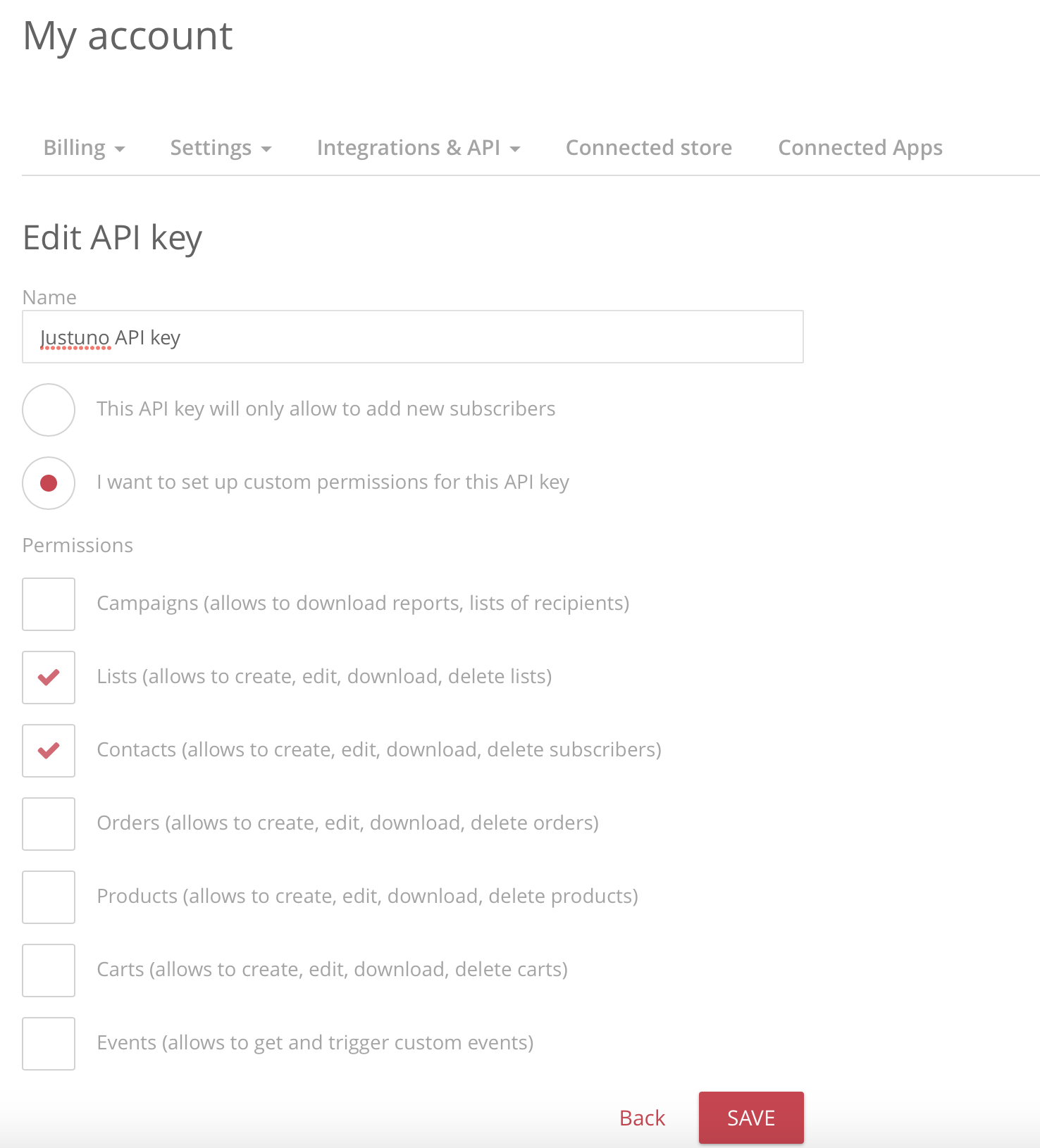
Begin to Integrate Omnisend to your Justuno Promotion
1. While in the promotion management view and edit your Design. Click on Options > Edit Design.
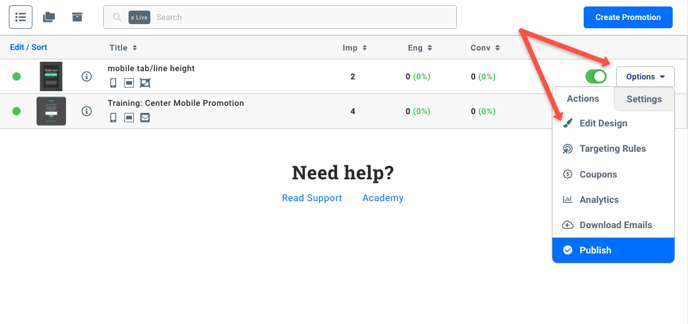
2. While in the Design Canvas, click the email field. Then select the green 'Change Form' option on the right-hand menu.
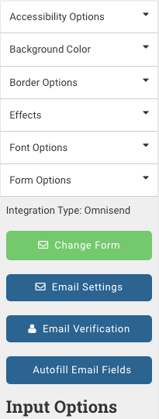
3. Select Connect Provider and then Connect ESP Provider.
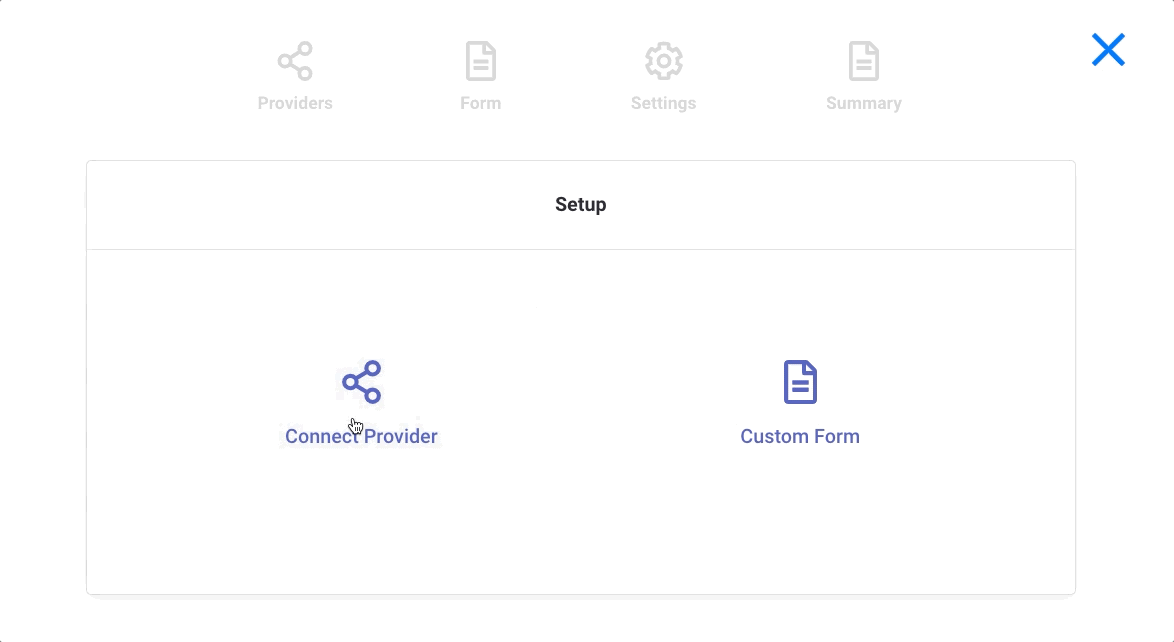
4. Select Omnisend, enter your Omnisend API Key, and then click Import API Key.
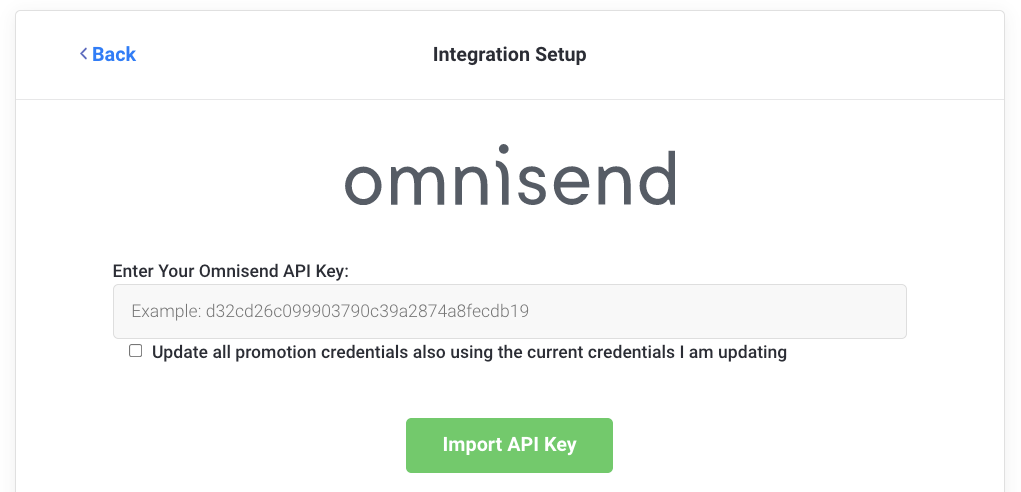
3e. Upon successful integration of Omnisend, you will now have the opportunity to create or modify your custom form. Click the 'Form' icon in order to dive into the form building wizard.
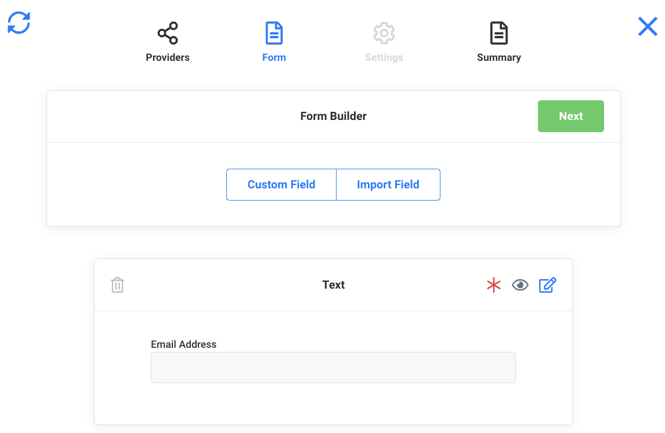
Setup SMS and Consent Checkbox
- Phone number field is added to form
- SMS consent field is NOT added to form or SMS consent field is added but customer didn’t check the box when filling out the form.
- In order to get a successful 'Subscribed' message passed for the SMS status, please follow this guide:
4a. Select 'Import Field' and select both Phone Number and SMS Consent fields from this dropdown.
%20(1).png?width=688&name=image%20(3)%20(1).png)
4b. Once the SMS consent field has been added, edit the field and ensure its option value is 'NOT Empty'
5. Once all of the form fields are set, please proceed to the Summary page and review the form. If everything is setup correctly, select the green 'Create Form' button.
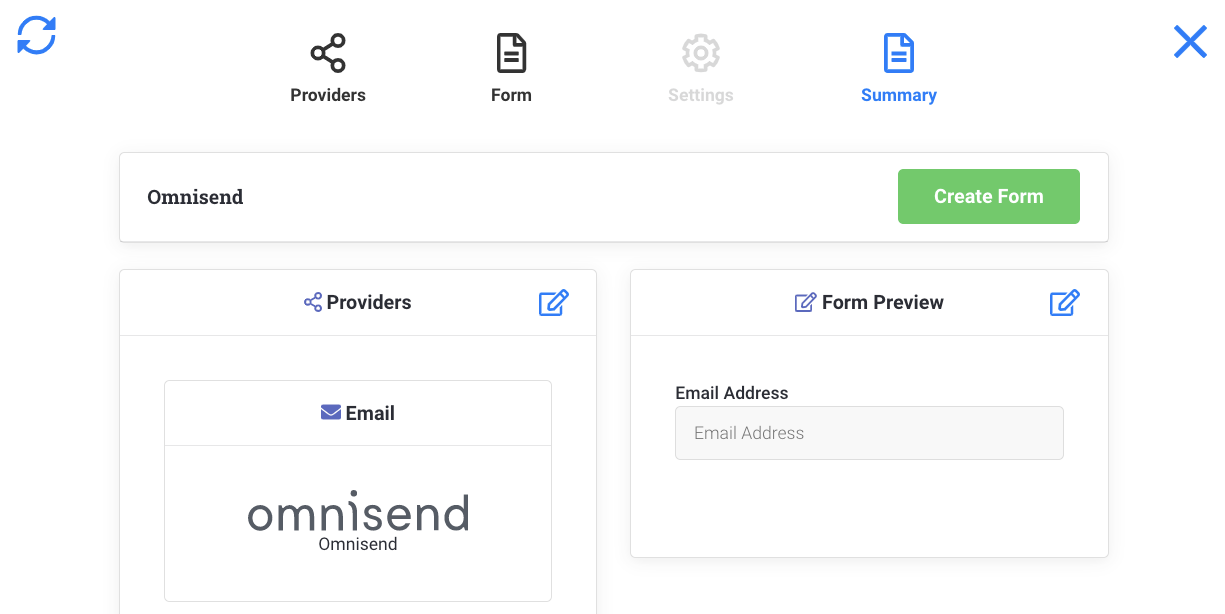
- Make sure to Save and Publish the promotion.
- Upon creation of the form in the design canvas, you will note on the right-hand side where the Change Form option is located, that Integration Type now reads as Omnisend.
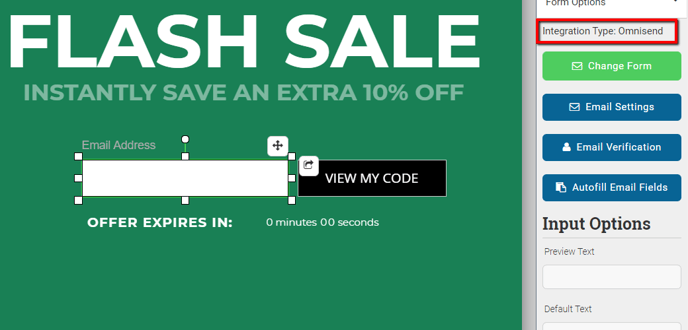
Feel free to reach out to the Justuno support team if there are any additional questions or issues with setting this up by reaching out to help@justuno.com!

%20(1).png?width=688&name=image%20(4)%20(1).png)