Covers installing Justuno on the Bigcommerce platform for Stencil themes
At a glance:
Last updated 8/31/2021
Introduction
As of May, 30th 2018, the Justuno app installation is available to BigCommerce users who meet the following:
- Are using a Stencil theme
- Are using Optimized One-Page Checkout
The Justuno app has been updated to automatically embed the cart code, the conversion tracking script, and the primary embed script in a single streamlined process.
Instructions for app installation (recommended)
1. Go to your Bigcommerce store and find the apps section on the left then hit marketplace. Only the BigCommerce store owner will have access to install a new app.
.png?width=688&name=LWR_Recording%20(9).png)
2. Enter the BigCommerce app Marketplace and search for the Justuno app. Once you have found it click 'install'.
More details on installing an app within the BigCommerce app store can be found here:
Installing an app within the BigCommerce app Marketplace
3. You will then be prompted with the create account form.
If you already have an account, please click 'sign in' at the bottom and you can get logged in with your existing Justuno credentials.
Here is what this page will look like:
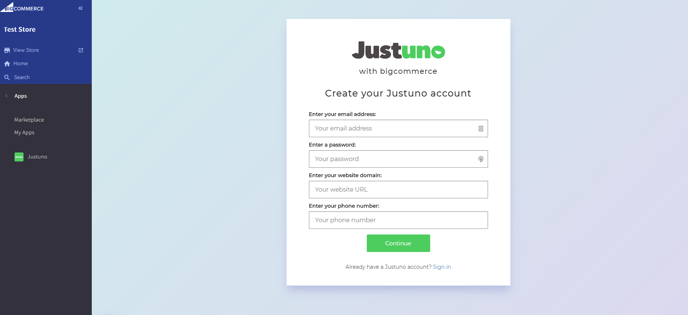
After signing up successfully, the app will auto install and you are all set!
Manual Installation
*Please note that this is not recommended as it becomes more difficult to use all of the Justuno features due to limitations of the BigCommerce cart variables. We recommend using the steps above for full functionality.
The general embed code, cart conversion, and cart will need to be added separately. Below are the following steps.
Adding the general embed code
1. To install the general embed code in a stencil theme, please head to:
Storefront > Script Manager and create a new script.
Additional details on the BigCommerce Script Manager can be found - here
2. In the script manager, please add the parameters:
- Name of script / Description: Anything that you would like to be able to identify what this is and what it does
- Location of page: Footer
- Select pages where script will be added: All Pages
- Script Category: Targeting; Advertising
- Script Type: Script
Here is what this will look like:
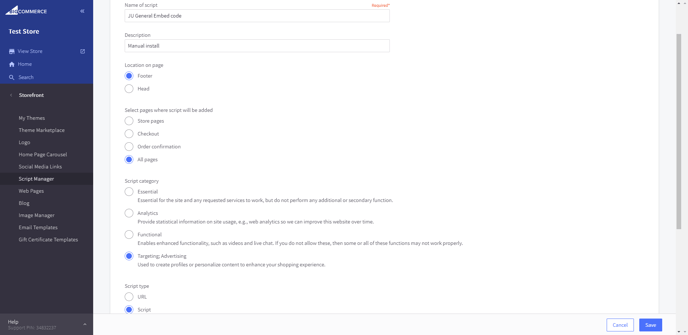
3. Then, at the bottom copy and paste the general embed script from the Justuno dashboard. Details on how to get that can be found here: General embed instructions | Justuno
4. Finally, save and you are all setup with the manual Justuno embed method.
Adding Conversion tracking script
Please follow the below instructions to enable conversion tracking for use with promotion rules and analytics.
Copy the following code into the Advanced Settings > Data Solutions > Affiliate Conversion Tracking.
<script type="text/javascript">
window.juapp=window.juapp||function(){(window.juapp.q=window.juapp.q||[]).push(arguments)}
juapp(
'order',
'%%ORDER_ID%%',
{total:%%ORDER_AMOUNT%%,subtotal:%%ORDER_SUBTOTAL%%,currency:'USD'}
);
</script>
Adding Cart tracking script
BigCommerce uses a different set of variables for Stencil and Blueprint themes, therefore, Blueprint variables will not work outside of its respective theme framework and all stencil variables will not work outside of the handlebars framework that Stencil themes are based on.
For this reason, the cart code will not be able to installed manually with a script. A custom app will need to be made to get the cart data by using the BigCommerce API or by using the BigCommerce GraphQL. If you do not want to go this route, we recommend just installing the Justuno app through the BigCommerce marketplace and it will add this automatically.
More details on these can be found here:
Visit Justuno @ justuno.com
