The option below is a custom route to help you retarget visitors. This will target those who only engaged a portion of the two-step form process.
At a Glance
1. Discussing the code in question.
2. Adding the code.
3. Reviewing the proper field names for the code to work.
4. Setting up and discussing the rule.
Introduction
We normally capture the data on a single screen. Allowing us to capture a single engagement type for having completed a form. With this new two-step form, we are introducing a way to tag each user who engages with a submit. This way we have a better understanding as to how far they got into the form. Allowing you to segment further.
Video Walkthrough
juapp('trackFunc','engagement',function(email, eventname, promotitle, cmid, options, form){
var noPhone=true;
var f;
console.log('checking for phone')
for (f = 0; f < form.length; f++) {
console.log(form[f].name,form[f].value)
if (form[f].name=='phone_number' && form[f].value && form[f].value!='') {
noPhone=false;
console.log('phone found')
}
}
if (noPhone) {
console.log('phone set to no')
juapp('arb','hasPhone','no');
} else {
console.log('phone set to yes')
juapp('arb','hasPhone','yes');
}
}); The above will tag a user with
no and
yes depending on how far they get into the promotion.
This will help identify if the phone was captured or just the email. Allowing you to retarget via the rules area.
- You will want to paste the above in the Tab JS section of the promo capturing the data. As long as the phone is tied to the field name "phone_number", the tagging should occur. This field name is set during the form creation.
Below is an example where we showcase how to add a field with this field name. We also show how to edit the field name if you are importing.
If using Klaviyo, the import option is already set to the proper phone field. While it will not reflect this visually, no need to edit this option.
Once the above actions have been set on the main promotion, you can establish the rule for the new promotion to trigger based on this new tag.
- Under the rules area for your retargeting promotion, you will want to add the example: juDa.arb.hasPhone.v is equal to no
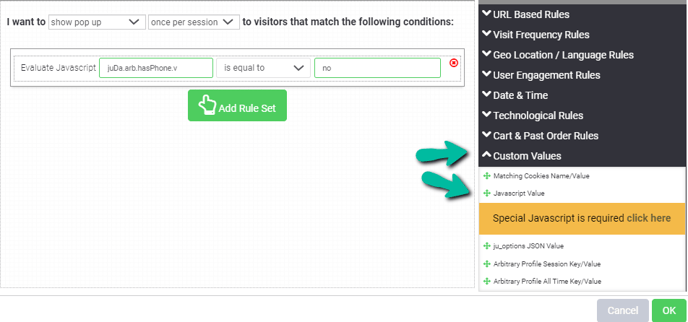
Conclusion
With the above completed, you are now set to tag each visitor who engages with your two-step form. You are also set to retarget them on a new promotion based on the tag.
Looking for more advanced Justuno use cases? Check out our Academy section, where you'll find step by step instructions for how to implement high-converting strategies and best practices for onsite promotions. Justuno Academy
tags: two-step, two step, form, multiple fields.
