How to create and where to manage your automatic push notifications.
At a glance:
Disclaimer
Introduction
Instructions
Last update 02/03/2022
Disclaimer
iOS (Apple) mobile devices do not currently support mobile web push notifications. So iPhone users will not receive any web push notifications; this is because Apple focuses on App-based notifications. Android mobile devices do support mobile web push notifications for users running Chrome, Firefox, and Opera however, what they see will depend on their individual settings.
Introduction
Justuno Push Notifications create brand cohesion among your on-site messaging and use pop-ups as a visually appealing way to drive higher opt-in rates. These notifications function like our standard email opt-in pop-ups, using advanced segmentation and targeting rules to determine their distribution.
Similar to your email marketing application, there are two types of notifications that can be sent through our push notifications: manual push notifications and automatic. Automatic notifications will be sent through our system automatically when a customer signs up for push notifications. Currently, there is only one type of automatic notification, a welcome message which is sent immediately when a customer opts into push notifications.
Instruction
1. Click on the Plus section, then Push Notifications, and then Notifications.
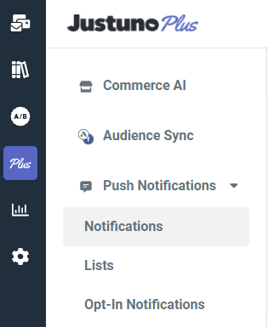
2. Click Create Notification.
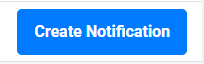
3. Then fill out the copy and link URL for the notification. Images are optional and keep in mind they won't appear for Chrome users with Mac OS or for Safari users as support was removed for this feature a little while ago. The size might also appear smaller depending on the browser and local system so as a guideline, do not use images to convey key information.
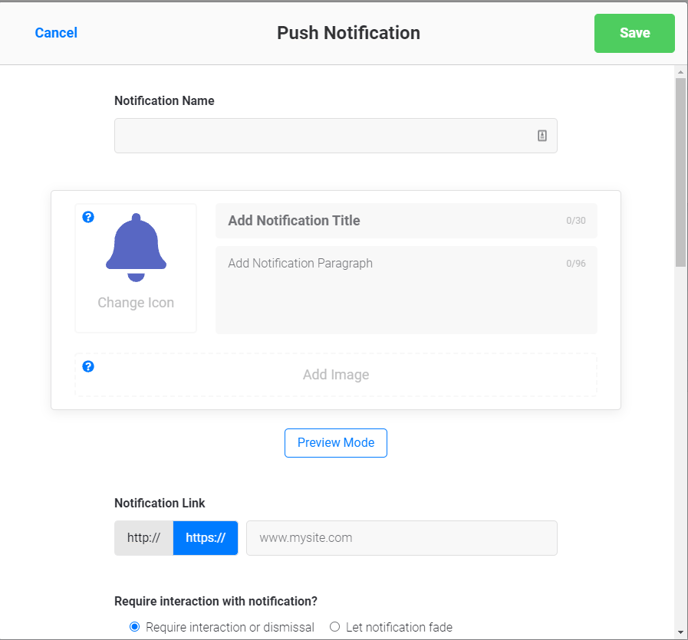
In the same window above, we offer the option to "Assign promotion(s) for notification". This offers you the ability to fire any promotions after the initial subscription over the normal notification.
4. Click save and your customers will receive a welcome push notification when they opt into push notifications from a Justuno Promotion. If you haven't created an opt-in promotion yet, check out this article Creating a Push Notification Promotion
Visit Justuno @ justuno.com
