To use push notifications, you'll first want to collect some subscribers. You can do that through our promotions; similar to how you would collect emails.
Last update 9/8/2021At a glance:
Disclaimer
iOS (Apple) mobile devices do not currently support mobile web push notifications. So iPhone users will not receive any web push notifications; this is because Apple focuses on App-based notifications. Android mobile devices do support mobile web push notifications for users running Chrome, Firefox, and Opera on their devices. However, what they see will depend on their individual settings.
Instructions
Add a Subscribe Button to Your Promotion
Head over to your promotions page and either create a new promotion or choose an existing one that you would like to add a subscription button to. Click the add layer dropdown button on the left side of the screen and choose the Push Notification CTA layer This will add a Subscribe Now button to your promotion.
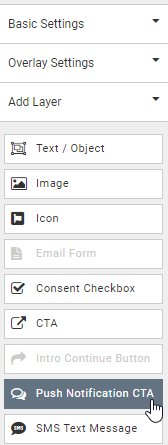
Once you've added the Push Notifications CTA you can style it any way you like. When your customers click the Subscribe Now button the browser they are using will ask their permission to send push notifications.
Here is what it looks like on Chrome:
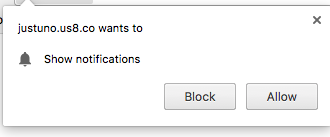
Here is what it looks like on Firefox:
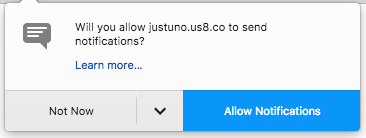
Here is what it looks like on Safari:
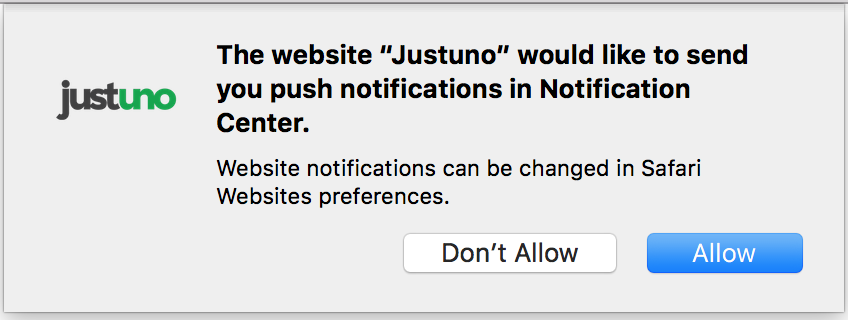
2. Fill Out Push Notification CTA Form Fields: Once you've added the Push Notification CTA, there are two fields to fill out on the right-hand side. You can access these fields when the Push Notification CTA layer is selected. They are outlined in red below.
The "Promotion Lists" field is optional. The lists are a way of organizing your subscribers. For example, you may want to funnel all customers who subscribe through this promo into a "Sales" list, so that you know to send notifications about upcoming sales to this group later.
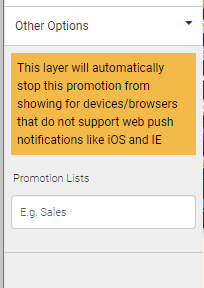
3. Finish Design and Publish: Now finish up your promo design, save it, publish it and make it live. Pretty soon you'll start getting subscribers. To find out how to manage your subscribers or send notifications please check out these articles: Managing Your Push Notification Subscribers and Sending Push Notifications
Want to learn more about push notifications? Check out the Academy course on push notifications, the strategy behind them, and how to reach more consumers. Justuno Academy
Visit Justuno @ justuno.com
