At a glance:
Introduction
Instructions
Last update: 12/20/2021
Introduction
Ever get a ticket or support email from a customer asking for their coupon code because they misplaced it? To avoid that situation Justuno has the ability to push the [Coupon Code] field into any text layer within the promotion, or additional promotions (e.g. coupon code reminder message). Follow the steps below to use a dynamic variable assignment using curly bar brackets:
Within a basic text layer to pull a coupon code that was presented prior, to a second promotion (The banner promo).
Instructions
Step 1: In your locked promotion, head to the post-engagement screen and make sure that you have a Unique Coupon Box, also referred to as a coupon presenter layer. If you do not have one present, please add a unique coupon code layer to your post engagement and upload a list of codes by Following This Article.
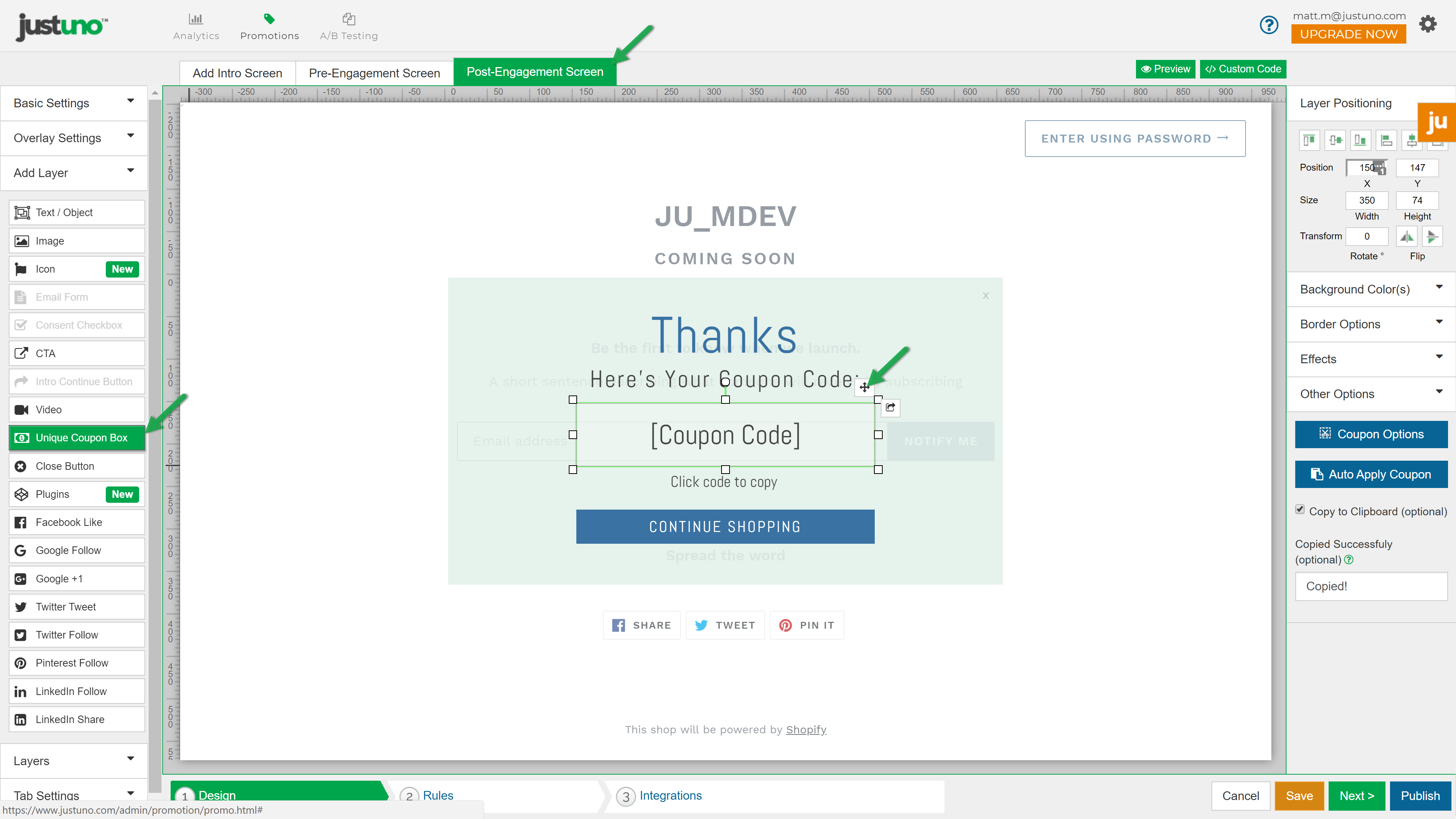
Step 2: Open the design canvas editor on an existing banner promotion that you would like to display the coupon code from the initial promotion, or create a new banner promotion from scratch.
- Place the curly bar bracket enclosed variable in any layer that allows for text input (including form fields is so desired, though there is a native auto-populate option for the coupon code)
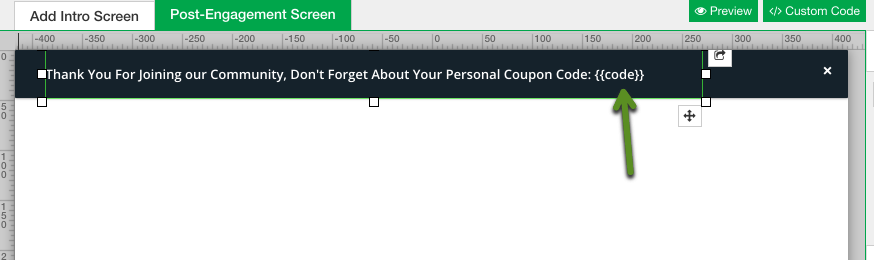
Step 3: Head to the rules after you are satisfied with your design and open up the automatic rule that Justuno adds to all banners by clicking action and then edit.
Step 4: If you do not want a customer to be able to close this banner, remove the current condition
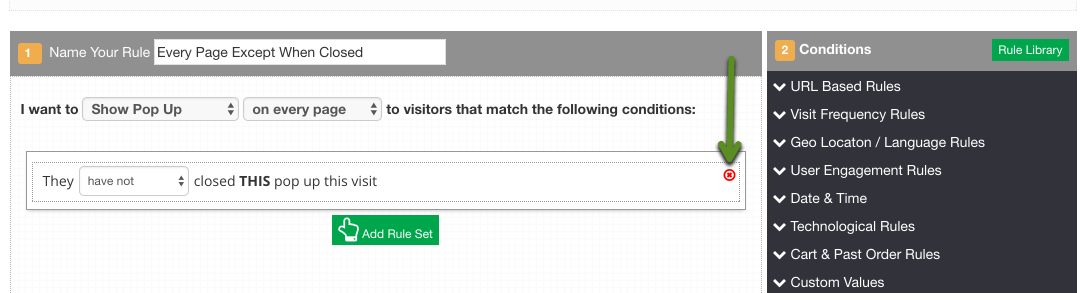
Step 5: Next add in a condition that will ensure this banner is only shown if a customer jas engaged with the promotion. My promotion is called "Click to Copy " so my rule would look like this:
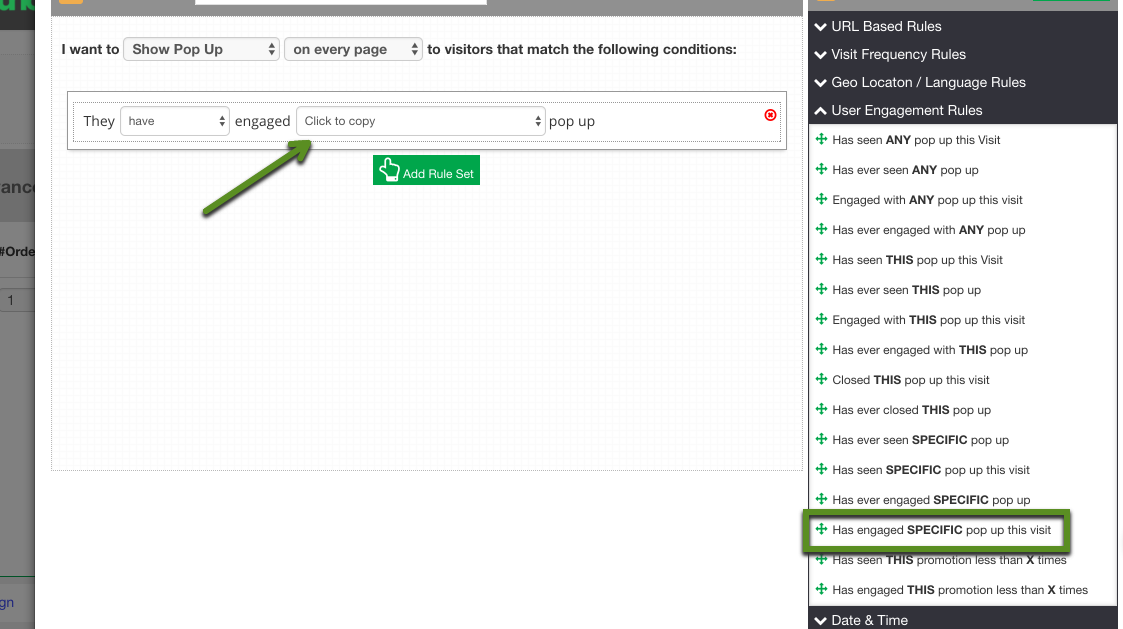
Step 6: If there are any other conditions you are interested in adding, please do. For example, if you would like to show this banner only on the cart page if they've engaged with the promotion, set the rules as shown below. Then once you are finished editing the rules to your liking, hit save and you are all set!
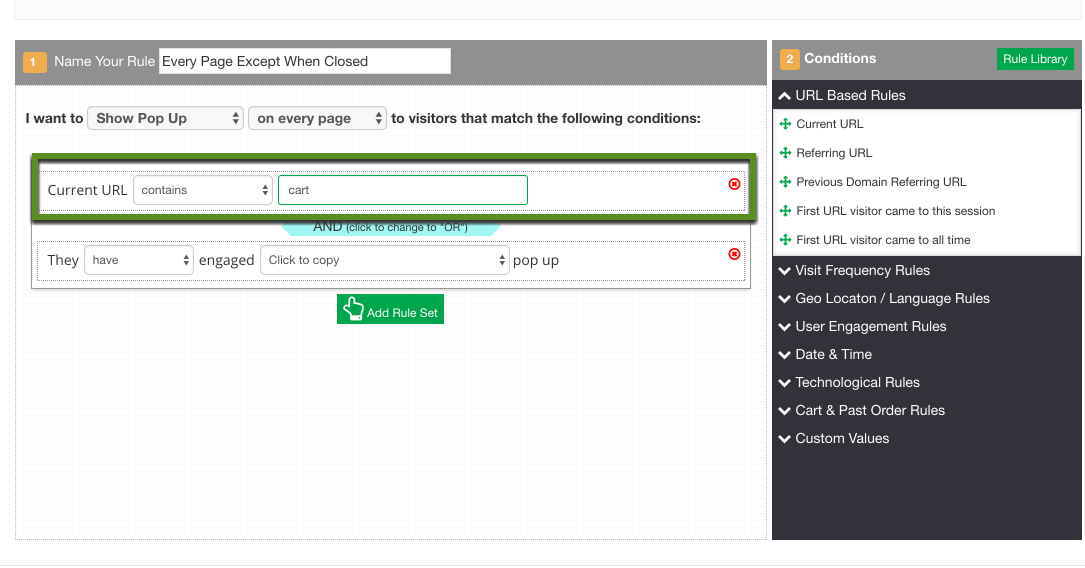
Visit Justuno @justuno.com
