This will help add a single unique coupon or add bulk coupons to your promotion
Bulk & Unique Coupons: An Overview
If you don't want to allow your users to possibly use the same code twice during check out create a set of unique codes and upload them! Here is how to do that (troubleshooting tips on the bottom):
Step 1. Head to your design canvas
Step 2. Highlight your "coupon code" area and head to the settings area for the code:
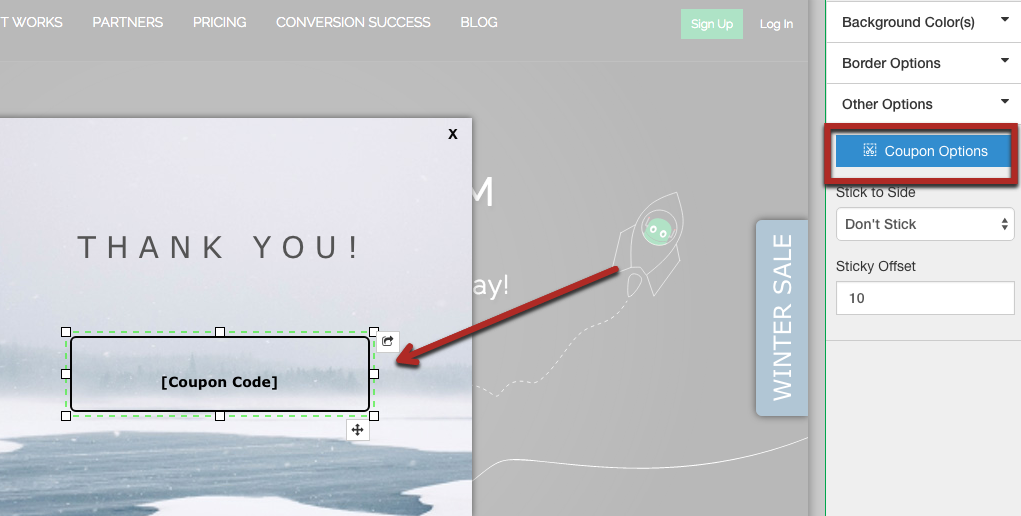
WARNING: Do not alter the Coupon Presenter Layer dynamic placeholder text:
You may highlight the text and alter the formatting, but changing the character string will disable the coupon code layer and prevent your promotion from being published. To fix this issue, add a Unique Coupon Box layer from the "Add Layer" context menu within the design canvas and ensure you only alter the formatting.
Step 3. Once the options area is open you'll find a unique code area. There you can copy and paste your items or upload the files! If you run out don't worry, we send you a friendly reminder that you're running low.
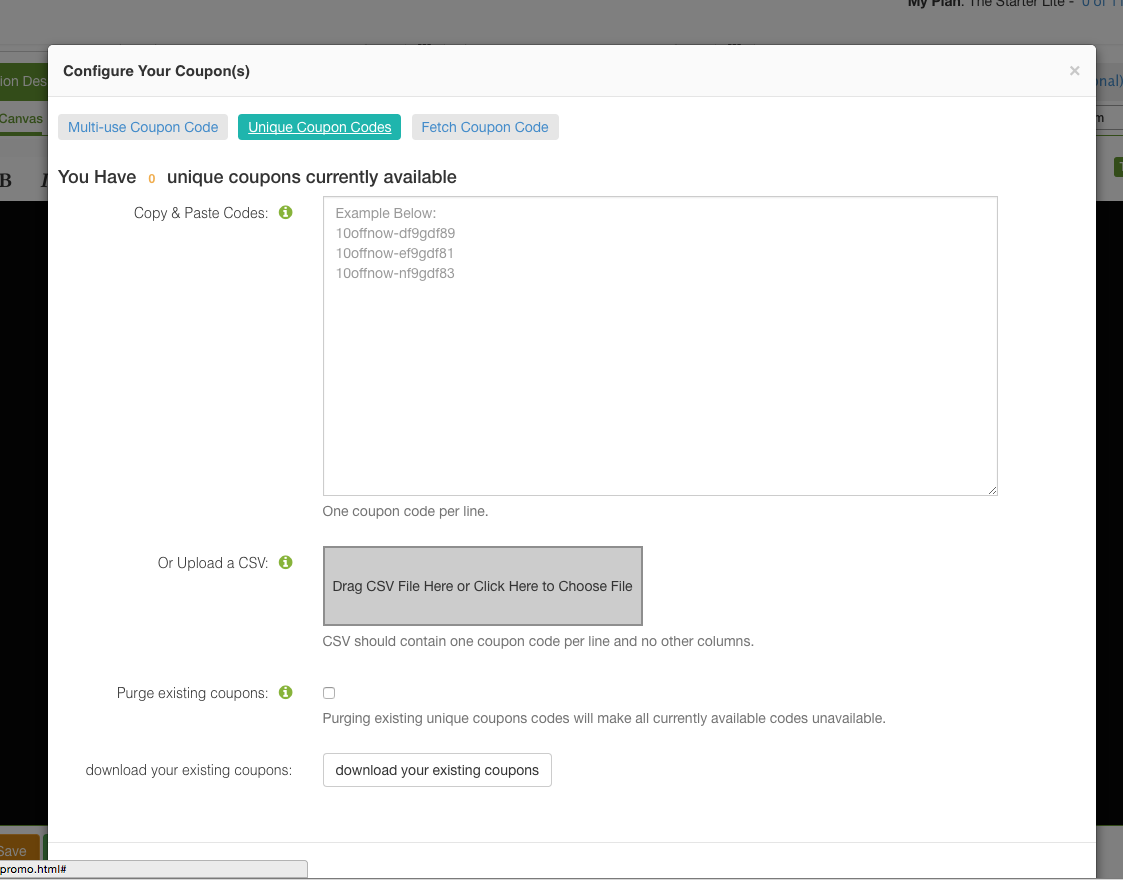
Troubleshooting: If your looking to cycle out old codes for new ones this can be a little tricky. You must upload the new codes and at the same time check the "purge existing coupon" button THEN save changes. This will cycle out the new codes for the old ones. If you simply try to purge the codes hit save and then try to upload codes it will not work.
The Low Coupon Codes Email Notification Threshold
- The low coupon codes email notification threshold is the total number of remaining codes currently existing in our database for the promotion that will trigger the low coupon code email notification sending.
- Type a number in the list of available numbers in the email notification threshold field as shown in the below image:
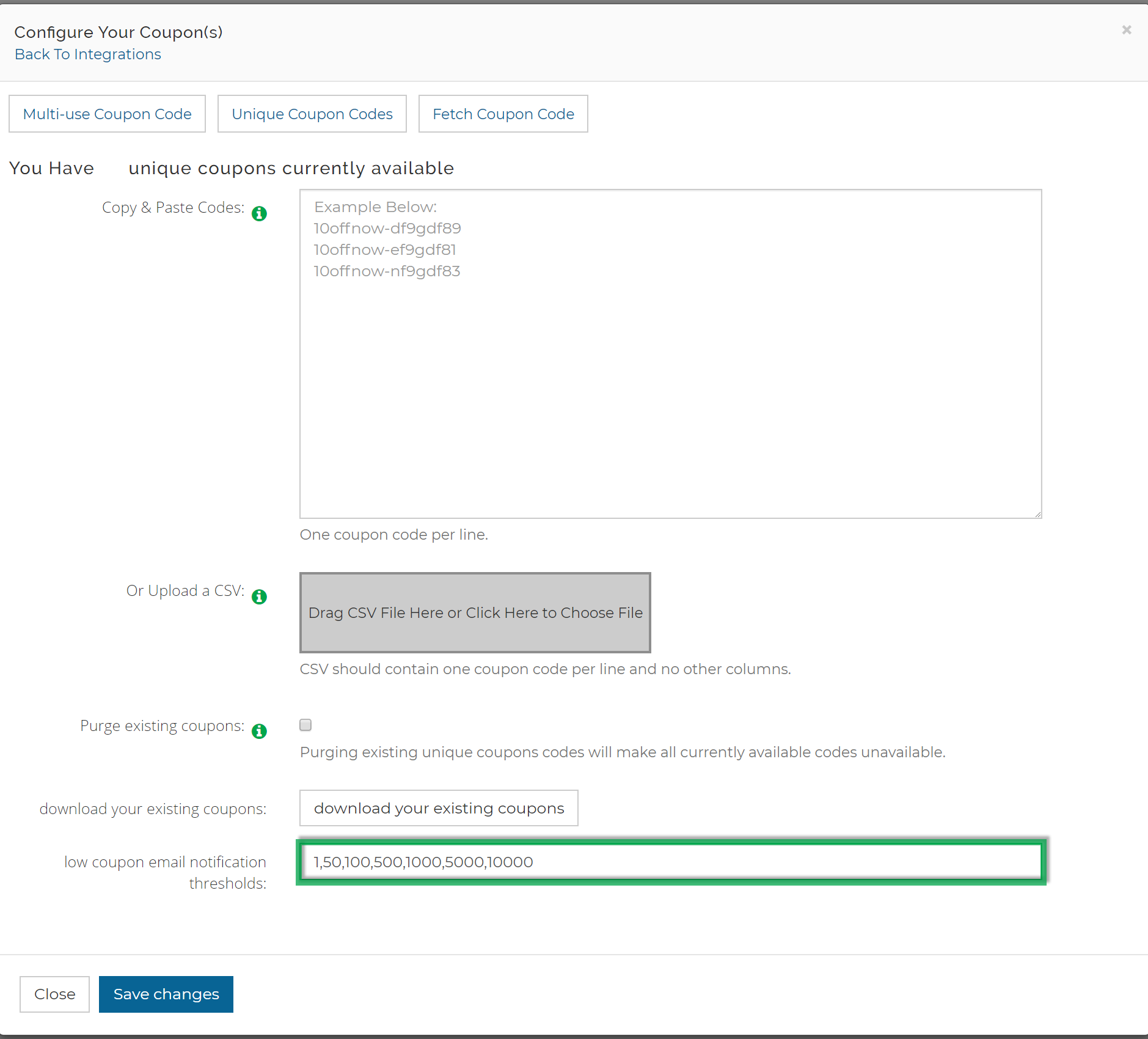
We accept more than 300,000 coupon codes per upload file. If pasting them and not via the a file upload, it caps each upload at 10,000. You can continue to add from there.

