This article applies to the WhatCounts Professional Edition Learning Center.
To activate your WhatCounts email list integration, you will need to provide two pieces of information.
- Realm - This is the realm specified when you log in. If logged in, the Realm Name is also available here: https://secure.whatcounts.com/bin/realm_about
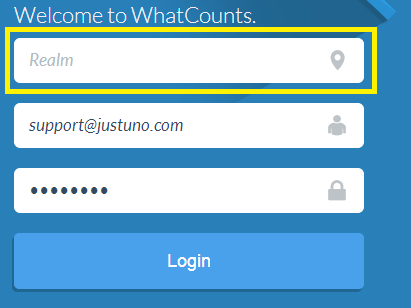
- You will need to generate an API Password to use with Justuno. Go here.
Click "Generate Password" under the HTTP API.
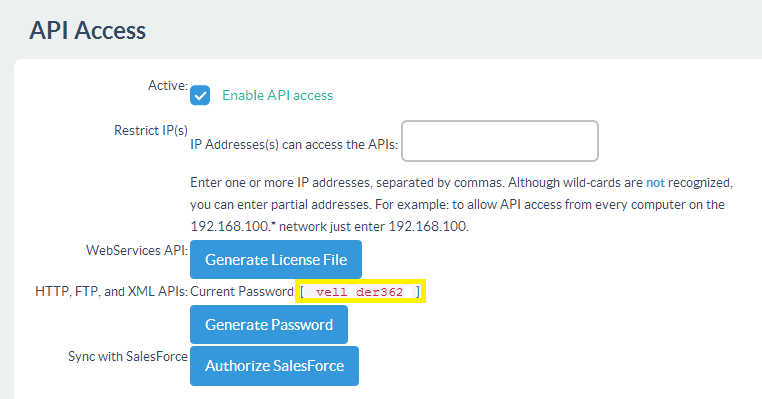
- Copy the Realm and API Password.
- Log in to Justuno and click Promotions and then select Options next to the desired promotion. Choose Integrations on the Settings tab.
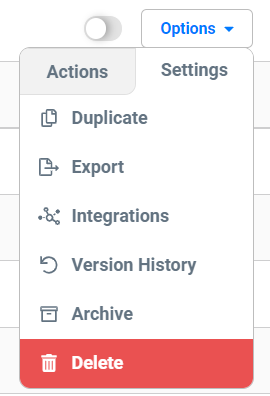
- On the App Integration tab, locate and click on the WhatCounts Connect button to launch the configuration options.
a. Enter your Realm and API Password
b. Select a WhatCounts list and click "Save.
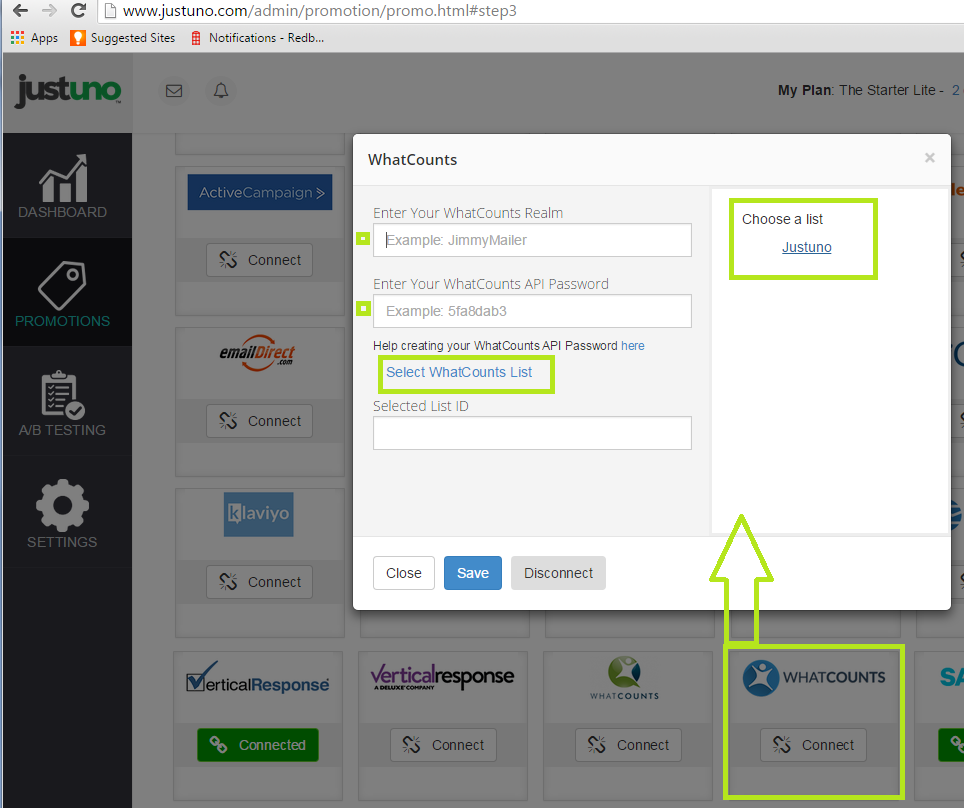
- Your Justuno will now sync new signups to your selected WhatCounts list as they come in!
