Covers the process configuring promotions to target users accessing your site from an email or paid ad
At a glance:
Last update: 12/01/2021
Introduction
During the holiday season, many of our customers put up ads on Facebook and Adwords, to drive traffic to their sites. Then they use Justuno to convert that traffic. Some customers want to block the overlay from appearing to those coming from already paid for ads since that traffic is already there for a deal. Unfortunately using our referring URL rule doesn't always work as most of the referring sites contain HTTPS. When a site contains HTTPS and the next site does not all information is erased and thus the rule doesn't work since the application can't see where a user is coming from.
In this article, we will show you how to use our "first URL visitor came to this session" with tracking a UTM instead of the referring URL.
NOTE: This will target users coming from the ad, if you do NOT want to target people coming from the advertisement use the condition "does not contain" in step 4.
Watch this video or follow the steps below:
Basic Rules
1. Choose Landing Page
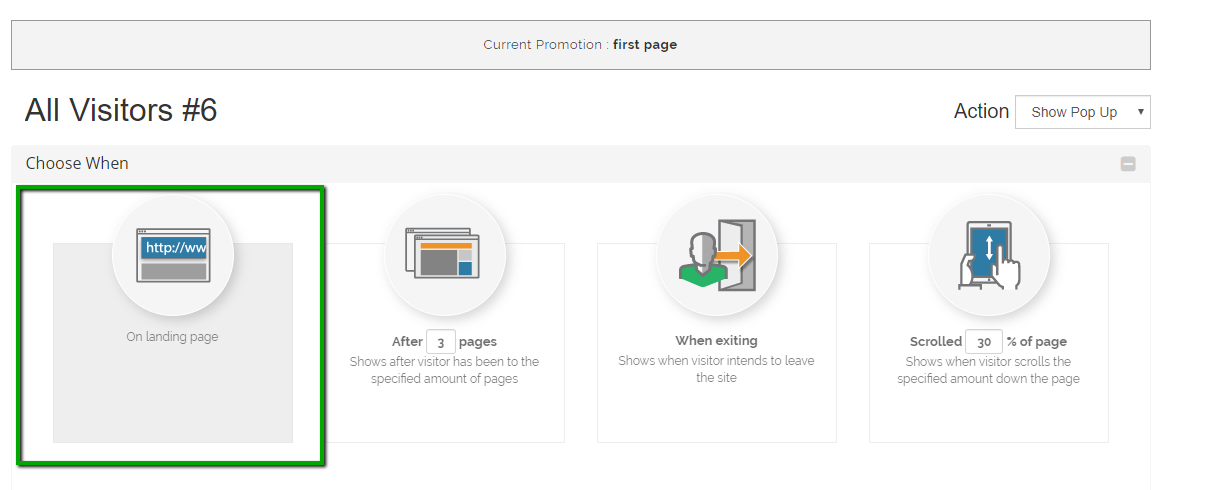
2. Open Refine By Options and choose Stop showing -> After engagement with ANY promotion.
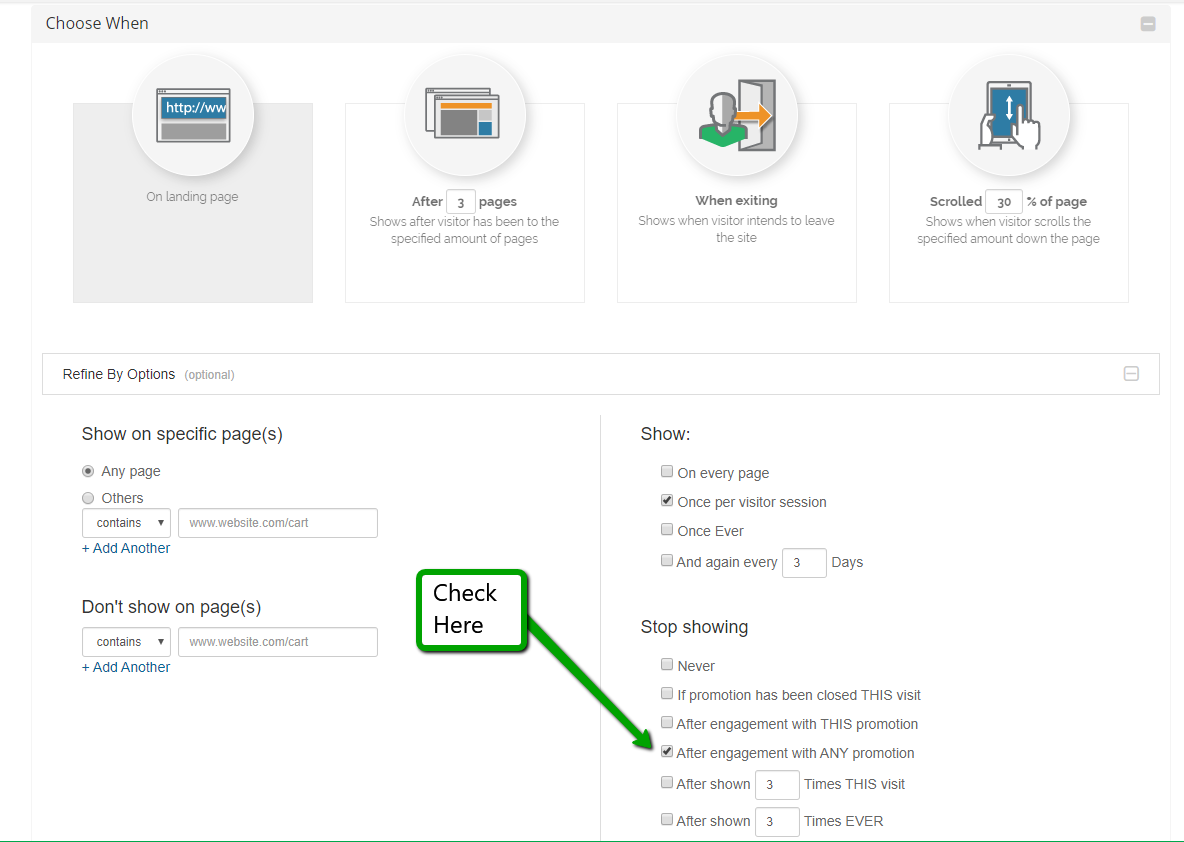
3. Choose Who, All Visitors
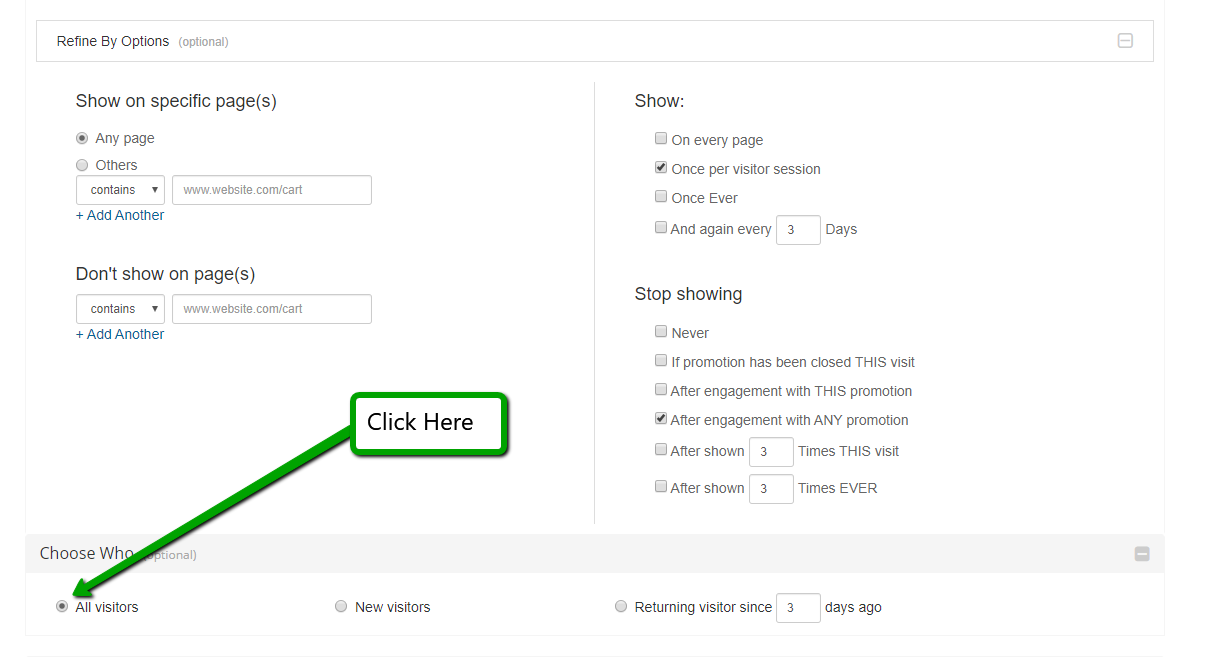
4. Choose traffic source, email. Please note, this will target ANY traffic coming from email. If you want to target specific email campaigns please add in the UTM under "Narrow by Campaign"
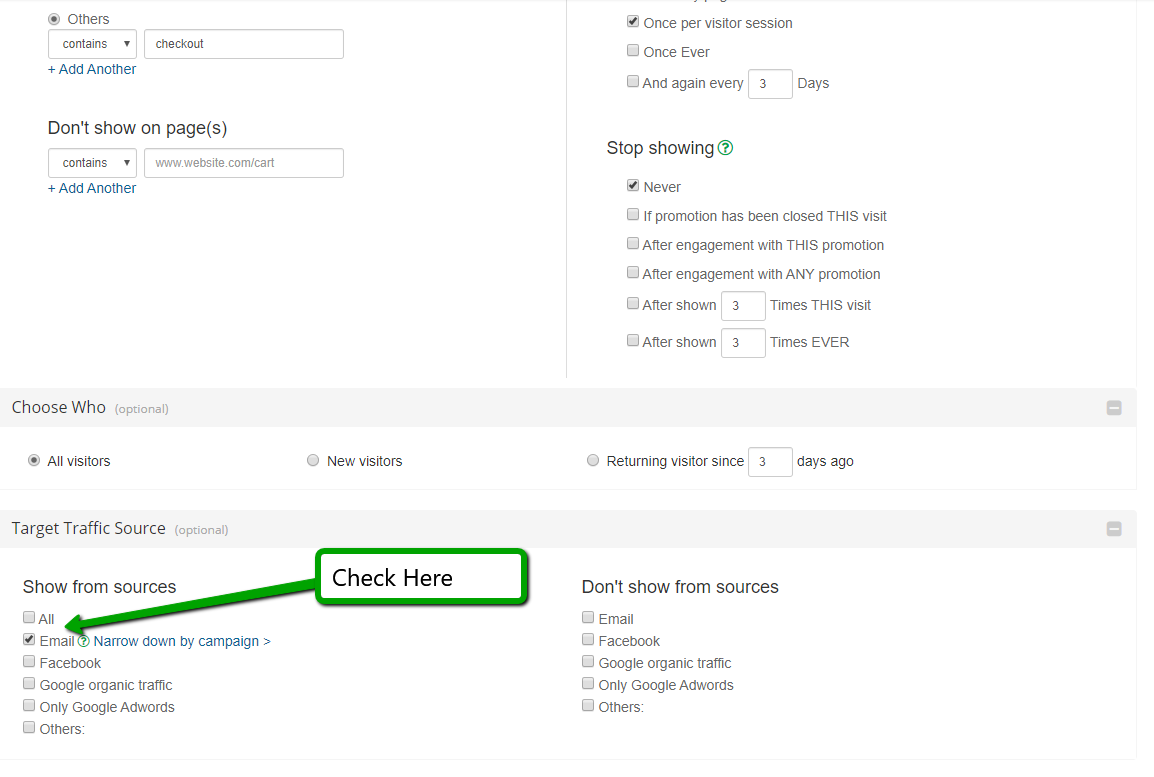
5. Choose to Show Immediately
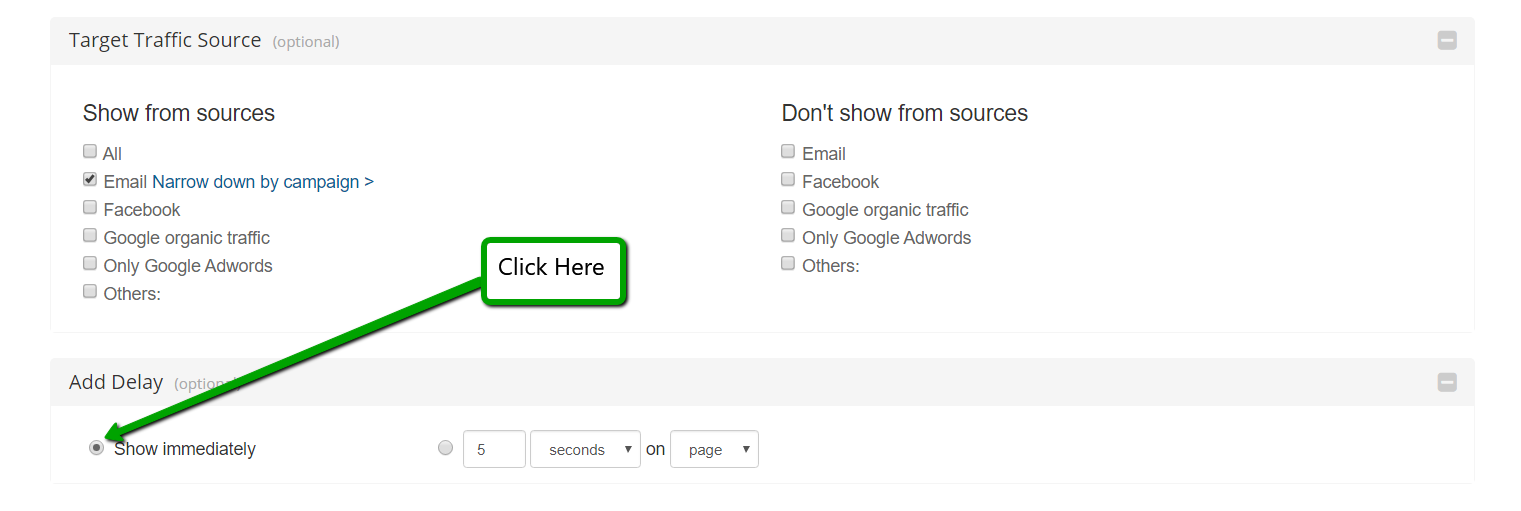
6. Hit save! Here is how the rule would look (without the refine options)
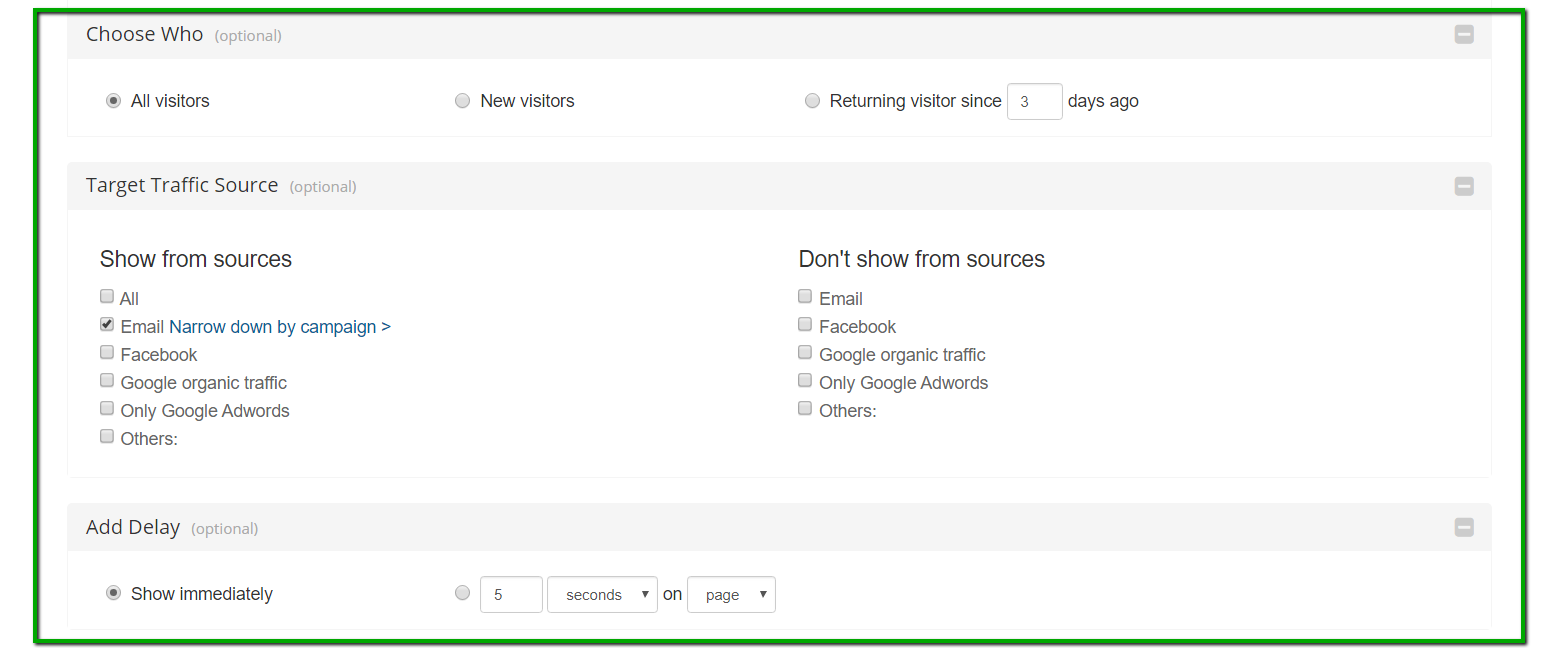
Advanced Rules
1. Head to your rules section for the overlay you'd like to edit
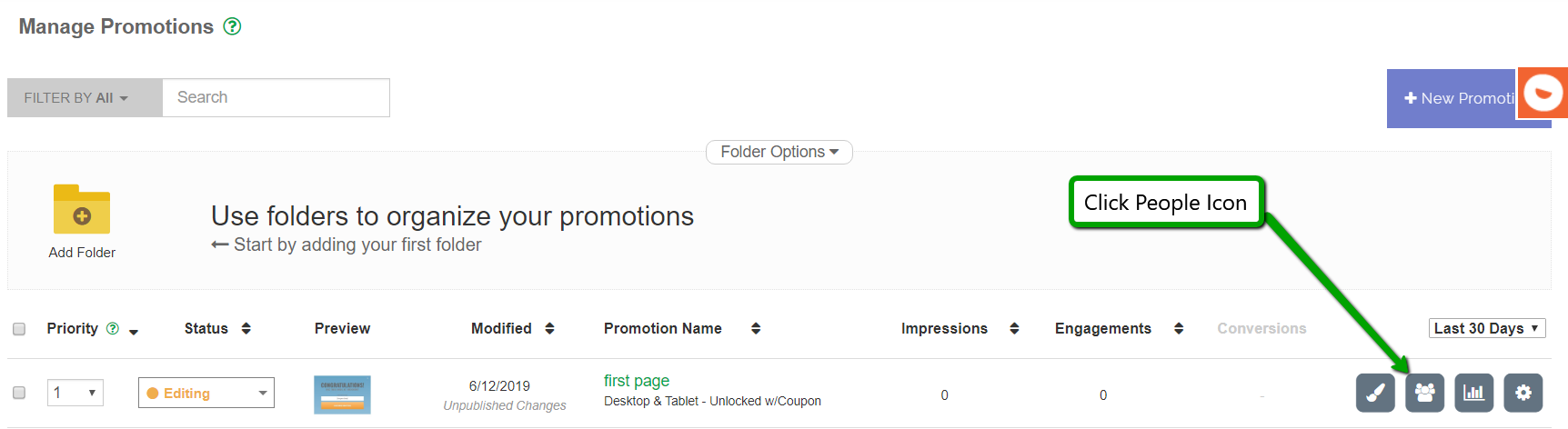
2. Create a new rule
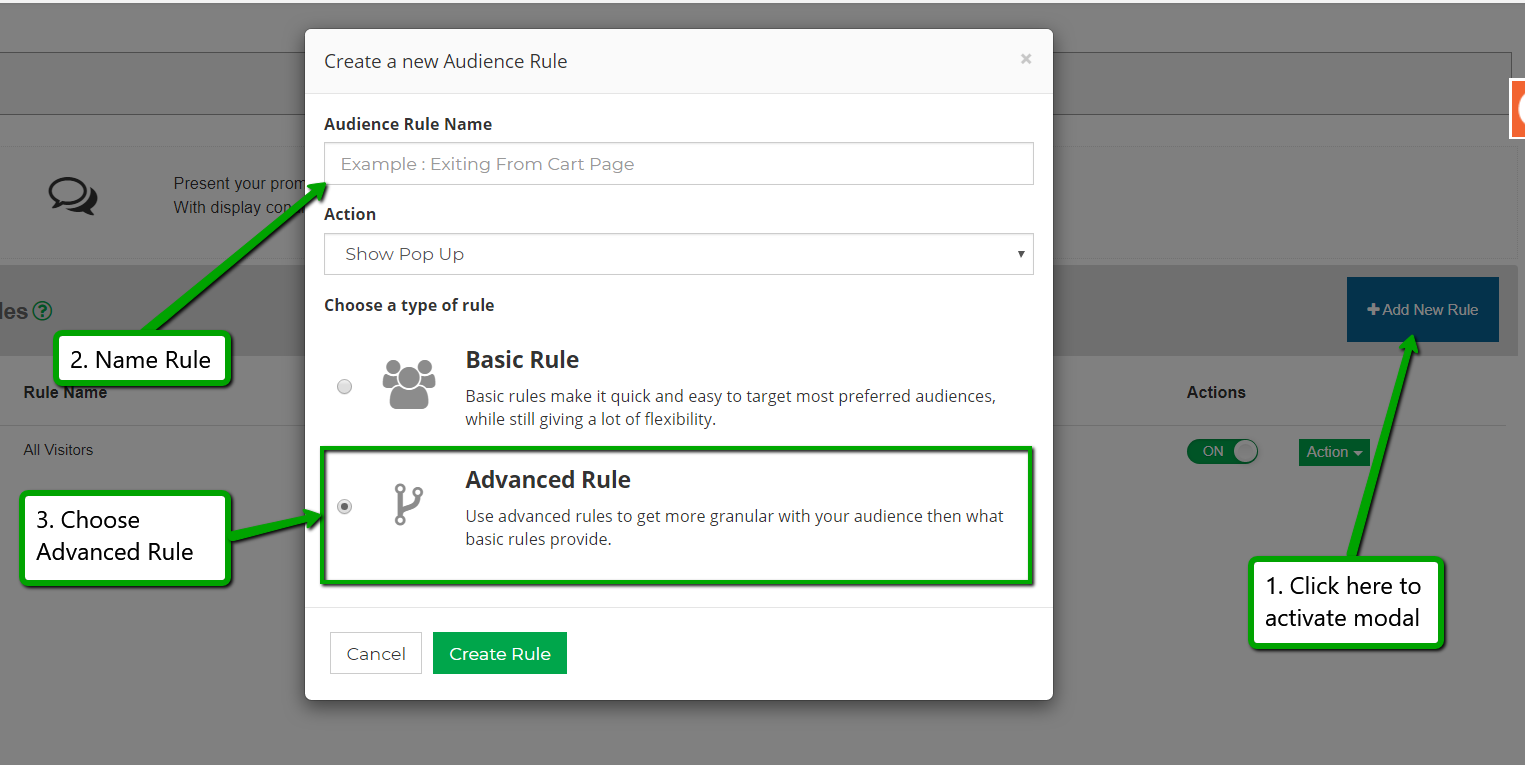
3. Under URL based rules drag over the "first url visitors came to this session"
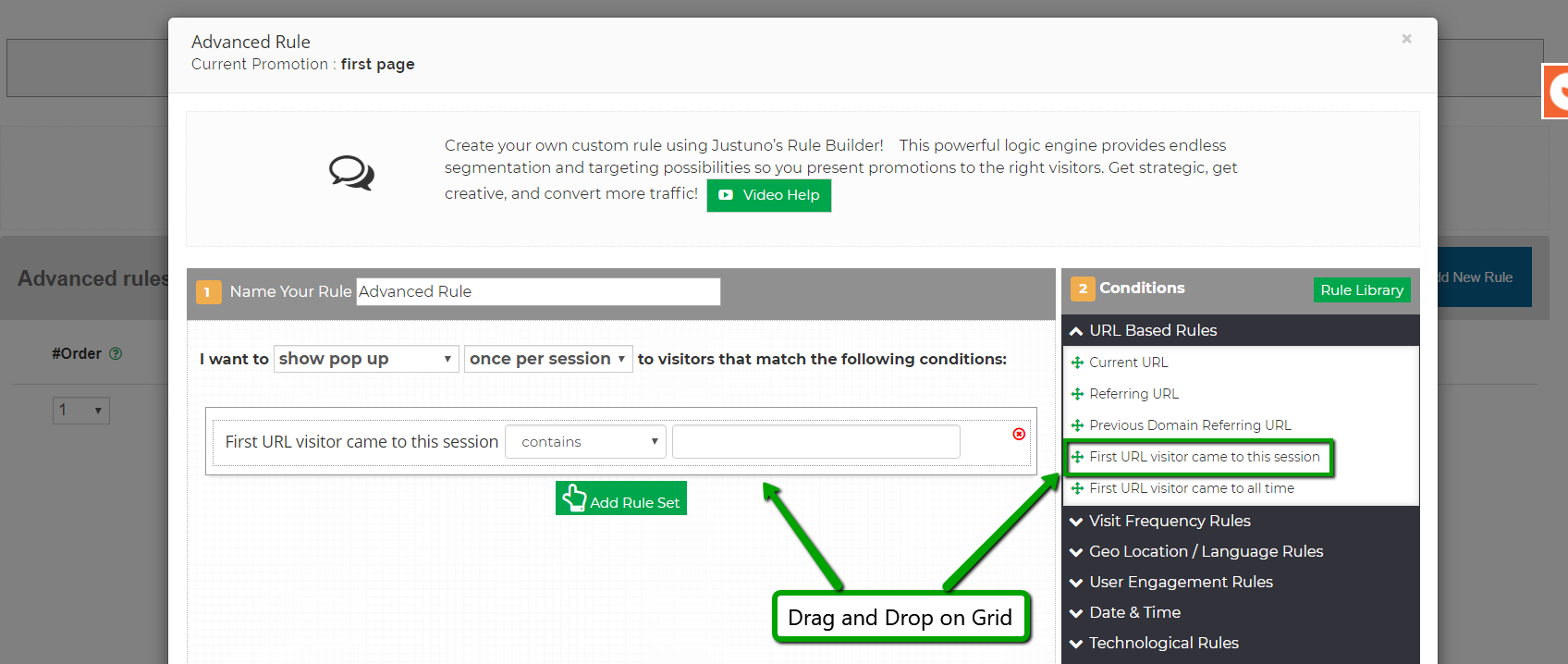
4. Head to the site you're setting up an ad on, Facebook, ad words, Hubspot, or you can use the link builder created by google, this is the route I will show you today. Within the link builder create a unique link from the ad you've created by following the steps google provides
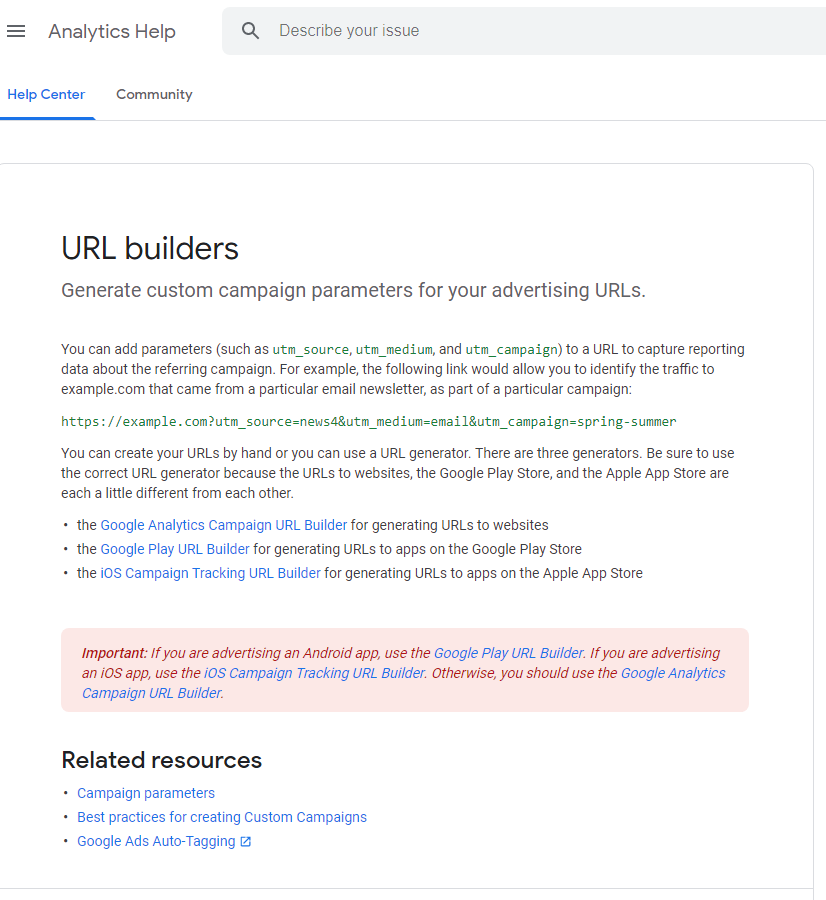
5. After creating your URL, only copy the very end section that contains the specific UTM's "campaign promo"
for example (this will be different for your URL: utm_campaign=promo%20code. The reason you are only using a snippet and preferably the campaign UTM is that snippet is unique to that promo, and google tends to rearrange those UTMs for you on its own which means targeting the entire URL won't work every time. For the other routes, you can copy the unique UTM that gets added to the unique link for example:
http://blog.justuno.com/holiday-marketing-calendar-sales-promotions?utm_campaign=Blog%20&utm_content=holiday1&utm_source=email
you would only use utm_campaign=Blog%20 as that is the unique campaign source you've created. Then head back to Justuno and paste that snippet into the promotional rule. Make sure the rule looks exactly like this (based on the google example):
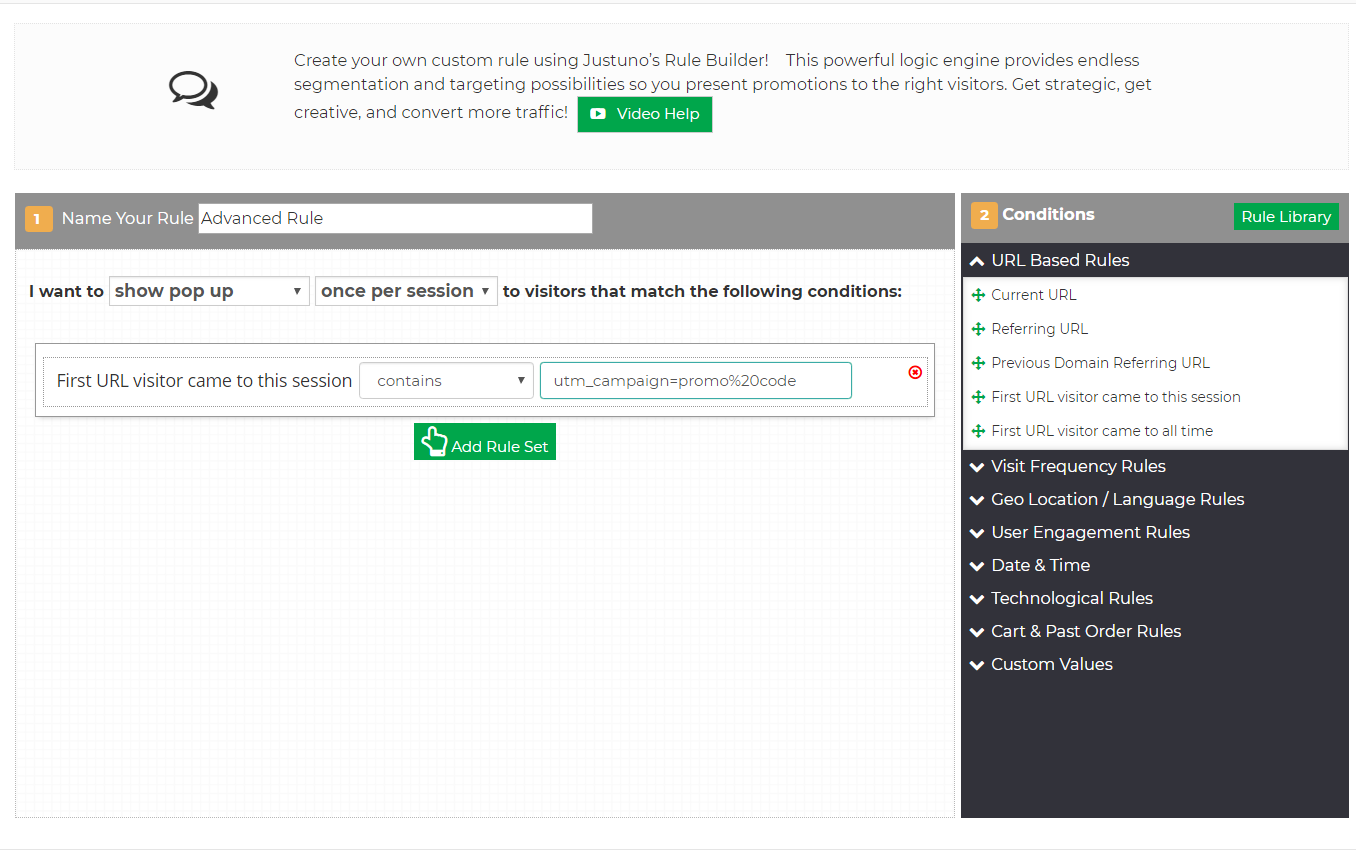
6. Then you can add any other promotional rules you would like to combine with this one. Such as an exit offer or a first-page load. Drag and Drop.
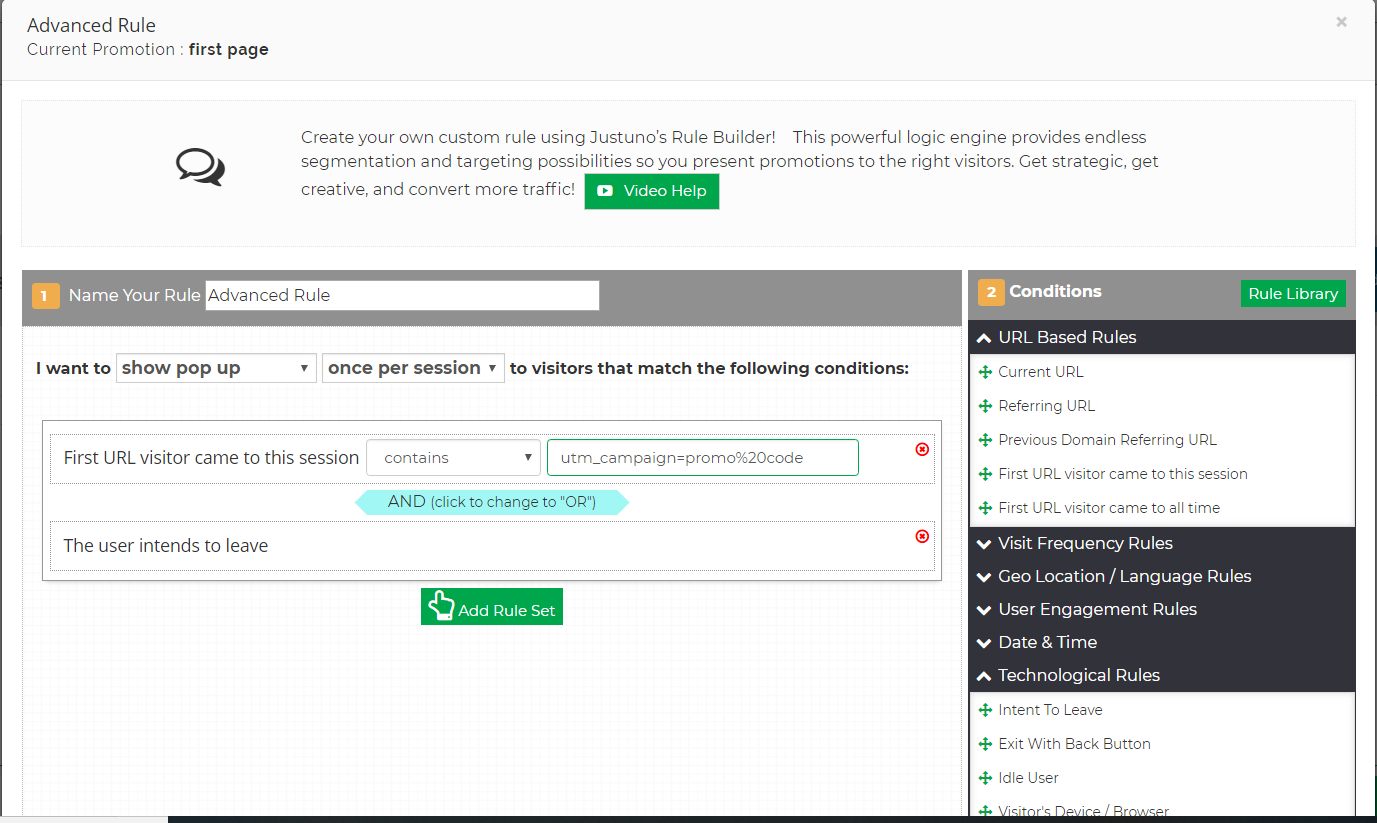
Visit Justuno @justuno.com
