In this Justuno Support article, we will cover how to Integrate with the SmartrMail ESP
This document covers the steps needed to configure the SmartrMail Design Canvas Integration
At a Glance
1. Requirements
2. Instructions
Last update 10/06/2021
Please Note: This email service provider does not offer SMS capture services. You cannot pass SMS numbers to your ESP with this integration and any existing SMS integration will be disconnected.
Requirements
1. Justuno Account
2. SmartrMail API Token
Instructions
1. SMARTRMAIL API KEYS. Log in to SmartrMail. Navigate to Settings > Integrations option. Copy the API Token for later use.
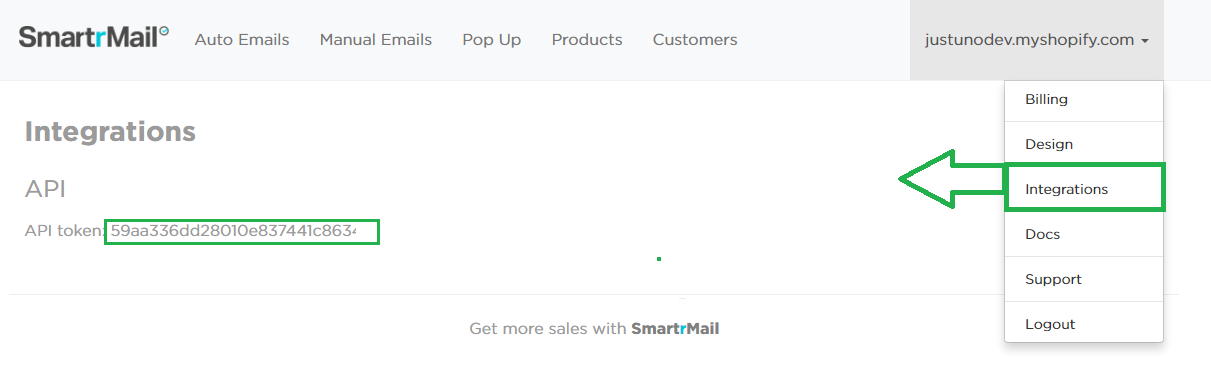
2. Navigate to Justuno.com and log in using your account credentials. Click the Promotions section on the Justuno dashboard.
3. Select Edit Design
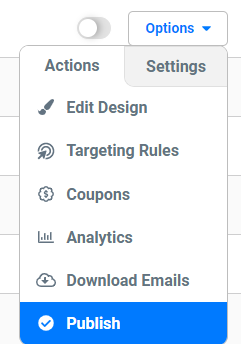
4. From the design canvas, select the email submission form and then click the Change Form button.
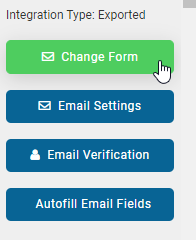
5. Click Connect Provider
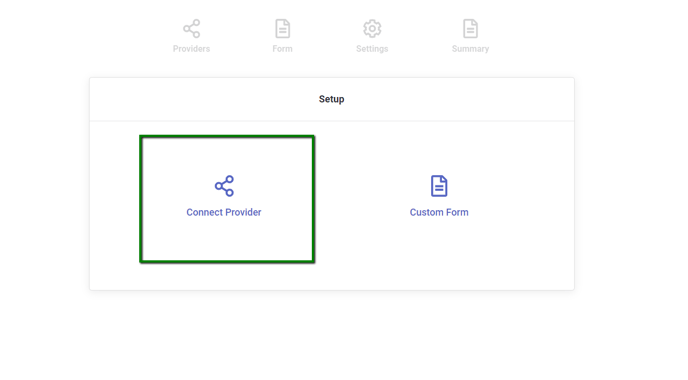
6. Click Connect ESP Provider
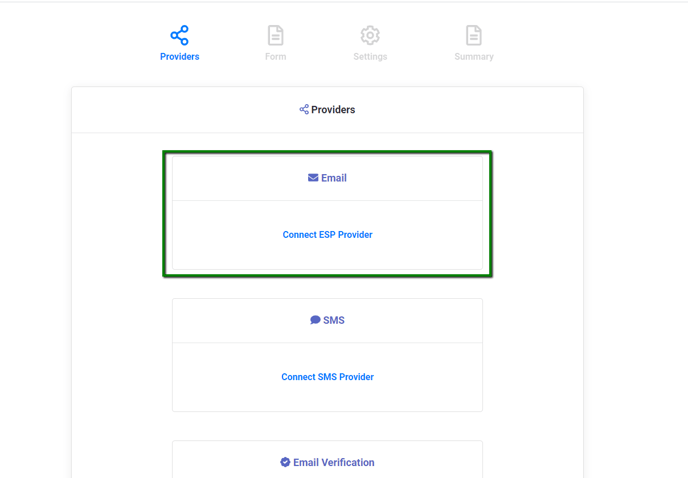
7. Select the SmartrMail tile.
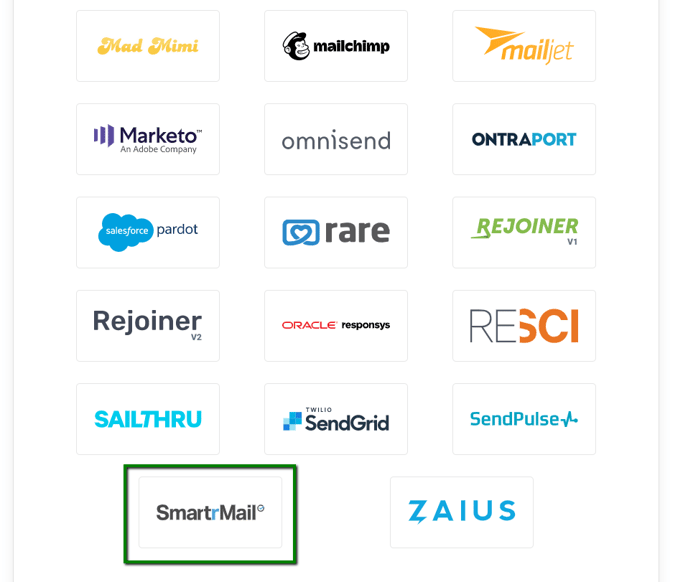
8. SmartrMail Authentication. Enter the API TOKEN you copied earlier into the screen that appears.
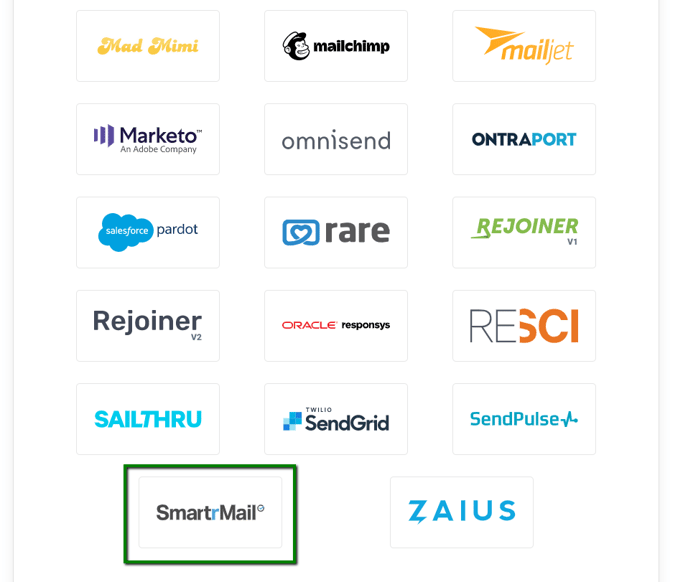
9. SmartrMail Mailing List Selection. Once authenticated, you will see your current SmartrMail Mailing Lists appear. Select one list you would like contacts to be added to or create a new one. The new one will be added to your SmartrMail account and will be available for immediate selection.
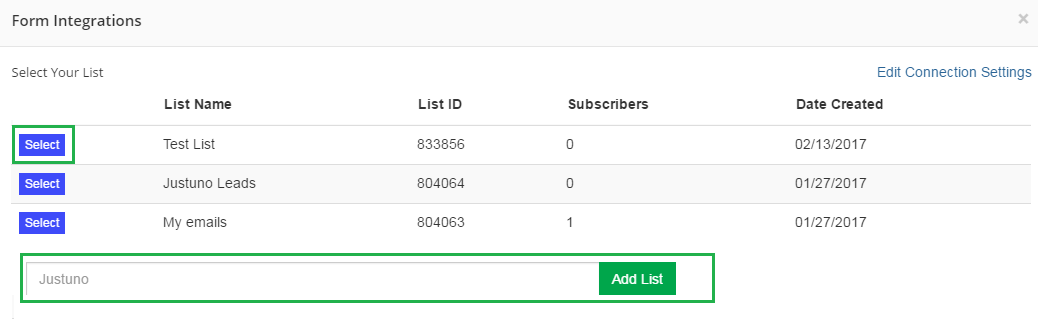
10. SmartrMail Field Definition: SmartrMail provides a limited set of fields to use which you can use in the Create Form process.
11. Once you have finalized the fields to use, click “Create Form” then arrange the fields are your promotion as desired.
12. Preview and Publish Your Changes. Once you have arranged all fields, be sure to SAVE and then Preview or Publish your Promotion.
Visit Justuno @ Justuno.com
