How to use Justuno's basic and advanced rules for dialing in which pages your promotions will appear
At a glance:
Instructions
Using Basic Rules
Using Advanced Rules
Last update: 12/17/2021
Instructions
Using Basic Rules
Under "Refine by Options" there will be options to show on specific pages and don't show on specific pages. Here you have the ability to add in the pages you would like the promotion to show. We recommend using the contains option as it allows the rule to look for any URL with that snippet. For example, if you have a cart exit offer and have multiple pages in the cart/checkout process that contain cart and checkout you can create a rule like this:
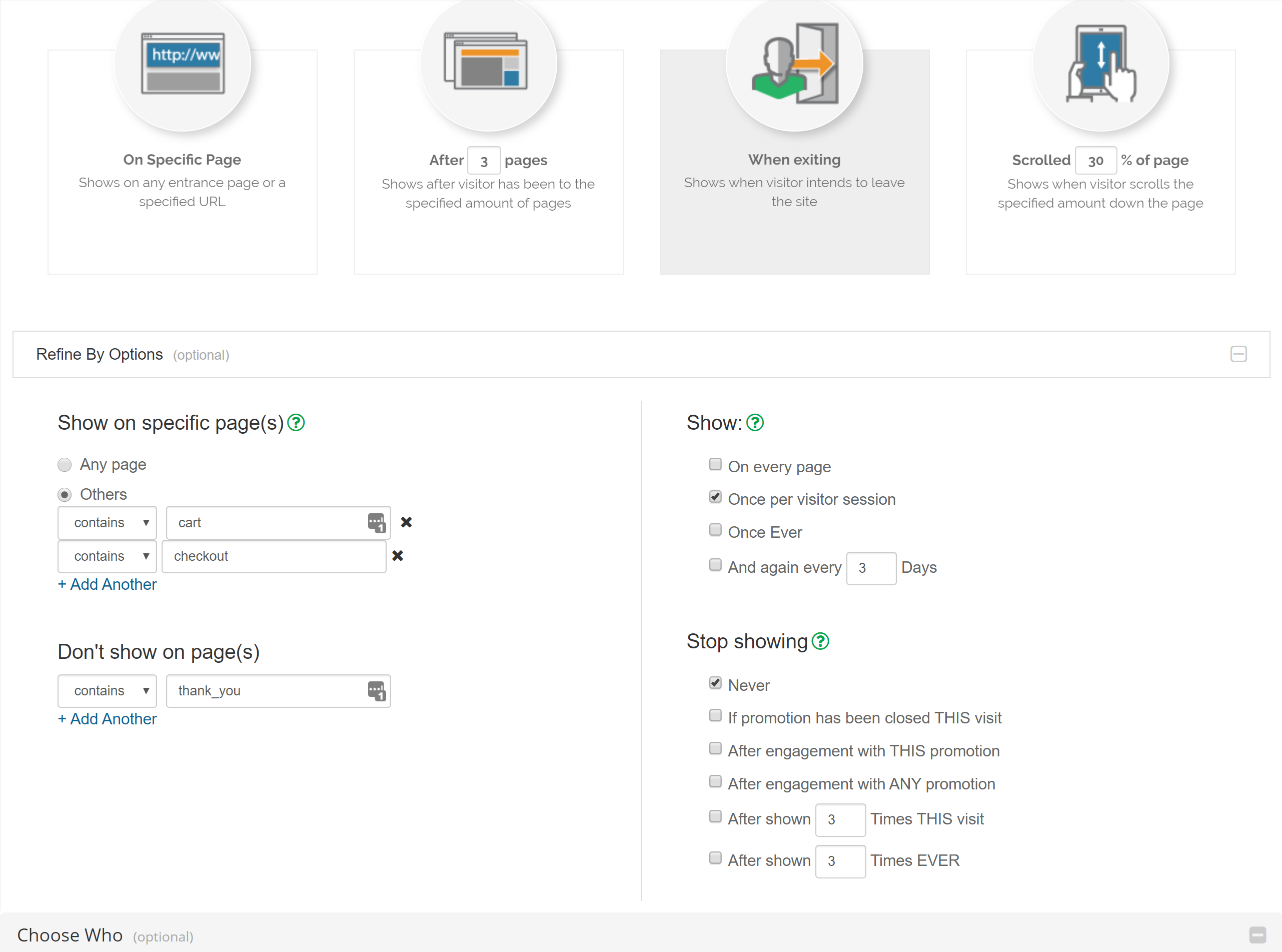
Using Advanced Rules
Using the "current URL" condition with the rules section you are able to segment the overlay to be shown on specific pages. You can also use this same condition to negate specific pages. Here is how you do both!
On a Specific Page: Adding in the condition current URL to any rule set can tell the overlay to be shown on specific pages. When adding the rule it defaults to "contains", this is the best way to use the condition however you do not want to add in the entire URL here, just a snippet or section. As shown here:
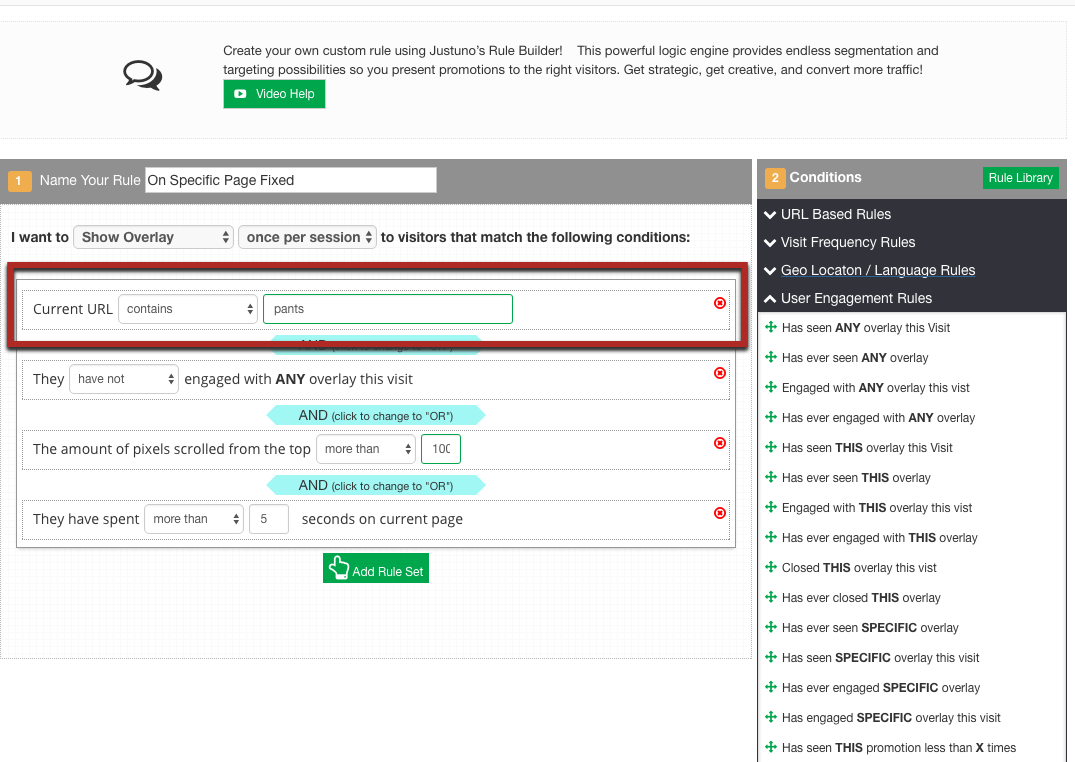
If you want the overlay shown on many different pages you will use the condition OR in between the conditions instead of AND, like this:
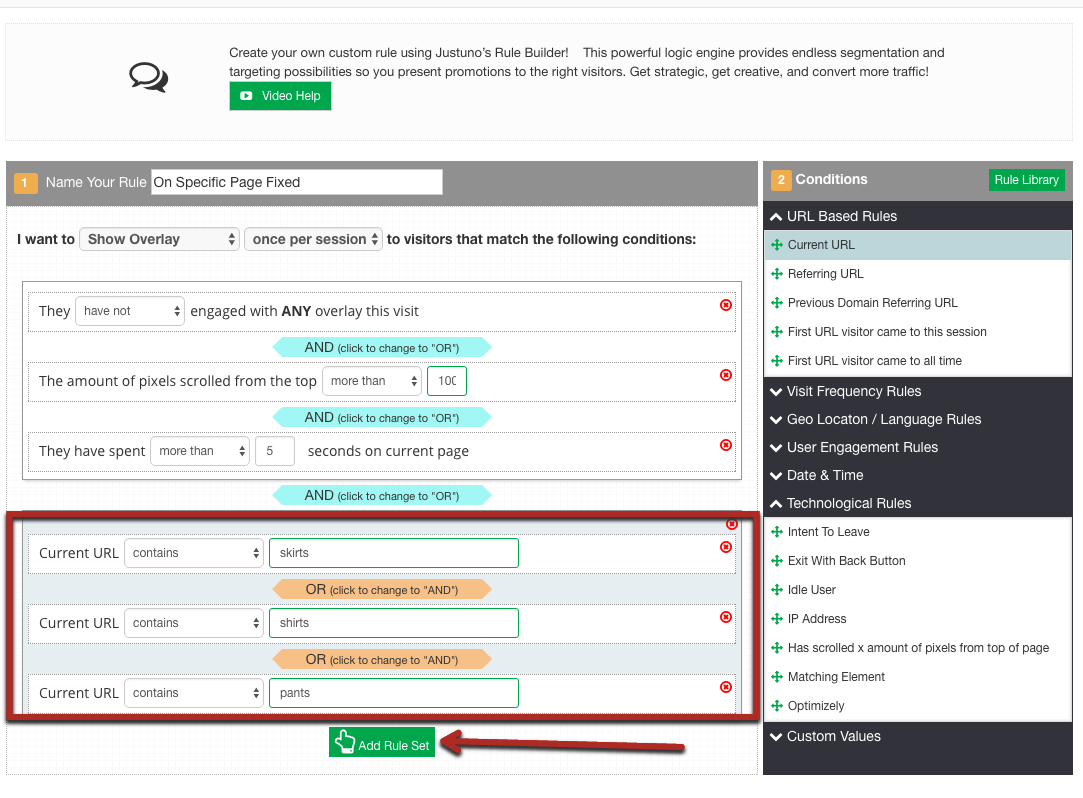
To NOT show on specific pages: Its the same exact condition however instead of "contains" you use "does not contain! The biggest difference is for multiple pages is that you use the condition AND not OR. Like this:
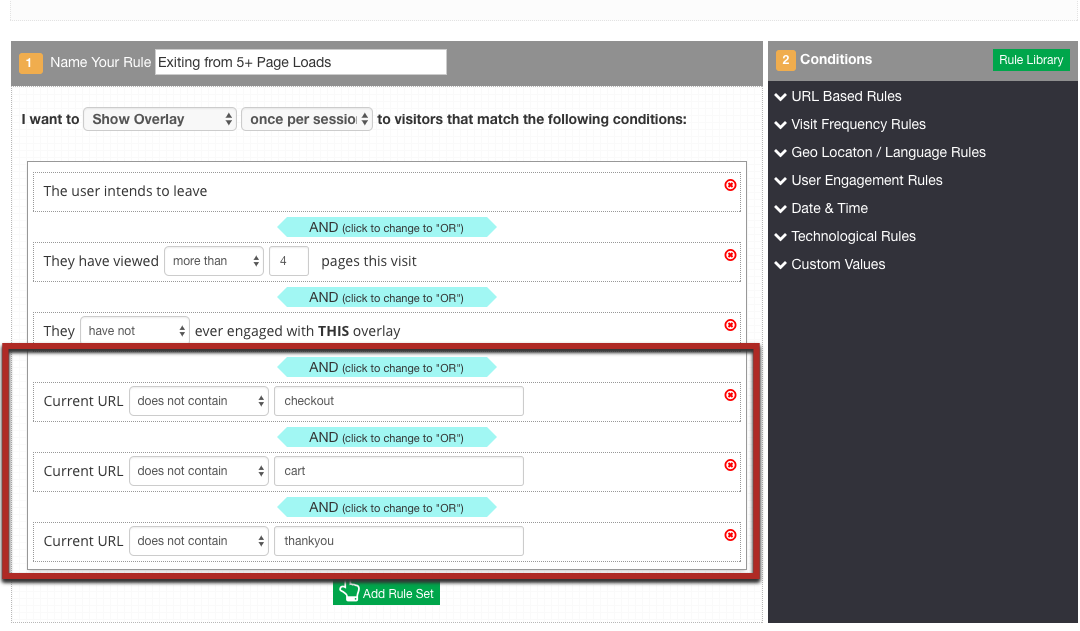
Visit Justuno @justuno.com
