This Justuno support article overs how to collect more information with the SendPulse ESP
At a glance:
Last update 8/26/2021
Please Note: This email service provider does not offer SMS capture services. You cannot pass SMS numbers to your ESP with this integration and any existing SMS integration will be disconnected.
Introduction
This document covers the steps needed to configure the SendPulse Design Canvas Integration. Click here for more information from Sendpulse on this integration.
Prerequisites
1. Justuno Account
2. SendPulse API Keys
Instructions
1. Navigate to Account Settings > API tab. Activate the REST API and copy the ID and SECRET for later use.
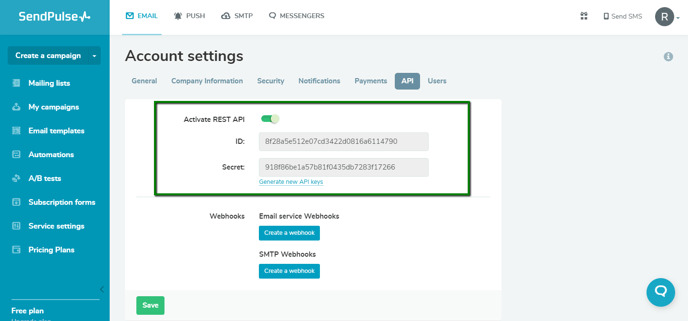
2. Click to the Promotions section.
3. Click the options menu next to the desired Promotion and select Edit Design.
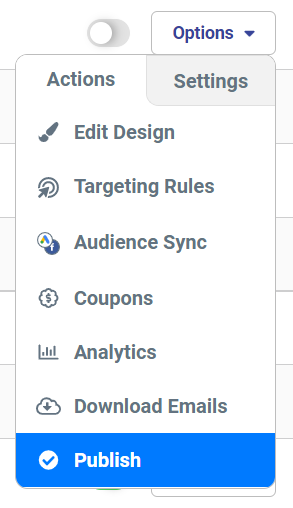
4. Click the Email Submission Field on the Pre-Engagement Screen, and then Click Change Form
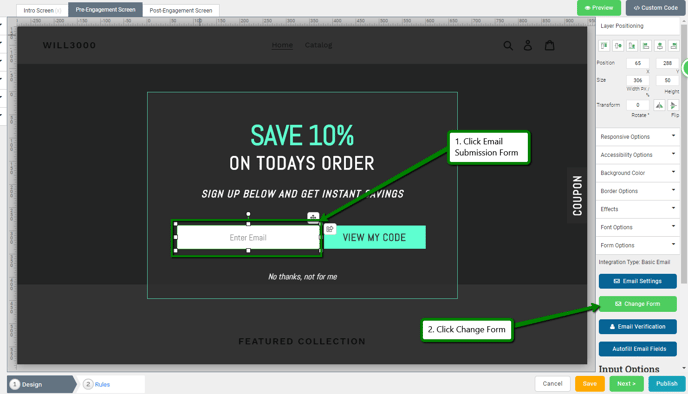
5. Click Connect Provider
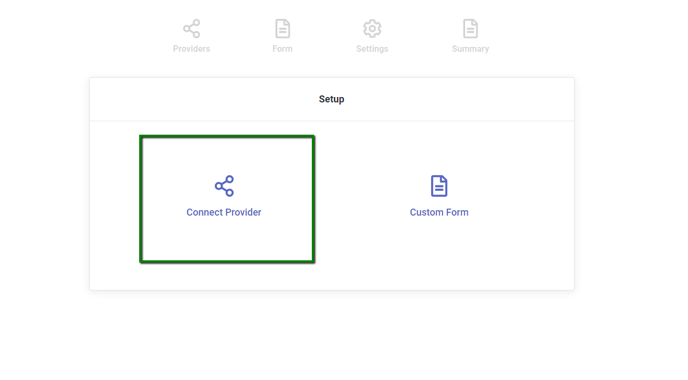
6. Click Connect ESP Provider
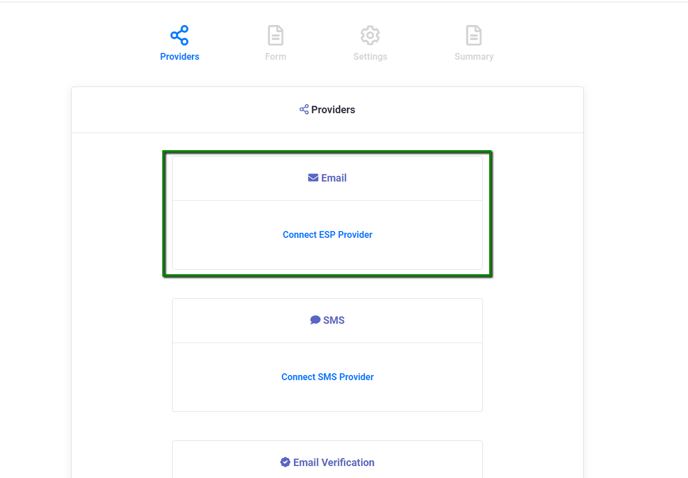
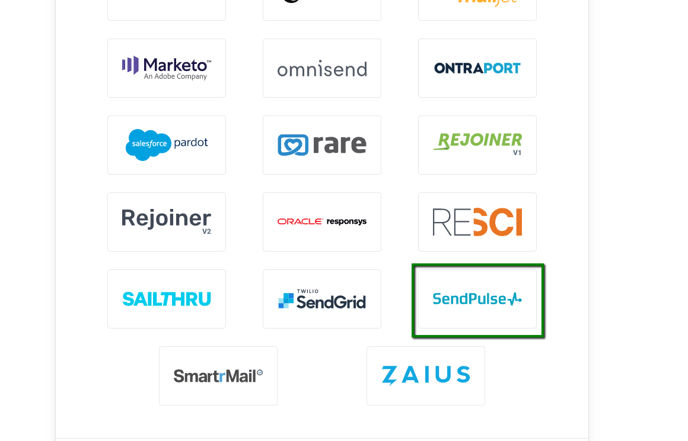
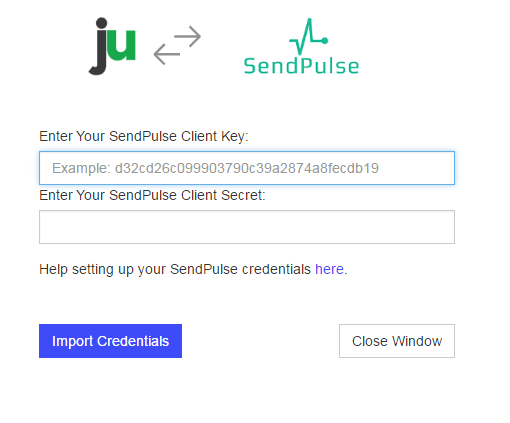
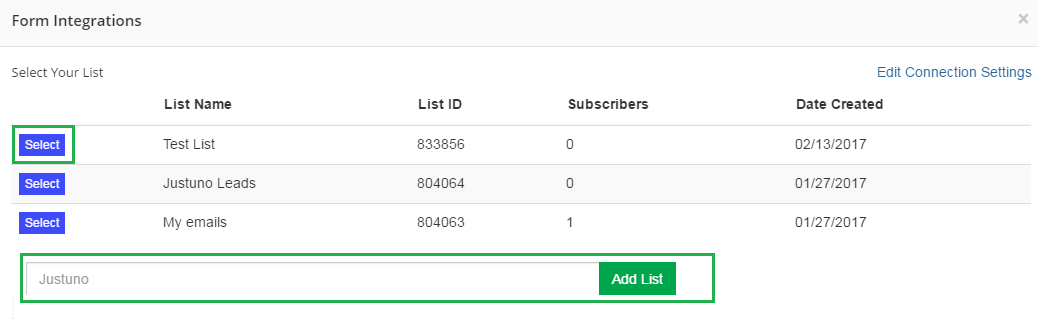
SendPulse uses the form fields we provide as Variables that are added to each new contact collected through Justuno.
10. Use the provided fields or click Load Additional Fields to create new fields.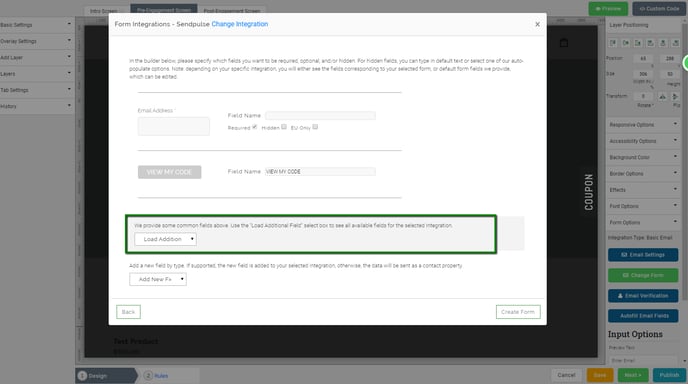
11. Once you have finalized the fields to use, click Create Form and then arrange your promotion fields as desired.
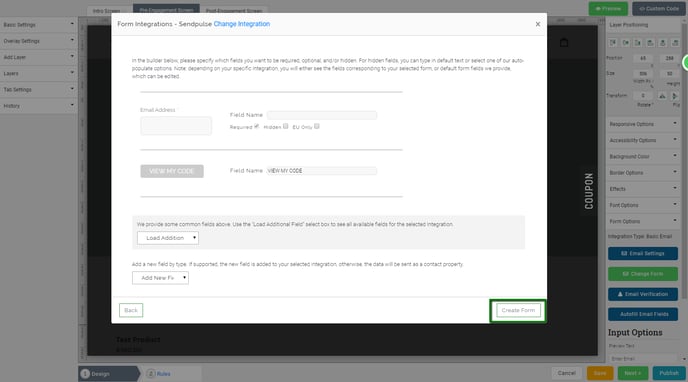
Important: If you have an integration set up in Step 3 of your promotion already, please disconnect it for the step 1 integration to work.
Visit Justuno @ Justuno.com
