By integrating Justuno with Optimizely, you will see valuable Justuno Goal reporting inside Optimizely allowing you to see which promotions are performing better across your Variation testing.
If you are using the newer Optimizely X platform, please click here for instructions
NOTE: You do not need to embed Justuno within Optimizely!
Follow this video or the instructions below!
- Open a browser and login to your Optimizely account.
- Navigate to the Project that contains the Experiments you wish to select from, then click the “Settings” tab. Copy the Project snippet and paste this into the page on which the selected Justuno Promotion will run.
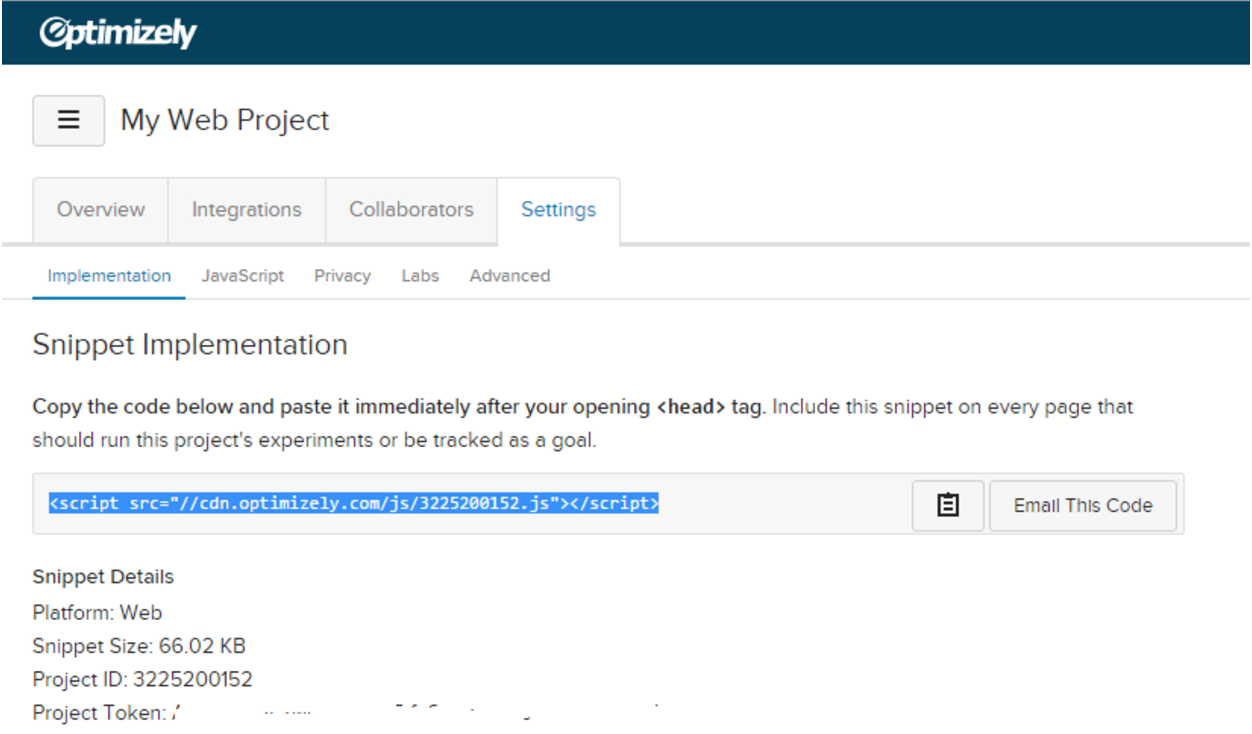
- Open a new tab and login to Justuno, then navigate to Promotions and click “Edit Integrations” under the action menu.
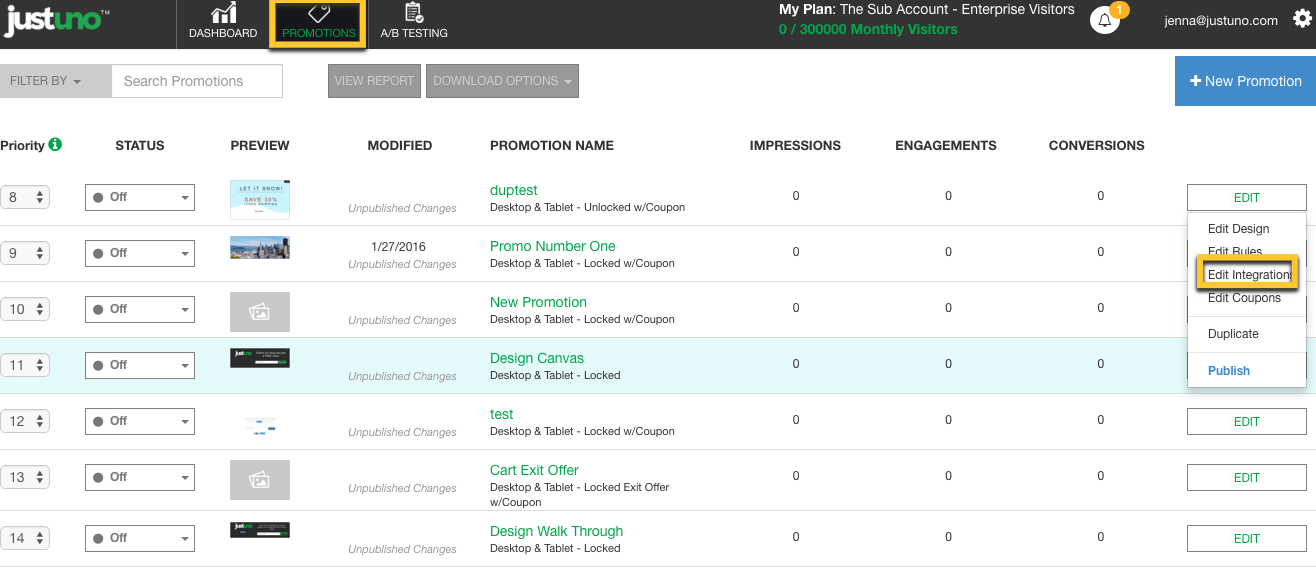
- Locate and click on the Optimizely tile and choose “Connect with Optimizely”. If you are logged in, you will be prompted to accept the access permissions. You can also log in to Optimizely at this step.
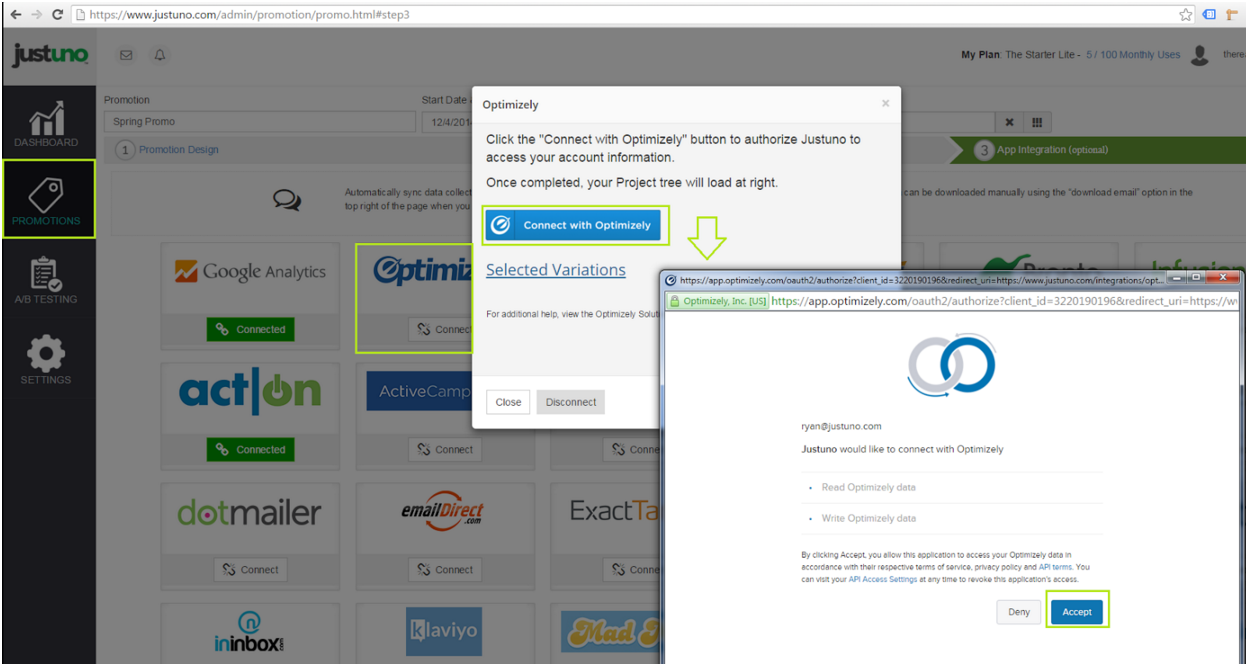
- Once confirmed, your current Project and Experiment tree will load on the right side. Select any number of Variations inside ONE experiment, then click “Save” to continue. At this time, we only support selecting Variations for one Experiment at at time.
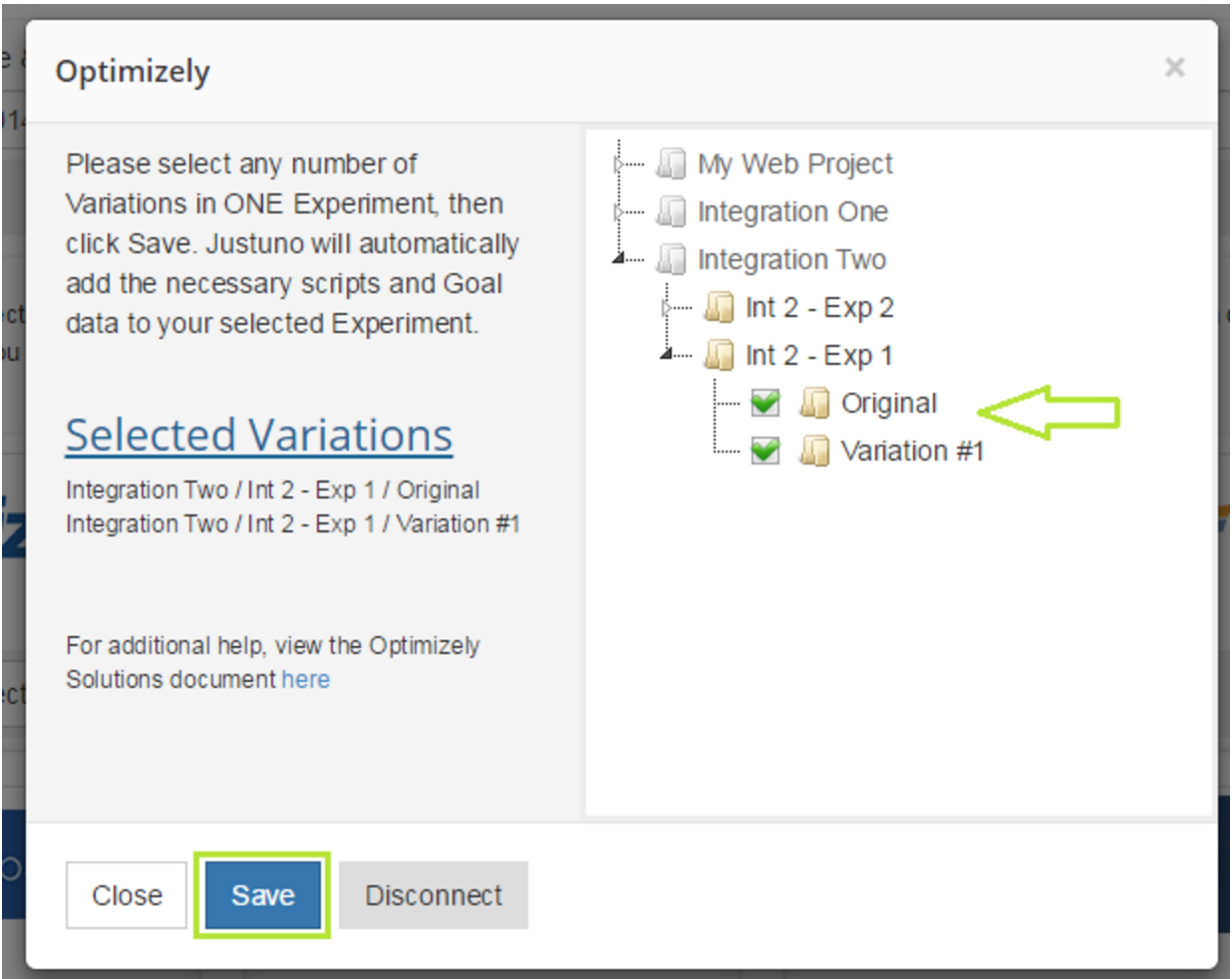
- Once you click “Save”, Justuno will do three things:
- create all the necessary Goals
- add Justuno snippets to your Variation Code.
- add Justuno snippets to your Experiment Javascript code.
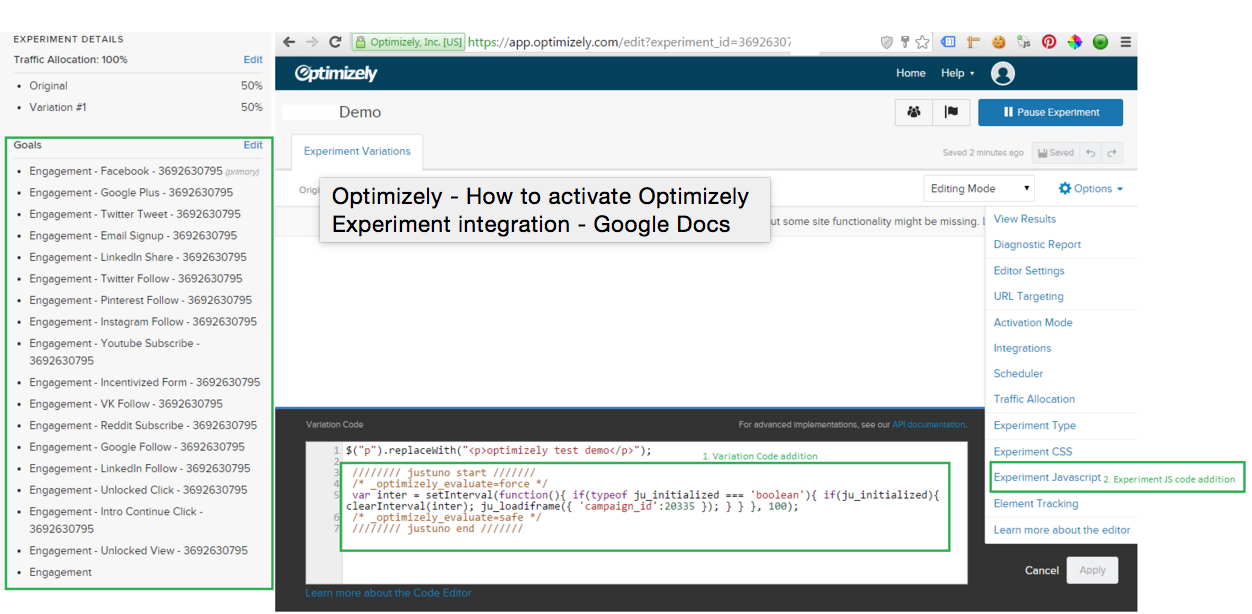
NOTE: Any existing code will be preserved and no additional steps are needed on the Optimizely side. Reporting will begin once you start the Experiment.
