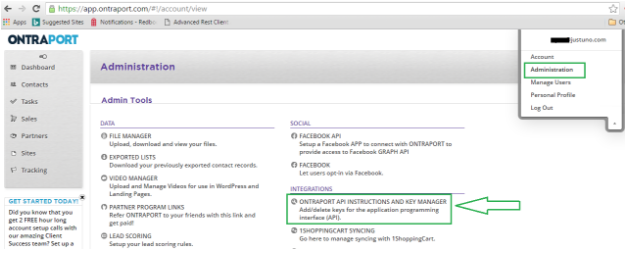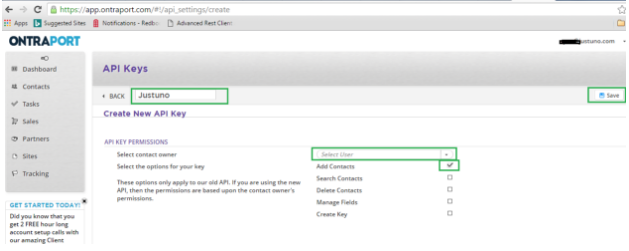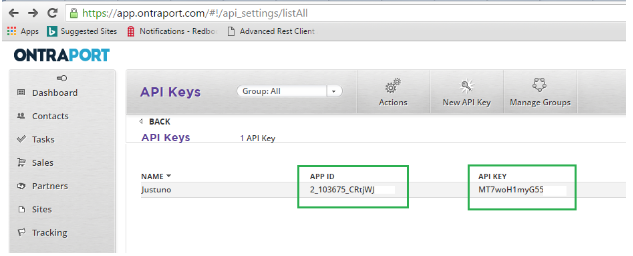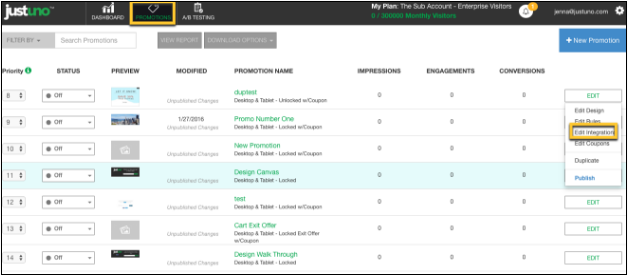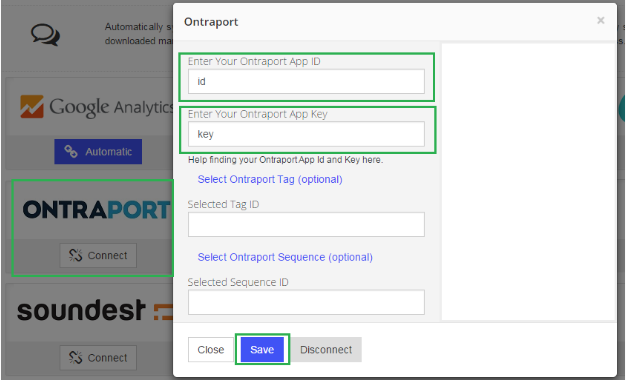To Integrate with Justuno, Log Into Ontraport and Follow These Steps:
- Create an App ID and App Key. Click on your email address in the top right and navigate to Administration and click on “ONTRAPORT API INSTRUCTIONS AND KEY MANAGER”.
- You need to use a key that has “Add Contacts” permission. If you do not have a key, click “Create New API Key”. Name the Key, choose a Key Owner, and check the box for the “Add Contacts” permission, then click “Save”.
- Once the Key is saved, locate the App ID and App Key on the Keys Listing page. Copy them for use in the Promotion Integration configuration.
- Log in to Justuno and click "Promotions" and then select "Edit Integrations" next to the desired Promotion.
- On the "App Integration" tab, locate and click on the Ontraport "Connect" button to launch the configuration options.
- Enter your App ID and App Key from Step 3 above and click “Save”. Optionally, you can select a Tag and/or Sequence for all contacts.
- Your Justuno contacts will now be added to your selected Customer List in Ontraport!