Covers how to enable the Intro Screen or Follow Up Screen on your Justuno promotion.
Introduction
Research has shown that adding a micro-commitment to your overlay will likely increase sign-ups; it tends to make users feel more secure. By asking an innocuous question first, then you'll have them investing a little bit of their attention in the interaction. Next step, ask them for their email address; it's a more gradual transition. Imagine a frog falling into a pot of boiling hot water; it will jump out. Now imagine a front floating in an initially cool pot of water, however, the heat is rising incrementally, by the time the frog realizes how the water is boiling, it's too late. Use the Intro Screen feature to install this setup.
Adding an Intro Page
1. Head to your design canvas for the targeted promotion. You can access this by clicking Options > Edit Design.
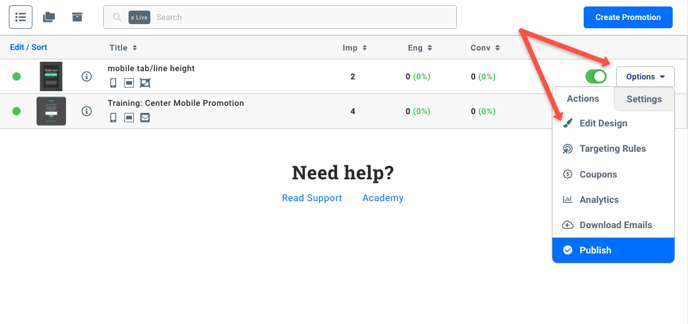
2. Above your Design Canvas you will find your Screen Tabs, click Add Intro Screen. When the screen is added, the Yes No Buttons are automatically added; you can edit the color, size, text, and overall look of the buttons.
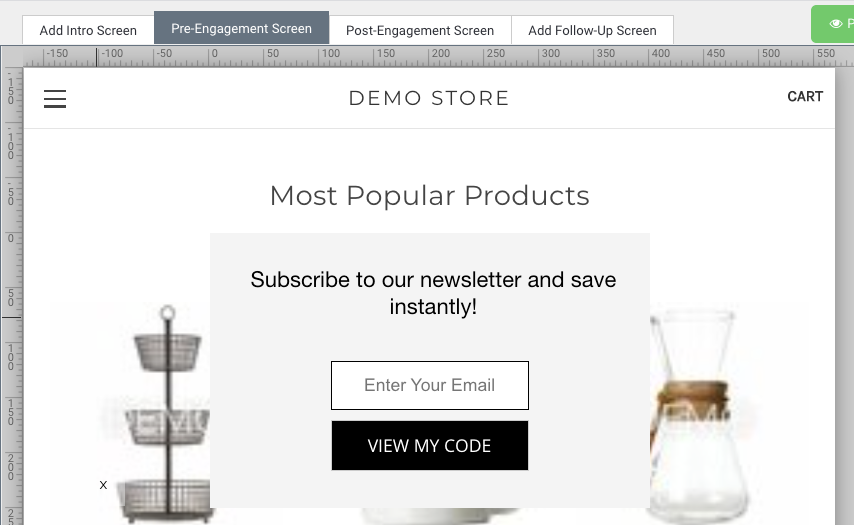
Adding a Follow Up Page
There are times when an extra page is needed after engagement. This is to enforce the feeling that the engagement has been successfully submitted or if you want specific copy or action from the user. This is a great feature that can help you get more out of the promotion.
Below are the steps on how to accomplish this:
1.Head to your design canvas for the targeted promotion. You can access this by clicking Options > Edit Design.
2. Above your Design Canvas you will find your Screen Tabs, click Add Follow-Up Screen.
3. Edit the additional screens to best match the brand and flow of the existing promotion.
If there are additional questions, please let our support team know and they will be more than happy to help answer any questions that might come up.
