Covers how to add Justuno snippets to your Google Tag Manager
At a glance:
Instructions
Last updated 7/29/2021
Instructions
- Open a browser, log in to your Google Tag Manager account and create, or select the Container for adding Justuno into.
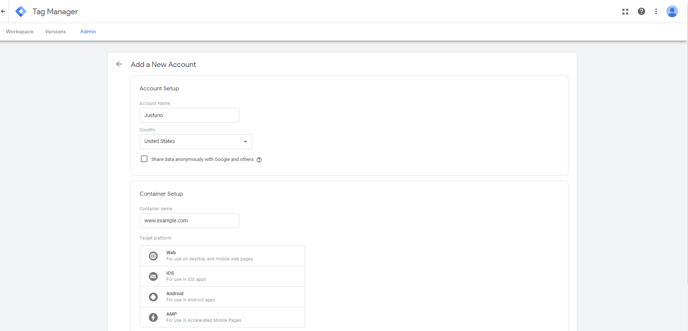

- Click “New Tag”, select the pencil icon, and click “Custom HTML Tag”
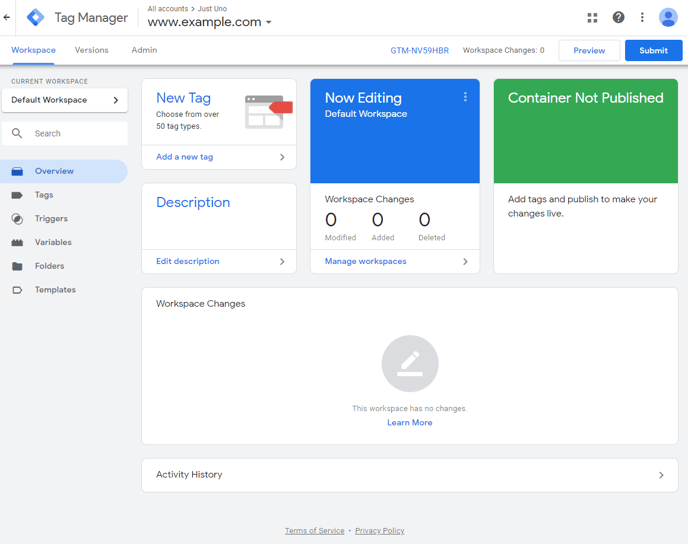

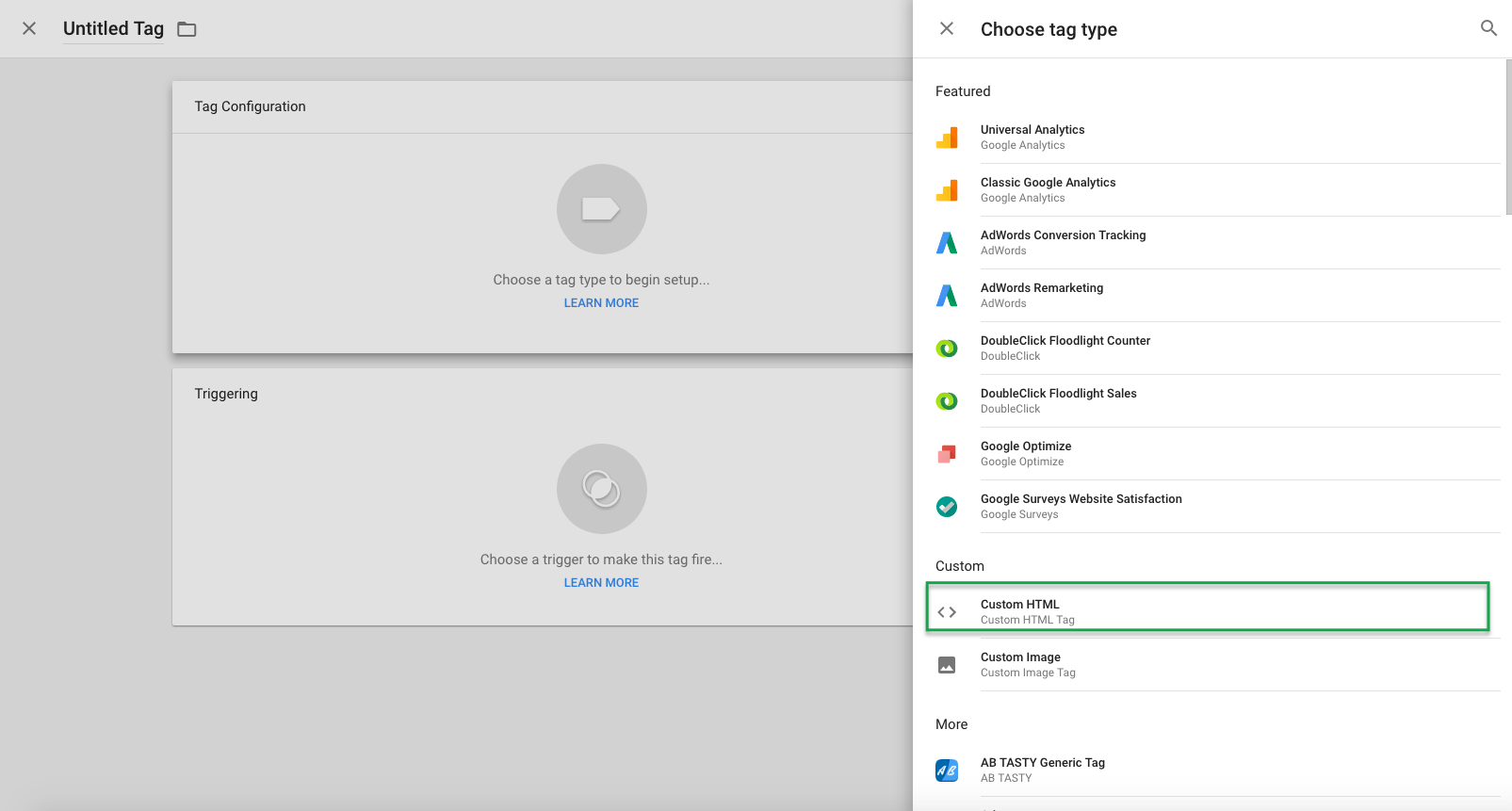
3. Add Justuno embed code.
- Open a plain text editor like Notepad (Windows) or TextEdit (Mac, in plain text mode).
- Paste the Justuno embed code into the editor to remove any hidden formatting or special characters.
- Copy the embed code again from the text editor and paste it into the HTML field under Custom HTML in your Google Tag Manager account.
This removes any hidden formatting or special characters that could cause syntax issues when pasting directly into GTM.
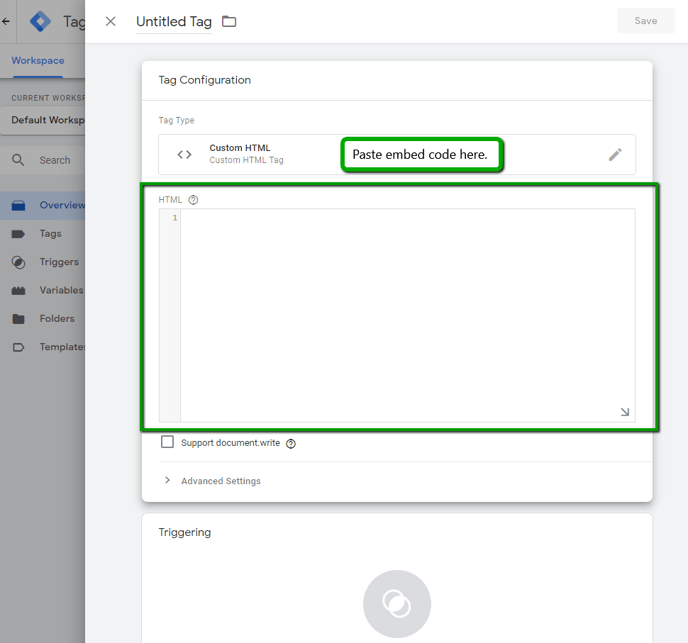
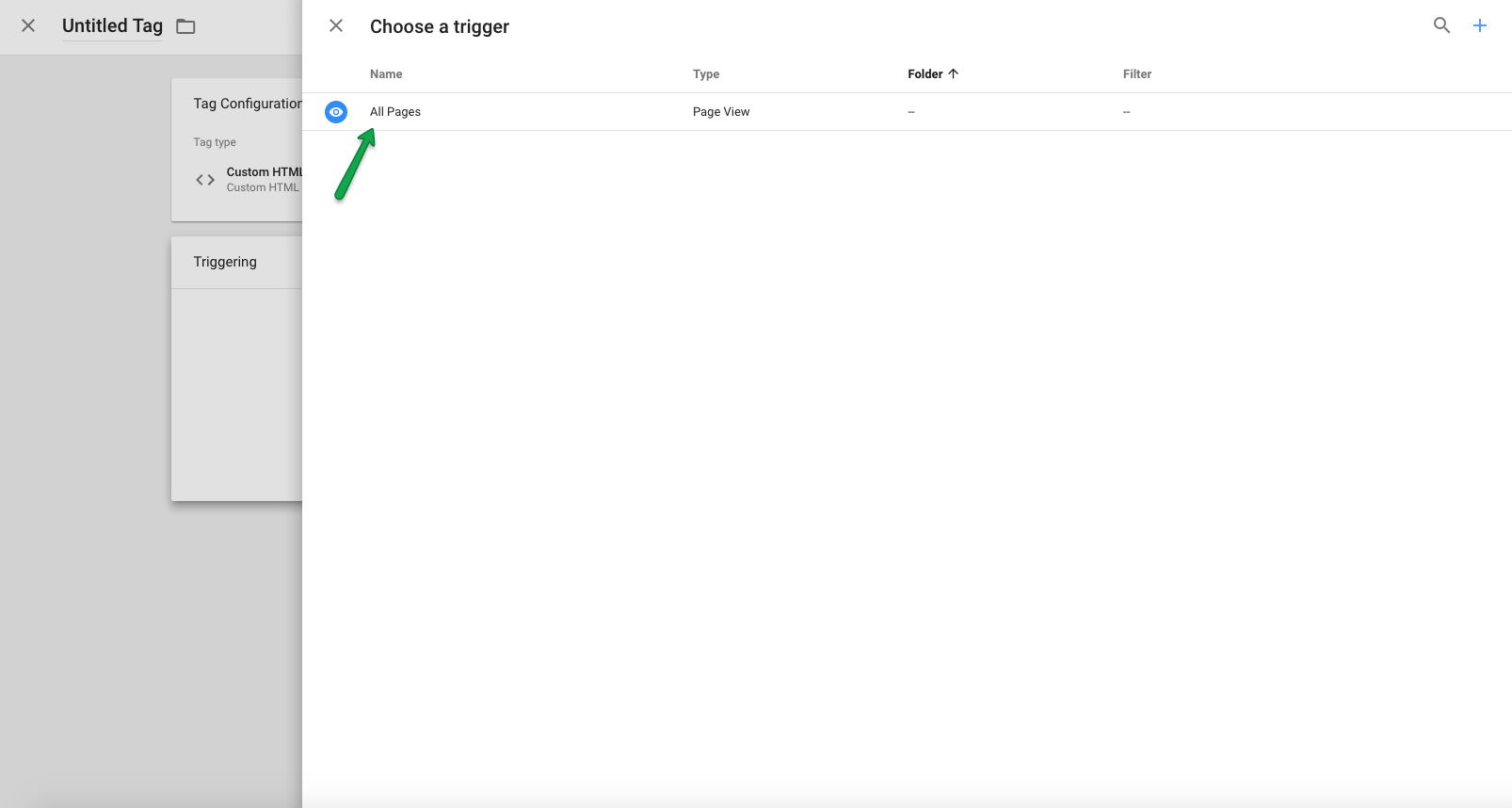
4. Set the GTM tag firing rules to “All Pages” and click “Save”.
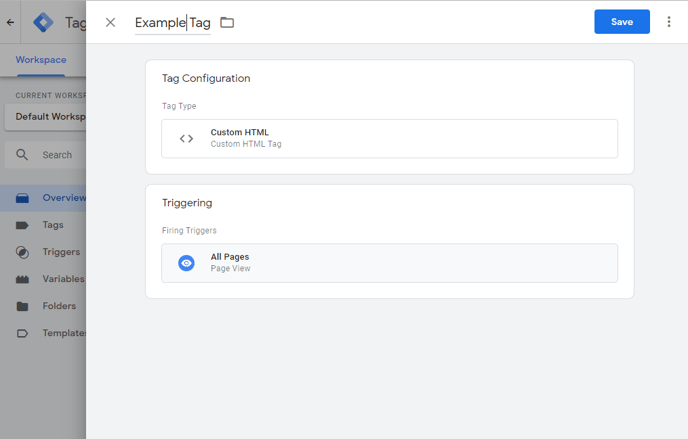
For our Conversion tracking code, you can take the steps below.
- Start by taking the first three actions from the above steps again, as a new setup. Instead of adding the embed code, you will add the conversion code. This code must be edited to your site's requirements.
- Once you have the code entered, just like the embed code, you must indicate the pages this should trigger for. In this case, you will select Page View as the Trigger type.
- For the Trigger fires on the area, you will want to select Some Page Views.
- You can then select the Page URL options as well as contains, and then add the page portion tied to your post-purchase/thank-you page. These tend to me under thank-you/order-confirmation.
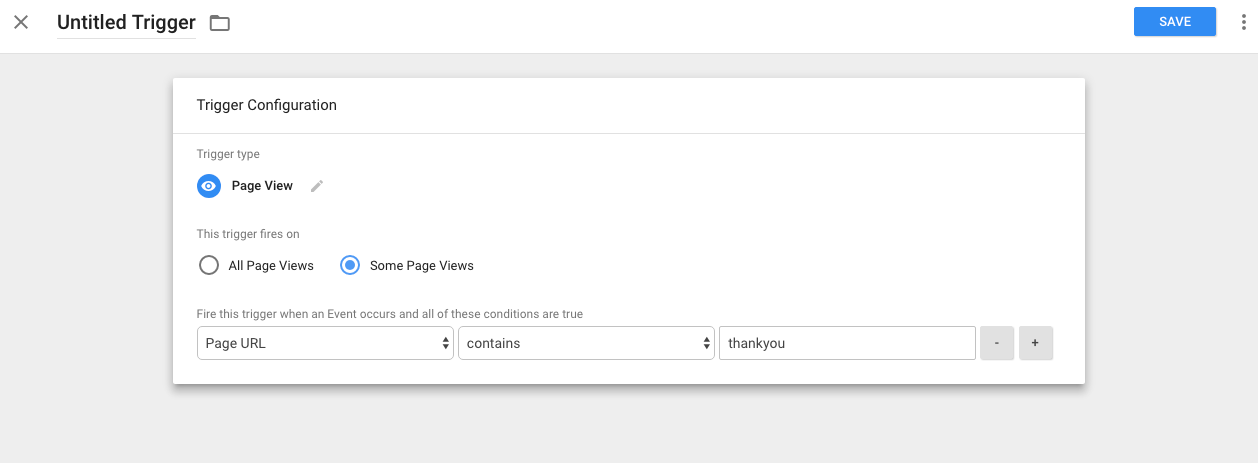
- Save your Container changes and then click the publish option that appears on the dashboard in GTM.
The video below will help demonstrate.
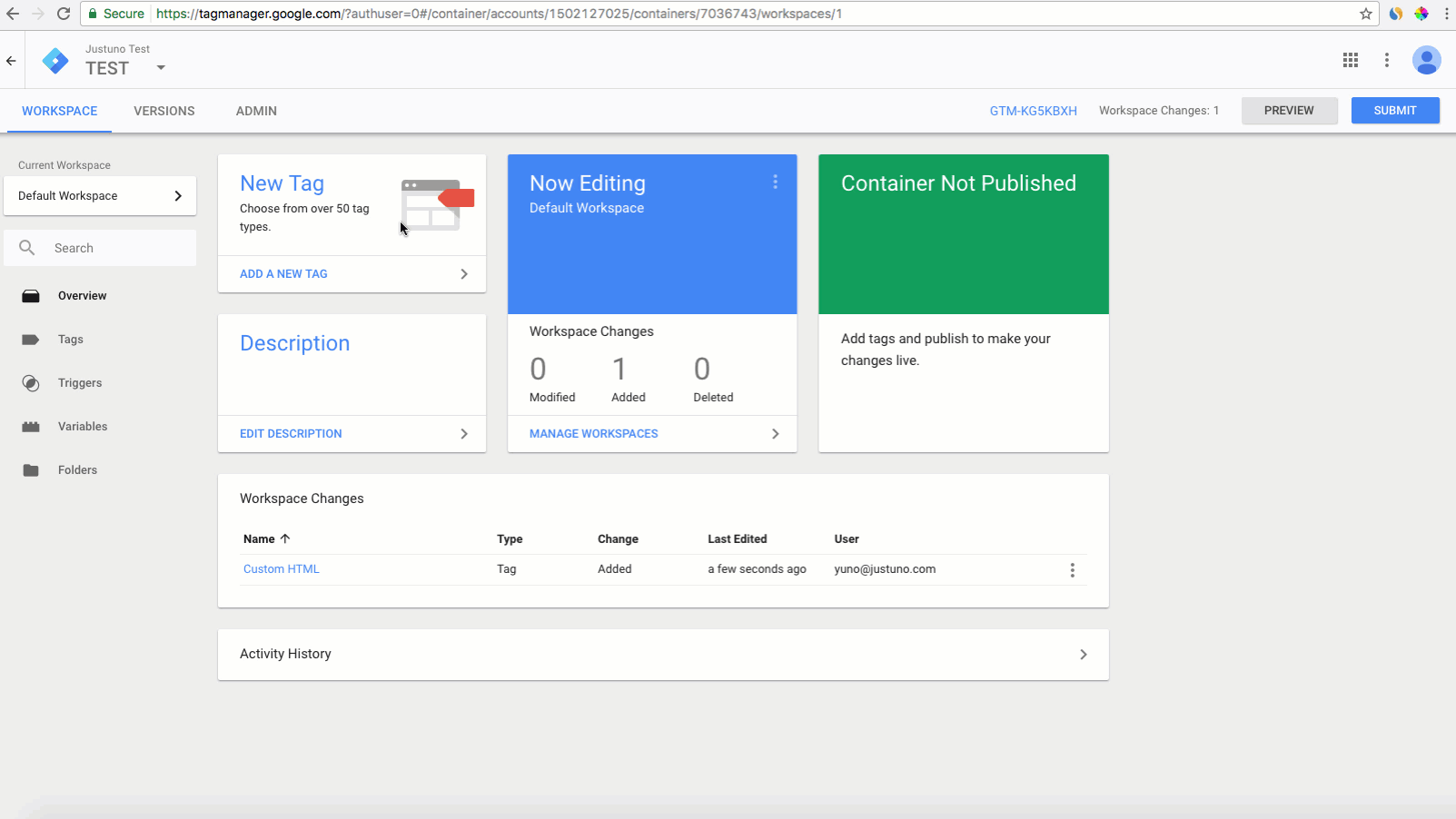
Embedding on checkout:
- You must have access to the checkout section on your platform for this to work.
- Simply take the same steps as the general embed but target the checkout page.
If using Shopify, It is required to use the route below and then add in the specific pages with our embed code. This checkout embed process with Shopify is only for Shopify Plus accounts.
Shopify GTM Install
Want to supercharge your onsite promotions? Check out Justuno Plus, a premium plan for marketers featuring exclusive access to our AI product feed, a dedicated CRO Strategist, and more. Justuno Plus
Visit Justuno @justuno.com
