This article will cover how to install Justuno on your Buildabazaar store
From your Buildabazaar dashboard after click your company logo in the left hand corner of the screen.
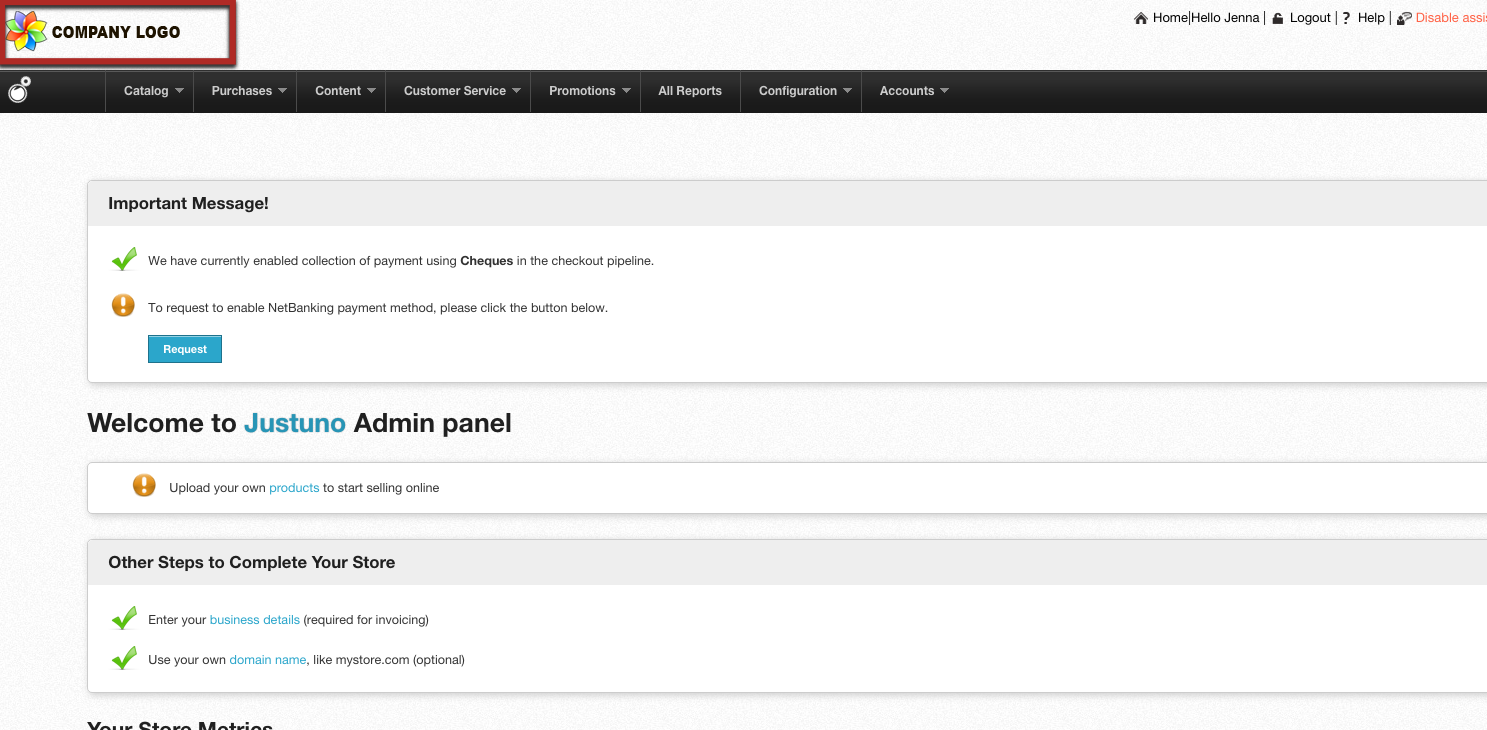
Step 2: If you are not logged into your account first login then head to the settings area that will appear when logged into your site.
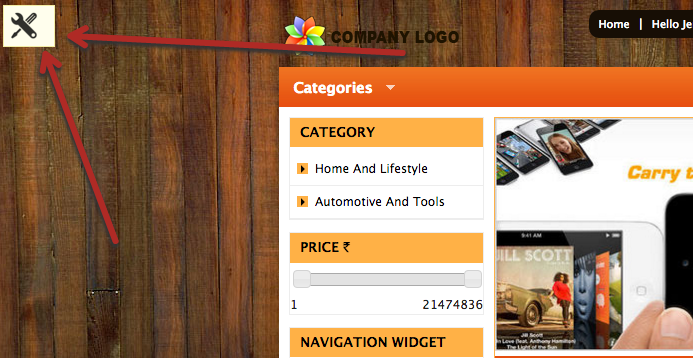
Step 3: Find the edit pencil icon in the footer section on the bottom of your site.
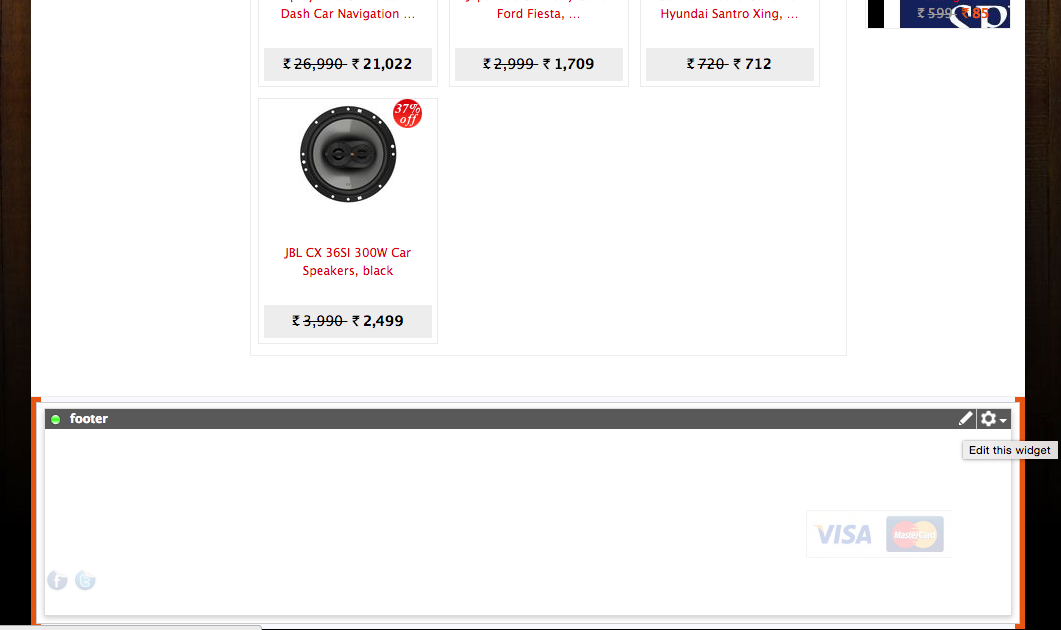
Step 4: Then an editing widget will appear. Within the widget find the "html" button located here
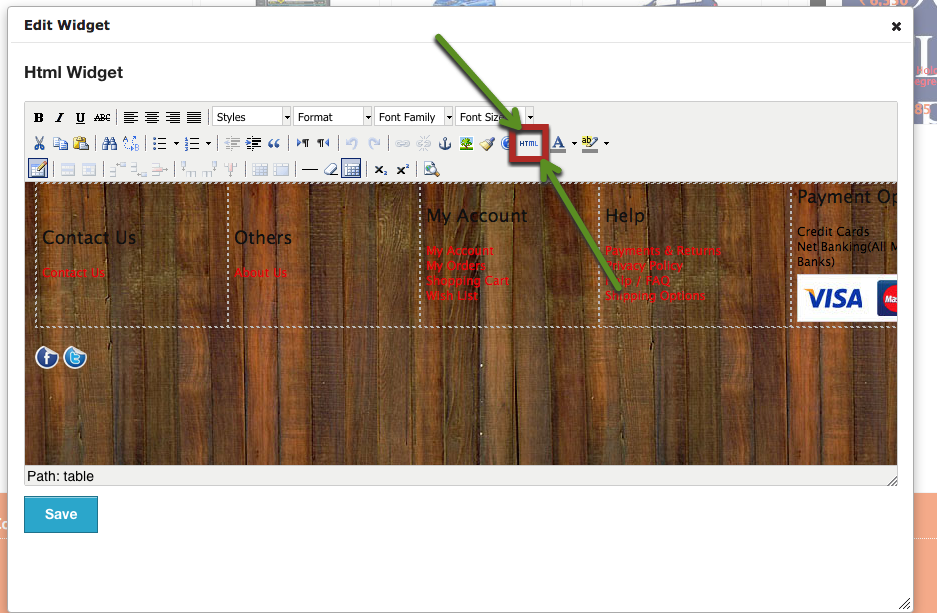
Step 5: Head to your Justuno dashboard and under the settings section in the bottom left, click the embed code option and copy your embed code
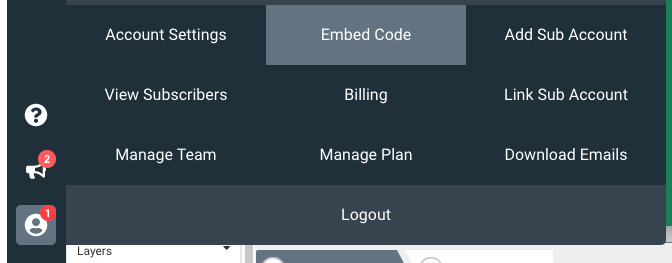
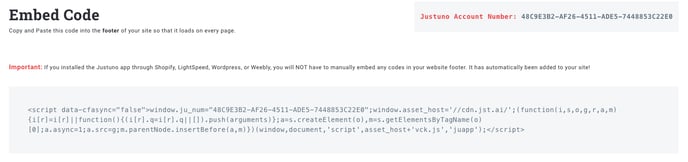
Step 6: Head back to your Buildabazaar site and scroll all the way down on the footer section then paste in the Justuno embed code. Hit save and your all set!
