This document covers the steps needed to configure the iContact Pro Design Canvas Integration
At a glance
2. Instructions
Last updated 8/19/2021
Please Note: This email service provider does not offer SMS capture services. You cannot pass SMS numbers to your ESP with this integration and any existing SMS integration will be disconnected.
Prerequisites
- Justuno Account
- iContact Pro Account
Instructions
Application Credentials
- Log in to your iContact Pro account and navigate to Settings > API
https://app.icontactpro.com/Login.aspx
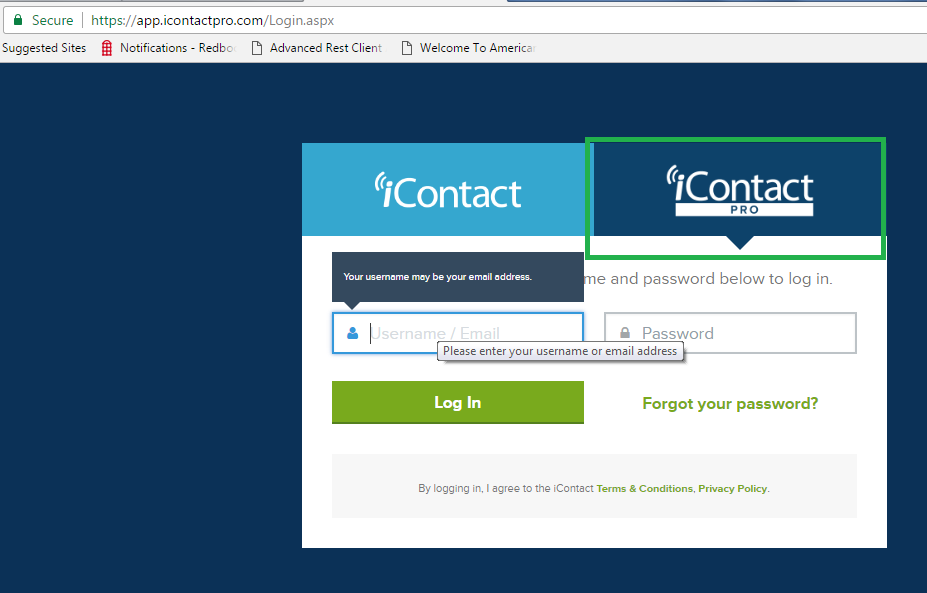
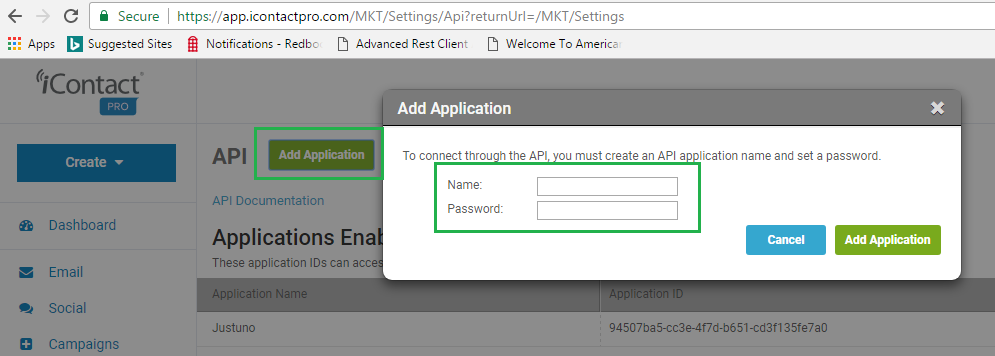
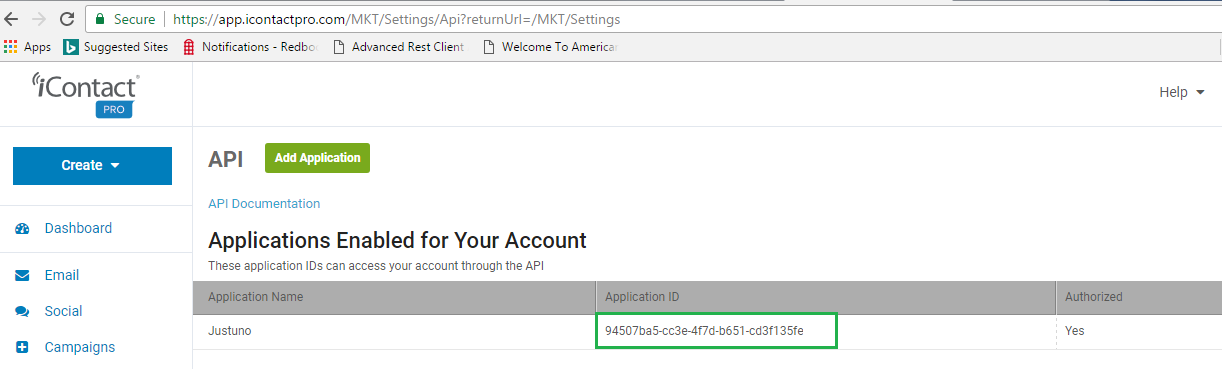
Log in to Justuno
Navigate to Justuno.com and log in using your account credentials.
Edit Promotion Design
- Click the Promotions tab at the top
- Click “Edit Design” next to the desired Promotion
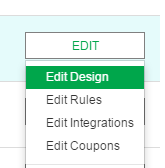
-
- To ADD a new email form, select “Email Form” under the “Add Layer” option on the left side and drag it onto the Promotion Canvas.
- To ADD a new email form, select “Email Form” under the “Add Layer” option on the left side and drag it onto the Promotion Canvas.
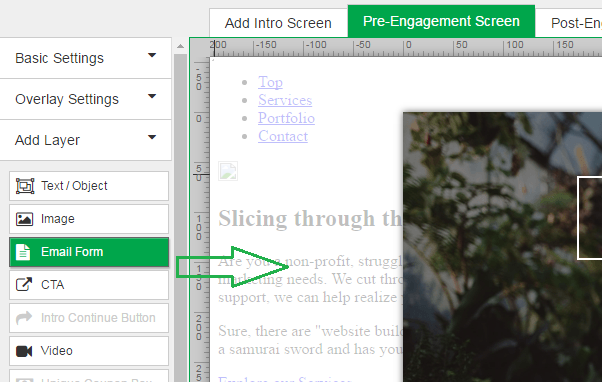
4. Click the “ iContact Pro” tile to authenticate.
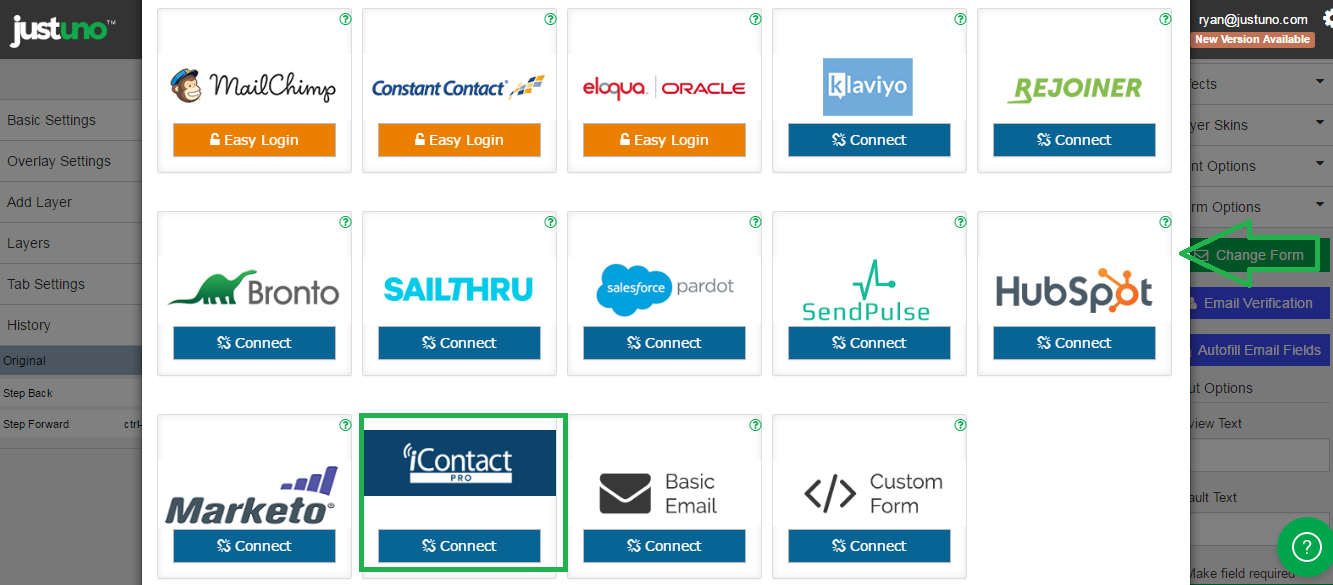
iContact Pro Authentication
When prompted, enter your iContact Pro Login Username, your Application ID, and Password from the first step in this document.
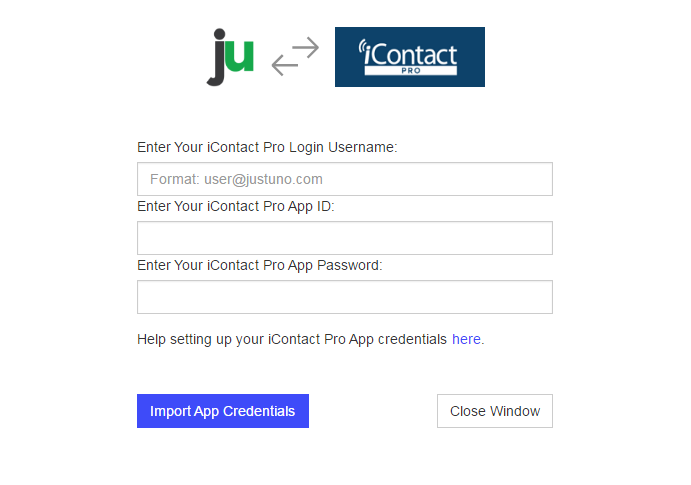
Click "Import App Credentials" and you will move on to select a Mailing List.
iContact Pro Mailing List Selection
Once authenticated, you will see your current iContact Pro Mailing Lists appear. Select one list you would like contacts to be added to or create a new one. The new one will be added to your iContact Pro account and will be available for immediate selection.
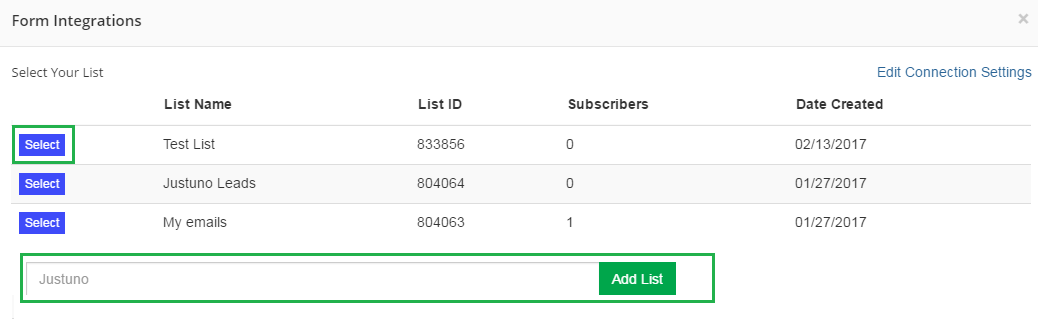
iContact Pro Field Definition
We return a common set of Hubspot properties for you to use within the form. You can set additional options for each field, such as Required or Hidden properties.
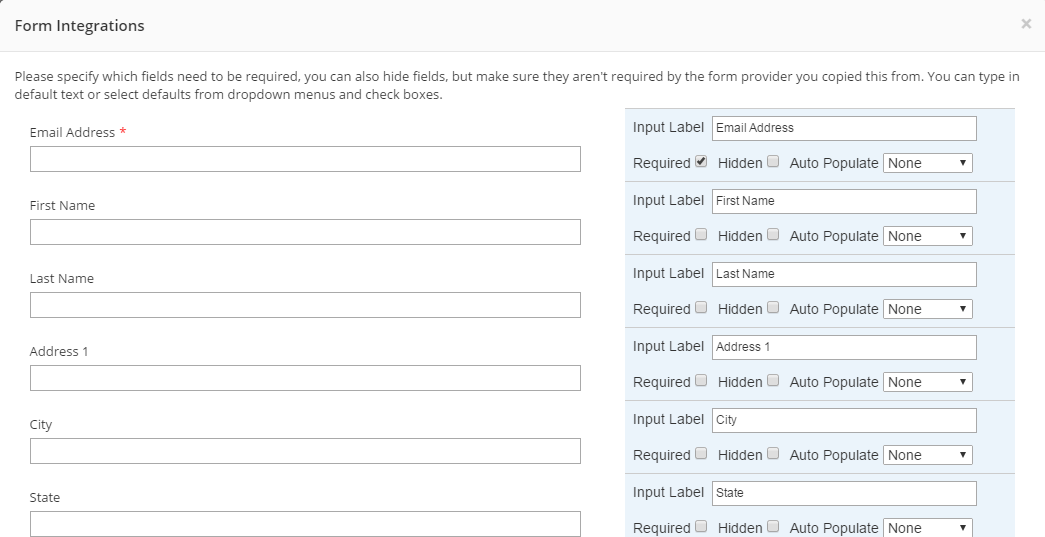
If you would like to use your iContactPro Custom Fields, then click "Load Additional Fields" to use any current ones. Add a new one simply by entering the Field Name and selecting "Add Field".
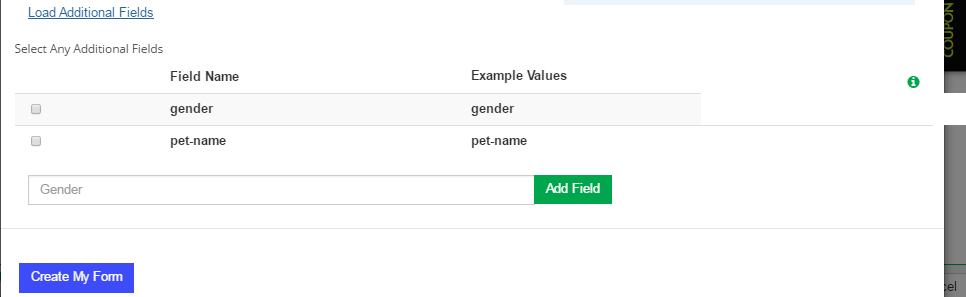
Create Form
Once you have finalized the fields to use, click “Create Form” and then arrange your promotion fields as desired.
Preview and Publish Your Changes
Once you have arranged all fields, be sure to SAVE and then Preview or Publish your Promotion.
Visit Justuno @ Justuno.com
