- V3 Knowledge Base
- Advanced Technical Use Cases
- Custom Tracking and Data Scripts
IBM Campaign Automation Integration
In this Justuno support article, we will cover the steps to connect to IBM Campaign Automation.
At a glance:
Introduction
Instructions
Last update: 01/25/2022
Introduction
- Log in and click "Promotions" and then select "Edit Integrations" next to the desired Promotion.
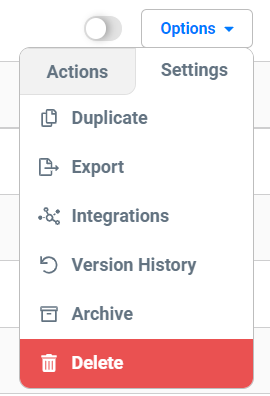
2. On the "App Integration" tab, locate and click on the IBM Campaign Automation "Connect" button to launch the configuration options. With our IBM Campaign Automation integration, you have the following options:
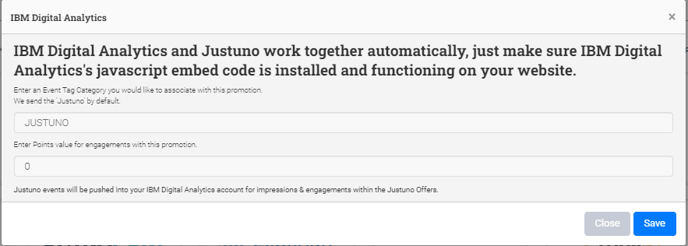
3. Your Justuno will now sync new signups to your selected IBM Campaign Automation Database as they come in.
Visit Justuno @justuno.com
