Covers how to set up the iContact integration via Justuno
Last update 10/07/2021
Please Note: This email service provider does not offer SMS capture services. You cannot pass SMS numbers to your ESP with this integration and any existing SMS integration will be disconnected.
Instructions
- You will need to generate the application ID to use with Justuno. Go to https://app.icontact.com/icp/core/registerapp.
Enter Justuno into the Application Name field (exactly as shown below). - Enter in a description for your Application. Including your store's website address is a good idea.
- Click Get App ID
- Make sure that API 2.0 radio button is filled, and then click the enable this AppId for your account link.
- To allow Justuno access to the iContact information, iContact needs a password. This needs to be different from your account password.
- Then, click Save.
- Now you have an AppID & Password that you can use with Justuno, so you just need to enter your iContact, AppID & the password you just created in the appropriate iContact Integration fields in your Justuno Dashboard.
- Log in and click "Promotions" on the left-hand side and then click Options next to the desired Promotion. Select the Settings tab, and then choose Integrations
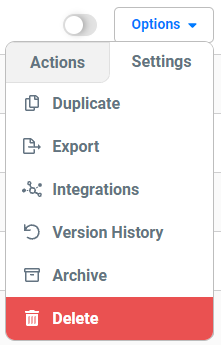
9. On the "Integrations" window, locate and click on the iContact "Connect" button to launch the configuration options. 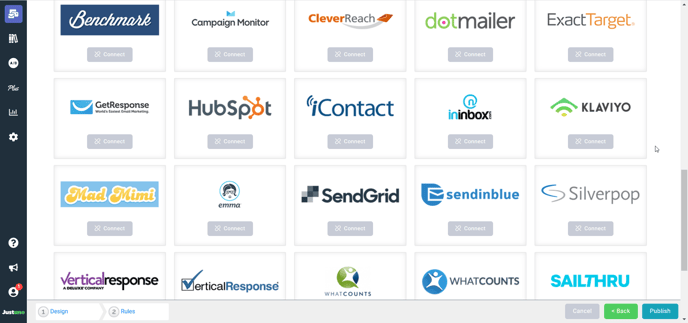
10. a. Enter your App ID, Username, Password
b. Select an iContact campaign and click "Save".
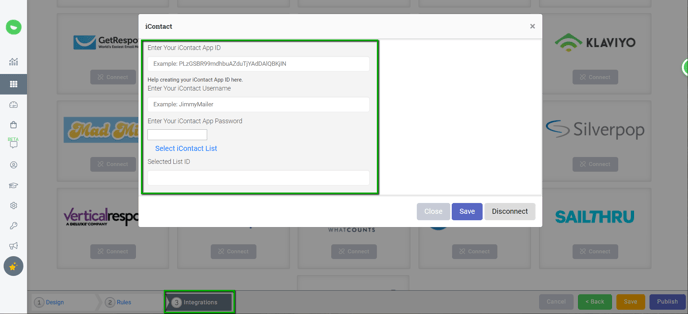
11. Your Justuno will now sync new signups to your selected iContact list as they come in.
Visit Justuno @justuno.com
