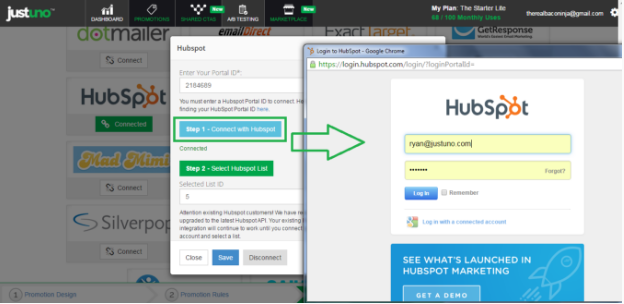Covers how to set up the Hubspot integration via Justuno
Please note: We recently upgraded our Hubspot integration to support the new Hubspot API. If you wish to continue using the current Form-based integration, simply leave your settings as they are. Be advised that once you log in and authorize Justuno through the new OAuth integration, your old Form settings will be removed.
1. Log in and click "Promotions" on the left-hand side and then click the paintbrush icon next to the desired Promotion.
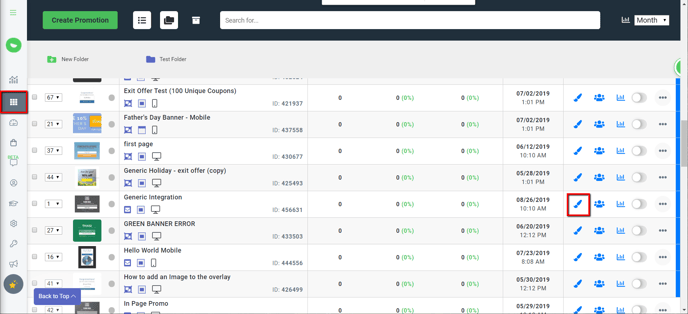
2. On the "Integrations" tab in step 3, locate and click on the HubSpot "Connect" button to launch the configuration options. 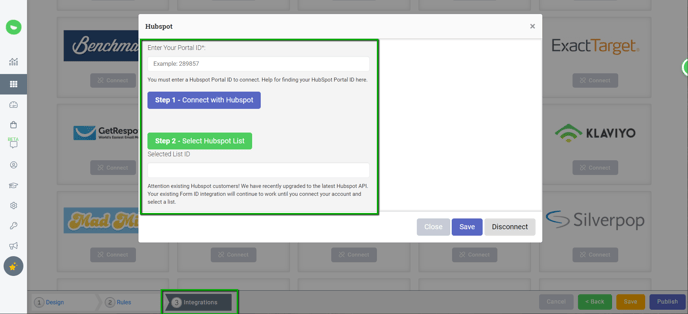
3. Enter your Portal ID - This is required for the next step.
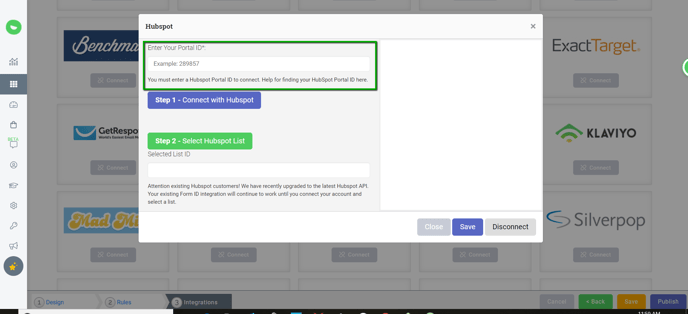
4. Click “Connect with Hubspot”. Enter your Hubspot credentials and authorize Justuno to select lists and add contacts to your account
5. Click “Select Hubspot List”.
a. All lists are returned by default, however, only STATIC Hubspot lists can have contacts added to them via the API, so you will only see these lists as “clickable” blue links. Your DYNAMIC lists cannot be selected.
b. If your account contains more than 25 lists, you can scroll through them using the “next >>” and “<< previous” links below the Lists.
6. Your Justuno will now sync new signups to your selected HubSpot list as they come in.