Troubleshooting steps for ensuring that your Justuno promotions are running on your website properly and how to find your session data
At a Glance
Introduction
Reset the session
Using URL extensions
Find session details
Last updated 4/10/2024
PLEASE NOTE: You can utilize the URL extensions #ju_preview and #juProfile as a quick way to test your site. Refer to the Using URL Extensions section of this guide for more information.
Introduction
Justuno tracks user visits based on sessions. A session will begin once the user arrives on the site and ends after 30 minutes of inactivity. If a Justuno promotion is not appearing on the site, this guide will be a great resource to help test the promotion's rules.
Follow these steps to clear your user session and test the promotion. If you are testing on mobile, please follow these steps as well.
Because of our proprietary visitor intelligence technology that aggregates billions of data points every second to create intelligent visitor profiles for everyone on your website, testing in incognito windows will no longer give you a new session.
*When testing on the browser Firefox, add #juProfile at the end of the URL for the JU logo to appear on the right-hand side.
Reset your session
This will help you access the green Justuno icon to test your session on the site.
Don't worry, users will NOT see this icon on your site, only someone who is logged into your Justuno account can see it! To remove the icon please log out. In some cases, clearing the cache will be necessary.
1. Log into your Justuno account
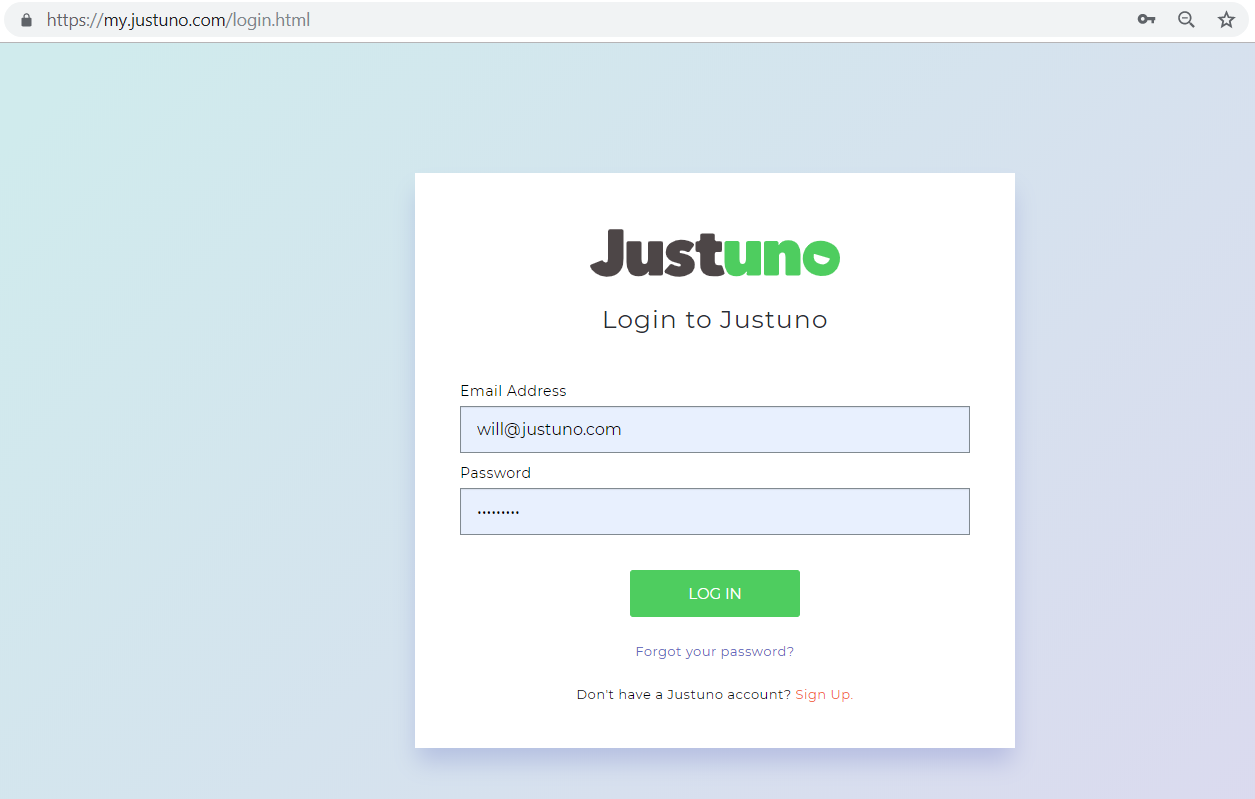
2. Head to your website, and find the green Justuno icon on the right side of your website If you do not see the icon please refresh the site and make sure you are logged into your Justuno account.
![]()
3. Click on the green icon and then click “reset your profile”.
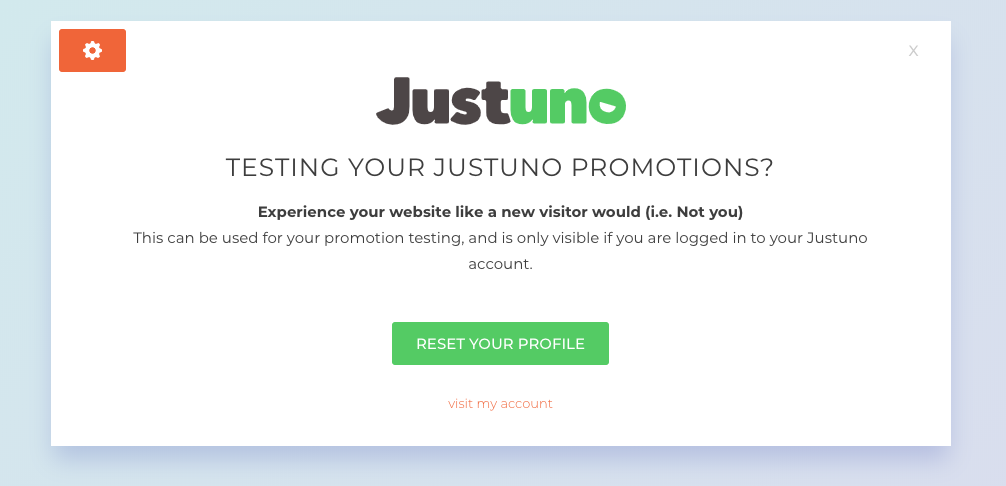
4. Finally, click the X, then refresh your site and take the steps you’ve set in the rules for the pop-up to show.
When on mobile, take the same steps by signing in to Justuno and opening up another tab. This way you see the same green icon.
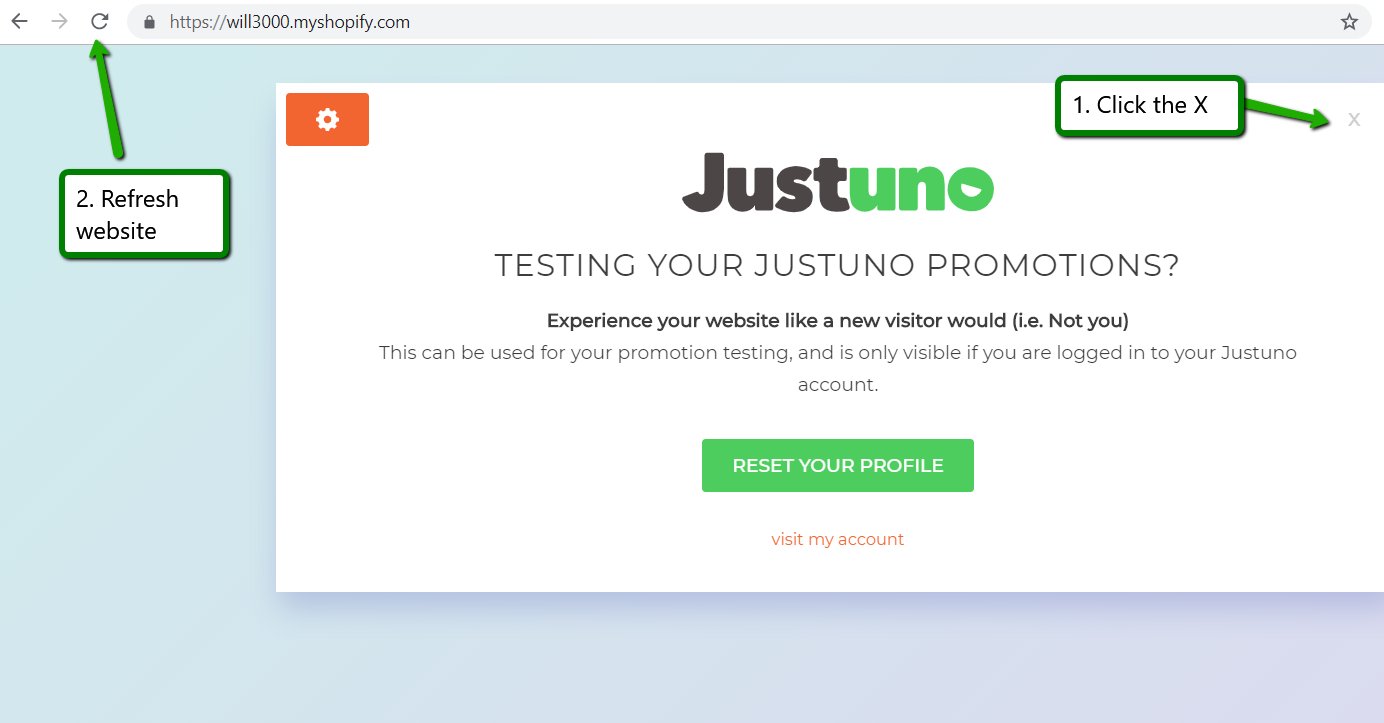
Using URL extensions
We have two URL extensions that can be used as a shortcut to test the site. These will help get the Justuno icon to appear without logging in and test the site by preventing Justuno from running in case it is suspected that Justuno is causing an issue.
#ju_preview: an extension added to your website URL that effectively removes the Justuno install from your website. Use this URL extension when you are wondering how your website would behave without Justuno running.
Example: http://domain.com/#ju_preview
#juProfile: an extension added to your website URL that gives you the JU icon for session data and session reset without entering your JU credentials. This is the easiest way to test on a live mobile device
Example: http://domain.com/#juProfile
Find session details
There will be times when you will need to find details about the session to best cross-reference that everything is working. Examples such as which promotion appeared on the site, what promotion has been engaged with, or what items are appearing in the cart.
To find the session details, follow these steps:
Click 'View Current Session'
This will open the session details
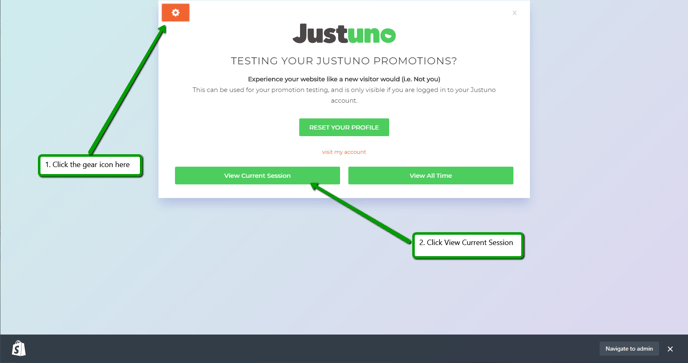
Want to supercharge your onsite promotions? Check out Justuno Plus, a premium plan for marketers featuring exclusive access to our AI product feed, a dedicated CRO Strategist, and more. Justuno Plus
Visit Justuno @ Justuno.com
