In this Justuno Support article, we will cover how to set up an exit offer on your cart page for desktop.
Last update: 06/09/2022
PLEASE NOTE: Right now exit offers on mobile are only on a landing page leading to another website, there are no cart exit offers on mobile. You've created your first promotion already, and want to know how to make an exit offer on your cart page now! Follow the steps below to take Justuno to the next level! A cart exit offer will not work on mobile using this method, you can use a delay/idle on the cart instead!
Step 1: From your promotions page, hit new promotion and enter a name for your custom promotion
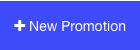
Step 3: Click get started
Step 4: Select which device you want the promotion to be seen on, either desktop & tablet or mobile
Step 5: Select how you would like your exit offer displayed
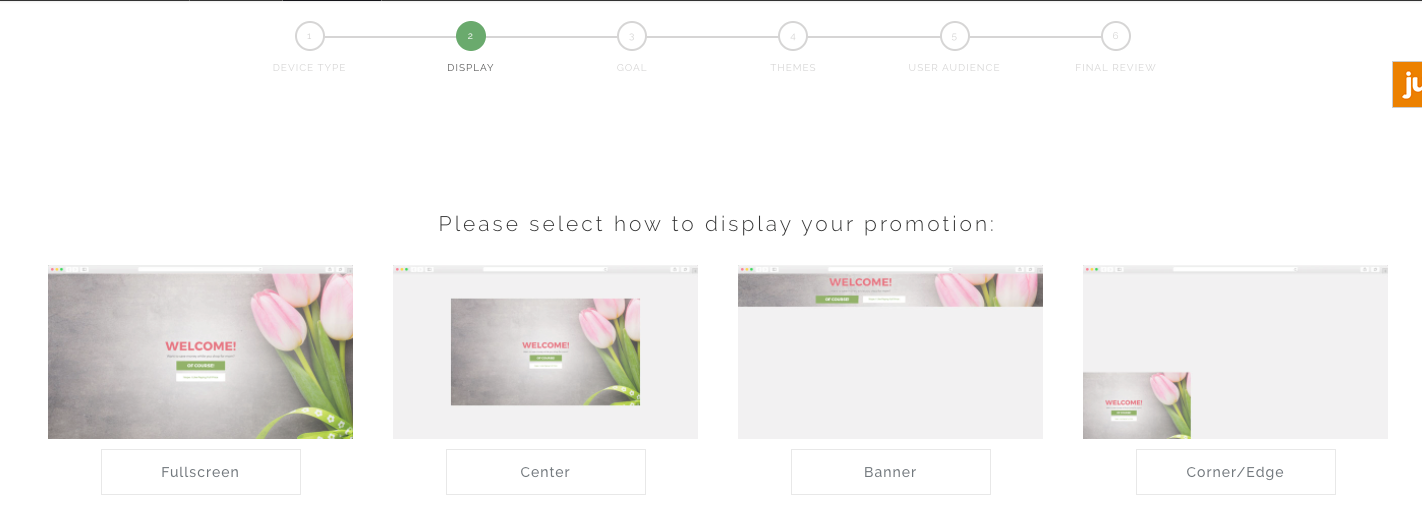
Step 6: Select Website Messaging. For exit offers on the cart page, we usually recommend using an unlocked offer with a higher offer than your other promotions. This is designed to capture a user's attention when they are about the leave the cart page to either look for a better deal or get a discount code! If you still want to collect an email for this promotion click Lead Capture instead!
PLEASE NOTE: Right now exit offers on mobile are only on a landing page leading to another website, there are no cart exit offers on mobile.
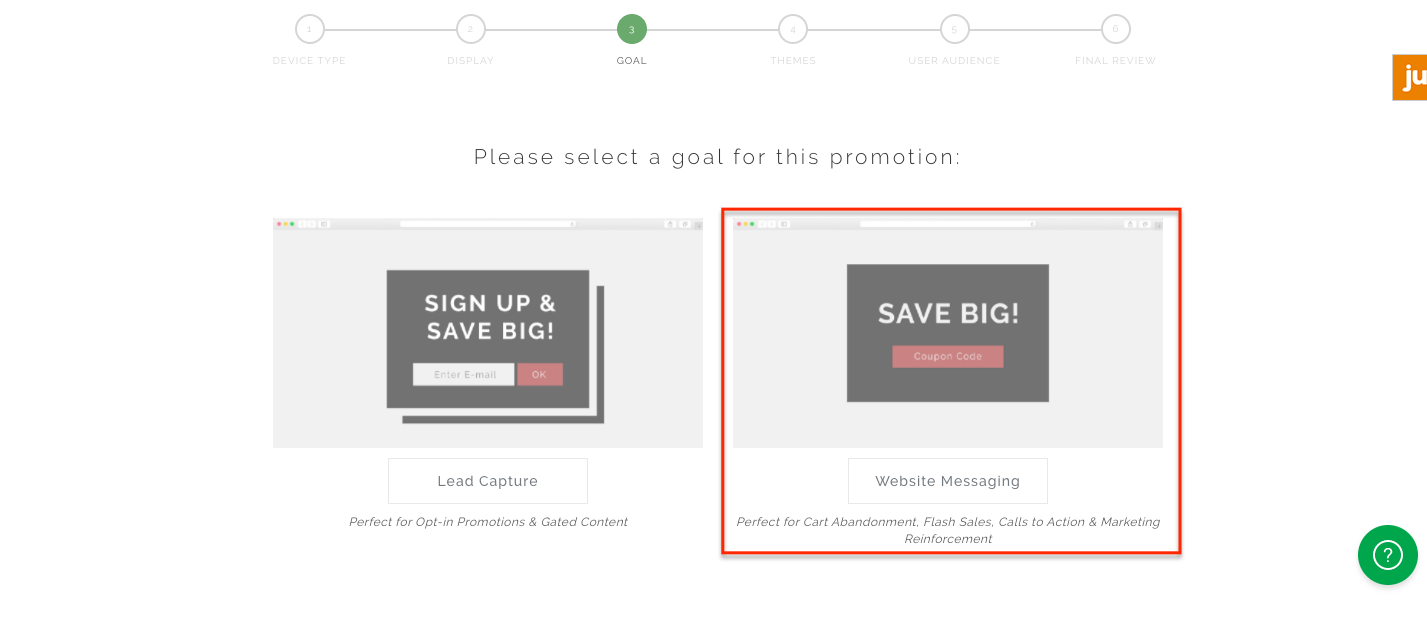
Step 7: Choose a template either a blank template or a prebuilt one. As mentioned we recommend offering something special here. Not the same discount you have set up for other promotions!
Step 8: Click select theme and head to the rules section!
Step 9: Here is where you control how and when your promotion is shown. For this example, we can use a basic rule. Hit Cart Abandoners. You can adjust and add more specifics on rules later.
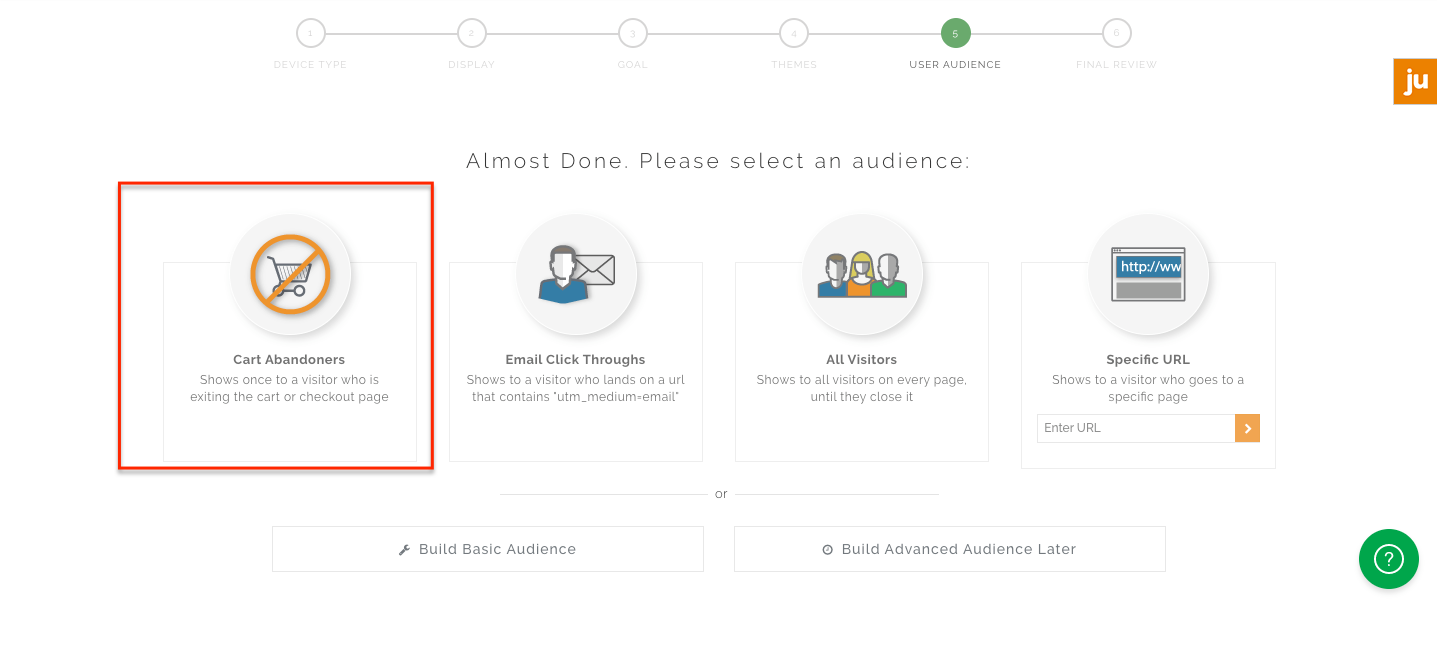
Step 10: Here is what the rule should look like for an exit offer on the cart page only for a customer who has never engaged with any promotion (here is an article on what counts as an engagement). PLEASE NOTE: all cart URLs are different if your cart page does not have the word cart in it please replace the word cart in the rule with whichever word distinguishes your cart page for example basket or cart page!
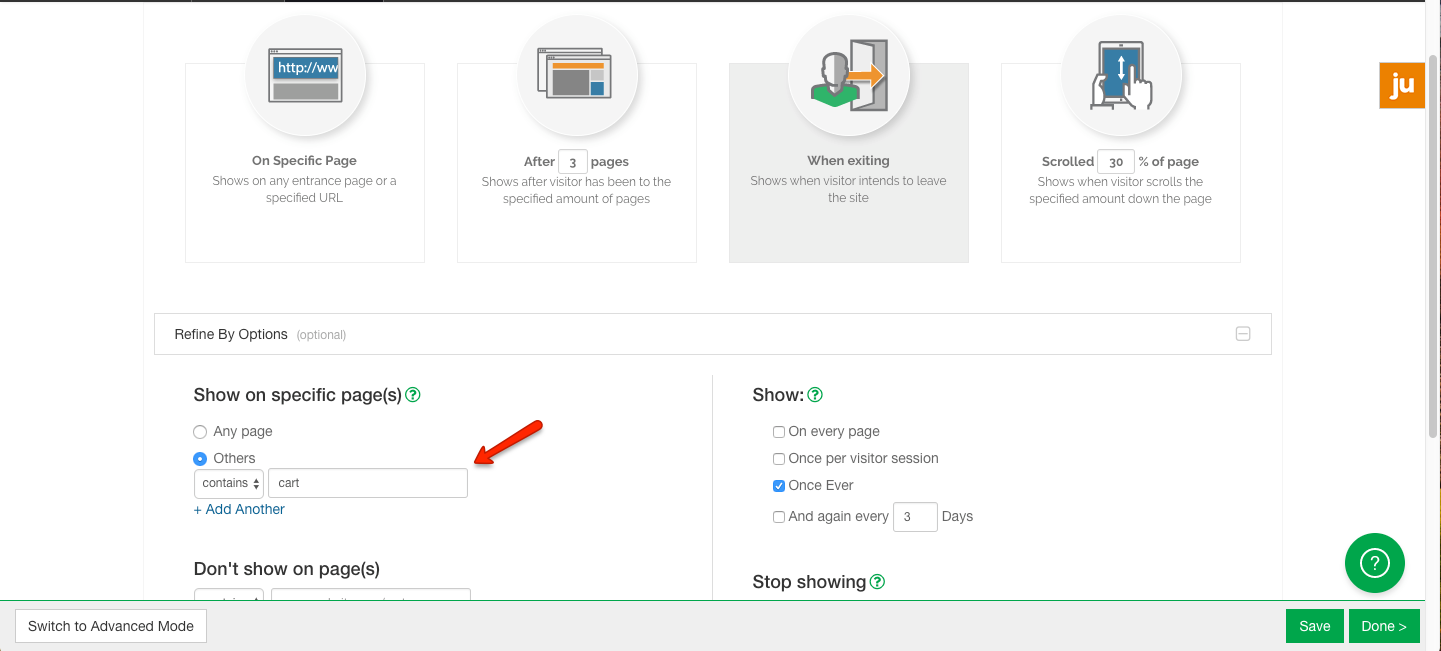
Step 11: If you want to add in an exit offer for the checkout page as well here is what the rule would look like:
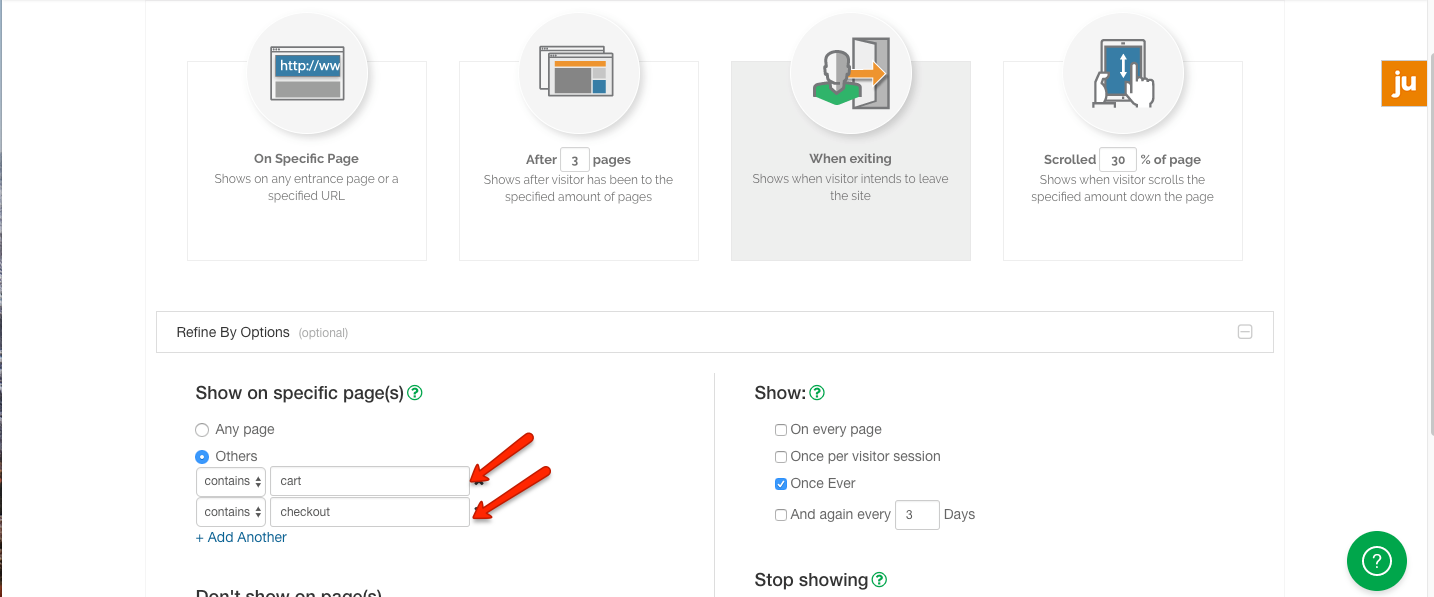
Step 12: Did you follow these steps and the promotion still isn't firing? Please make sure you use this article to test the promotions correctly before submitting a ticket!
Visit Justuno @justuno.com
