This article covers how to add multiple users who can edit/publish/review your promotions.
At a glance:
Last updated 9/1/2021
Introduction
This article will go over how to add users to the account. There are a few limitations that we should go over before getting started.
- An email address can only be on a single Justuno account. If a free account was created with the same email or if the user is working on multiple Justuno accounts, they will need to use a different email address.
- A common solution is to use an email extension so that the email still goes to the same inbox. Example test@justuno.com is being used on account A so we can set test+1@justuno.com for account B.
- There can only be one main administrator.
- There can be several billing super users.
- You can add as many users as needed.
We offer the option to give respective users five levels of access
- Administrator - Do everything a Billing Super User can do plus manage the account's team/add users.
- Billing Super User - Do everything a Super User can do plus modify the account plan.
- Super User - Do everything an Editor can do, plus publish promotions/activate/deactivate/archive promotions.
- Editor - Do everything a Reviewer can do, plus create and modify promotions, but cannot publish promotions.
- Reviewer - Only review current promotions.
How to add a new user
- Log into your account as the administrator. Hover your mouse over the account settings in the bottom left hand corner, then click Manage Team.
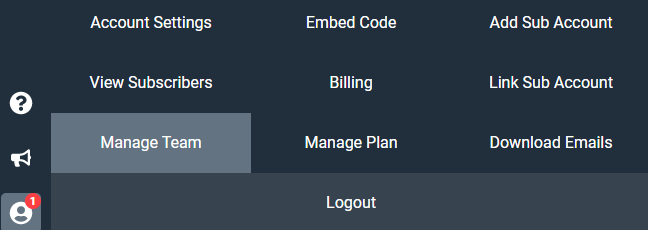
- If you would like to add a new user, click on the Add New Team Member option in the top right hand corner:

- On this page you can also edit an existing user by clicking 'Edit Memeber' next to the users email address
- Here you can add a new user and choose their Justuno privileges. Click save when you are done:
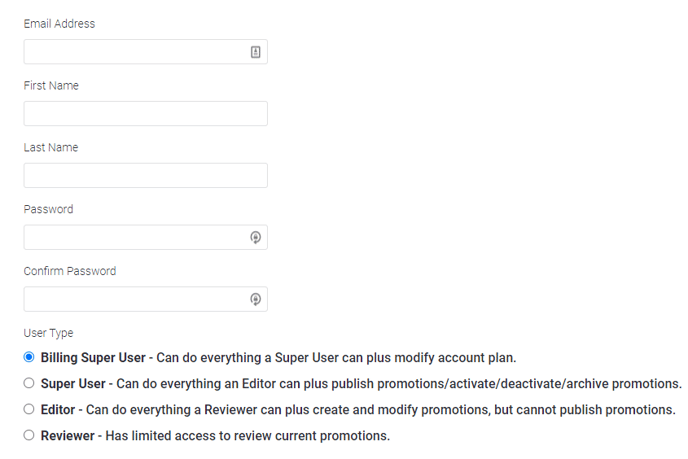
- If needed a password reset can be sent by going to the Justuno login page
Visit Justuno @ justuno.com
