How to integrate the Facebook login plugin into your Justuno promotions
At a Glance
1. Overview
3. Creating the Facebook APP ID
Overview
Note: this is an advanced integration and requires a developer to setup a customized endpoint to accept the Facebook data for integration with your back-end systems.
The Justuno Canvas Editor Facebook Login Plugin allows Facebook login to be integrated into promotions allowing sharing of information which is easy for both customers and vendors. A customer can click the login with Facebook button on a promotion which will share various information from their Facebook Profile without them having to manually fill out any forms which can potentially increase engagement.
Many of the more advanced usage for this integration also require a Facebook App ID that has passed Facebook's approval process. Most or all of this integration can also be provided as part of our managed services package.
Steps
1: Add the Facebook Login Plugin to your Design Layer
In the Promotion Designer, choose the Facebook Login Plugin from the Plugins menu on the left side:
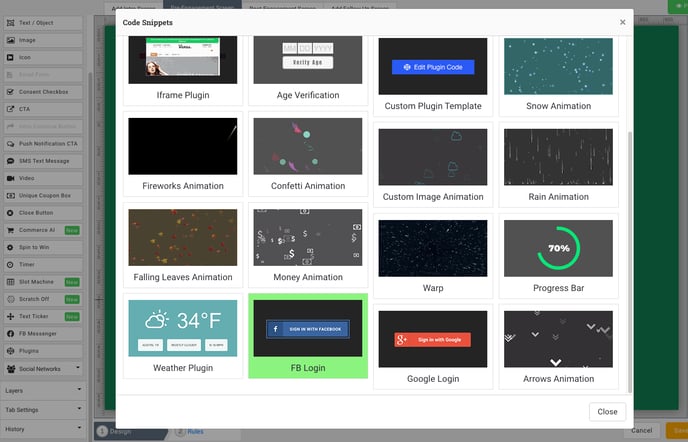
2: Configure the Facebook Login Plugin
Once you have added the plugin to your page from the Add Layer menu in the Canvas editor you will need to select the layer and fill out all the appropriate options listed on the right hand side menus.
Facebook App ID:
This App ID is required to associate your Facebook business account with the Justuno Facebook Plugin. You can find a guide on how to register for this at the link here.
Steps to complete:
- Sign up as a Developer
- Copy App ID
Notes
Facebook Login Button
You can customize the button users to click to login to Facebook so it best matches your brand and particular promotion. You can upload this image in the Canvas Editor and it will be hosted on our CDN for fast delivery.
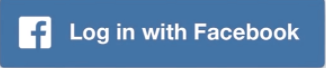
Facebook Data Scopes
Facebook needs a list of scopes from the plugin which are a way to ask for permission for certain data stored about an individual's Facebook account. A complete list with more information can be found at this link here. As mentioned previously only certain scopes are allowed without an approved Facebook Developer App ID.
Facebook Data Fields
Each scope has a long list of fields pertaining to that category. You must tell the Facebook API explicitly which of those fields you want access to and make sure they are within the permissions for your businesses App ID. A complete reference can be found at this link here.
Callback URL
This is the most difficult part of this process and is what requires the assistance of a developer. As soon as the Justuno iFrame receives the data you requested back from Facebook we post this data as JSON to the URL you list here. You will then need to take this information and match it to some internal account within your own customer database. An example response looks as seen below.
Ex: {name: "Justuno Doe", email: "j.doe@gmail.com", id: "38834857347362"}
