In this Justuno support article, we will cover how to connect your Sendlane account to a Justuno promotion.
At a glance:
Collecting Sendlane Credentials
Connecting to Justuno
Last update 11/16/2021
Collecting Sendlane Credentials
Log into your Sendlane account and navigate to Settings, then API.
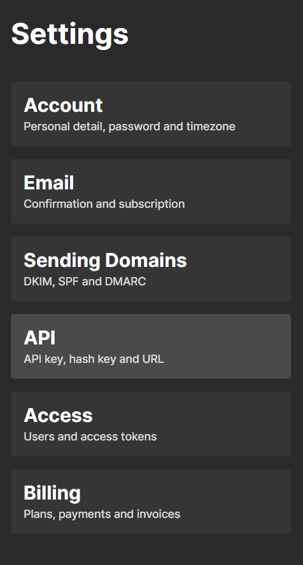
Select Create API Token
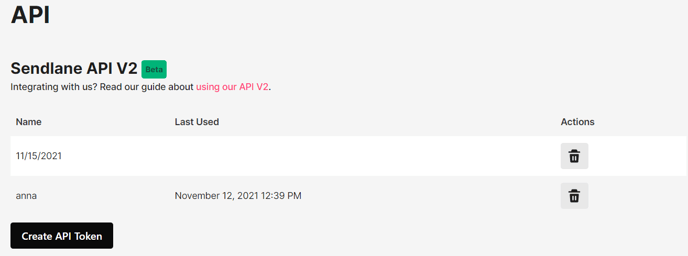
Name your API token, and then copy your API token.
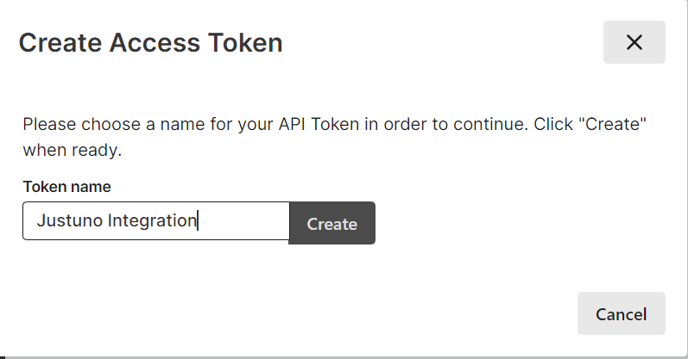
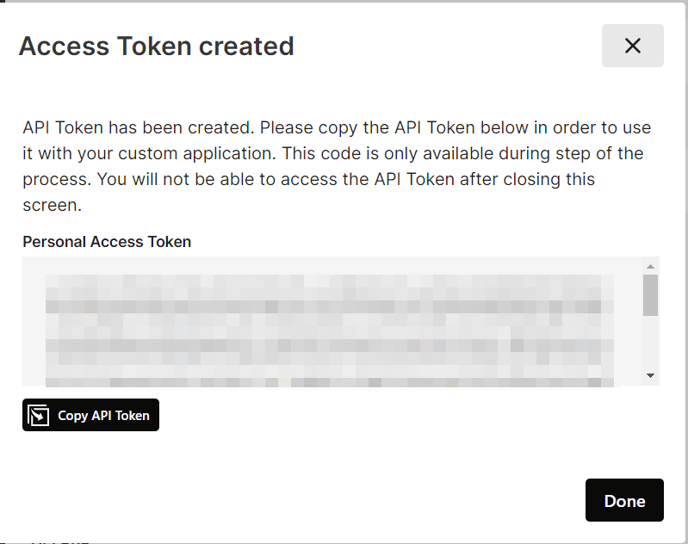
Note: Please ensure when creating custom fields they are created in Sendlane before they are added in Justuno or the information will not pass to Sendlane.
Example: create a Business form field within Sendlane, then when building the form in Justuno you can create the Business field.
Connecting to Justuno
In the Promotions section, next to the desired promotion click Options and then Edit Design.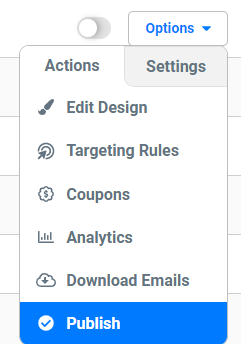
Either add, or click on the email field, and then on the right-hand side select Change Form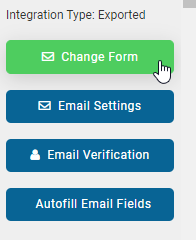
Choose Connect ESP, and then Next. 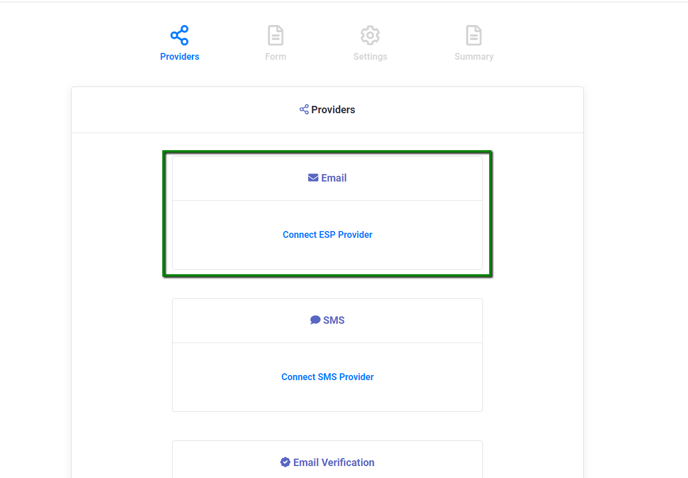
Search for Sendlane, and select it from the list. Paste in your API key that we collected earlier. Click Import API Token.
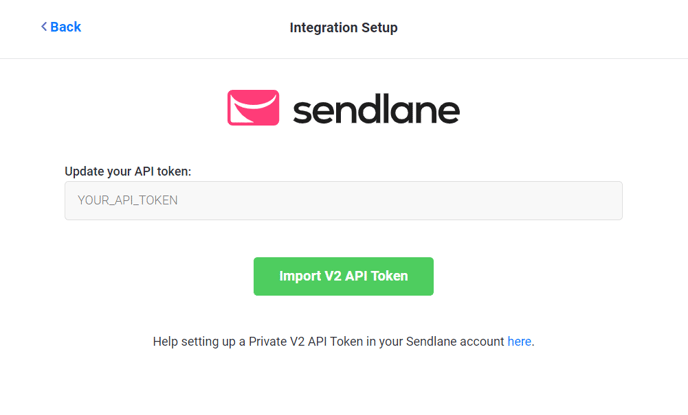
Click Next, and then select the list you'd like to use. Click Next and review the form. On the next page select which visitors you'd like to allow on the list.
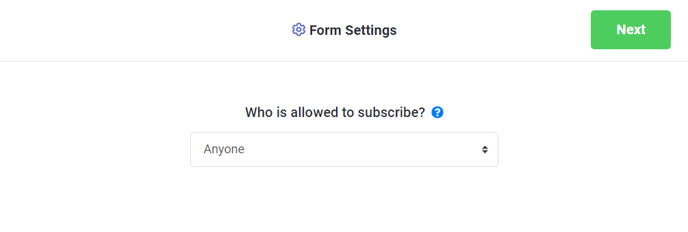
If you'd like to disable double opt-in notifications that are sent by sendlane, please reach out to your sendlane contact to make the request.
Visit Justuno @justuno.com
