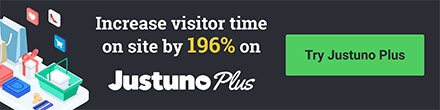Covers the process of creating a mobile dedicated promotion
At a glance:
Introduction
Video Walkthrough
Instructions
Last update: 01/03/2022
Introduction
At Justuno we have separate mobile and desktop promotions for more control over design. Your mobile website experience is different so your promotions should be designed accordingly. Here is a walkthrough on how to create your own mobile-specific promotion.
TROUBLESHOOTING TIP FOR NON-RESPONSIVE SITES
If your website is mobile non-responsive, altering the image size to our template will result in the promotion appearing extremely small on your mobile device. To avoid this, create a desktop promotion you would like on mobile and duplicate it to mobile WITHOUT altering the size to fit our mobile template. This will allow you to have a fitting promotion on mobile devices.
Video Walkthrough
Instructions
1. Head to your promotions page, and click "Create Promotion"
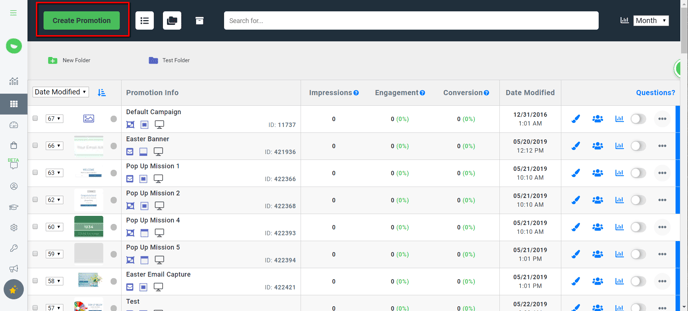
2. Type in a promotion name and hit "Get Started"
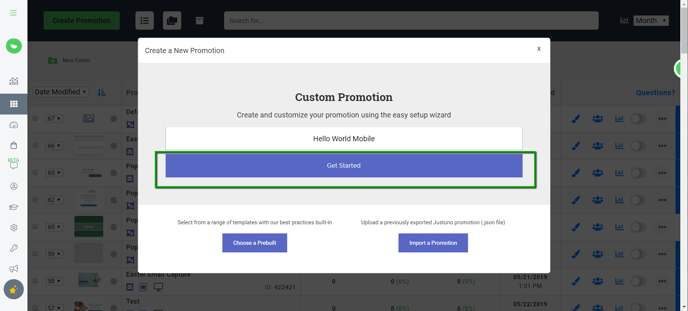
3.
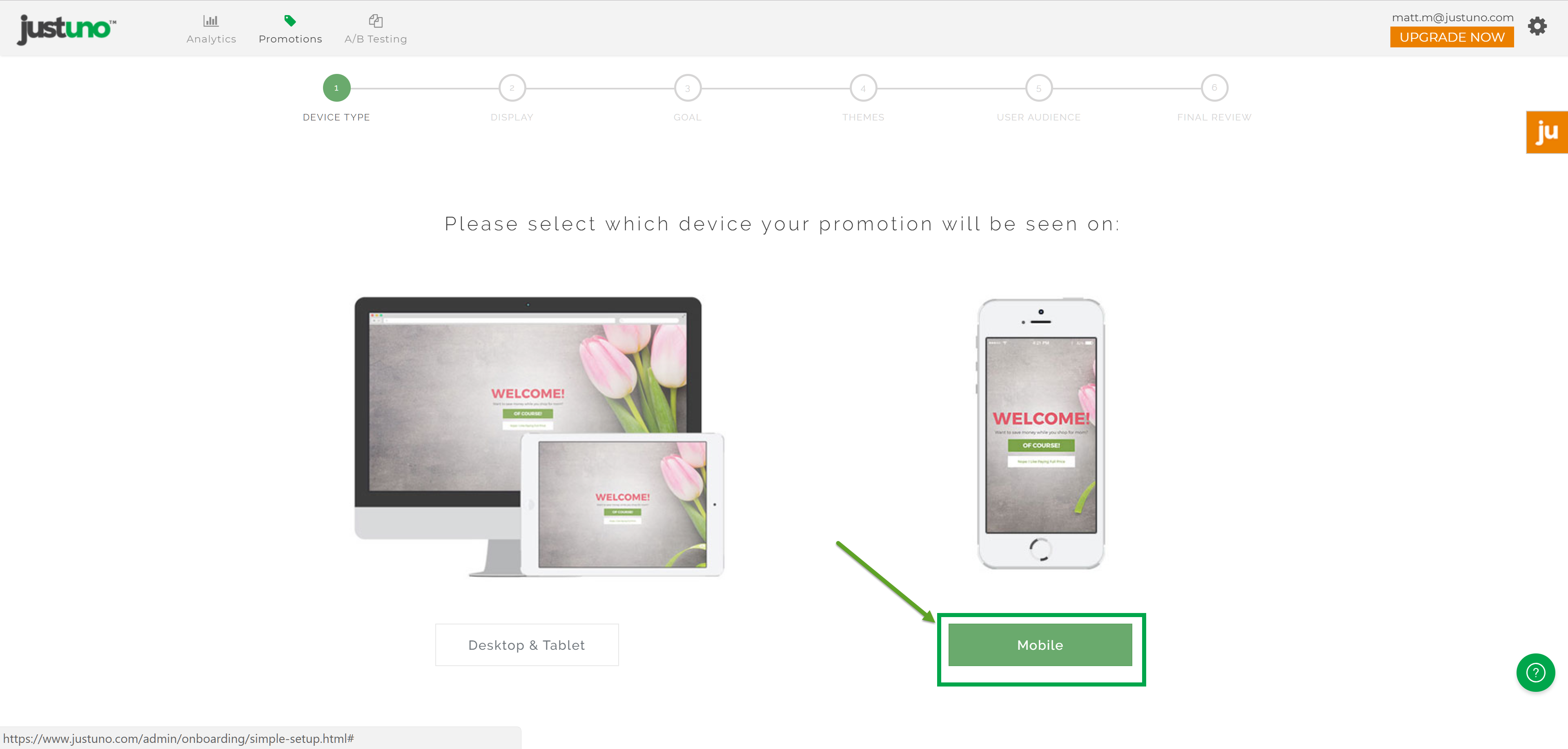
4.
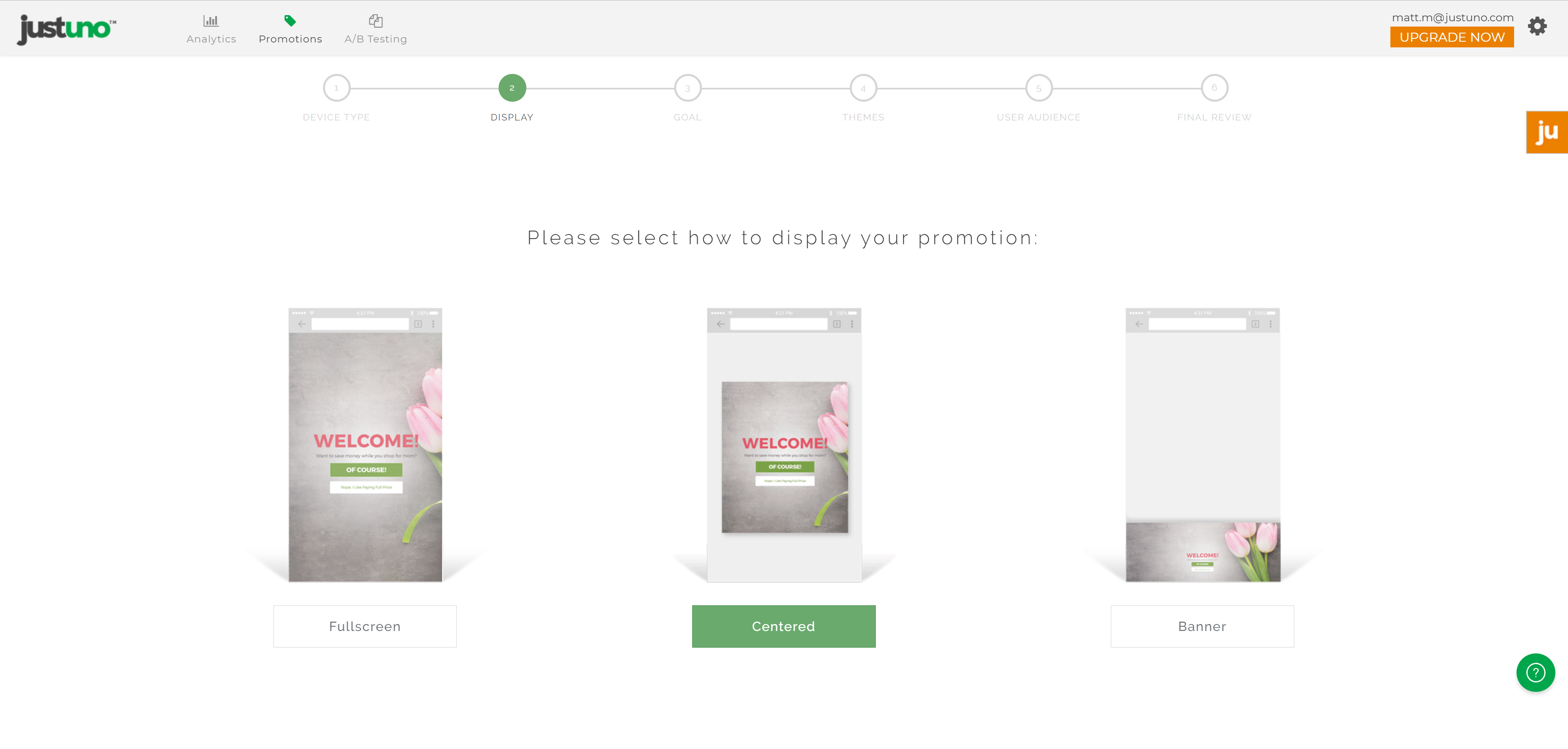
5.
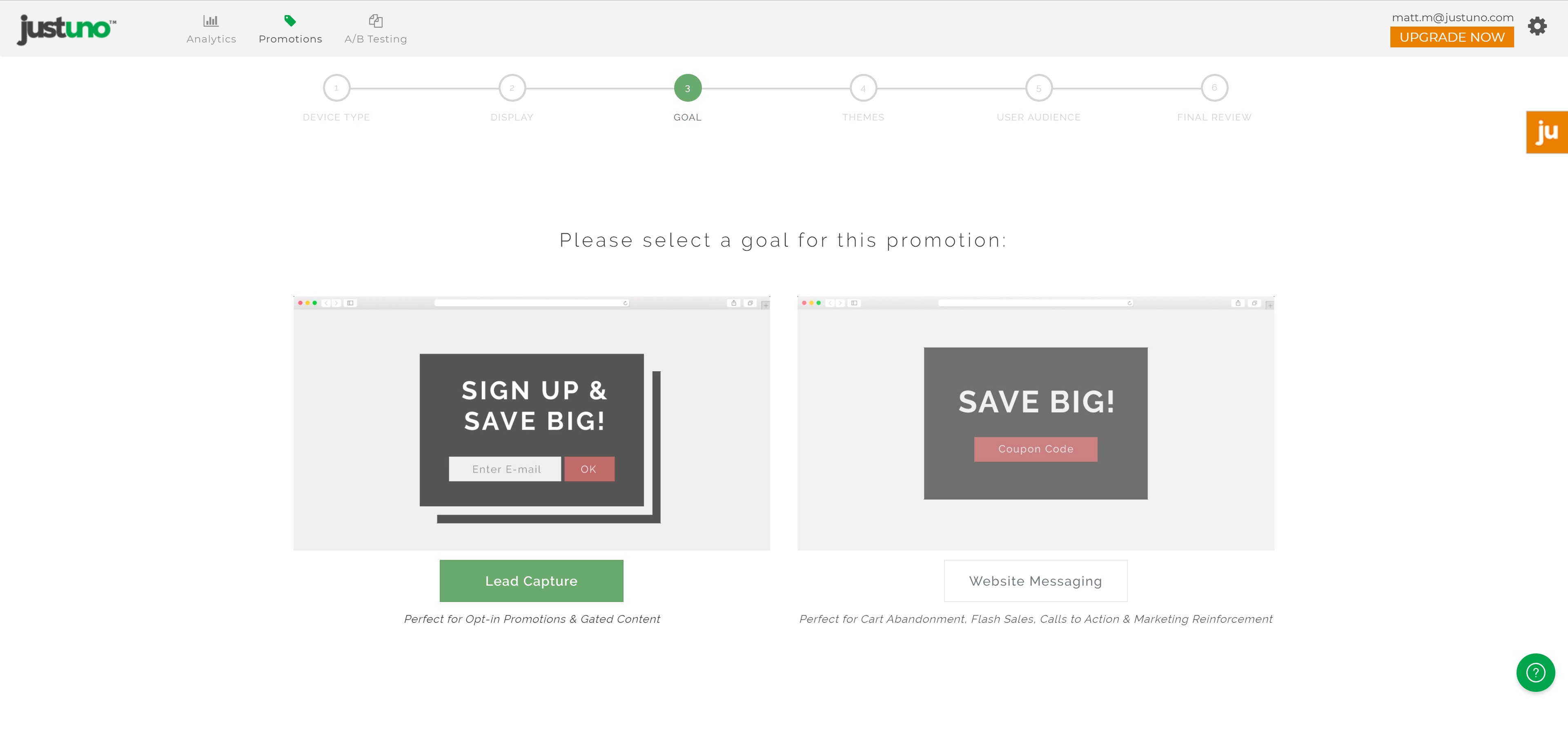
6.
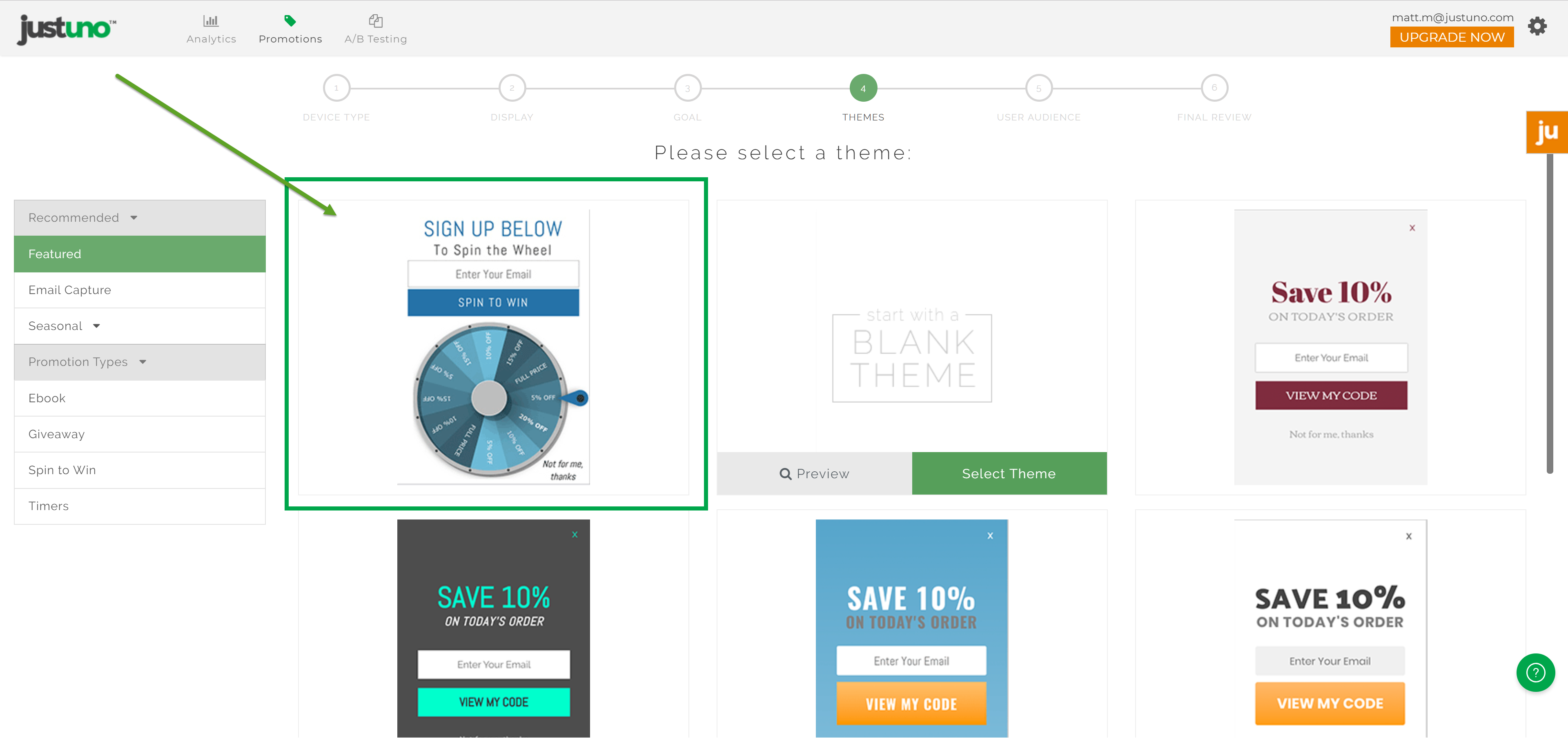
7.
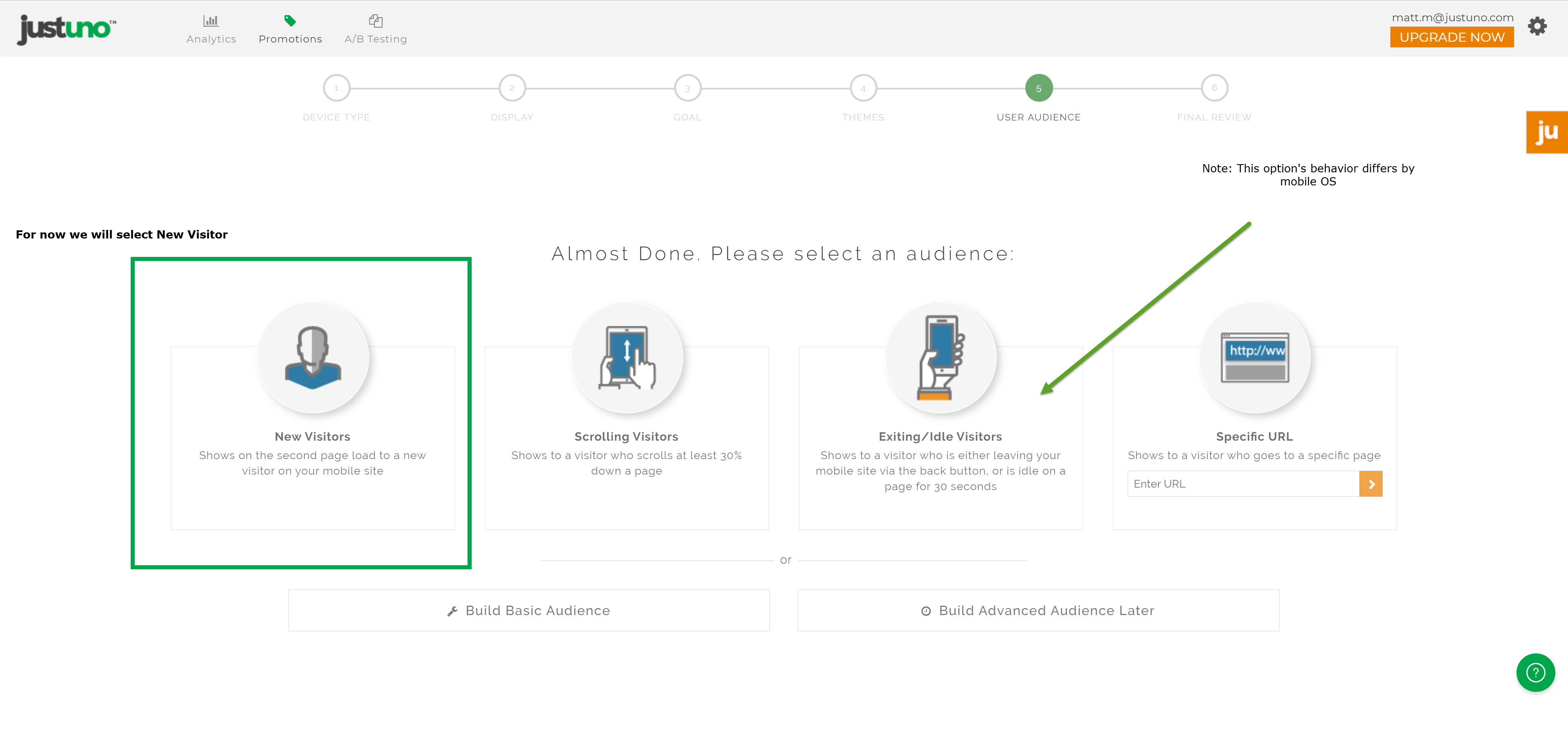
8. Edit the text of the promotion to fit the needs of your promotion. For more information on the design, canvas use this article, and make sure to set up your coupon code before heading to step 2 of setup!
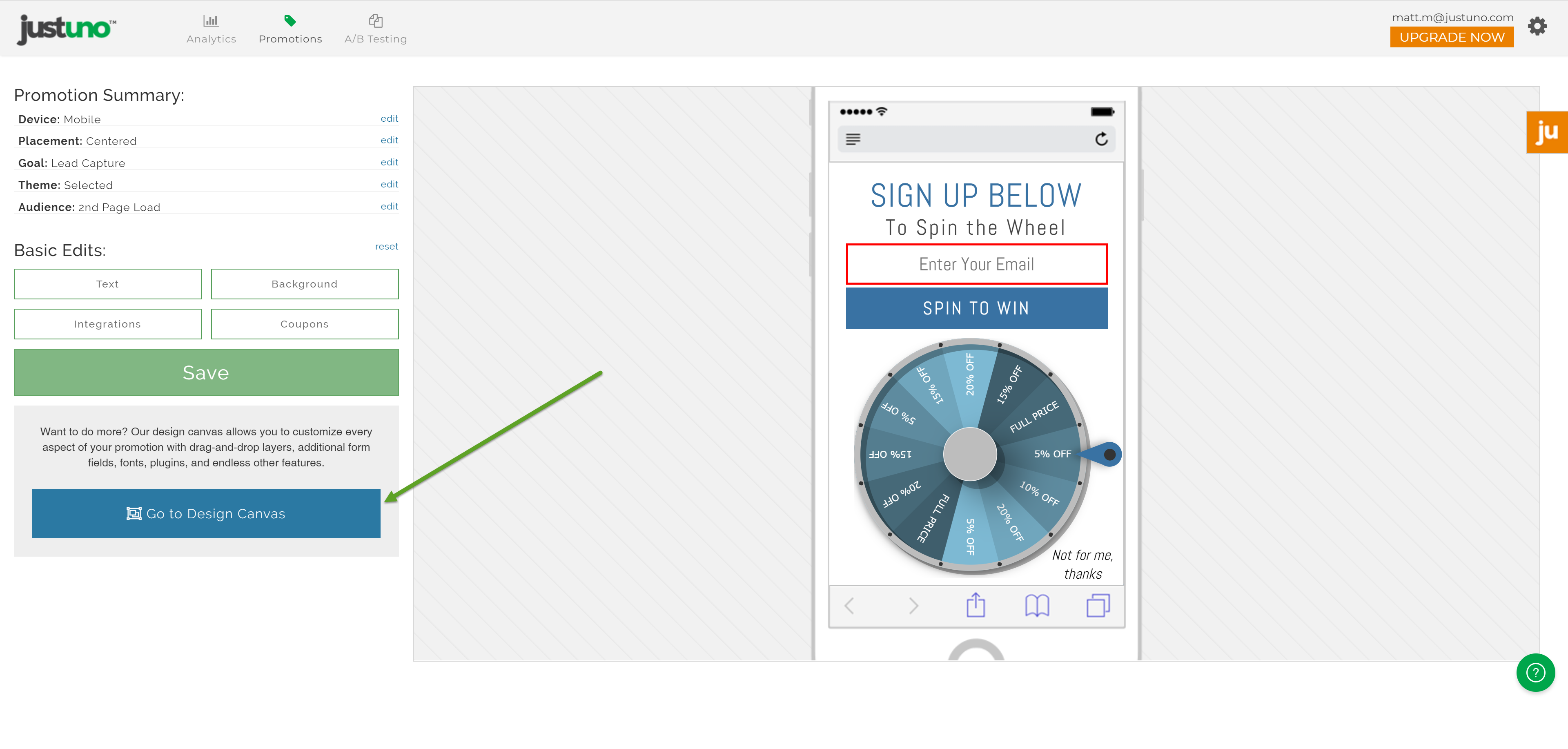
9.
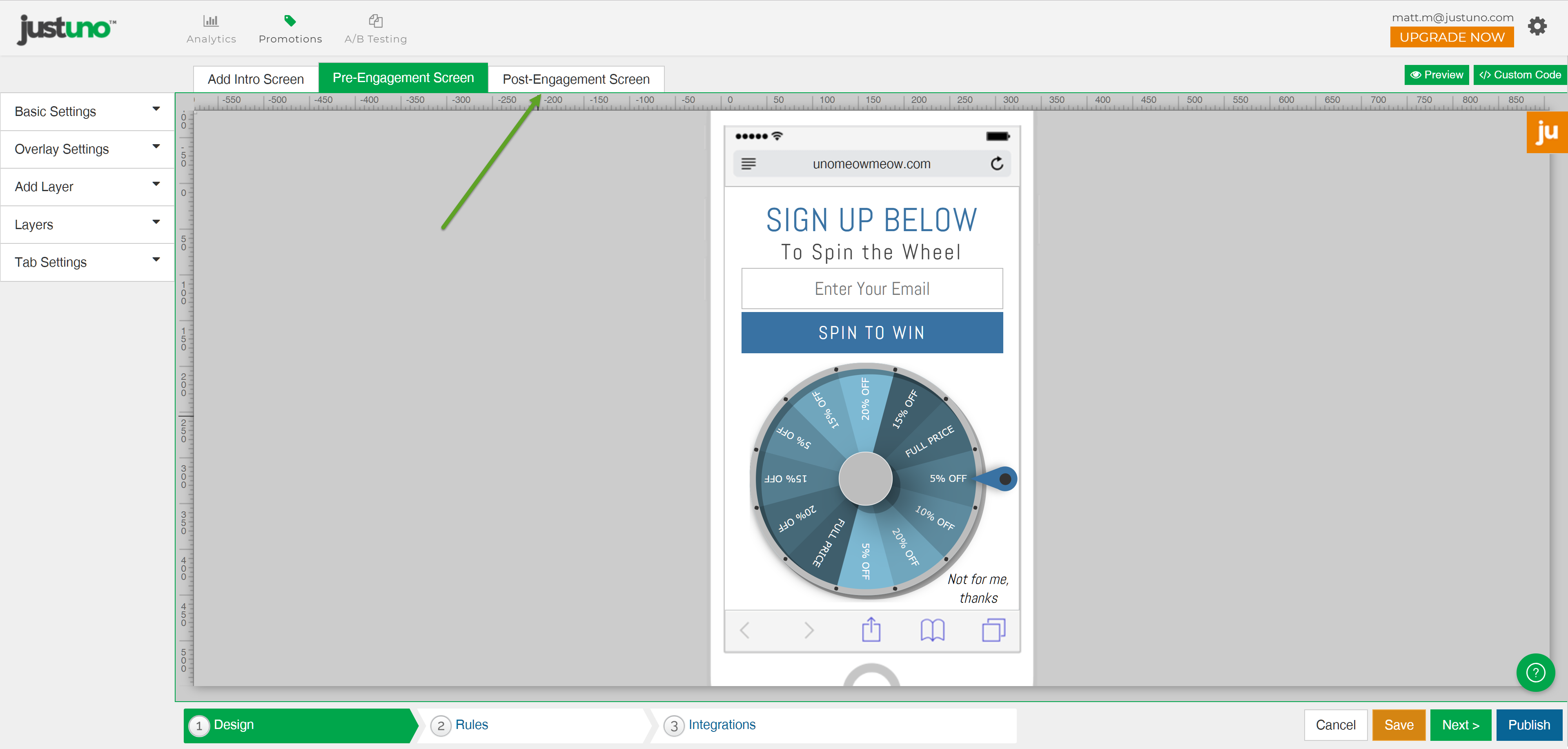
10.
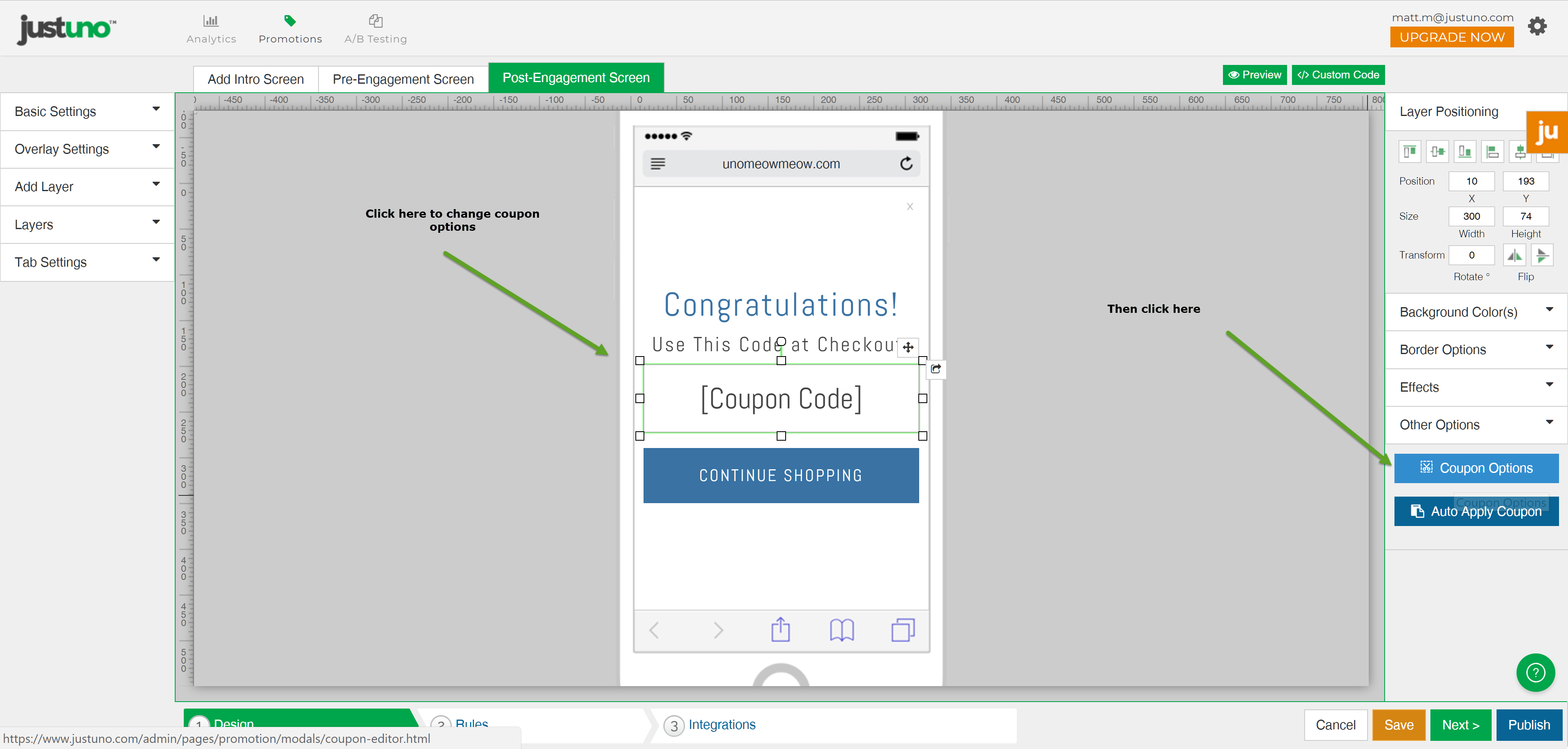
11.
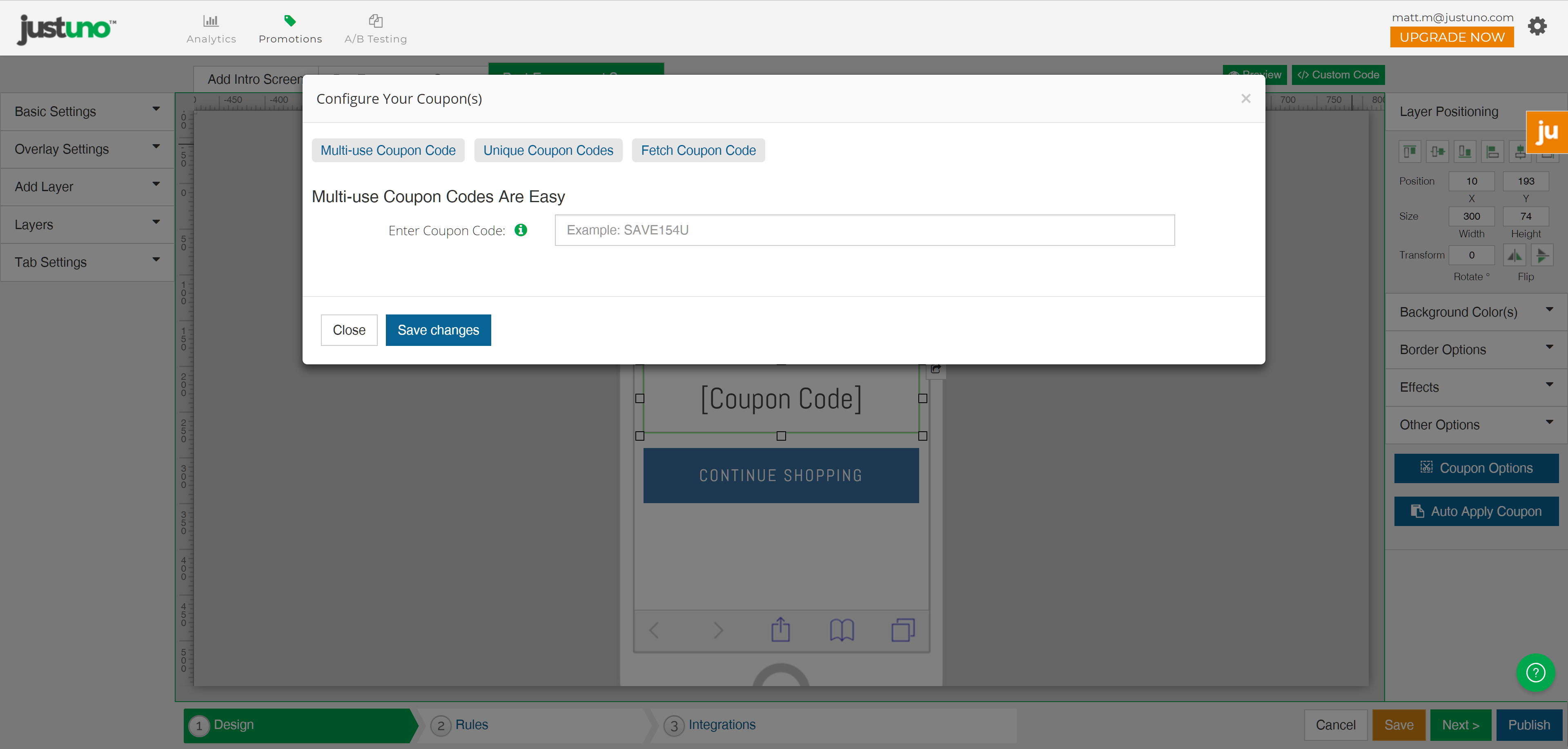
12.
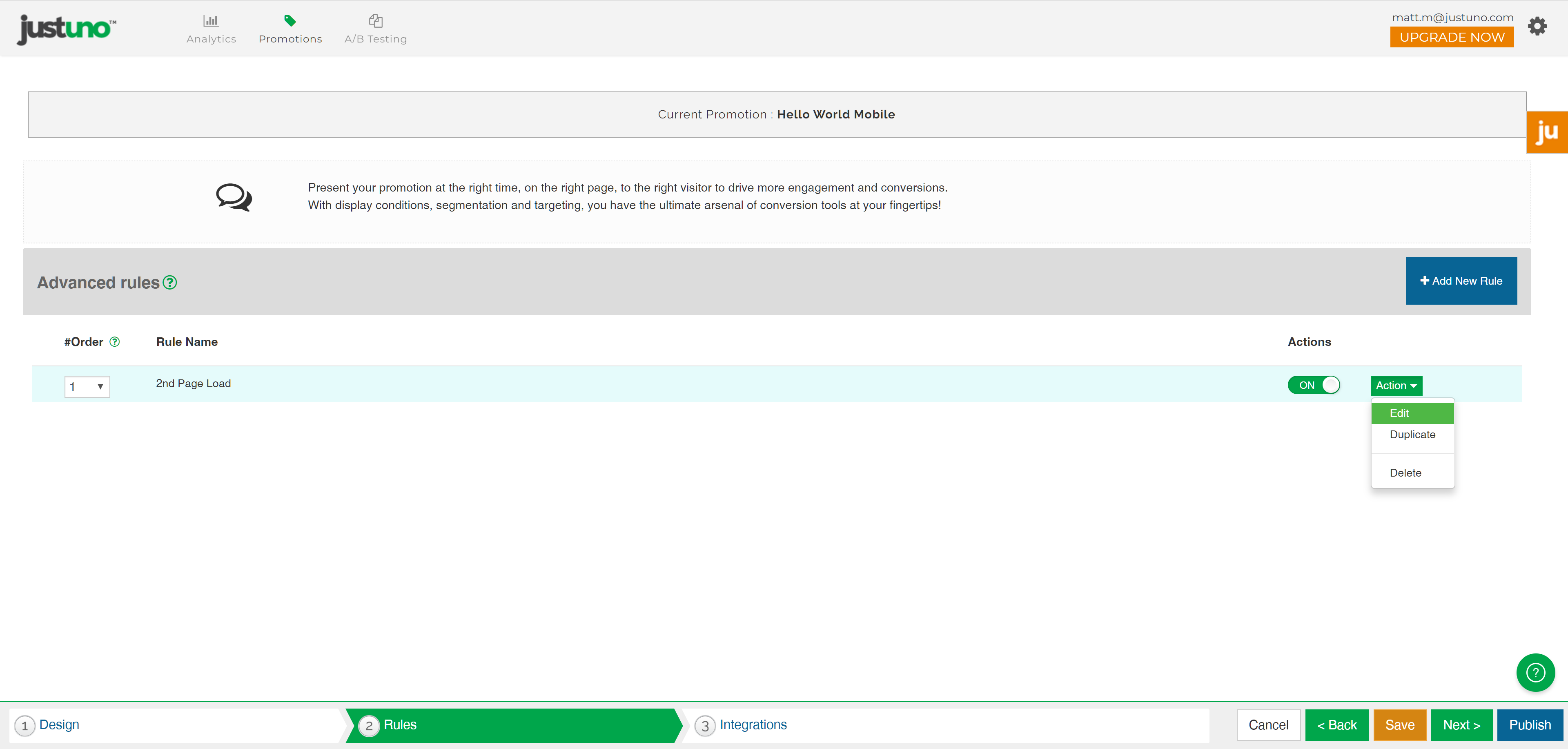
13.
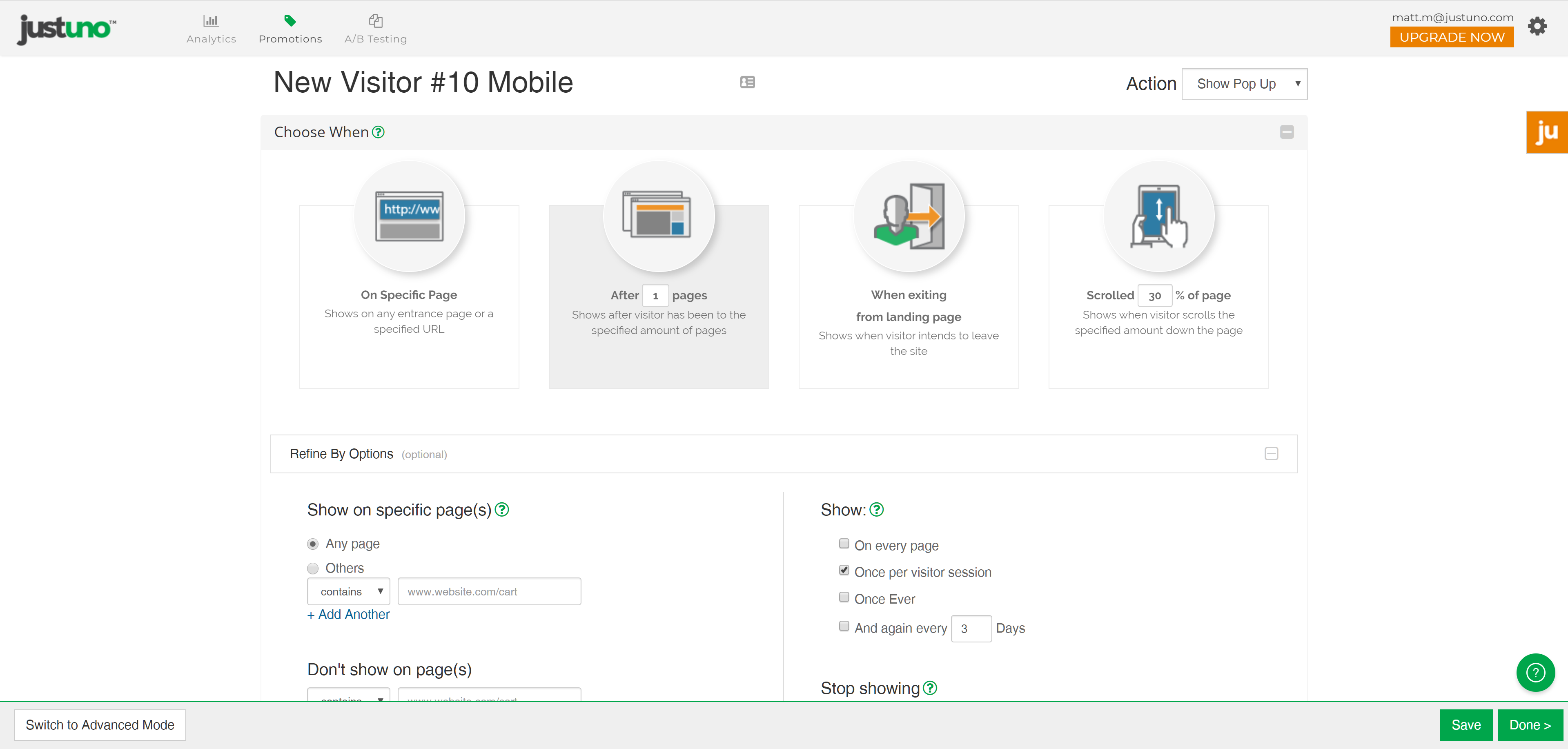
14. Integrate your email marketing application to ensure that all emails flow directly to that service. Here is a link to our integration guides.
15. Hit publish and your mobile promotion will publish to the website.
Troubleshooting tip for Bigcommerce users: BC does not transfer third party javascript to their mobile templates, which means that the manual installation of Justuno will need to be implemented on the mobile templates as well.
Visit Justuno @justuno.com s