Covers why you should add a weather plugin and the process for adding weather information to your Justuno promotion
Introduction
For those searching for a way to bring relevant information to your promotion, please consider adding a weather plugin. A weather plugin will alert the user to weather conditions, which may play favorably to products geared for certain types of weather. For example, imagine a blizzard hit your town, and you happen to sell coats. If you remind the visitor how freezing the outside feels, then they may feel more inclined to buy a new coat. The same idea would apply for warmer conditions. Perhaps it's an exceptionally sunny day and you happen to sell sunglasses.
Instructions
1. Go to your promotions section and click the paintbrush icon, which is located next to the audience and analytics icon.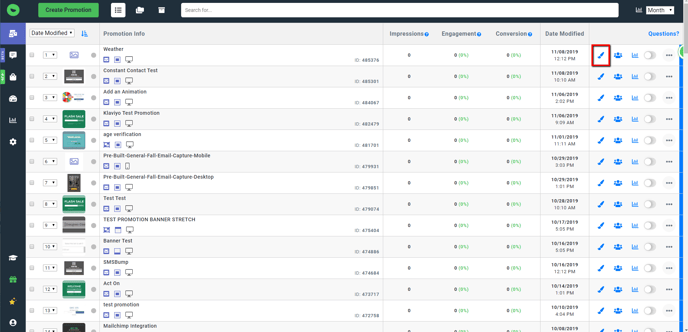
2. Under Add Layer, find plugins and then find the Weather Plugin.
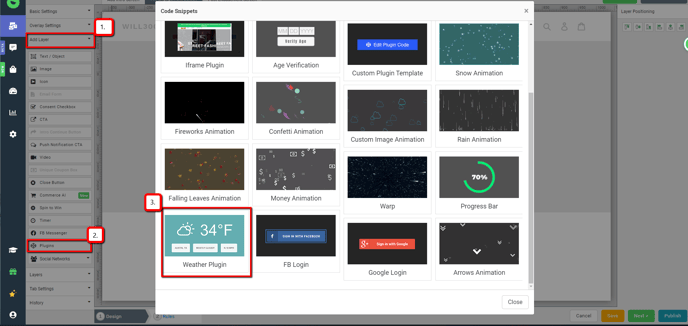
3. Click the weather layer in order to add it to your Justuno promotion; you'll find the editing options on the right-hand side.
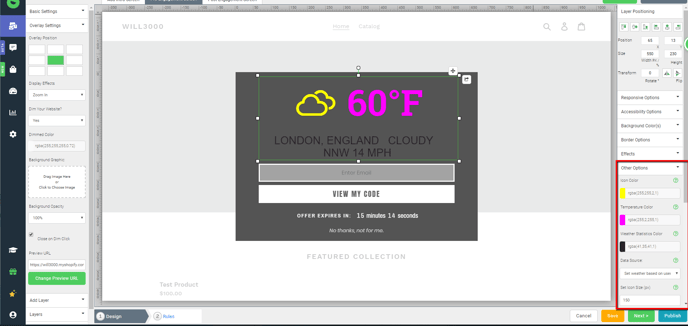
The Other Options panel includes a myriad of parameters such as Icon Color, Temperature Color, Weather Statistics Color, Data Source, Set Icon Size (px), Set Top Font Size (px), Set Bottom Font Size (px), Remove Wind Speed Display, Remove Region of Weather Data, and Remove Current Weather Text Description.
Visit Justuno @ justuno.com
