This easy Eloqua integration allows for quicker and deeper integration with Eloqua lists and the collection of more visitor information.
Last update 8/27/2021
- Display your SMS capture field on a different screen from your email capture field. *Please see How to Set up a Two-Step Form for instructions to display on separate screens*
- Cannot require the SMS capture field, it must be an optional field
Instructions
Step 1
Head to Justuno.com and within the design canvas, find email form in the layers area.
If you have an email field already located in the design canvas skip to Step 5.
(If you have an integration set up in Step 3 of your promotion already, please disconnect it for the step 1 integration to work.)
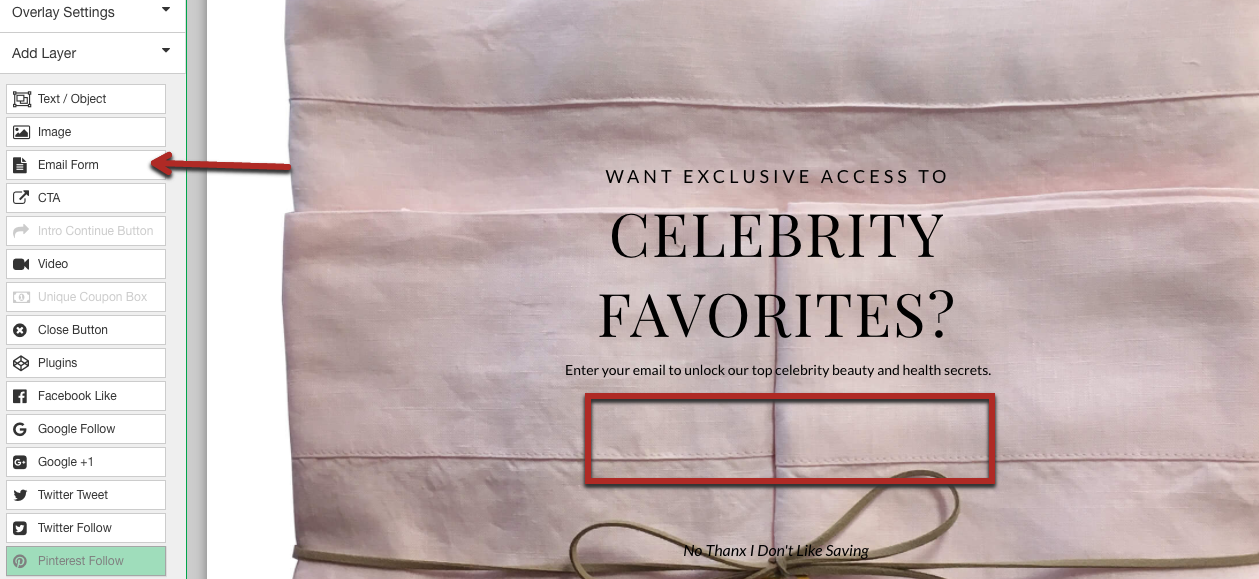
If you already have an email field in the design canvas, highlight the email field and click "change form." This will bring up a modal with all advanced integrations, click Eloqua.
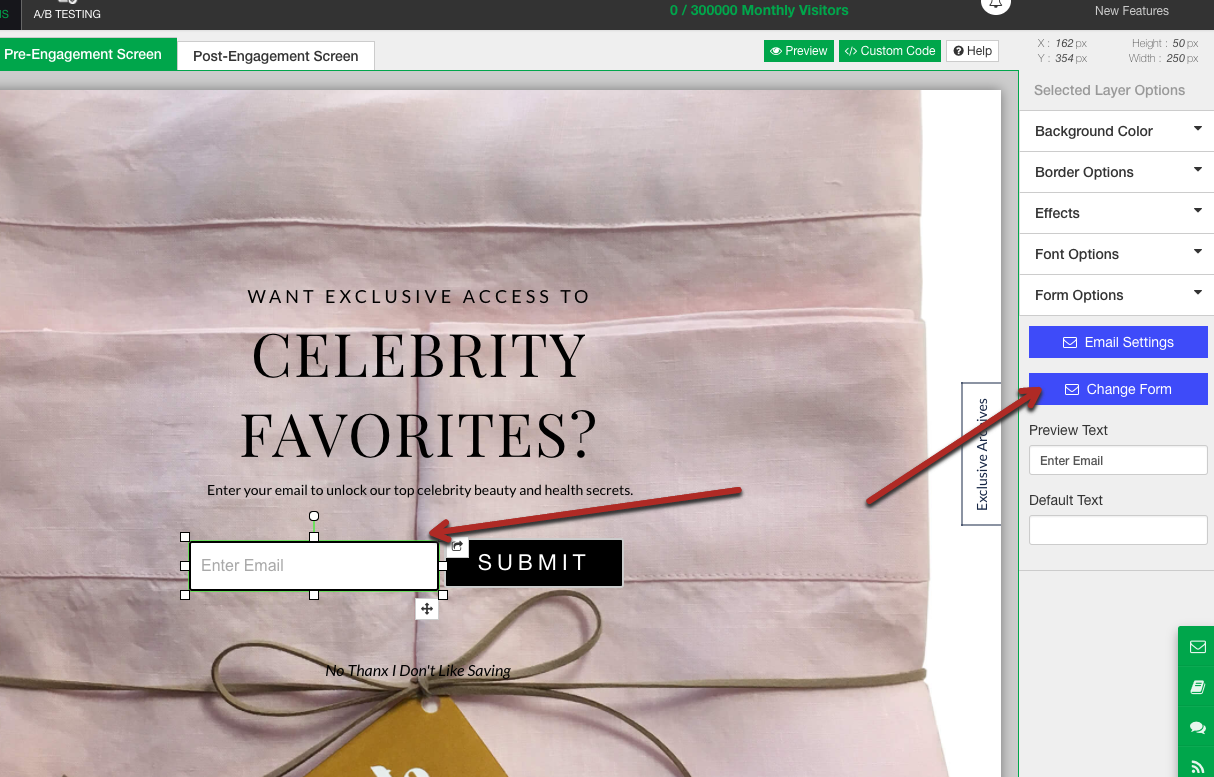
Step 2
Log into your Eloqua account through the pop-up modal.
Step 3
Next Select a list.

If you choose to use a segment for this list choose a segment, or skip this step.
Step 4
The form created in Eloqua is now ready for use. If the form was not set up in Eloqua, use the "Load additional Fields" feature to add the fields you want to collect.
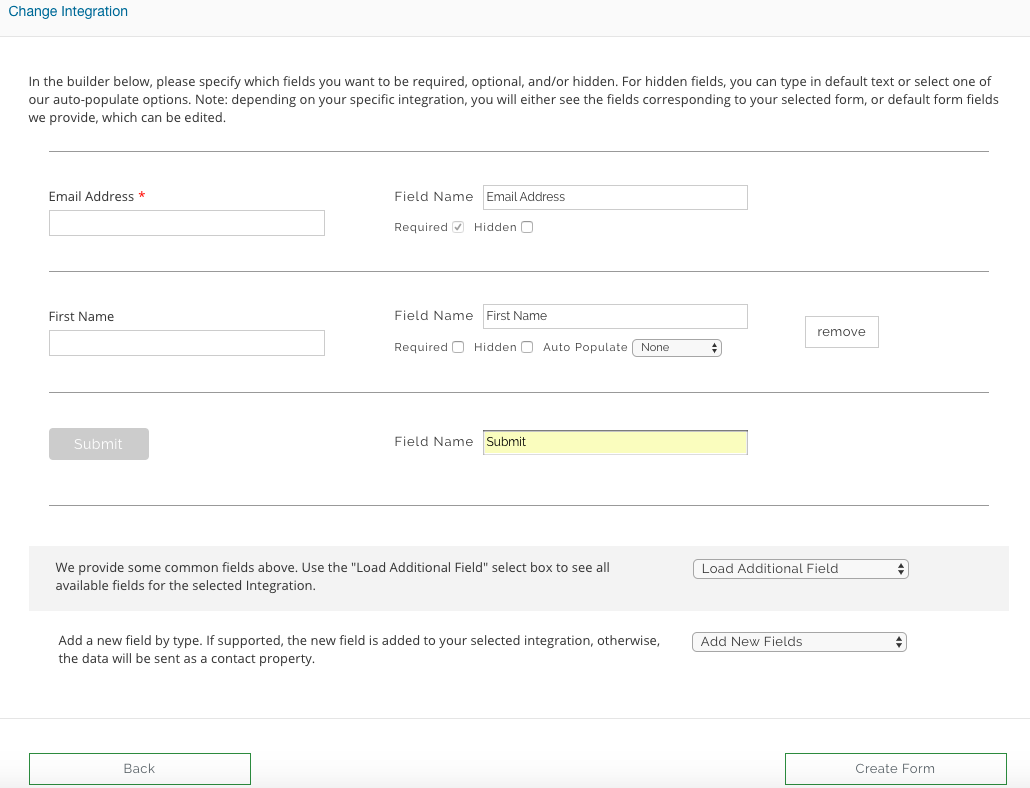
If all fields are required to receive the code make sure all required settings are checked off.
Step 5
If you are collecting additional user-journey information, make sure the "hidden" setting is checked. Here are the most commonly used hidden fields:
- Current URL - The URL a user is on when they submit the form.
- IP address
- Coupon code - The coupon code the user receives after filling out the form.
- Referring URL - The URL the user clicked to get to your form.
- Previous Domain Referring URL - The URL of the external website that brought the user to your website.
- First URL visitor landed on - The first page on your website on which the user landed.
Step 6
If you are pushing the coupon code to Eloqua, please make sure you have a coupon code presenter layer in the post engagement. Here is an article to help you with that setting.
Step 7
Hit create form and edit the design to your liking!
Please note: You do not have to integrate Eloqua again in Step 3 unless you would like to send emails to two separate lists!
*Important: If you have an integration set up in Step 3 of your promotion already, please disconnect it for the integration to work.
Visit Justuno @ Justuno.com
