The Justuno built-in Bronto integration allows for quicker and deeper integration with Bronto lists and the collection of more visitor information.
At a glance:
Last updated 05/31/2022
Introduction
This article will help walk you through integrating your Justuno promotion to Bronto SMS.
To get connected with a Bronto email list, please view this article here: Collect more information with Bronto form integration
Getting started
- You will need to generate an API Key to use with Justuno.
- Contact your bronto rep to activate SMS.
- If you have Bronto setup through Settings > Integrations please disconnect before starting this process.
Creating your Bronto API Key
1. Log into Bronto and click "Add Access Token".
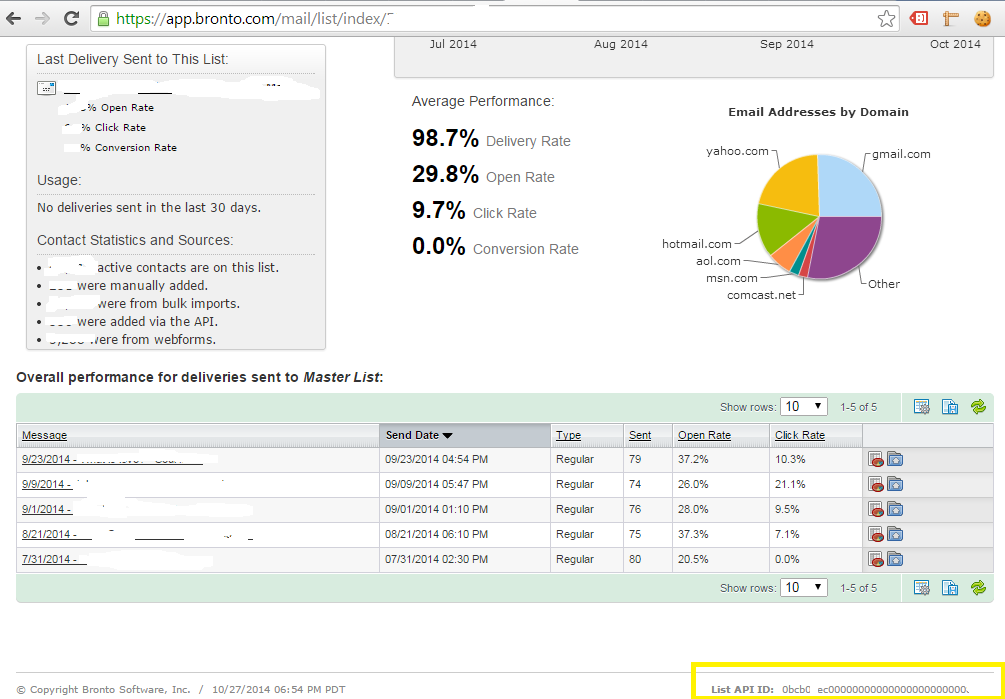
2. Enter Justuno into the API Token Name field.
3. Check permissions for Read and Write.
4. Copy the "Unique Identifier" (API Key).
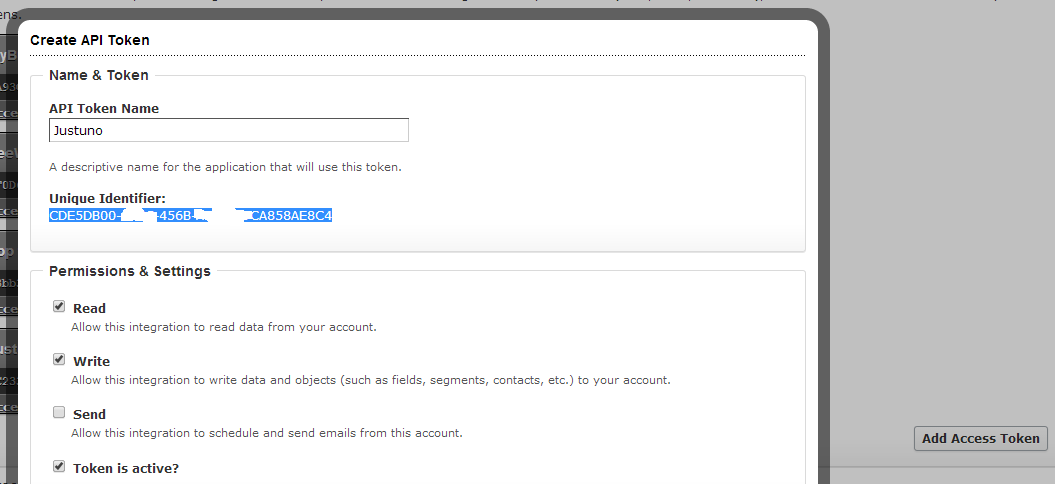
Now you have an API Key that you can use with Justuno. This will be needed when integrating your promotion with Bronto SMS.
Setup smsKeywords in Bronto
1. Create a Contact text field called “smsKeywords”

2. Go to SMS Keywords

3. Click create keyword in top right corner

Integrate your Justuno form with Bronto
1. Head to Justuno and within the Design Canvas, find "Email Form" in the layers area.
If you have an email field already located in the design canvas skip to the next step.
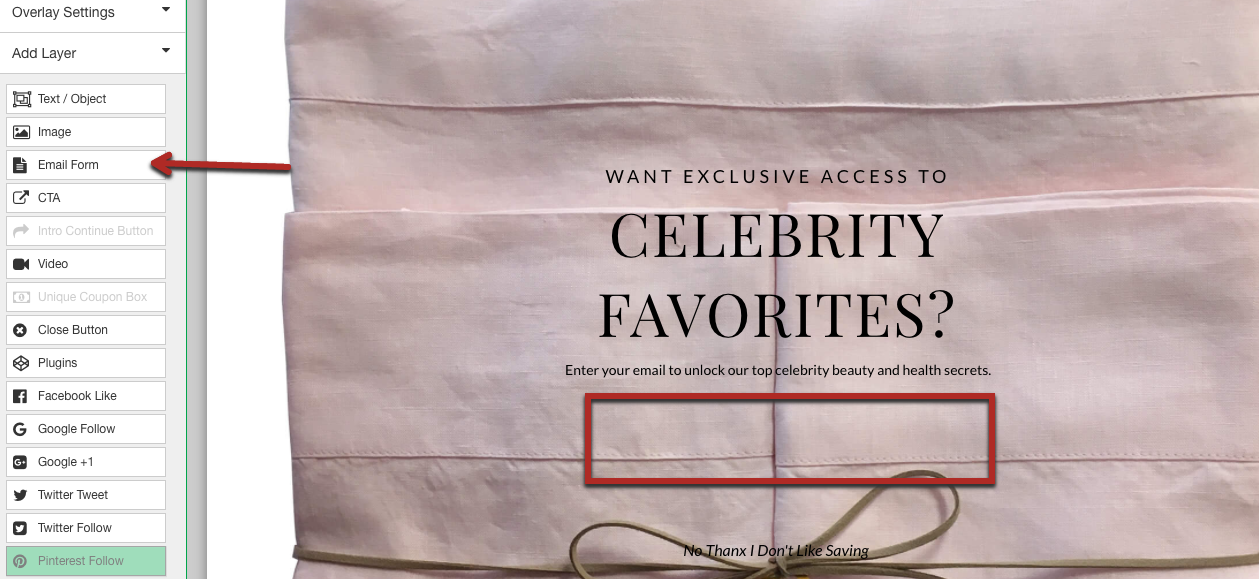
2. If you do have an email field already in the design canvas highlight the email field and then hit "Change Form."
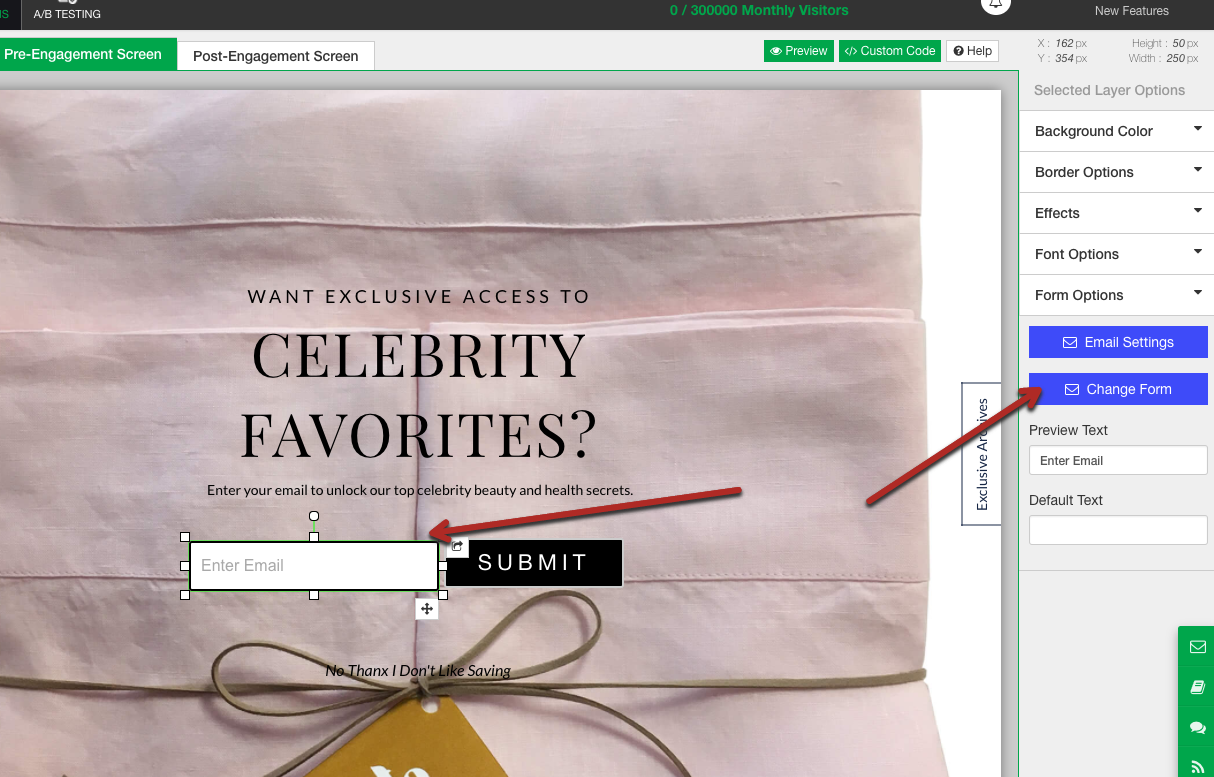
3. This will bring up a modal with all advanced integrations, click Bronto and enter in the API key generated.
4. Next, select a list.
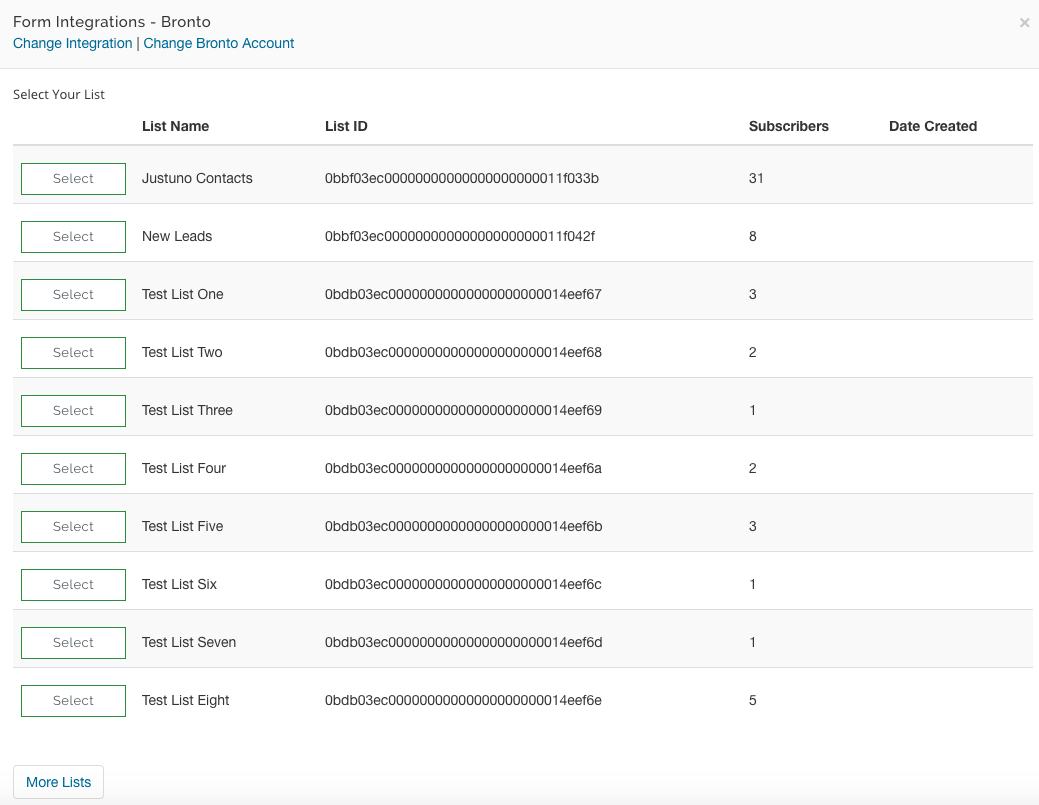
5. Next, within the form select your smsKeywords field from Justuno Form Builder field dropdown:
Using this field will require all of the data to be captured on one screen (pre-engagment screen). This is not to be used with our Two Step Form at this time. It will require custom code.

Set smsKeywords field to hidden and populate the default value field with a comma separated list (no spaces) of the keywords you want users subscribed to:

After this is completed make sure that you save an publish your changes and you should be all set!
Reach out to support team if there are any issues setting up your promotions.
