How to collect more than just emails from your Campaign Monitor Integration.
At a glance
Last update 8/31/2021
- Display your SMS capture field on a different screen from your email capture field. *Please see How to Set up a Two-Step Form for instructions to display on separate screens*
- Cannot require the SMS capture field, it must be an optional field
Introduction
This document covers the steps needed to configure the Campaign Monitor Design Canvas Integration.
Here’s a quick list of what we’ll cover in the article:
- Application authorization and connection to Justuno
- How to Add Fields
- How to Hide Fields
- Auto-Populate Fields (Collect IP Address, Coupon Code, Current Website URL, Referring URL, Previous Domain Referring URL, First URL visitor landed on)
Prerequisites
- Justuno Account
- Campaign Monitor Account
Instructions
Log in to Justuno
Navigate to Justuno.com and log in using your account credentials.
Edit Promotion Design
- Click the Promotions tab at the top left of the page, then click the Options menu next to the desired Promotion. Select Edit Design from the menu.
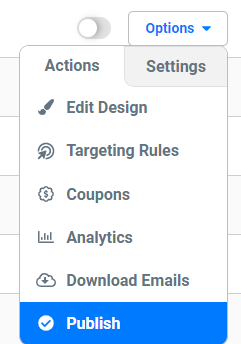
2. Click the email submission field, then click Change Form.
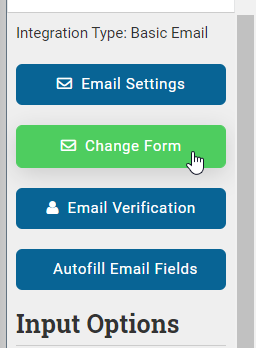
3. Then go through the integration setup process.
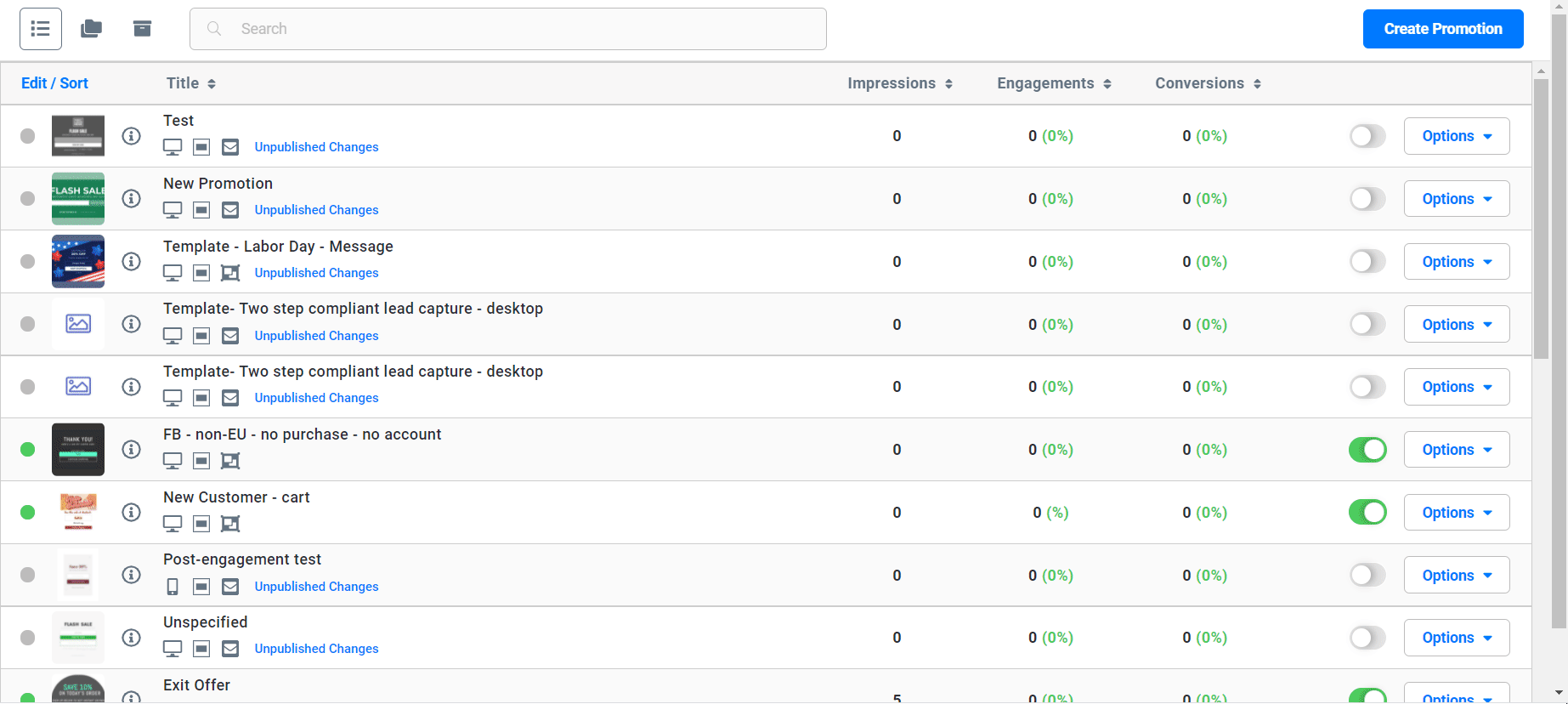
Campaign Monitor Authentication
A new Campaign Monitor window will launch prompting you to log in with your Campaign Monitor account.
You will then be asked to accept the permissions needed to add/update contacts, lists, and custom fields in your Campaign Monitor account by Justuno.
STEP 1:
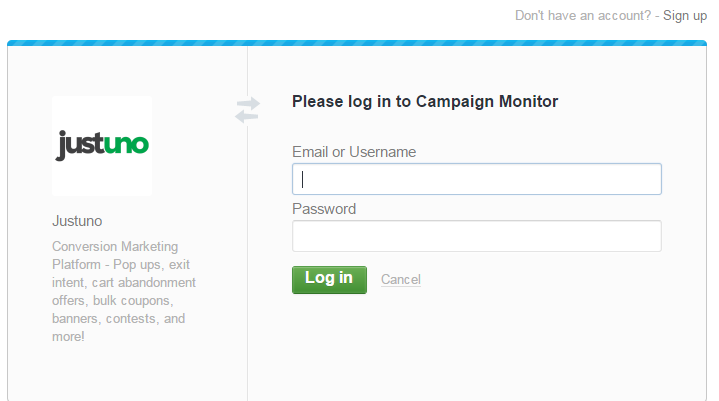
STEP 2:
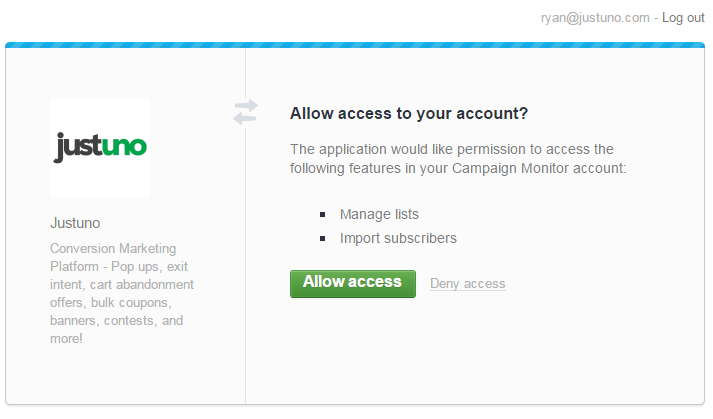
Campaign Monitor Client Selection
Once authenticated, you will see your current Campaign Monitor Clients appear.
To select/create List information, select a Client for whom to configure this integration.
Select one Client to continue.
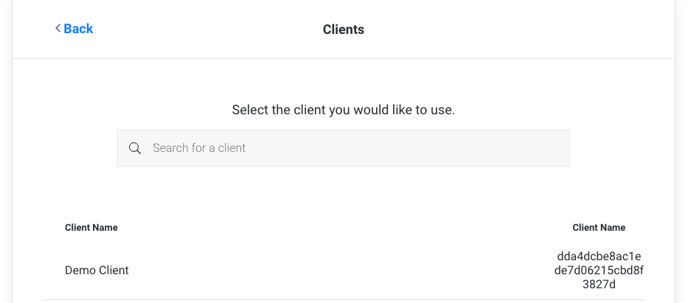
Campaign Monitor Mailing List Selection
Once authenticated, you will see your current Campaign Monitor Mailing Lists appear.
Select the list to which you would like contacts to be added.
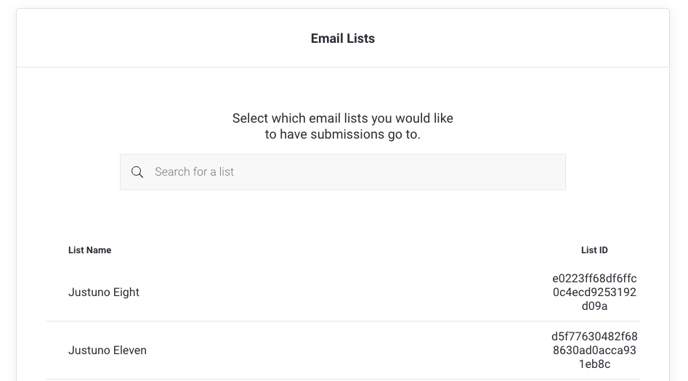
Campaign Monitor Field Definition
Justuno provides a common set of Campaign Monitor fields for use within the form. You can set additional options for each field, including Required or Hidden properties.
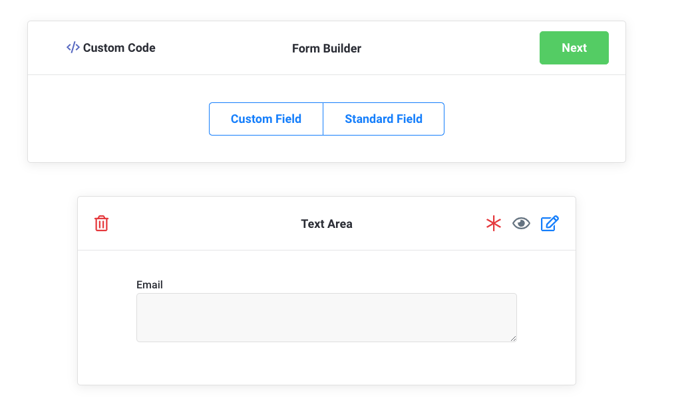
If you would like to use your Campaign Monitor Custom Fields, click "Custom Field" and select the fields you would like added to the form.
Create Form
If you would like to collect user-journey information, make sure the "Hidden" setting is checked.
Once you have finalized your fields, click “Create Form” and arrange the fields in your promotion as desired.
Preview and Publish Your Changes
Once you have arranged all fields, be sure to SAVE and then Preview or Publish your Promotion.
Visit Justuno @ justuno.com
