This Justuno support article covers the steps needed to configure the Drip Design Canvas Integration.
Last update 10/04/2021
Please Note: This email service provider does not offer SMS capture services. You cannot pass SMS numbers to your ESP with this integration and any existing SMS integration will be disconnected.
Instructions
1. Log into your Justuno dashboard, and click the Promotions section on the left
2. Click the Options menu next to the desired Promotion, and then select Edit Design.
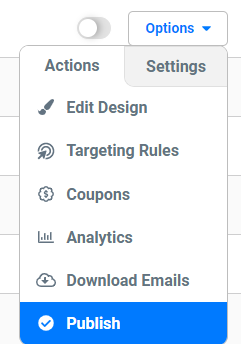
3. Click the email submission layer, or add it into the overlay. And click the green Change Form button.
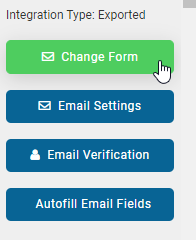
4. Click Connect Provider.
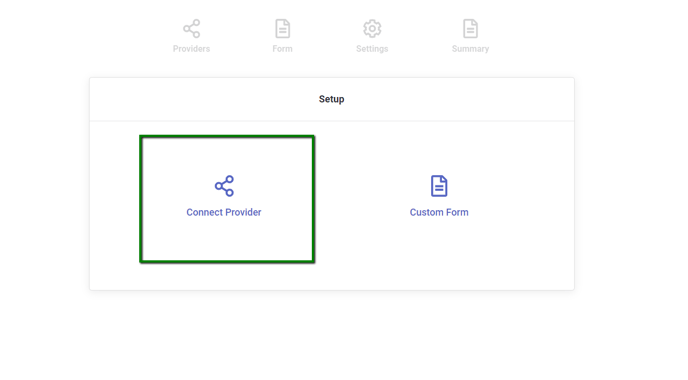
5. Click Connect ESP Provider.
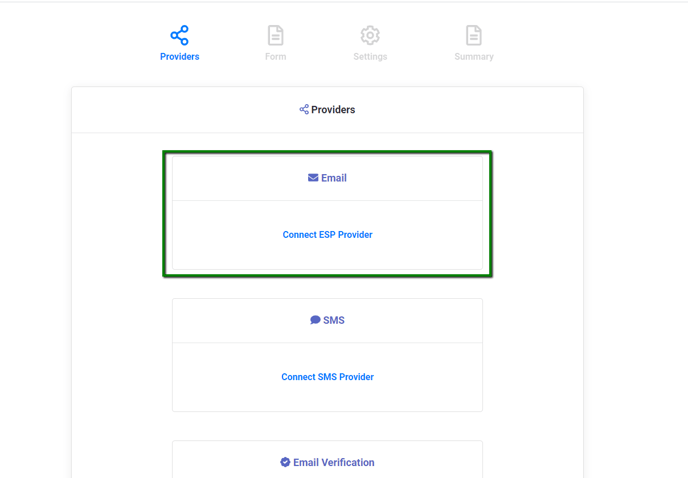
6. Select the Drip tile.
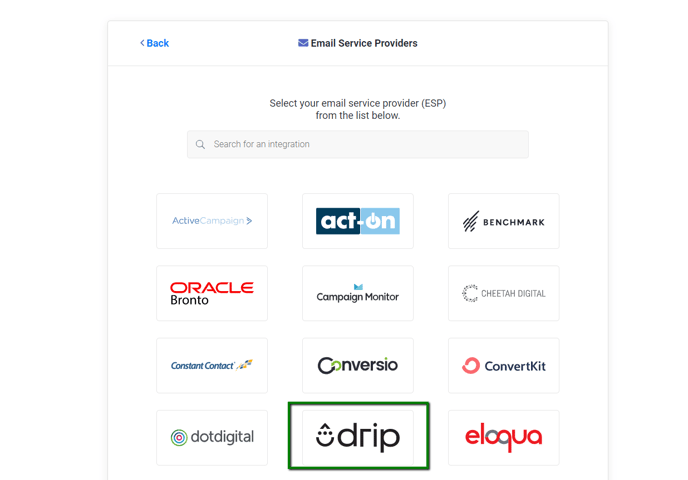
7. Enter your Drip Account Credentials to authorize Justuno to add new Contacts and Events to Drip.
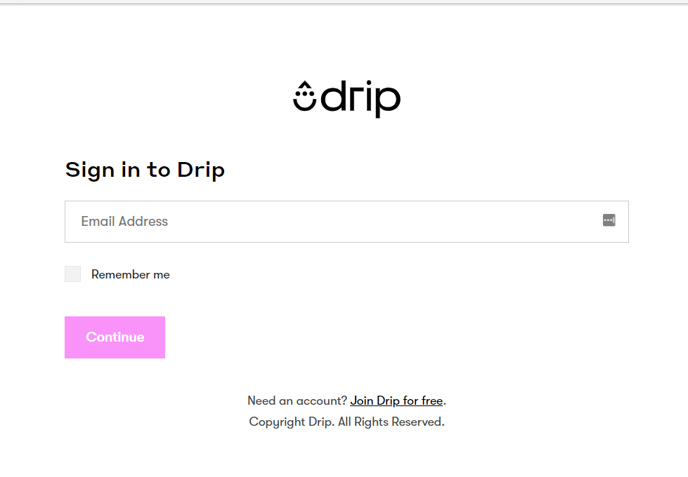
8. Once authenticated, select the Drip Account that should be used for this integration.
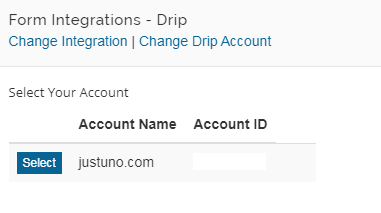
9. Once authenticated, you will see a couple of standard Drip Events that can be started when a contact is added. Use the field below to add new Events.
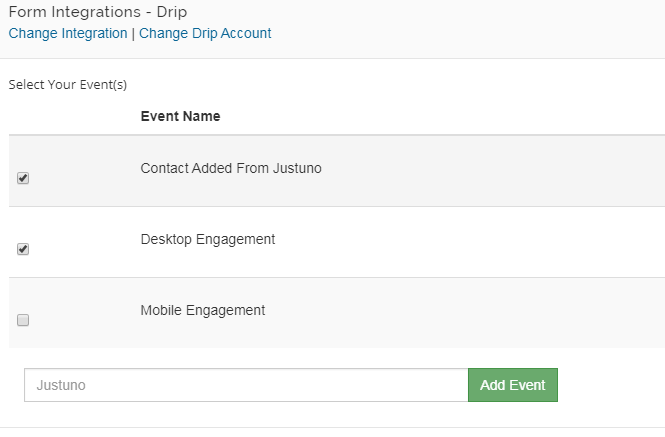
10. After selecting some Events, you will see any Tags that exist for your Account. Select all that apply to new contacts or create a new Tag.
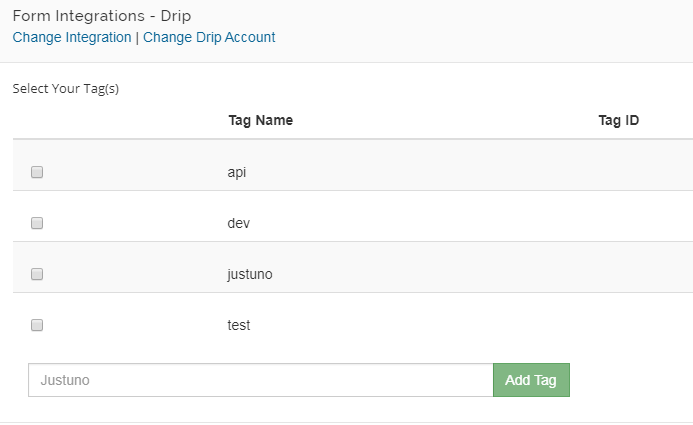
11. Drip Field Definition: We provide a limited set of fields to use which you can use in the Create Form process. To view/use your Drip Custom Fields, click "Load Additional Fields" and check off the fields you would like to add to the form.
If you are sending information that does not require a user to fill anything out ensure the hidden setting is checked. We have added a few hidden fields that are commonly used:
- Current URL (the URL a user is on when they submit the form)
- The IP address (the visitor’s IP address)
- Coupon code (the coupon code they receive in the post engagement)
- Referring URL (the URL the user clicked on to get to the new page in your website.)
- Previous Domain Referring URL (the URL of the last page)
- First URL visitor landed on (the URL the user first landed on)
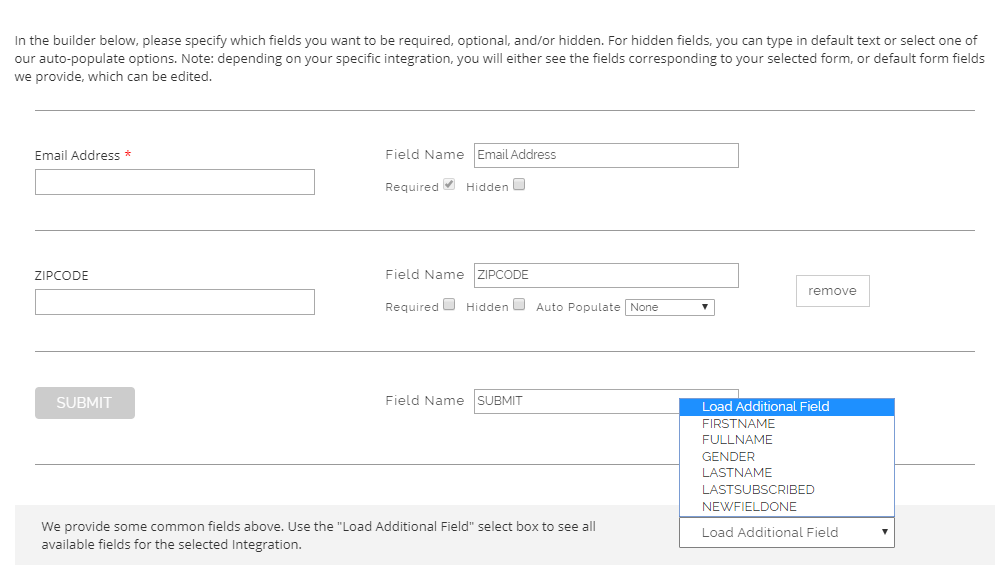
11. Once you have finalized the fields to use, click “Create Form” then arrange the fields are your promotion as desired.
12. Once you have arranged all fields, be sure to SAVE and then Preview or Publish your Promotion.
13. Drip Subscriber Activity: New contacts added to Drip will show the selected Events and Tags in the Activity tab of the Subscriber detail.
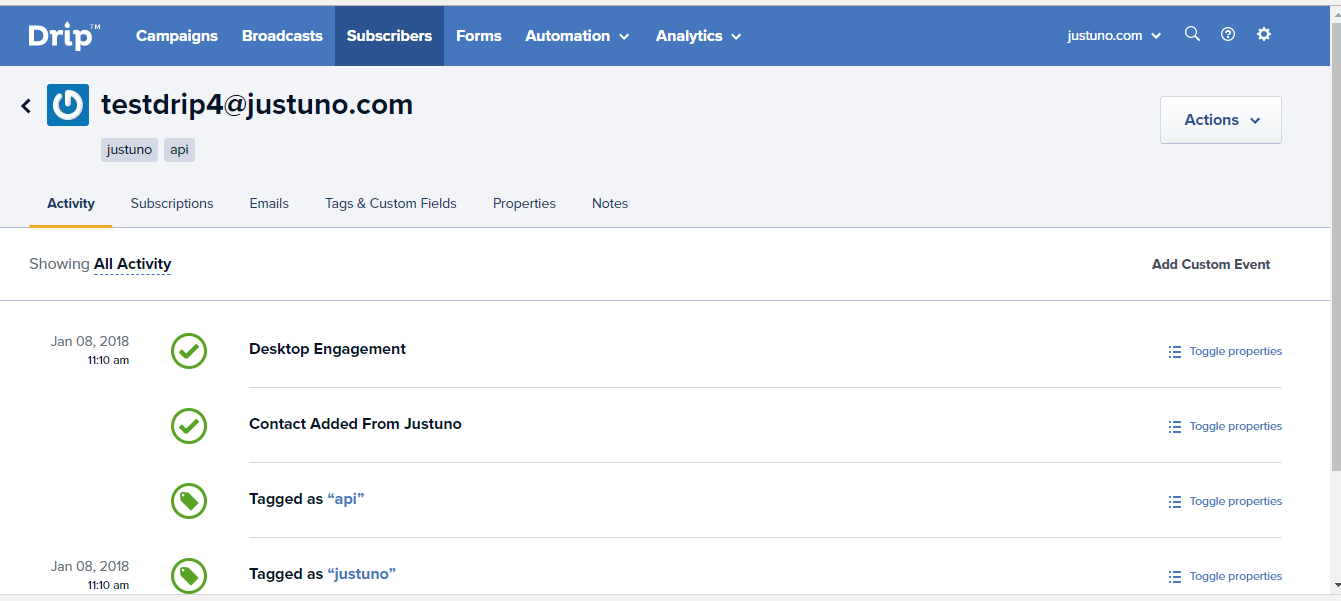
Visit Justuno @ justuno.com
