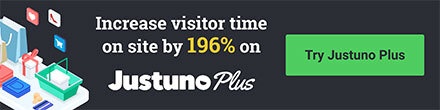In this Justuno support article, we will cover how to Copy a Coupon Code or Text to your Clipboard
Last update: 01/03/2022
Instructions
Option 1: Click code to copy to clipboard.
When a [coupon code] layer is added to your pop-up, the option to auto-add when clicked is already checked by default. If you need to add this feature, however, please follow the steps below. (If you need to add a [coupon code] layer on the post engagement screen, please follow this article on how to add it.)
Step 1: Click on the [Coupon Code] layer to activate layer settings on the right-side navigation.
Step 2: Activate the copy and paste function by clicking the "Copy to Clipboard" radio box option in the right-side navigation.
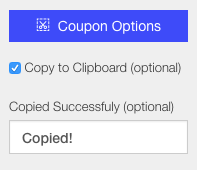
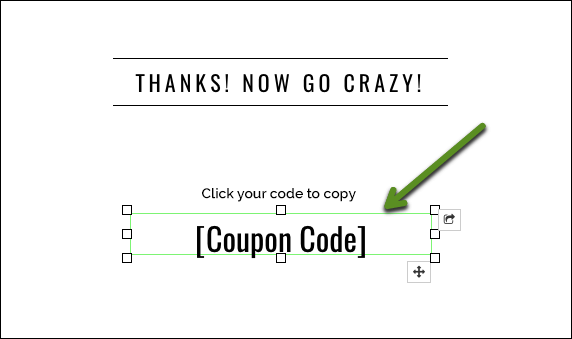
Step 3: When the user copy's the code, you can present a post-click message using the "Copied Successfully" option.
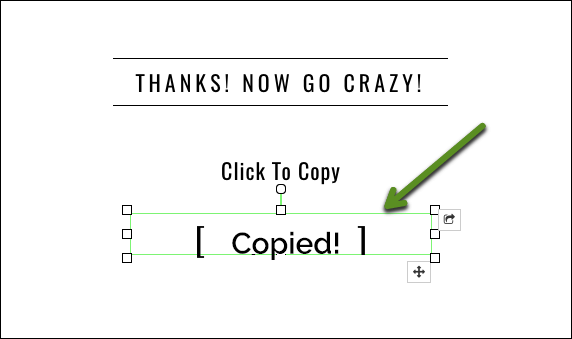
Option 2 (Advanced): Use a CTA button to copy text to the clipboard
Step 1: If you don't already have a CTA button on the design canvas find the Add Layer tab and hit CTA
Step 2: Once the CTA is clicked, you will find options to copy text to the clipboard on the right-hand side which you can use if you are not using a coupon code presenter and is optional, OR check the copy coupon box to copy unique codes to the clipboard.
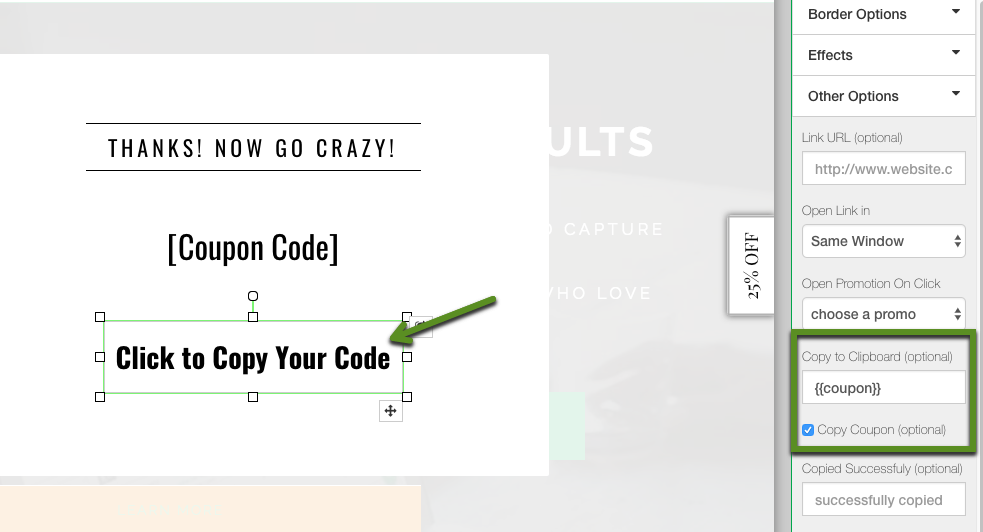
Looking for more advanced Justuno use cases? Check out our Academy section, where you'll find step-by-step instructions for how to implement high-converting strategies and best practices for onsite promotions. Justuno Academy