Covers the process of integrating Omnisend with your Justuno promotion through the design canvas
At a glance:
Introduction
Prerequisites
Instructions
Last updated 01/13/2022
- Display your SMS capture field on a different screen from your email capture field. *Please see How to Set up a Two-Step Form for instructions to display on separate screens*
- Cannot require the SMS capture field, it must be an optional field
Introduction
Here’s a quick list of what we’ll cover in the article:
- How to get the API Key from your Omnisend account
- Connecting Omnisend to your promotion
Instructions
Get The API Key From Your Omnisend Account
1. Log In to your Omnisend account and create, then copy your API key. Make sure to choose custom permissions and allow:
- Lists (allows to create, edit, download, delete lists)
- Contacts (allows to create, edit, download, delete subscribers).
2. Learn more about how to create your API key on Omnisend.
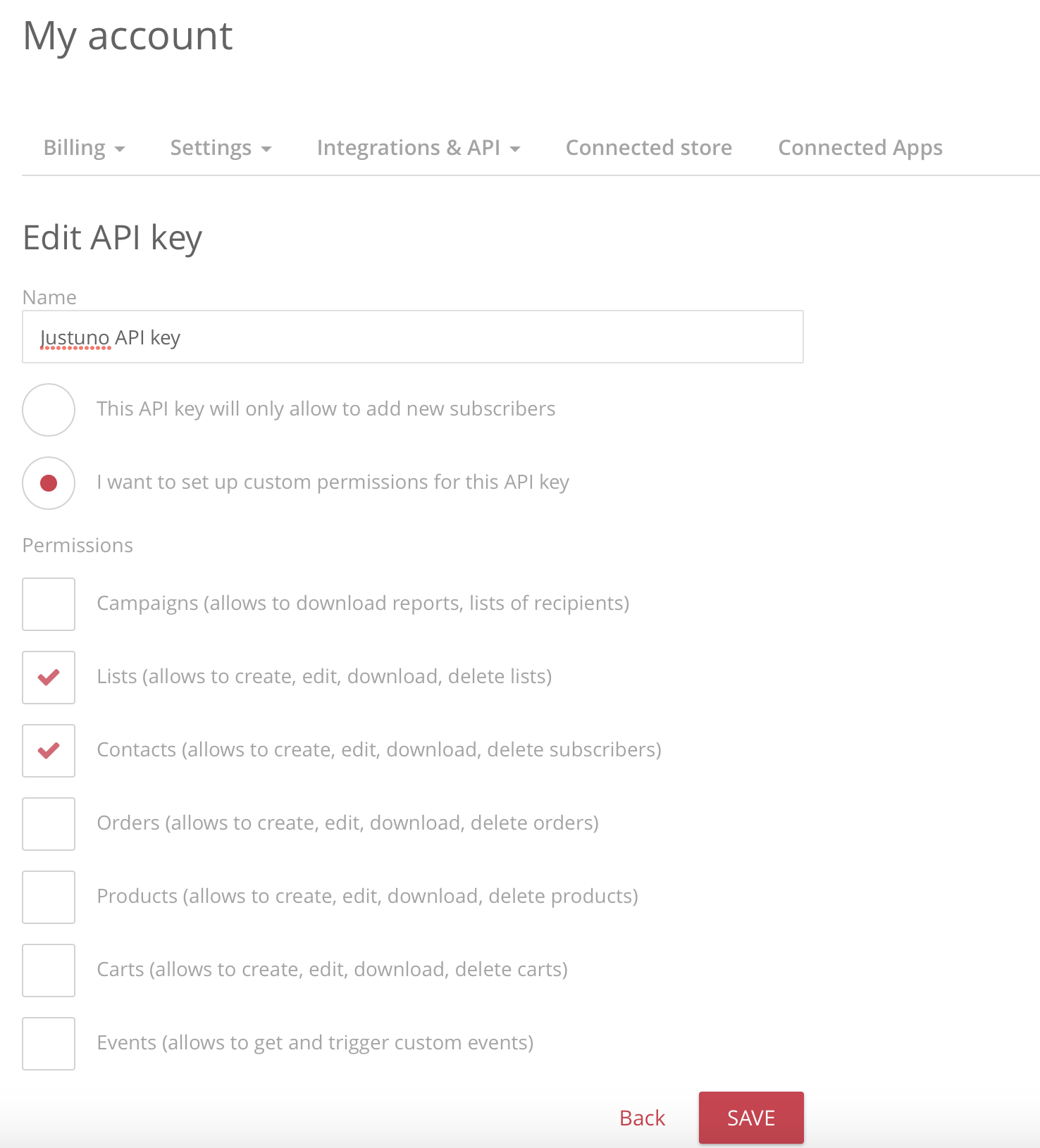
Integrate Omnisend to your Justuno Promotion
1. While in the promotion management view, click the Options menu next to the desired promotion and select Edit Design.
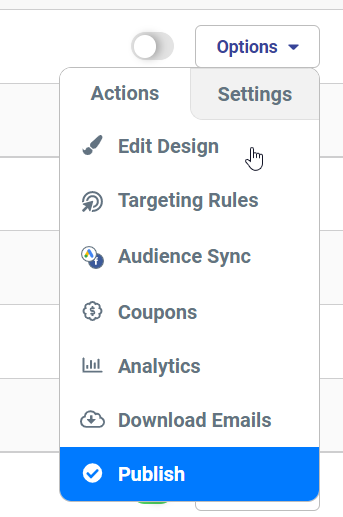
2. While in the design canvas, click the email field. The Form Options menu appearing on the right-hand side has an option to Change Form, click that now.
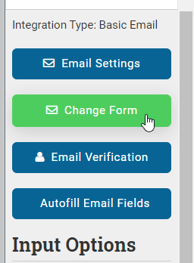
3. Click Connect Provider, then click Connect ESP Provider, choose Omnisend, and finally, import your API Key.
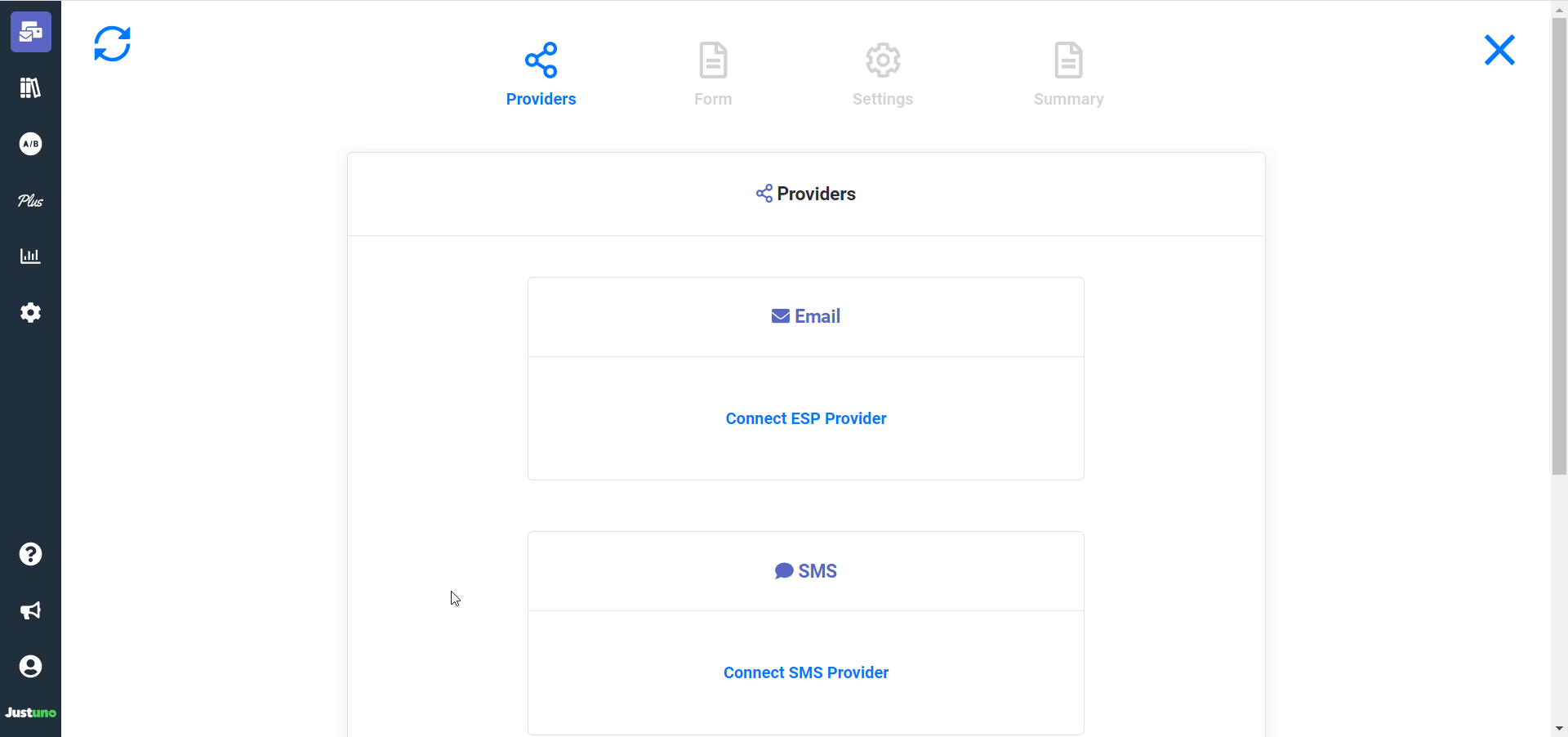
4. Upon successful integration of Omnisend, you will now have the opportunity to create or modify your custom form. Click the Form icon in order to dive into the form building wizard, and complete the process by Creating the form on the Summary page.
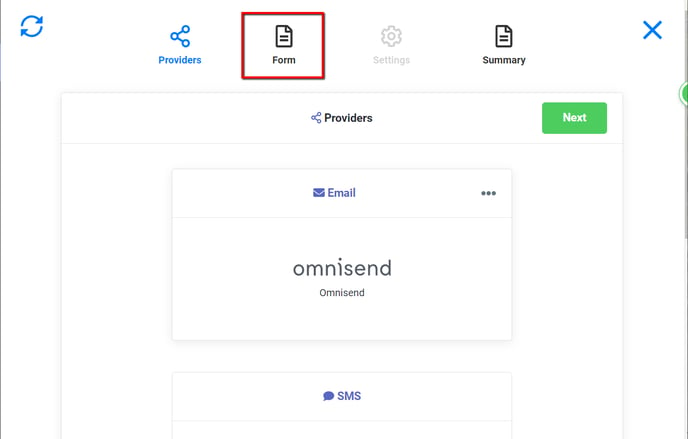
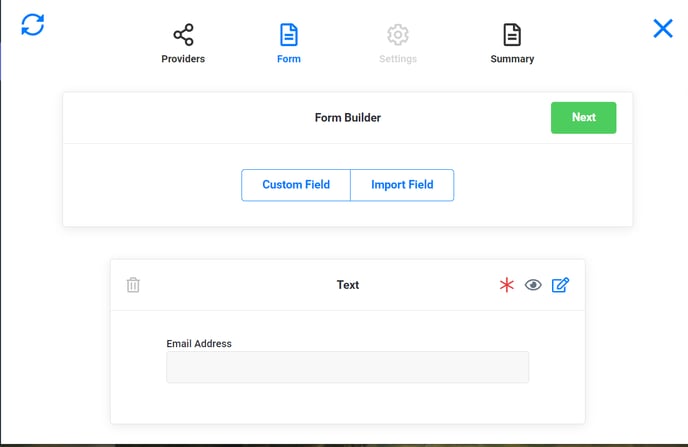
Upon creation of the form in the design canvas, you will note on the right-hand side where the Change Form option is located, that Integration Type now reads as Omnisend.
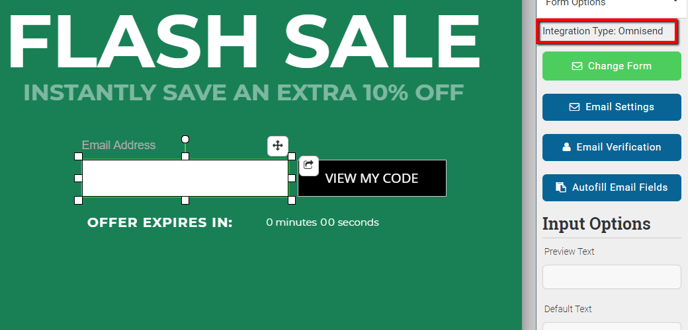
Visit Justuno @ justuno.com
