This article will go over how to integrate your Justuno promotion with Saleforce Pardot
Our easy Salesforce Pardot integration allows for quicker and deeper integration with Pardot lists and the collection of more visitor information. Here’s a quick list of what we’ll cover in the article:
Last update: 01/20/2022
Connect a Salesforce Pardot List with a Justuno Promotion
You will need to generate an API Key and Secret to use with Justuno. Log in to your Pardot account and go to Settings > My Profile.
https://pi.pardot.com/account/user
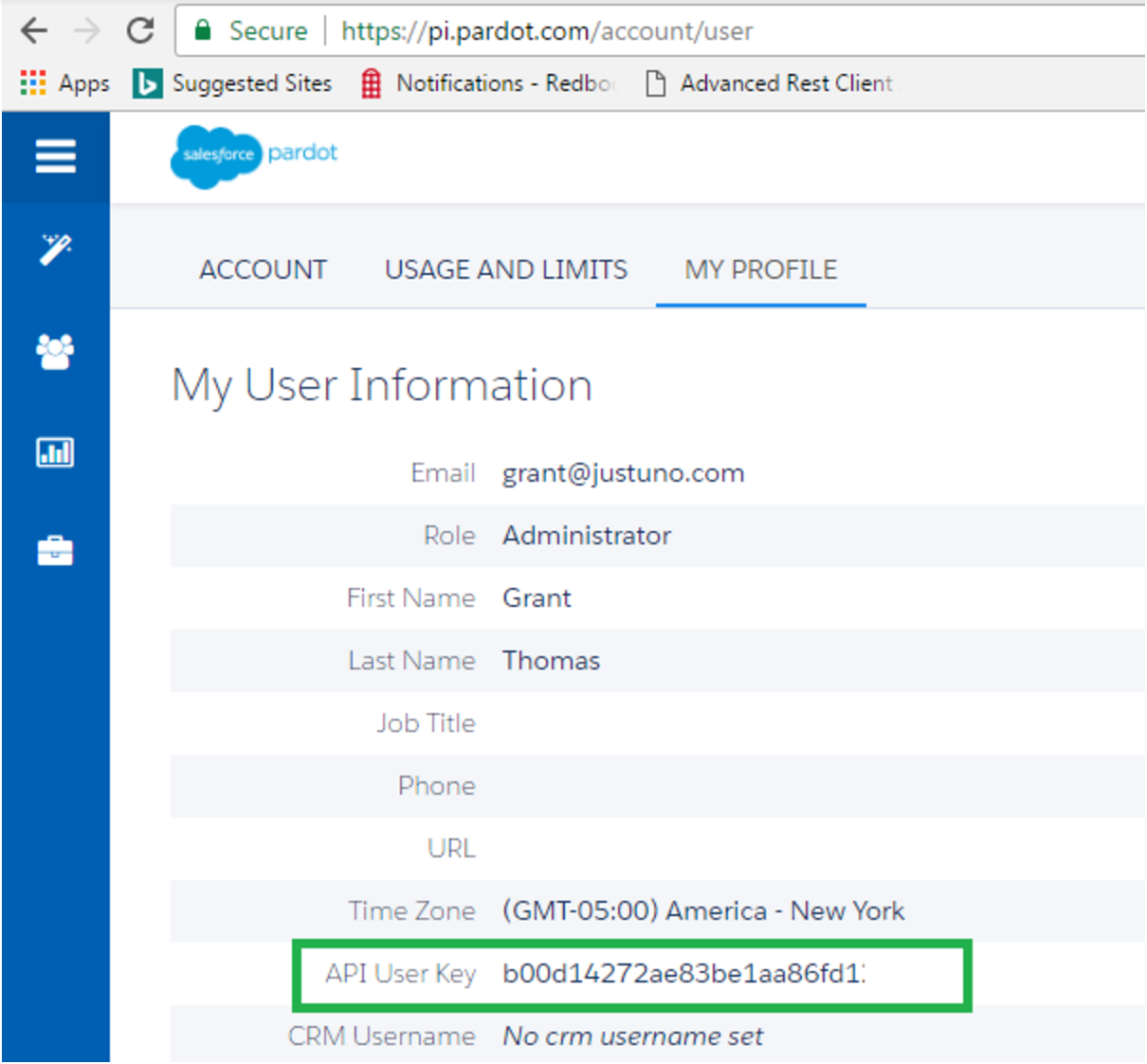
A: Head to Justuno and within the design canvas find email form in the layers area. If you have an email field already located in the design canvas skip to step
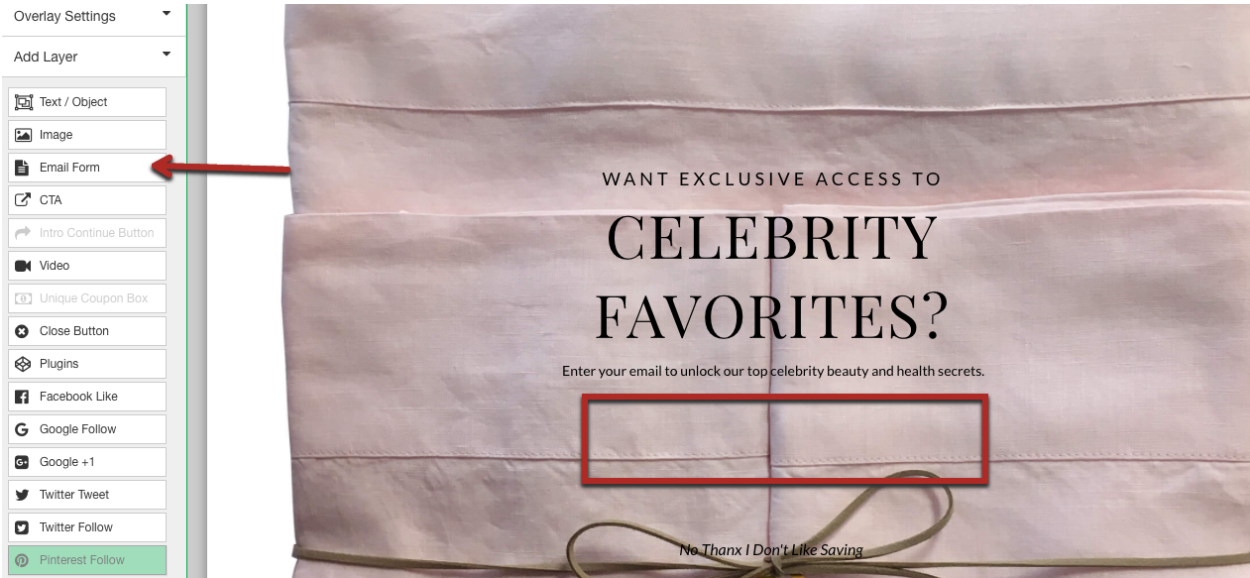
B. If you do have an email field already in the design canvas highlight the email field and then hit change form (If you have an integration set up in Step 3 of your promotion already, please disconnect it in order for the step 1 integration to work)
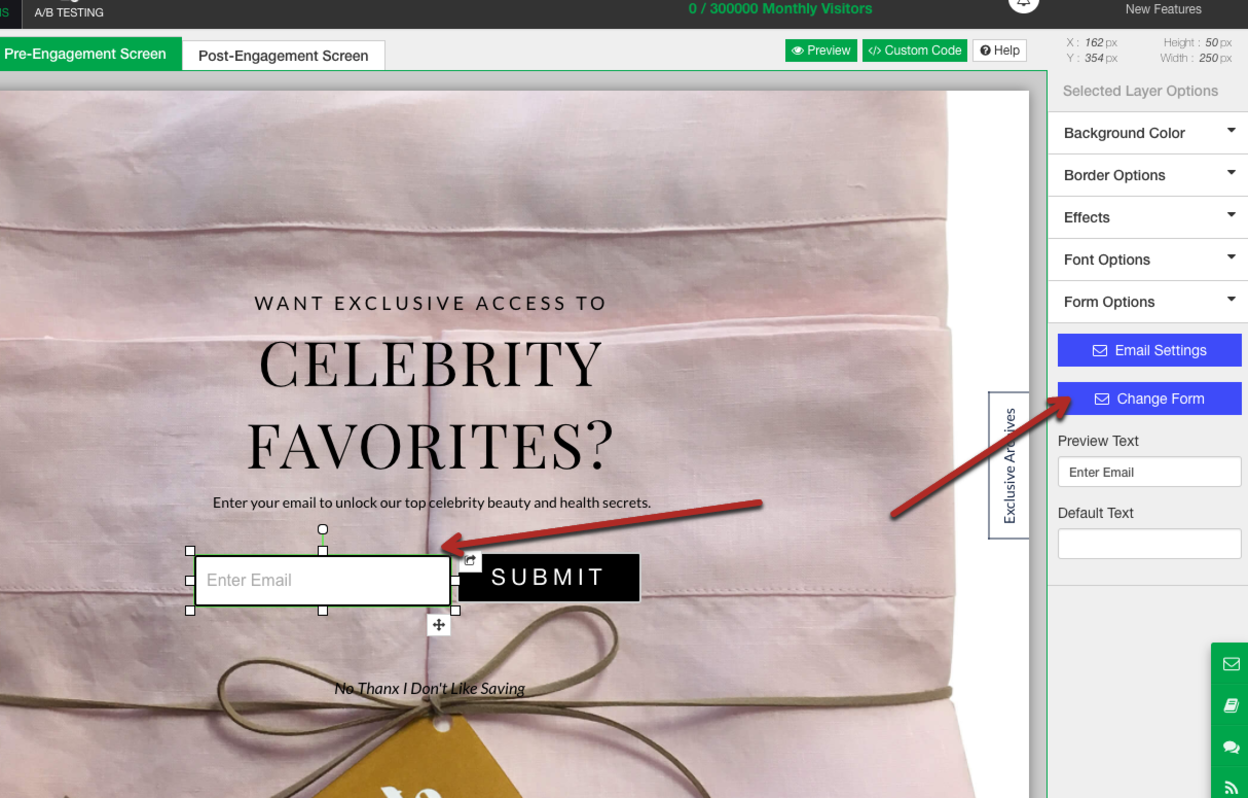
This will bring up a modal with all advanced integrations, click Salesforce Pardot and enter your Pardot credentials and the User Key you that you copied.
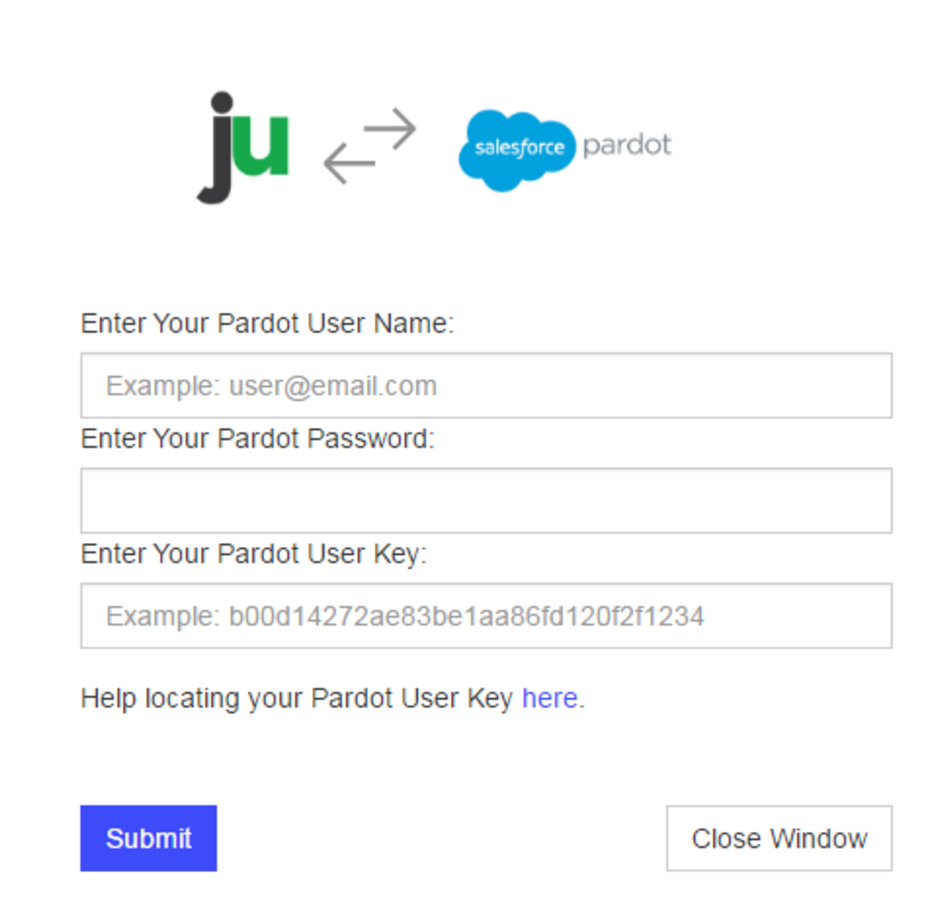
Next Select a list

Next you will see a default form has been created for based on the contact fields available for Pardot. You can also add your own fields by selecting the “Add New Fields” option below the form. This will create the field in Pardot and make it available for you to use in the form.
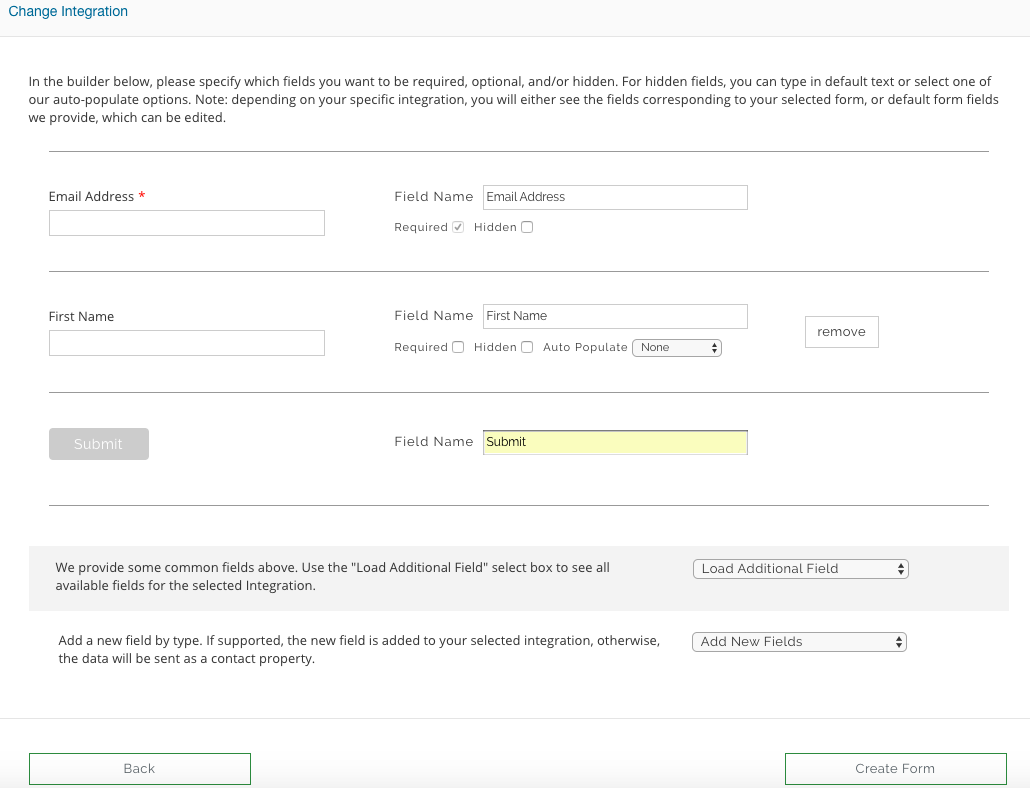
How to Add Fields
If all fields are required to receive the code make sure all required settings are checked off
How to Hide Fields
If you are sending information that does not require a user to fill anything out make sure the hidden setting is checked.
Auto-Populate Fields (Collect IP Address, Coupon Code, Current Website URL)
We have added a few hidden fields that are commonly used:
- Current url (the url a user is on when they submit the form)
- IP address (the visitor’s IP address)
- Coupon code (the coupon code they receive in the post engagement)
- Referring url (the url the user clicked on to get to the new page in your website.)
- Previous Domain Referring URL (the url of the last page)
- First url visitor landed on (the url the user first landed on)
If you are pushing the coupon code to Pardot please make sure you have a coupon code presenter layer in the post engagement. Here is an article to help you with that setting
Hit create form and edit the design to your liking!
Important Step: If you have an integration set up in Step 3 of your promotion already, please disconnect it in order for the step 1 integration to work.
