How to collect more than just emails from your Sailthru Integration.
At a glance
Introduction
Prerequisites
Instructions
Last updated 8/18/2021
Please Note: This email service provider does not offer SMS capture services. You cannot pass SMS numbers to your ESP with this integration and any existing SMS integration will be disconnected.
Introduction
The easy Sailthru integration allows for quicker and deeper integration with Sailthru lists and the collection of more visitor information. Here’s a quick list of what we’ll cover in the article:
- Connect a Sailthru List with a Justuno Promotion
- How to Add Fields
- How to Hide Fields
- Auto-Populate Fields (Collect IP Address, Coupon Code, Current Website URL, Referring URL, Previous Domain Referring URL, First URL visitor landed on)
Prerequisites
- Sailthru account
- Sailthru API Key and Secret
Instructions
Connect a Sailthru List with a Justuno Promotion
You will need to generate an API Key and Secret to use with Justuno. Log in to your Sailthru account and go to API postbacks. Click the icon for "API Key and Secret." Copy the information for later use:
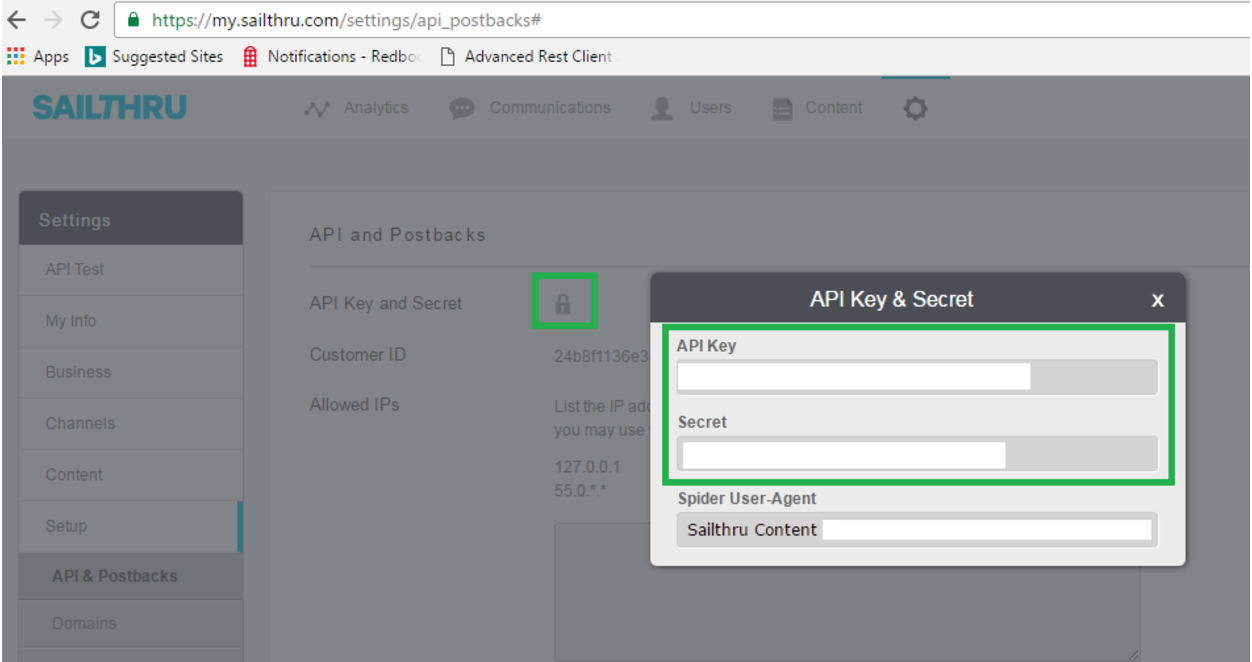
A: Head to Justuno and within the design canvas, find email form in the layers area. If you have an email field already located in the design canvas skip to step B
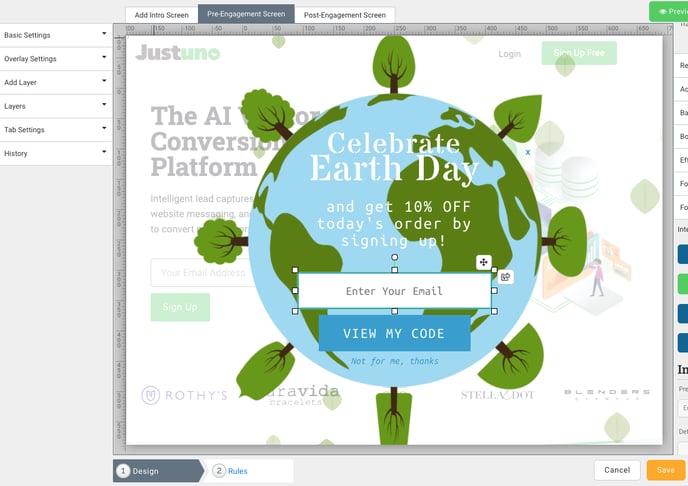
B: If you do have an email field already in the design canvas highlight the email field and then hit change form (If you have an integration set up in Step 3 of your promotion already, please disconnect it for the step 1 integration to work)
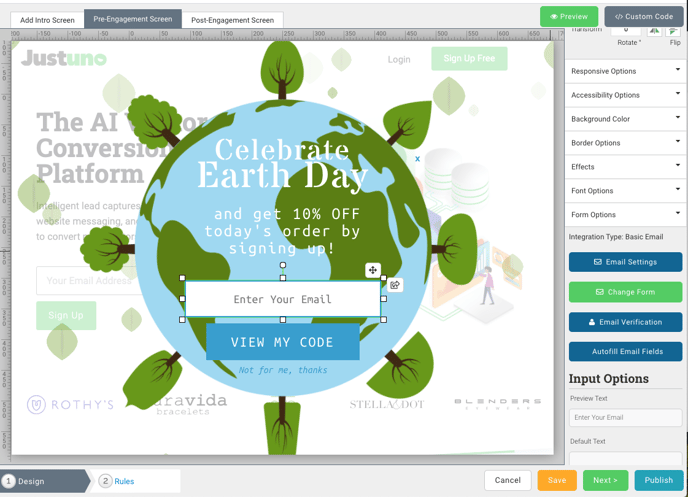
This will bring up a modal with all advanced integrations, click Sailthru and enter in the API Key and Secret that you copied.
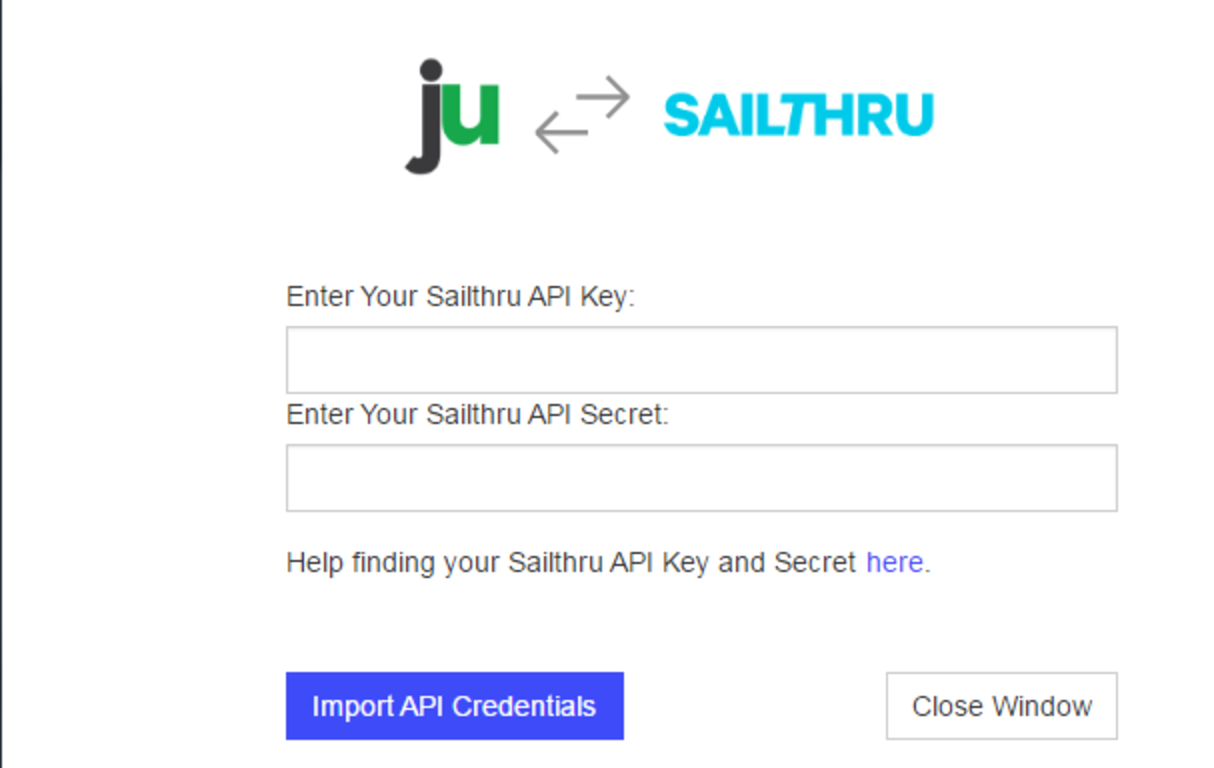
Next Select a list
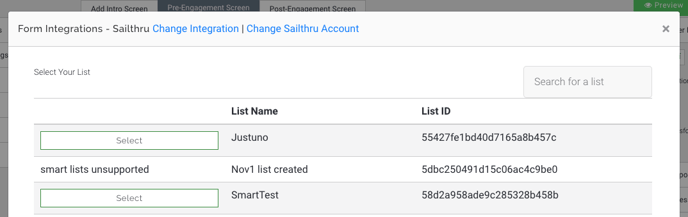
How to Add Fields
Next, you will see a default form has been created based on the contact fields available for Sailthru. You can also add your own fields by selecting the “Add New Fields” option below the form. This will create the field in Sailthru and make it available for you to use in the form.
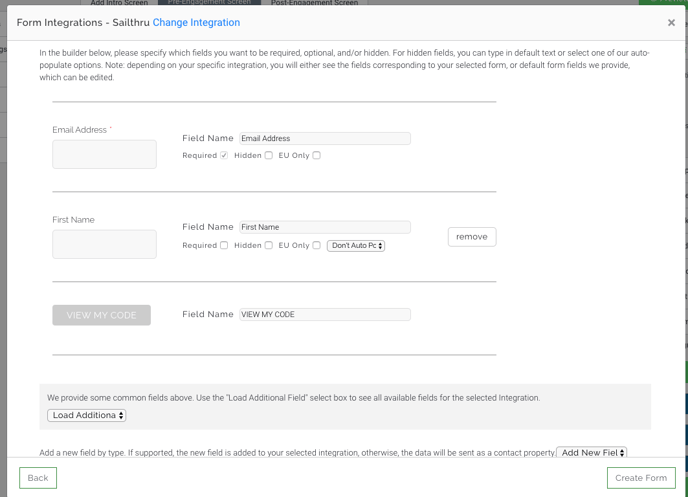
How to Hide Fields
If you are sending information that does not require a user to fill anything out, make sure the hidden setting is checked.
Auto-Populate Fields (Collect IP Address, Coupon Code, Current Website URL)
We have added a few hidden fields that are commonly used:
- Current URL (the URL a user is on when they submit the form)
- IP address (the visitor’s IP address)
- Coupon code (the coupon code they receive in the post engagement)
- Referring URL (the URL the user clicked on to get to the new page in your website.)
- Previous Domain Referring URL (the URL of the last page)
- First URL visitor landed on (the URL the user first landed on)
If you are pushing the coupon code to Sailthru please make sure you have a coupon code presenter layer in the post engagement. Here is an article to help you with that setting
Hit create form and edit the design to your liking! Please note: You do not have to integrate Sailthru again in step three (Integrations) unless you would like to send emails to two separate lists in Sailthru!
Important Step: If you have an integration set up in Step 3 of your promotion already, please disconnect it for the step 1 integration to work.
Visit Justuno @ Justuno.com
