Collect SMS numbers and send to Klaviyo via Justuno integration
At a glance:
Prerequisites
Instructions
Last update 05/17/2022
- Display your SMS capture field on a different screen from your email capture field. *Please see How to Set up a Two-Step Form for instructions to display on separate screens*
- Cannot require the SMS capture field, it must be an optional field
Prerequisites
1. To use Klaviyo SMS you must activate the SMS feature in your Klaviyo account. You will then need to generate an API key to utilize Klaviyo.
2. A consent checkbox will need to be included.
3. An active sending number in the country where you want to collect SMS consent. The number may also need to be verified or registered.
4. The list to collect SMS profiles will need to be set to double opt-in.
How to generate an API Key to use with Justuno.
- Click the Settings tab
- API Keys.
- Under Private Keys, click Create API key on the top right.
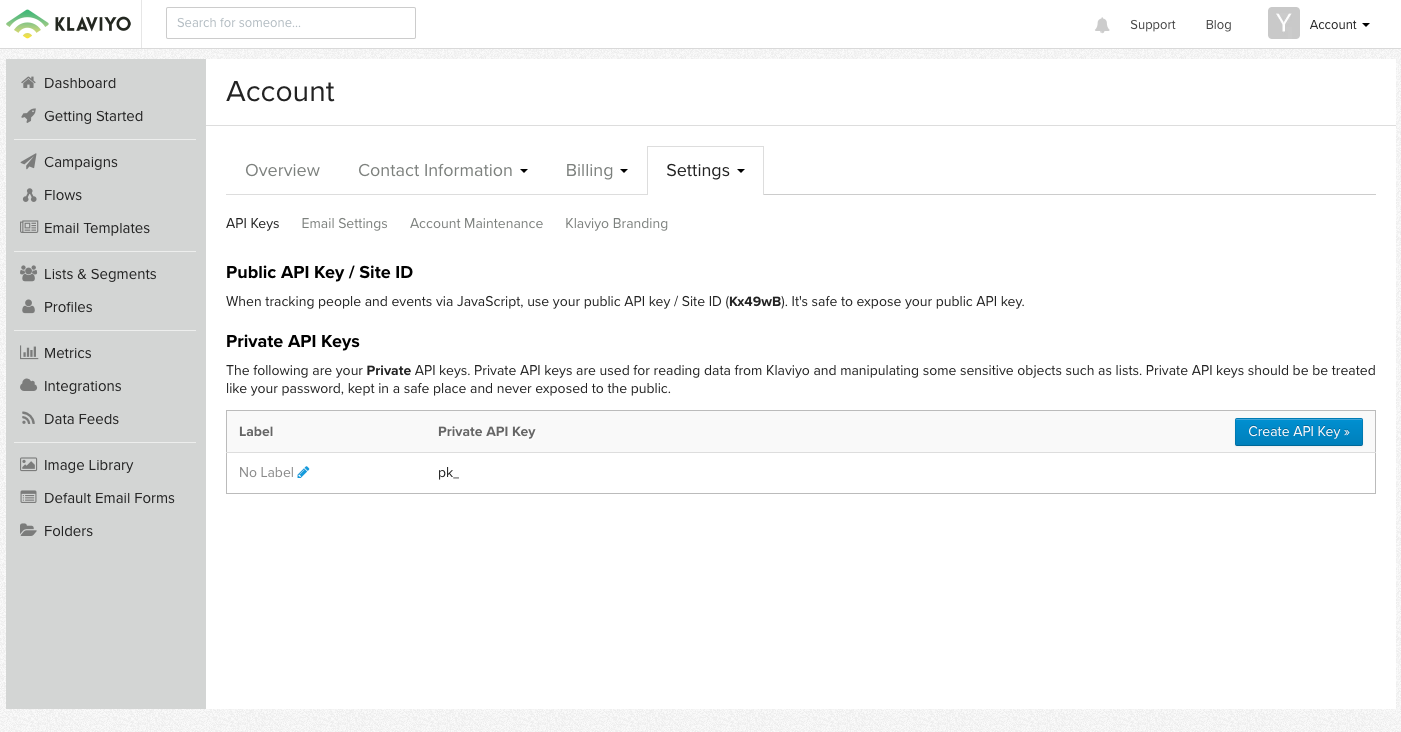
- When you are ready to complete the process of integration, copy the API Key from your Klaviyo account (shown above).
Instructions
Note: If you are also collecting email in the same promotion please ensure your form is set up to collect email first THEN sms and there is a minor delay set up in your flow within Klaviyo.
1. Click the Options menu and select Edit Design. If an email layer already exists, move to the next step. Within the design canvas view, find the Email Form in the layers area and click to add that layer to the promotion overlay.
2. While either the Email Form field or the submit button field is selected, hit Change Form.
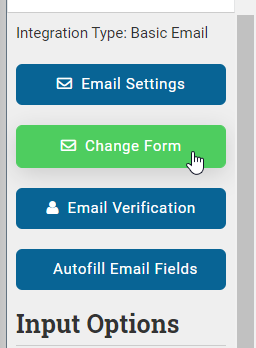
3. While you are creating an SMS lead capture, you will still choose to connect the ESP provider as we are simply adding an SMS field to your Klaviyo form.
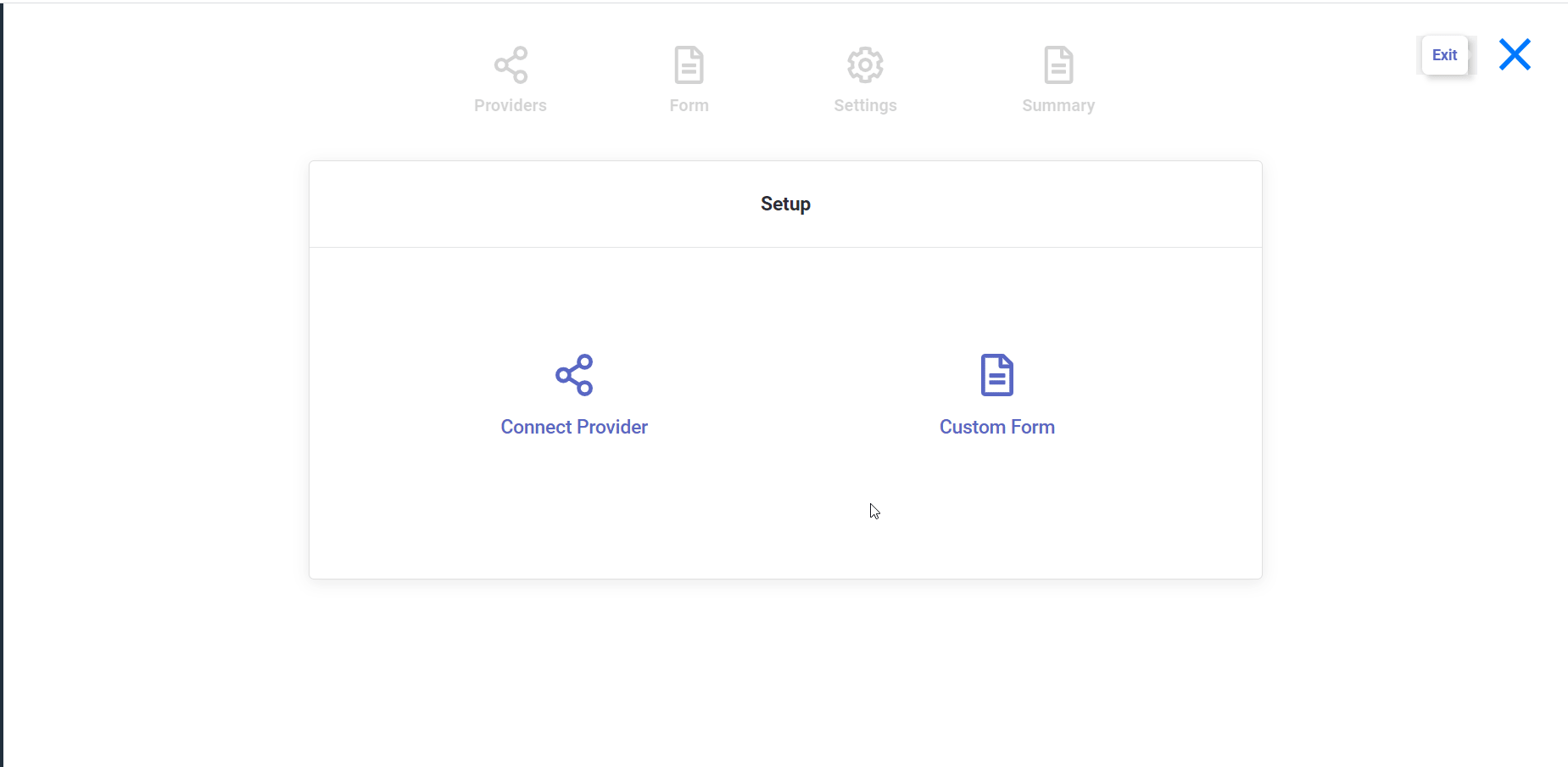
4. Scroll down, and select the Klaviyo option, then enter your API key.
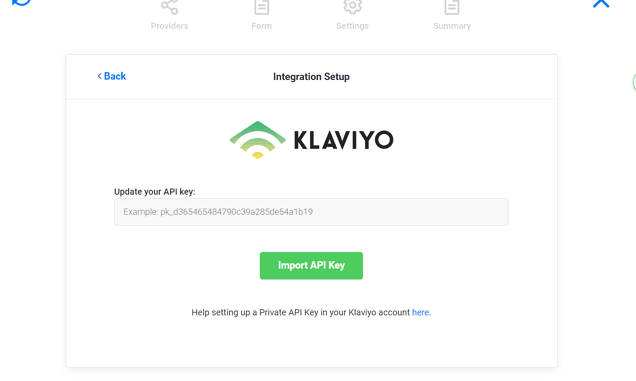
5. Once the API credentials are accepted by the authentication process, you will see that Klaviyo has successfully been integrated into your promotion. Now, click Next. And select which email lists you would like to send submissions.
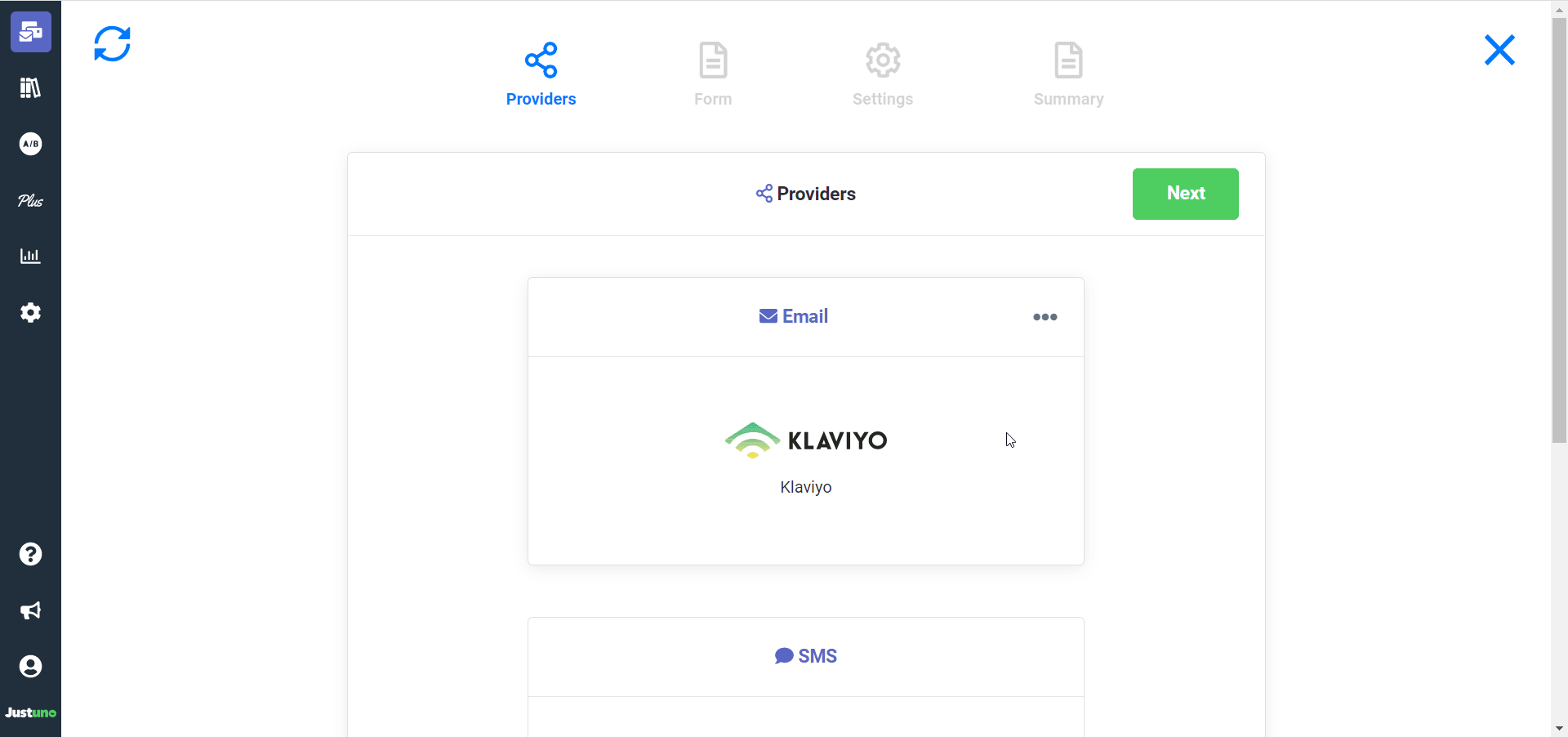
6. Upon finishing the selection of desired lists, a form will be generated from the associated Klaviyo fields, and can now be edited within Justuno's form builder where you can add your SMS capture. Klaviyo no longer requires email when capturing SMS, but the form must have either an email or phone number or both. If you do not have one of the two it will not allow you to create the form
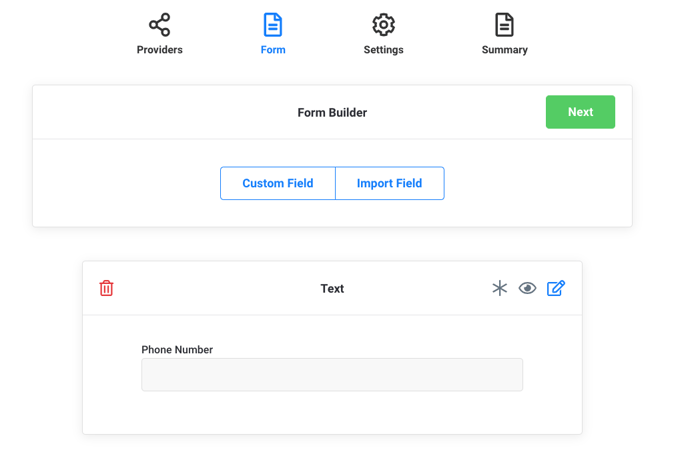
7. Please note you can also add an SMS Consent field. If SMS is being collected via a field input, then a consent checkbox is required.
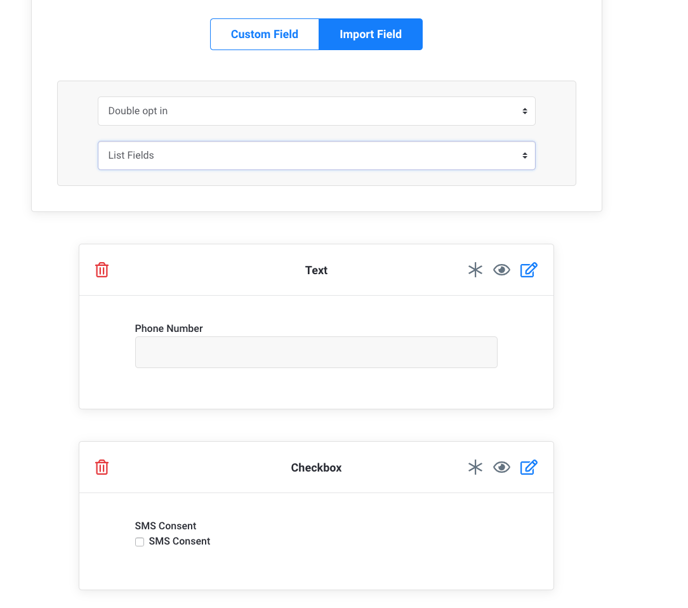
8. Click Next, then configure the Klaviyo integration settings. Once finished configuring, click Next.
Note: Justuno has the ability within the Klaviyo integration to either enable or disable duplicate SMS subscriptions per list. This built-in function will cross-reference the SMS numbers that are contained within the list to be synced with Justuno and will filter accordingly. This feature will work regardless of whether or not the list being synced is preexisting and contains subscribers from a date prior to the current promotion's creation.
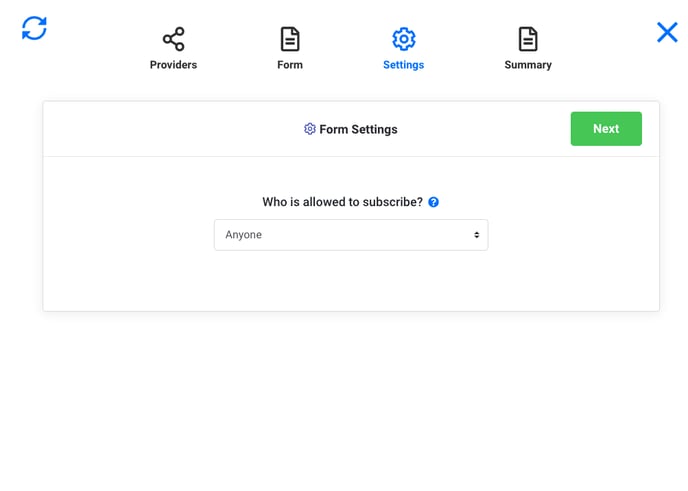
9. Review your form then click Create Form and edit the design to your preferences.
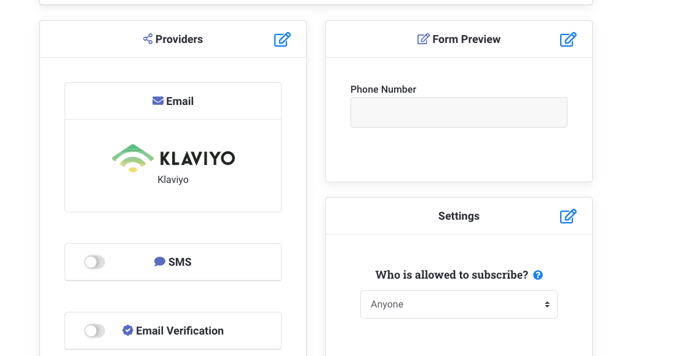
Use your new SMS integration to create SMS marketing opt-ins. Check out how in our Academy course and start building a text subscriber database. Justuno Academy
