This Justuno support article covers the steps needed to configure the Hubspot Design Canvas Integration
At a glance:
Introduction
Prerequisites
Instructions
Last updated 4/7/2022
Please Note: This email service provider does not offer SMS capture services. You cannot pass SMS numbers to your ESP with this integration and any existing SMS integration will be disconnected.
The Hubspot integration only allows for connection to STATIC lists, not Active.
Introduction
What we will cover in this article:
- Connection to Justuno
- How to add a list
- How to Add Fields
- How to Hide Fields
- Auto-Populate Fields (Collect IP Address, Coupon Code, Current Website URL, Referring URL, Previous Domain Referring URL, First URL visitor landed on)
Prerequisites
If you have Hubspot connected through Settings > Integrations in Justuno, please disconnect this before getting started. Skipping this step can cause issues with the integration.
Instructions
- In the Justuno promotions page select Options > Actions> Edit Design.
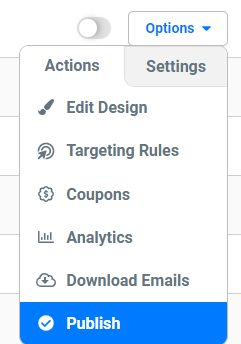
- Add an email layer and select 'Change Form':
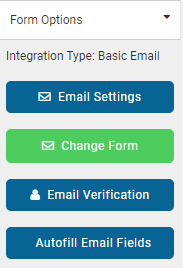
- Select 'Connect Provider'
- Select 'Connect ESP Provider'
- Select Hubspot:
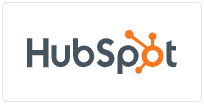
- Log into your Hubspot account:
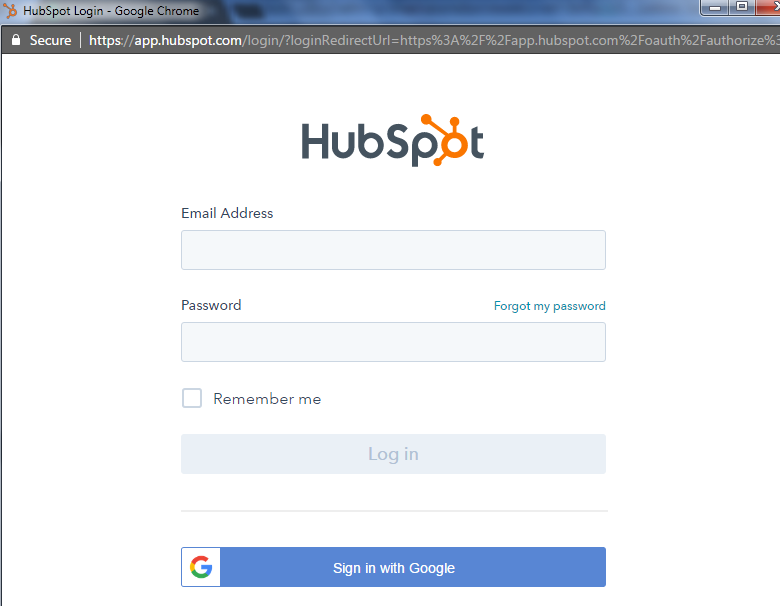
- If you have multiple accounts, then choose the one for this integration.
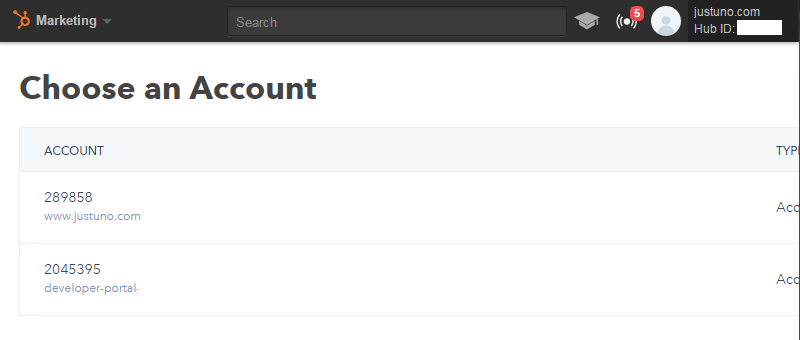
- You will be prompted to accept the Contact level permissions that Justuno needs to integrate with the Hubspot API.
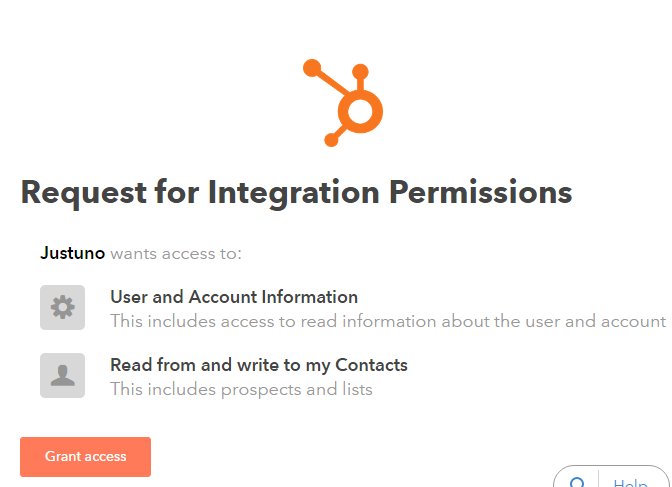
- If you have multiple accounts, then choose the one for this integration.
- Once authenticated, you will see your current Hubspot Mailing Lists appear. Select one list you would like contacts to be added to or create a new one. The new one will be added to your Hubspot account and will be available for immediate selection.
- Hubspot Field Definition
We return a common set of Hubspot Contact Fields for you to use within the form. You can set additional options for each field, such as Required or Hidden properties.
If you are sending information that does not require a user to fill anything out, ensure the hidden setting is checked. We have added a few hidden fields that are commonly used:
- Current URL (the URL a user is on when they submit the form)
- IP address (the visitor’s IP address)
- Coupon code (the coupon code they receive in the post engagement)
- Referring URL (the URL the user clicked on to get to the new page on your website.)
- Previous Domain Referring URL (the URL of the last page)
- First URL visitor landed on (the URL the user first landed on)
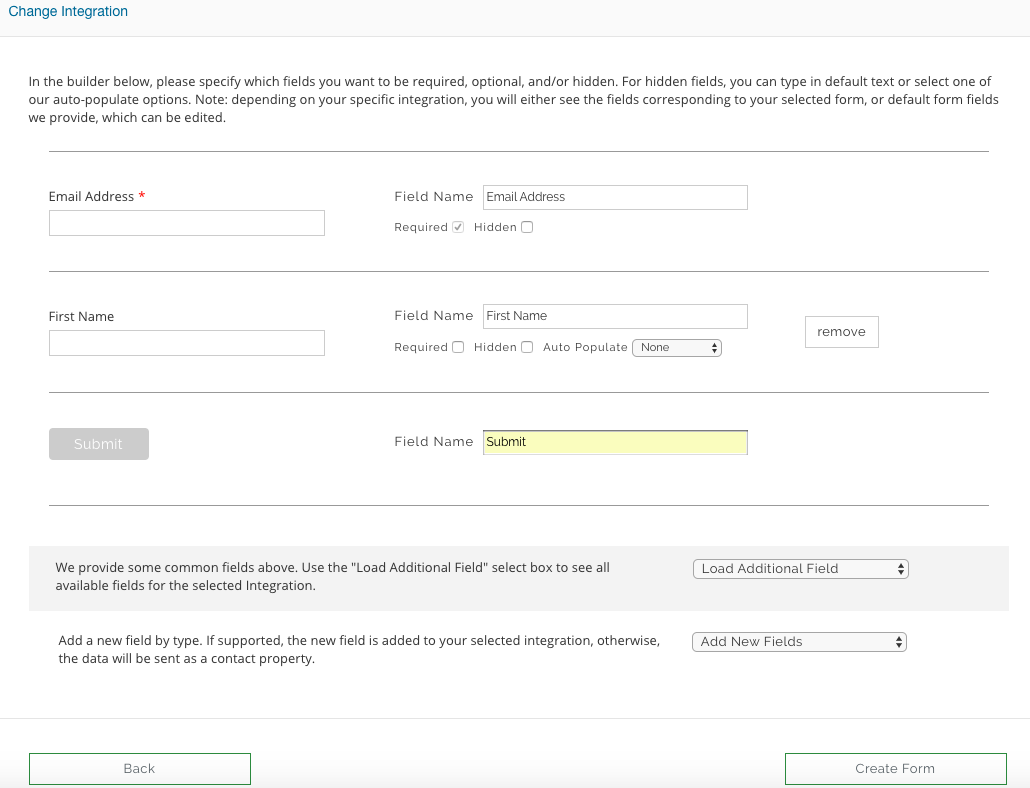
If you need a field that does not exist, click “Add New Fields” to create a new one.
- Hubspot Field Definition
- Select Create Form in the bottom right corner
- Update the design, then save and publish your promotion when you are done.
Visit Justuno @ Justuno.com
