How to integrate Justuno and CM Commerce to pass information.
At a glance:
Prerequisites
Instructions
Last update 01/14/2022
TCPA Warning: Please note, to be TCPA compliant you must:
- Display your SMS capture field on a different screen from your email capture field. *Please see How to Set up a Two-Step Form for instructions to display on separate screens*
- Cannot require the SMS capture field, it must be an optional field
More information can be found
here.
Prerequisites
- Justuno Account
- CM Commerce Credentials
Instructions
Edit Promotion Design
- Edit your promotion by clicking the paintbrush icon.
- ADD/EDIT Email Form. To ADD a new Email Form Layer, go to the left-hand menu and click Add Layer > Email Form. This will automatically launch you to our Setup screen.
Note: If you have already had an existing Email Form Layer click onto the layer. Next, go to the right-hand menu under Form Options and click Change Form and this will get you to the Setup screen.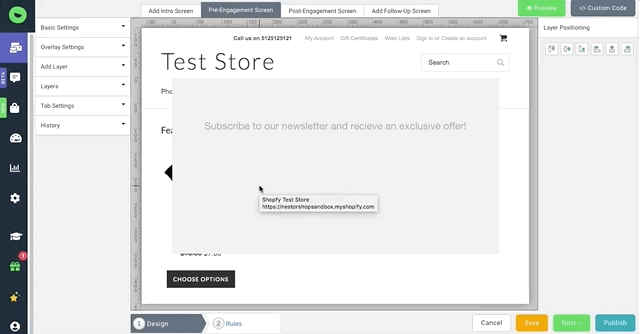
- Click Connect ESP Provider, search for CM Commerce (formerly Conversio), and click on it.
- Click on the three dots > Edit Credentials and click Login.
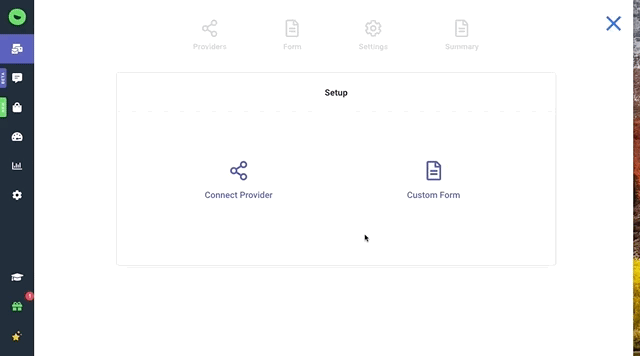
- Submit your credentials and click Log In. Then click on Authorize for the connection.
- Once authenticated, click Next. Select the List(s) where you would like the information/emails to be pushed. Once selected, click Next.
- A form will be generated from the associated List's fields, and can now be edited within Justuno's Form Builder. Modify the form as desired then click Next.
- Review the summary page, then click Create Form.
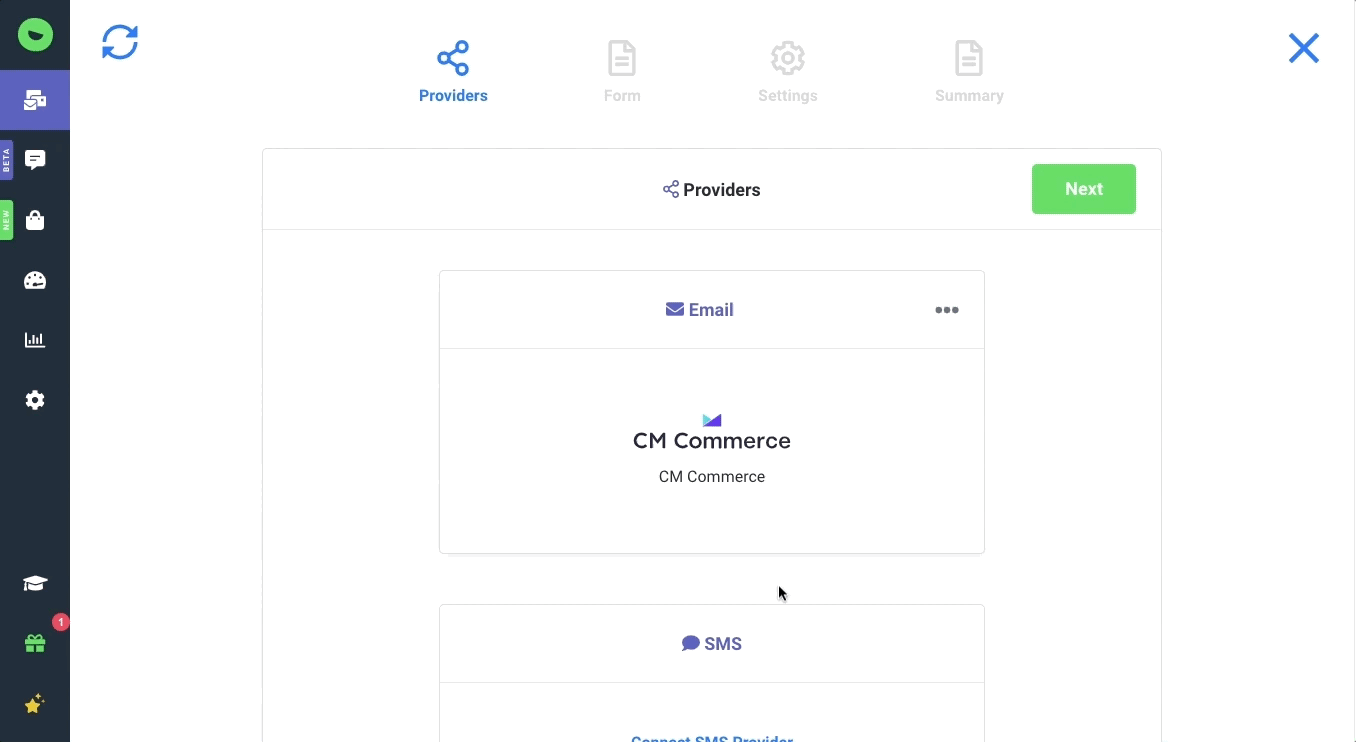
- Modify the promotion to your preferences and design. Now you are done!
Visit Justuno @ Justuno.com
