In this Justuno support article, we will cover how to set up the Cheetahmail (Experian) email integration.
At a glance:
Gathering Cheetahmail Credentials
Justuno Connection
Last Update 01/03/2022
IMPORTANT! You will need to contact your Experian - Cheetahmail Representative to assist with the following:
Gathering Cheetahmail Credentials
GET AUTHENTICATION DETAILS -
The following information is needed to successfully integrate Cheetahmail with Justuno.
API User Name
API Password
API Account ID
API Subscriber ID
ASK FOR IP WHITE LIST -
Ask your rep to white list our server IPs:
144.217.8.9
144.217.255.234
144.217.8.160
144.217.255.236
- Once you have it, Log in to Justuno and click "Promotions" and then select "Options" next to the desired Promotion. On the Settings tab, find
- On the "App Integration" tab, locate and click on the Cheetahmail "Connect" button to launch the configuration options.
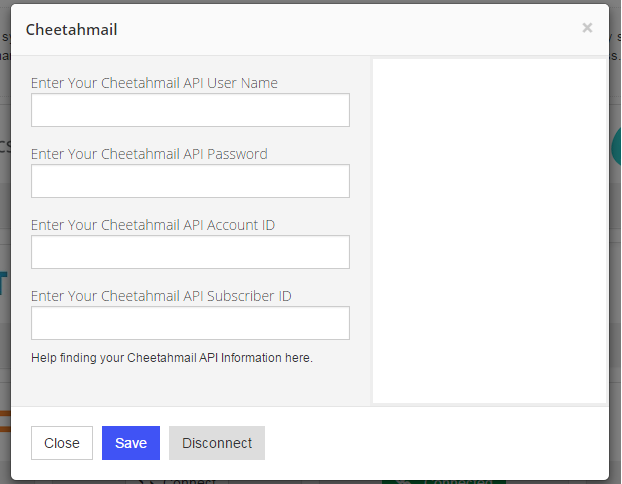
- Enter your Username, Password, Application ID, and Subscriber ID from Step 1 above and click “Save”.
- Your Justuno contacts will now be added to Customer List in Cheetahmail!
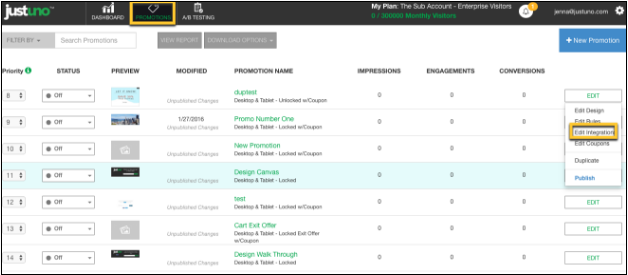
Visit Justuno @justuno.com
