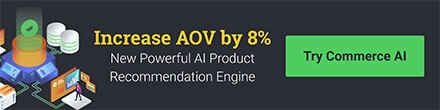Covers the setup process for the automatic fetching of coupon codes for the Shopify web platform.
Instructions
The general overview of how this fetching process functions is as follows: a single-use discount code created within Shopify is linked to one or more Justuno promotions using the coupon fetch configuration tool (displayed in the article content below). Justuno then uses this discount code to dynamically generate new discount codes that populate the list of available 'unique discount codes' associated with that initial discount code.
WARNING: Do not alter the Coupon Presenter Layer dynamic placeholder text:
[Coupon Code]
You may highlight the text and alter the formatting, but changing the character string will disable the coupon code layer and prevent your promotion from being published. To fix this issue, add a Unique Coupon Box layer from the "Add Layer" context menu within the design canvas and ensure you only alter the formatting.
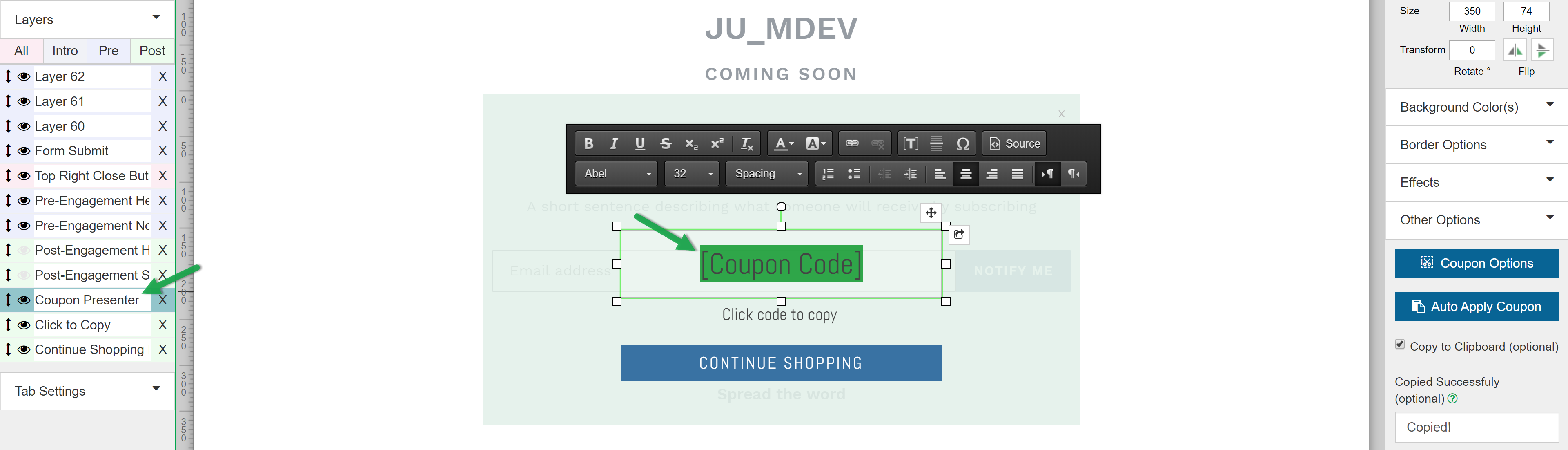
If you have no existing single-use coupon codes within your Shopify account, prior to continuing with this step head to Step 2.
1. Enter the coupon options configuration menu either from the promotion dashboard or the design canvas (as seen below) Then select your respective web platform (Either Bigcommerce or Shopify)
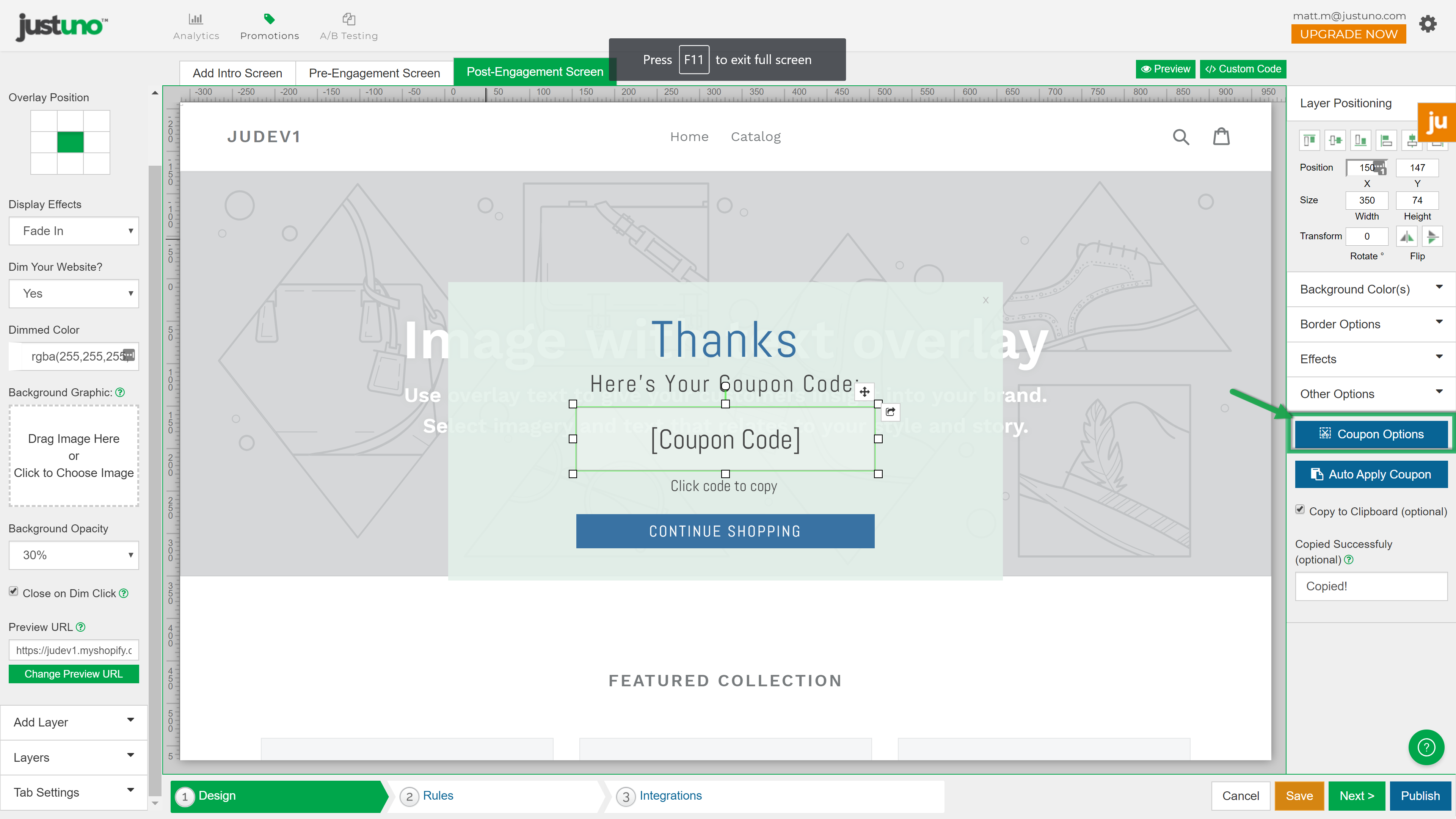
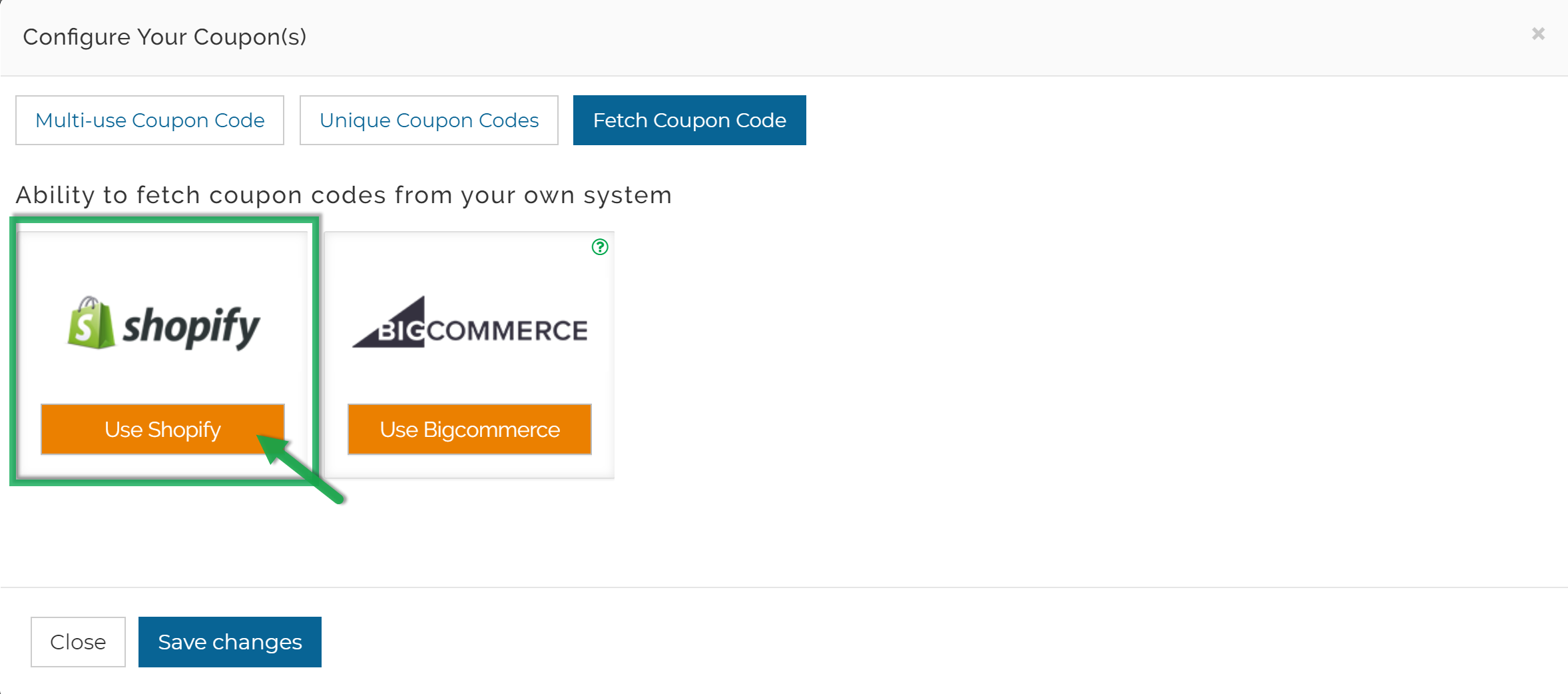
2. Setup a new discount or retrieve an existing discount code from within your Shopify account settings.
IMPORTANT NOTE: The discount you choose to use with Justuno must be single use coupons, do not attempt to use the auto-fetch feature with any multi-use coupon codes.
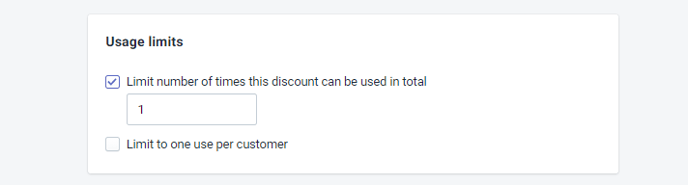
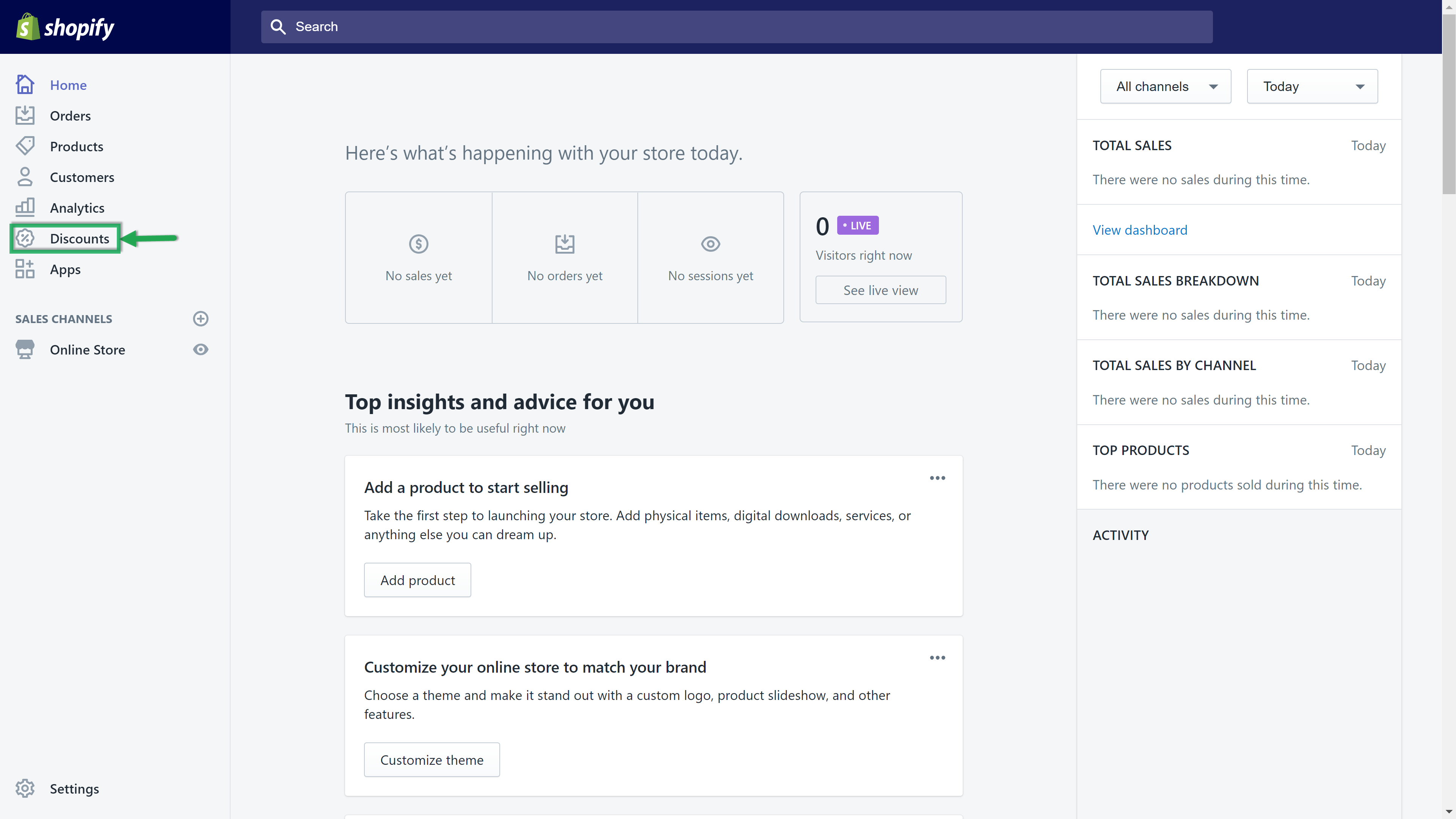
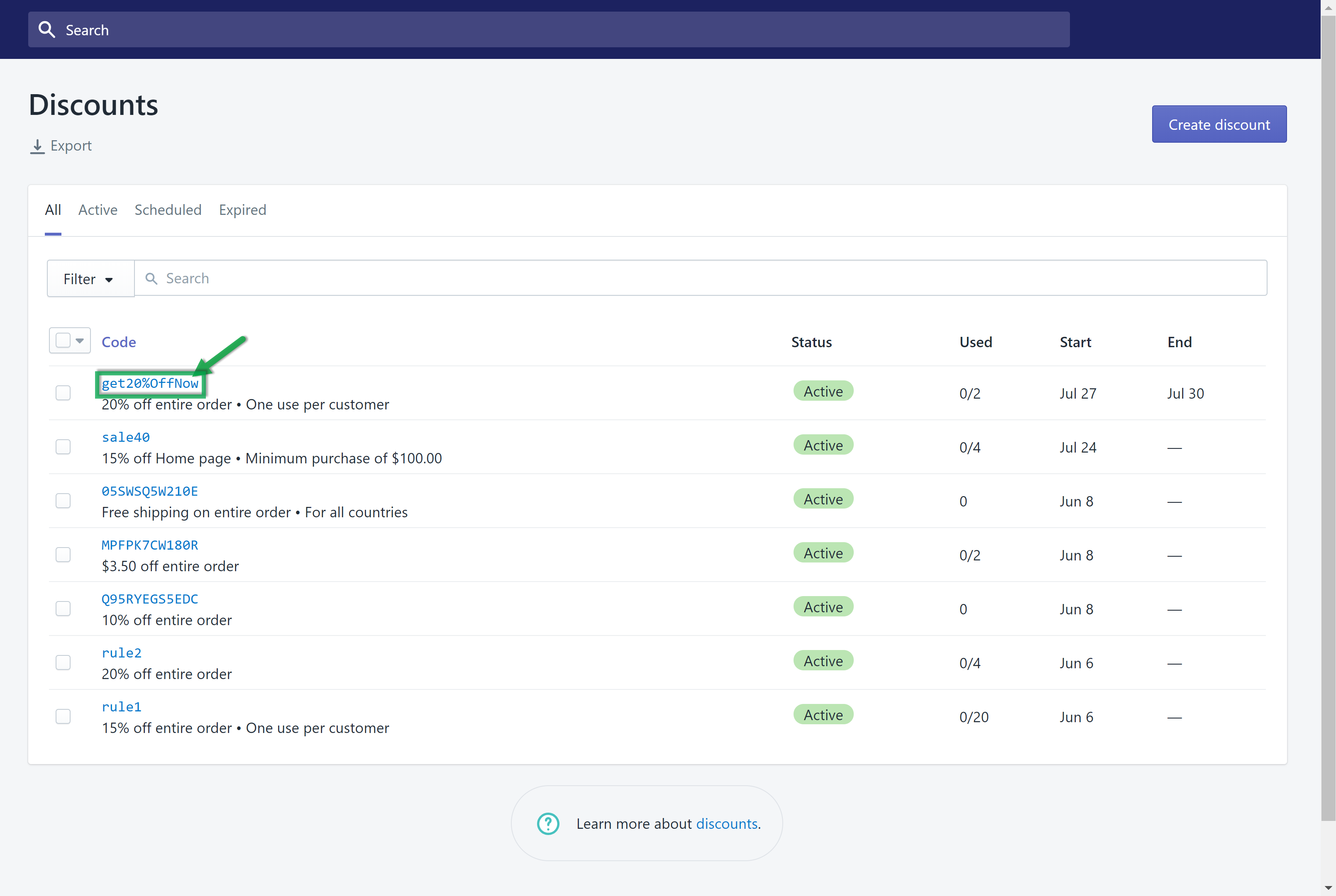
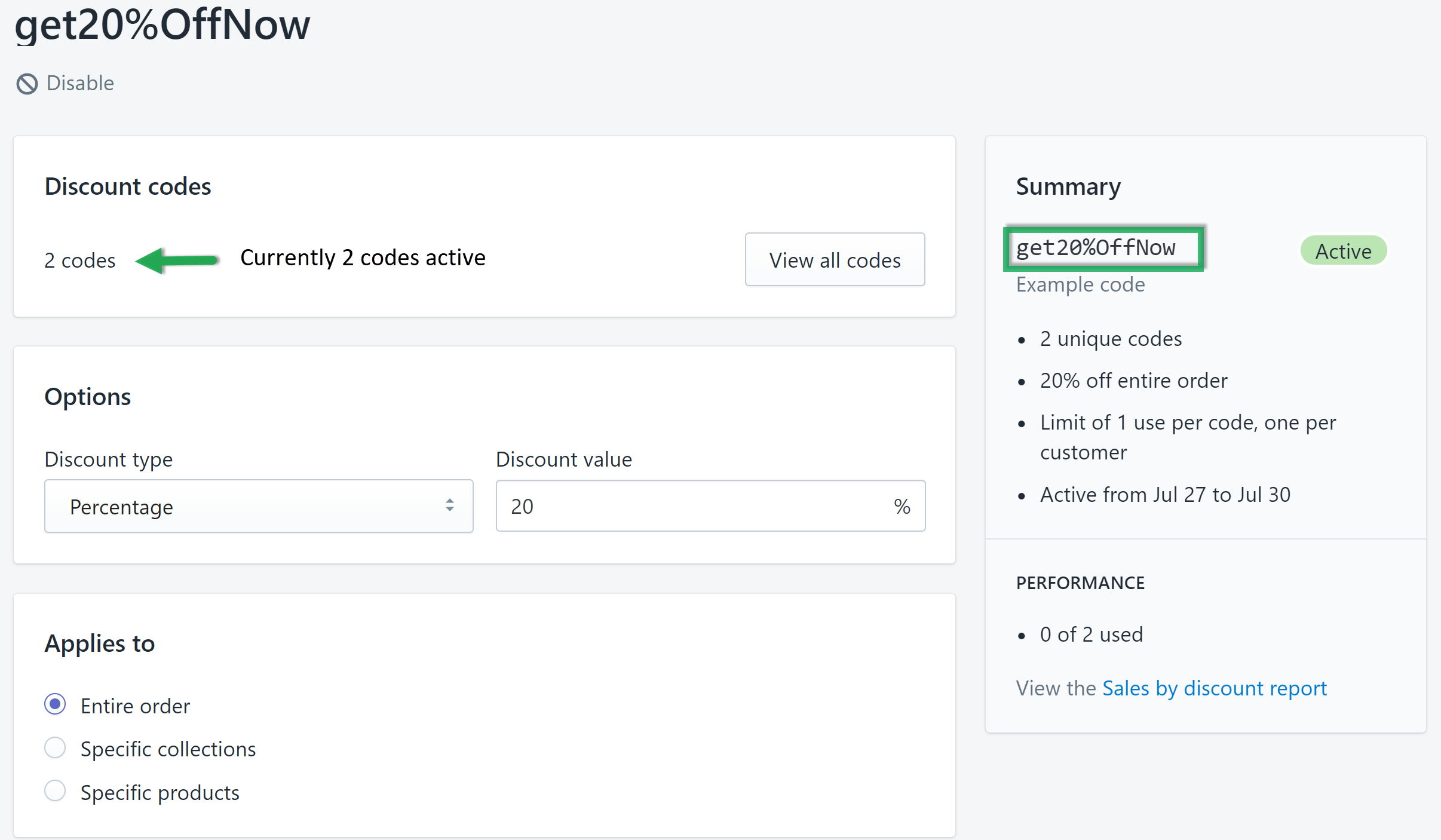
3. Enter your desired discount code that was listed in your web platform's settings menu in the "Enter Discount Code" field. and enter any string of characters and numbers into the "Prefix" field (Will populate the beginning of any generated coupon code), and set the "Fail Safe" option to Disable, unless you want there to be a default coupon code (i.e. For Testing).
Note: The discount ID is in the URL within Shopify when creating your code.
This is a backup route for when the discount code does not pull through. 
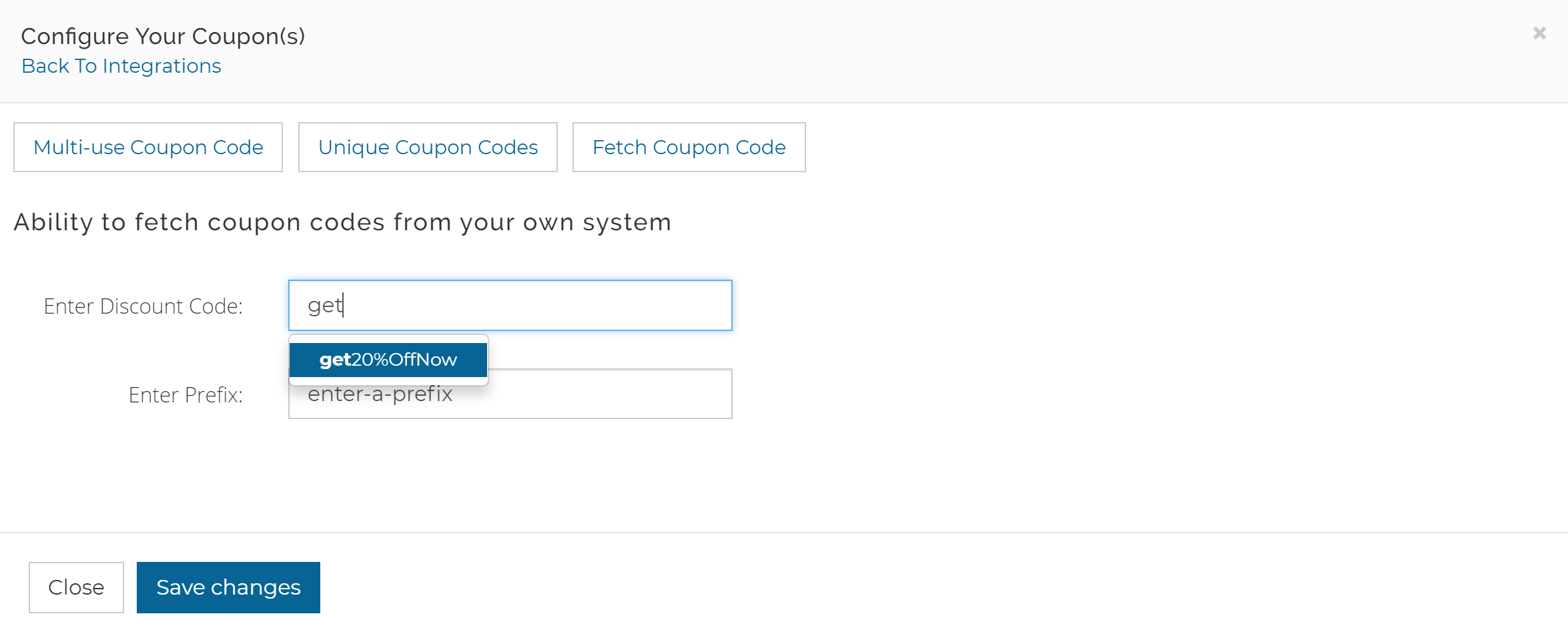
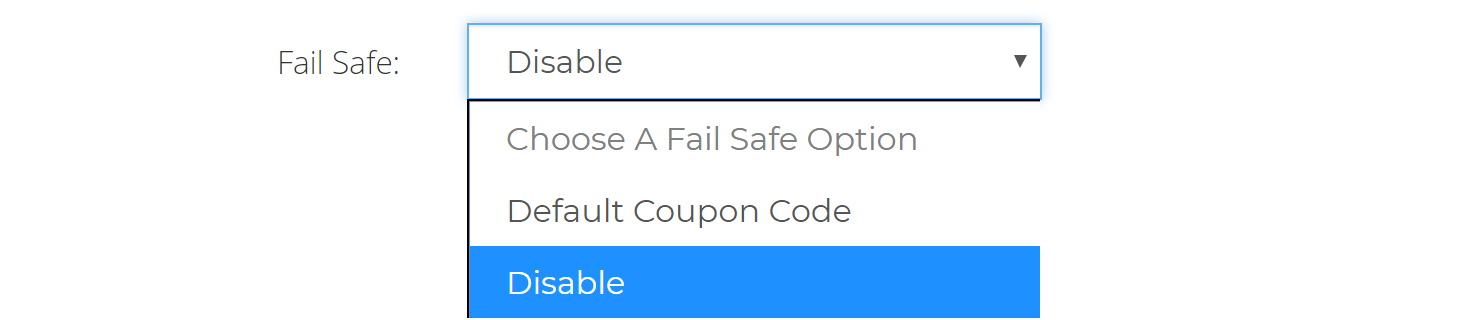
4. Save your changes and confirm your desire to switch coupon code settings. Test your newly configured auto-fetched coupon codes. Note the prefix you had entered previously is now shown prior to the uniquely generated string.
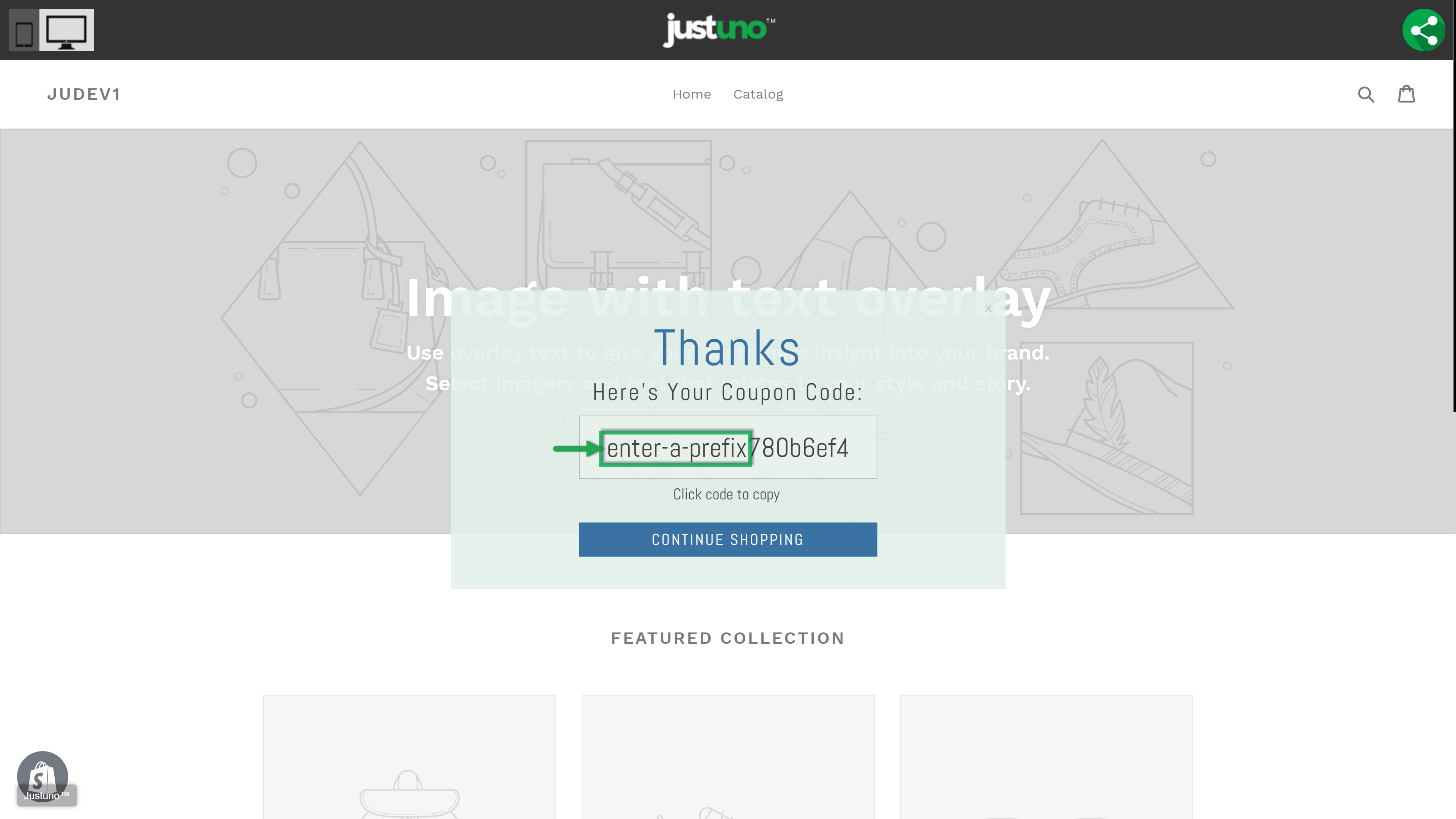
The number of unique codes is increased by 1 discount code upon Justuno running the coupon fetch function
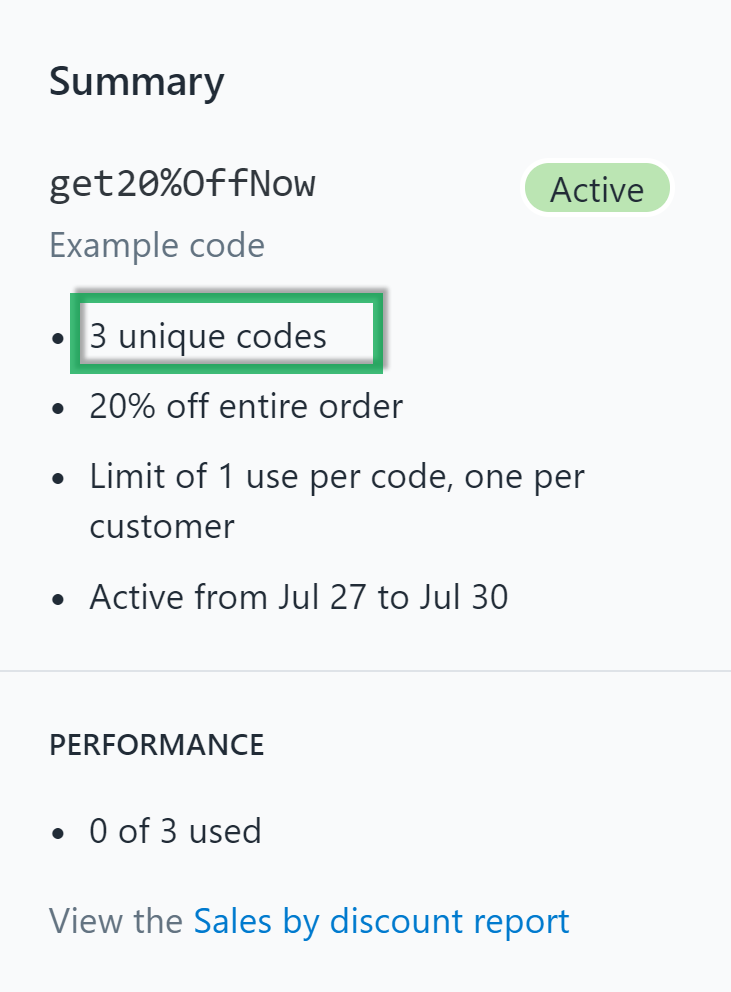
Looking for more advanced Justuno use cases? Check out our Academy section, where you'll find step-by-step instructions for how to implement high-converting strategies and best practices for onsite promotions. Justuno Academy