How to duplicate a preexisting promotion to mobile or desktop version
At a glance
Introduction
Updated 8/25/2021
PLEASE NOTE: you will need to make small design adjustments to fit from desktop to the mobile screen over vice-versa however all other aspects will copy over. To create a mobile promotion from scratch, head here for setup.
Introduction
Are you tired of creating the same promotions from scratch? Did you know we built a feature for duplicating promotions? Without having to program the rules, or create the design? Enter the Duplicate button located on each Justuno promotion. Once the button is pressed, it's as easy as filling out a short form and submitting the data.
Instructions
1. Find the duplicate button under your actions for the specific promotion you would like:
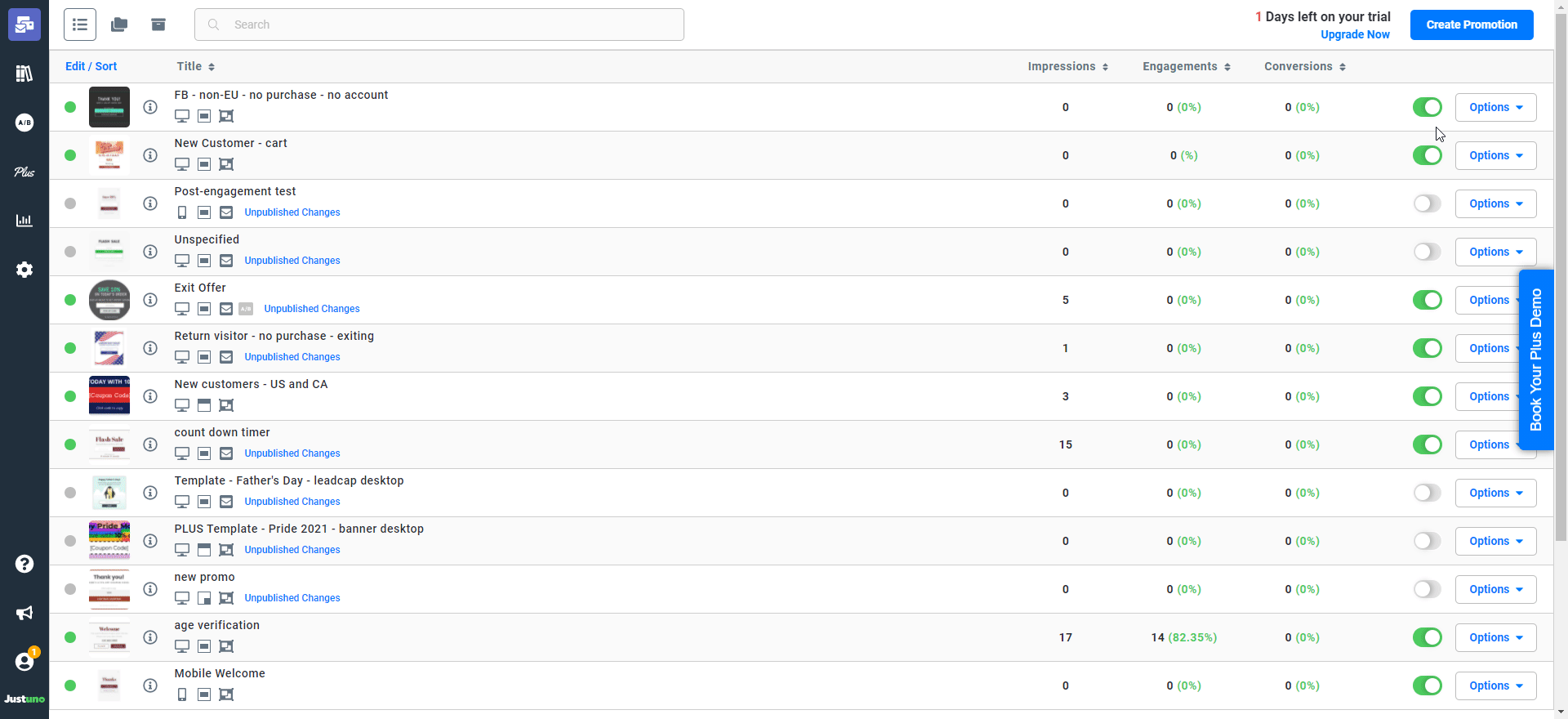
2. You will then see a prompt asking which style promotion you would like to change it to and if it's for mobile or desktop. And the modal will ask for a type of promotion. Remember: Exit offers do NOT work on mobile since there is no cursor to track.
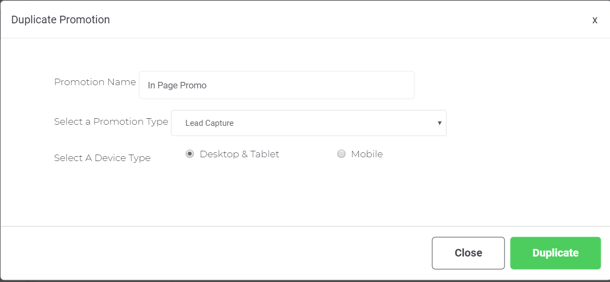
PRO TIPS: Please note that if you are duplicating a desktop exit offer you will need to update the rules to apply for a mobile exit offer (there is no cursor to track movement on a mobile device).
The video below will display the options you have when wanting to move a layer from one screen to the next. The example shows the copying of a layer in the Post screen to Pre Engagement screens.
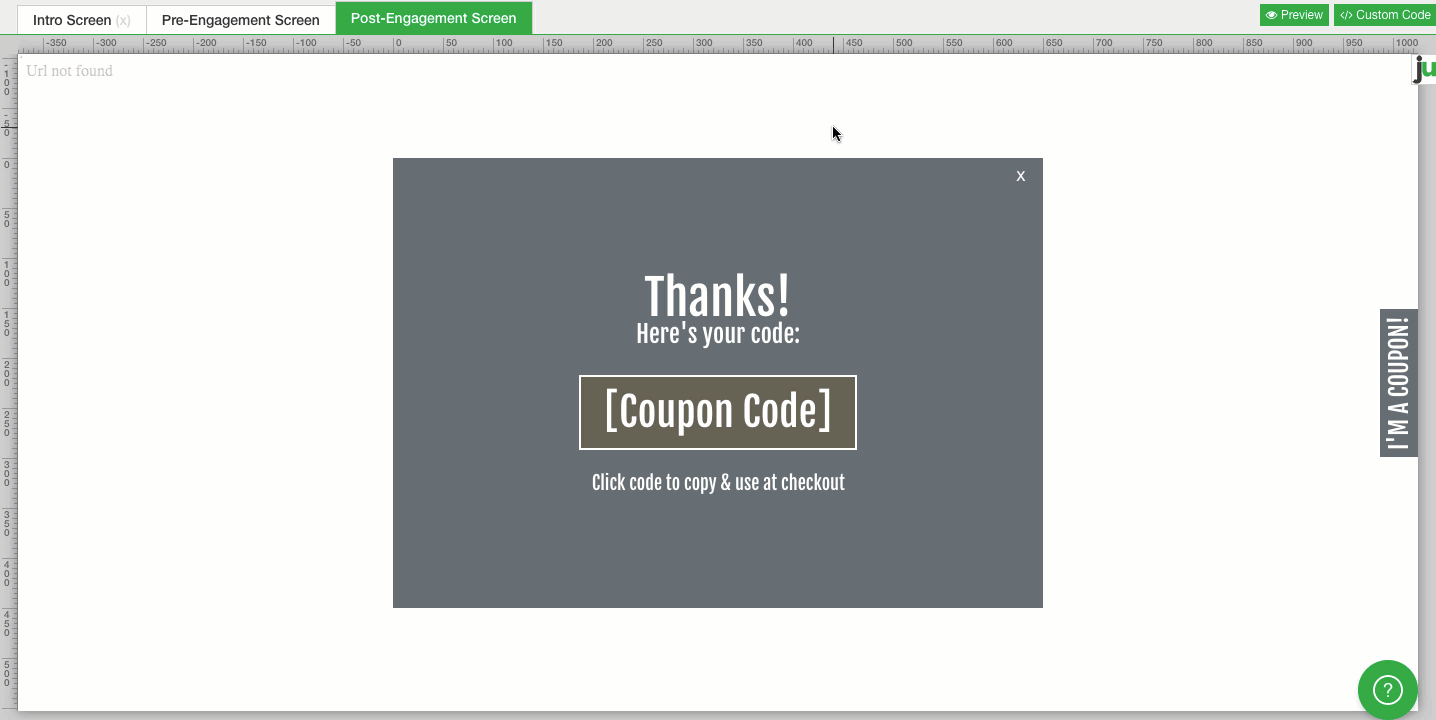
Visit Justuno @ Justuno.com
