This Justuno support article will cover how to install Justuno within a ReCharge checkout for the Shopify Platform.
At a glance:
Instructions
Last updated: 06/01/2022
Instructions
Step 1: First navigate to the Apps section of your Shopify account options, and then enter ReCharge App by clicking on it.
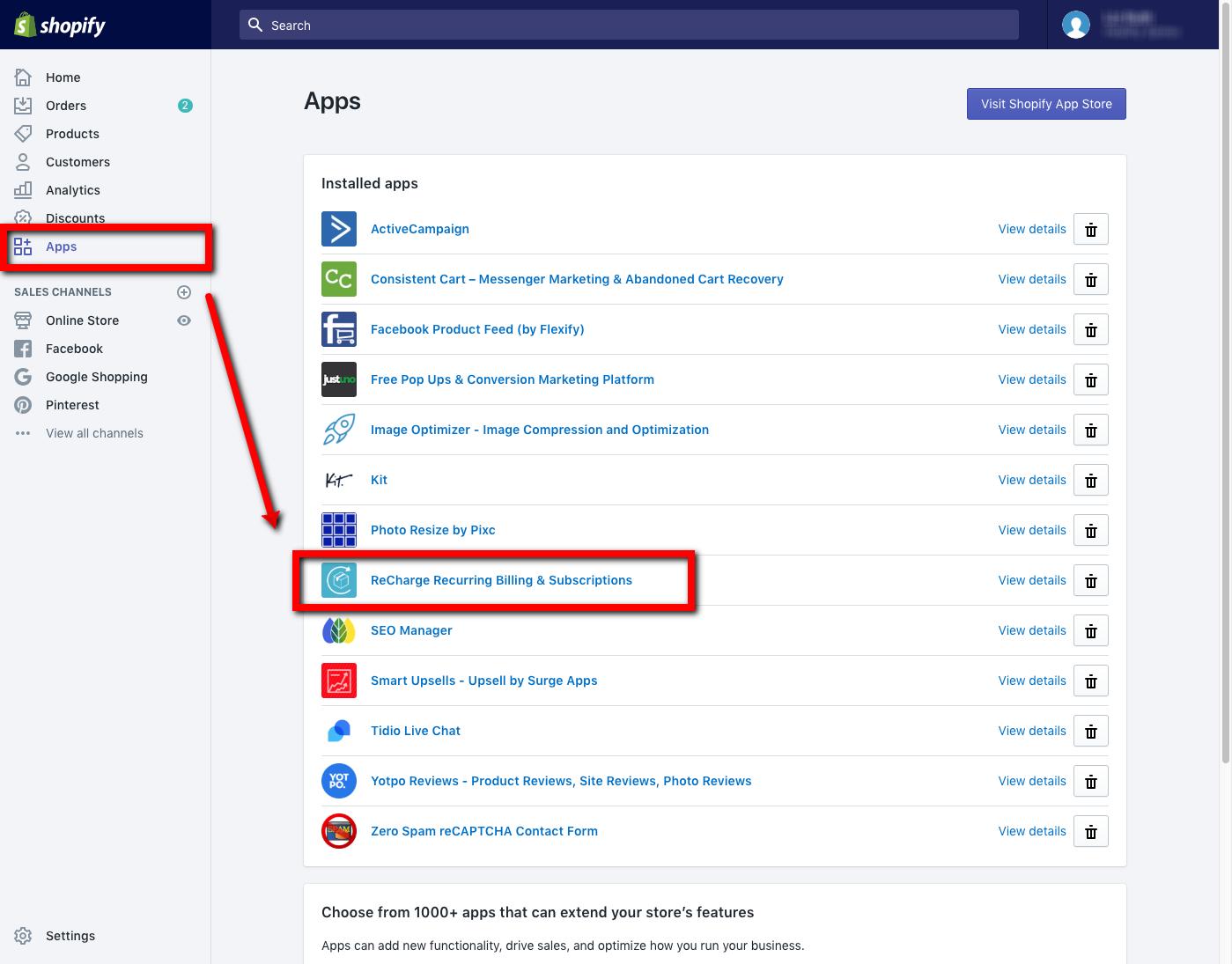
Step 2: Click on the ORDERS tab and then select the Checkout option.
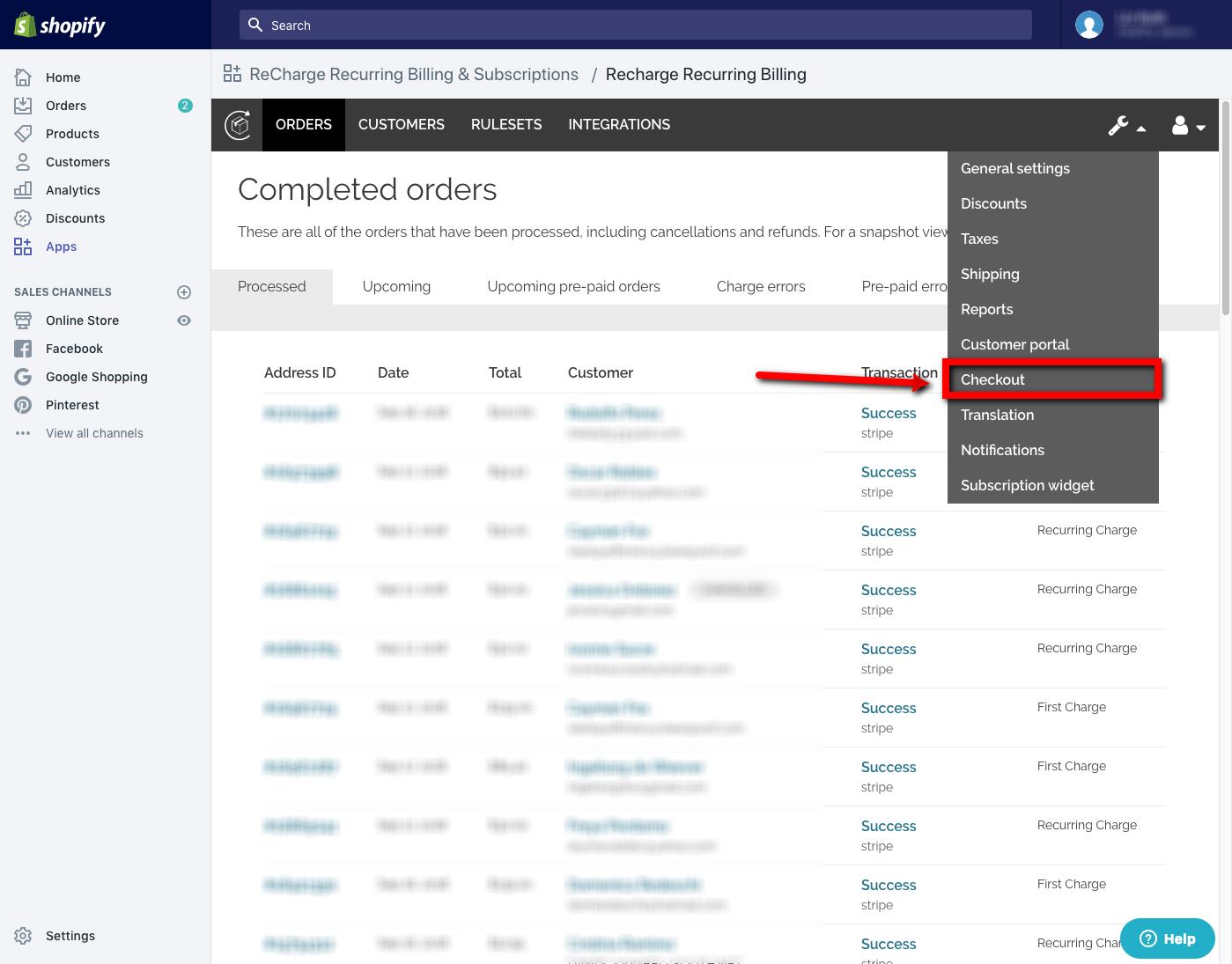
If JS section is not available, please reach out to Recharge requesting to enable JS script.
Step 3: Navigate to your account settings and enter the embed code section: Embed Code Section Copy the main embed script and place it in the Enable JavaScript on page 1 of checkout.
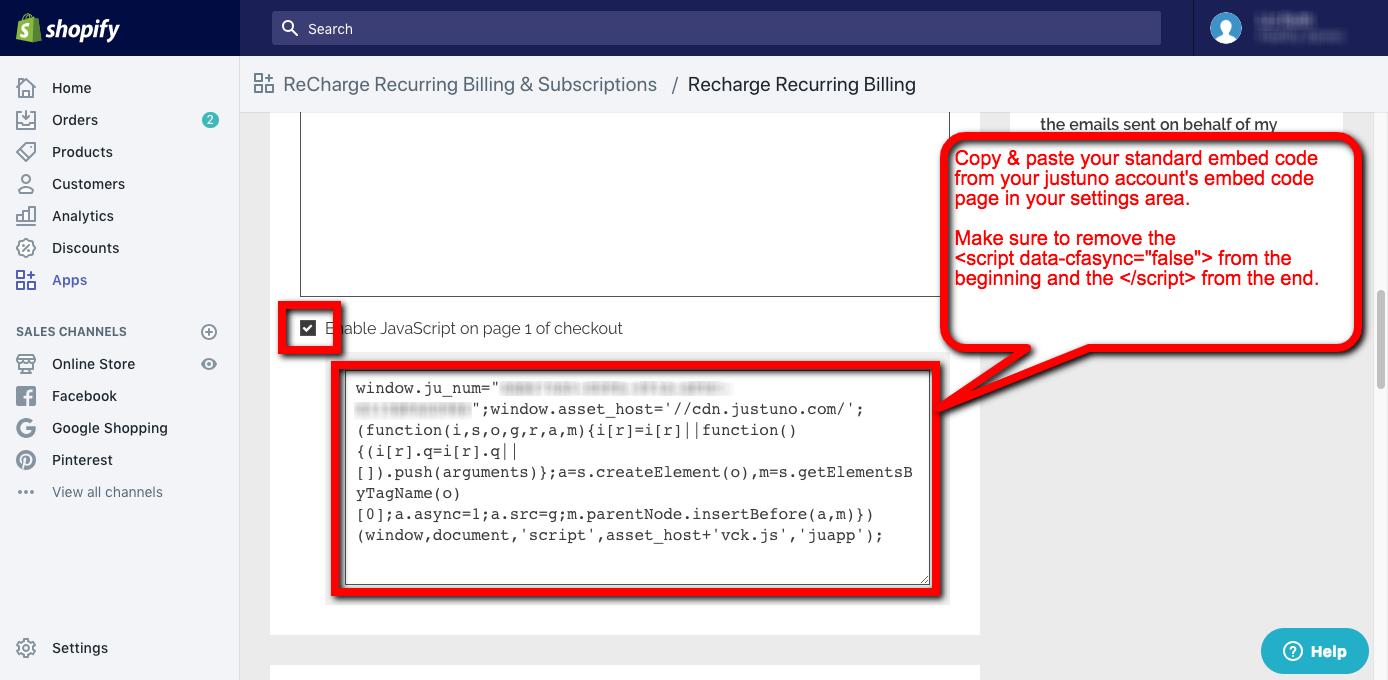
Step 4: In the Thank You Page IN ADDITION to the standard embed script you pasted in the previous step, which will be added again here, you will need to Add the following conversion script just below the standard embed code.
Code to Add Beneath Embed Code
Additional & Scripts and trackers
<script data-cfasync="false">
juapp(
'order',
'{{order_number}}',
{total:{{total_price}},subtotal:{{subtotal_price}},tax:{{total_tax}},shipping:{{total_shipping}},currency:'USD'}
);
{% for item in line_items %}
juapp(
'orderItem',
'{{ item.product_id }}.{{ item.variant_id }}',
{name:'{{ item.variant_title }}',quantity:{{ item.quantity }},price:{{ item.price }},color:'',size:''}
);
{% endfor %}
</script>
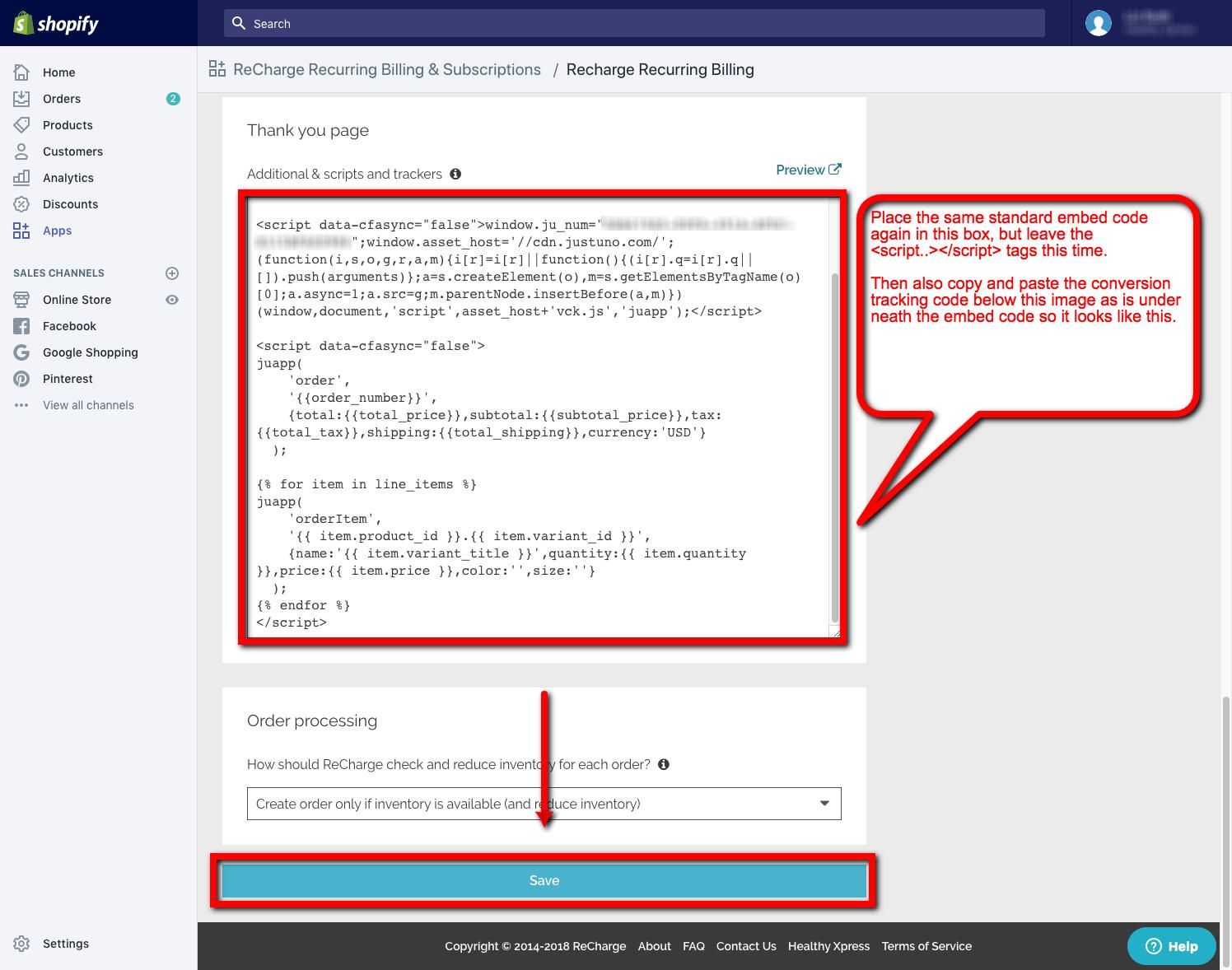
Visit Justuno @justuno.com
